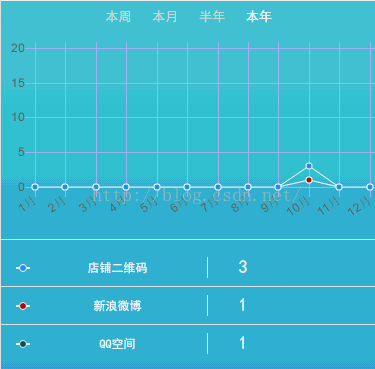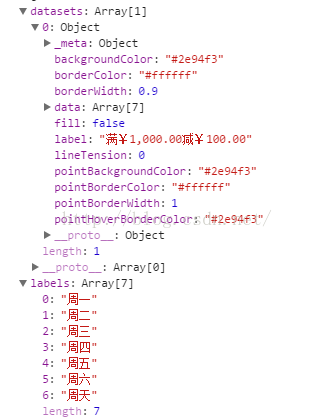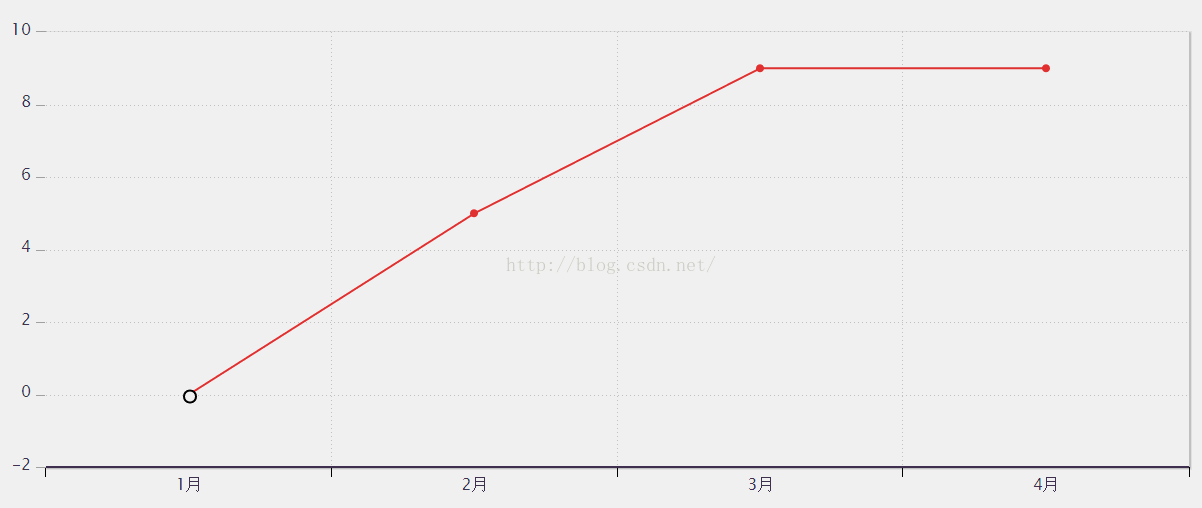做数据显示时总需要各种图表,显示的更形象,什么饼状图,柱状图的。常用的就是Chart.js。或者Highchartsjs写的
chartjs可以方便的绘制出各种图形,同时对数据进行切换。 chartjs是canvas写的,所以
var ctx = document.getElementById("canvas");
Highchartsjs则是svg绘制。
以线形图为例
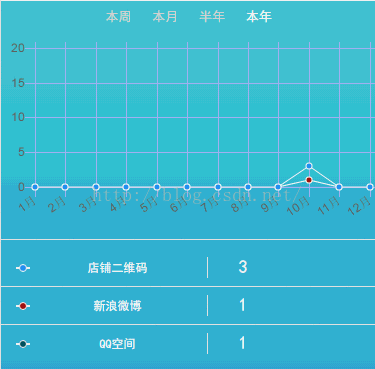
var datas = {
labels: ["1月", "2月", "3月", "4月", "5月", "6月", "7月"],
datasets: [{
label: "浏览UV",
data: [2,34,34345,45,46345,6546],
fill: false,
backgroundColor:'#0084ff',
pointBackgroundColor:'#0084ff',
pointHoverBorderColor:'#0084ff',
}, {
label: '浏览PV',
data: [324,34,4335,46346546],
fill: false,
backgroundColor:'#fe5551',
pointBackgroundColor:'#fe5551',
pointHoverBorderColor:'#fe5551'
}]
};labels 就是横坐标,datasets数据集合,data数组为每一项的,对应每个月的数据,y轴坐标显示根据每一项data计算显示出。
fill是否有填充,曲线下方和x轴之间是否有填充色,
pointBackgroundColor数据点的背景色,
pointHoverBorderColor鼠标覆盖时颜色,手机为点击时的样式,
scales,中参数有
scales: {
xAxes: [{
display: true, // X轴 上竖线是否显示
color: '#ffffff', //颜色
stacked: true,
scaleLabel: {
display: true, // x轴下面显示 x名字 是否显示
labelString: 'Month', //名字
},
gridLines: {
color: '#aab5fd', // X轴 上竖线颜色
zeroLineColor: "#aab5fd" // 起点的颜色
},
ctx: {
font: "18px Helvetica, Arial, sans-serif"
}
}],
yAxes: [{
display: true,
scaleLabel: {
display: false,
labelString: 'Value'
},
ticks: { // 刻度线
suggestedMin: 0,
suggestedMax: 250,
},
gridLines: {
color: '#aab5fd',
zeroLineColor: "#aab5fd"
}
}],
},
legend: { //表头顶部显示的信息
display: false,
},
chartjs对数据的切换都是在数组里,对数据的数据 datasets 更换,然后重新绘制。
datasets.push(data);
同时需要update 才重新绘制
chart.update()
var DataSets = (function () {
var instance;
function Init(args) {
var args = args || {};
this.dataAry = args.dataAry;
this.gbColor = args.gbColor;
function setDataSets() {
var datas = {},
datasetsAry = [],
labelAry = dataAry[2][0],
labelItem = [],
Ary = dataAry[1];
datas['labels'] = dataAry[0];
labelAry.forEach(function (i) {
labelItem.push(i);
});
for (var i = 0, item; item = Ary[i++];) {
var j = i - 1,
color = gbColor[j];
var itemData = {
label: labelItem[j],
data: item,
fill: false,
backgroundColor: color,
pointBackgroundColor: color,
pointHoverBorderColor: color
}
datasetsAry.push(itemData);
}
datas['datasets'] = datasetsAry;
console.log(datas)
return datas;
}
return {
getDataSets: function () {
return setDataSets();
}
}
};
return {
getInstance: function (args) {
if (!instance) {
instance = Init(args);
}
return instance;
}
};
})();
初次进入页面绘制 ,gbColor 线条颜色 dataAry就是数据了
var dataUtil = DataSets.getInstance({
gbColor: ['#2e94f3', '#a81f12', '#095660', '#0e3eb7', '#d85f1d', '#6542be', '#ffc658', '#f99e8c', '#4bd2eb', '#c2b2ea'],
dataAry: arr
});
statistics = $('#canvas').statistics({
data: dataUtil.getDataSets(),
color: ['#2e94f3', '#a81f12', '#095660', '#0e3eb7', '#d85f1d', '#6542be', '#ffc658', '#f99e8c', '#4bd2eb', '#c2b2ea']
});
statistics.setDataSets(arr[1], arr[0], arr[2]);
arr[1] x轴坐标,arr[0],要展示的数据的值,里面就是多个数组。
arr[2] 鼠标覆盖上去显示的label 数据,即DataSets里
var itemData = {
label: labelItem[j],
××××××
}
chartjs 线形图jq封装如下
(function ($) {
//初始加载
$.fn.statistics = function (_options) {
var $this = $(this),
$myStatistics = {},
dataset = [],
currentIndex = null,
defaults = {
color: [],
type: 'line',
options: {
responsive: true,
title: {
display: false,
},
tooltips: {
mode: 'label',
callbacks: {}
},
hover: {
mode: 'dataset'
},
scales: {
xAxes: [{
display: true,
color: '#ffffff',
stacked: true,
scaleLabel: {
display: false,
labelString: 'Month',
},
gridLines: {
color: '#aab5fd',
zeroLineColor: "#aab5fd"
},
ctx: {
font: "18px Helvetica, Arial, sans-serif"
}
}],
yAxes: [{
display: true,
scaleLabel: {
display: false,
labelString: 'Value'
},
ticks: {
suggestedMin: 0,
suggestedMax: 250,
},
gridLines: {
color: '#aab5fd',
zeroLineColor: "#aab5fd"
}
}],
},
legend: {
display: false,
},
}
},
_options = $.extend(defaults, _options);
var _optionsData = {
type: _options.type,
options: _options.options,
data: _options.data
};
var _initStats = function () {
var max = 0;
$.each(_options.data.datasets, function (i, dataset) {
dataset.borderColor = '#ffffff';
dataset.borderWidth = 0.9;
dataset.pointBorderColor = '#ffffff';
dataset.pointBorderWidth = 1;
dataset.lineTension = 0;
for(var x in dataset){
max = max > dataset[x] ? max : dataset[x];
}
});
_options.options.scales.yAxes[0].ticks.suggestedMax = parseInt(max, 10) * 1.5 + 20;
$myStatistics = new Chart($this, _optionsData);
};
var _init = function () {
_initStats();
};
var _addDataSets = function (index) {
dataset = _rmDataSets();
if (currentIndex == index) { //同一元素被点击第二次,全部显示
_options.data.datasets = dataset;
currentIndex = null;
} else {
$.each(dataset, function (i, n) {
if (i == index) {
_options.data.datasets.push(n);
}
});
currentIndex = index;
}
};
var _rmDataSets = function () {
var len = _options.data.datasets.length;
if (len == 1 && currentIndex == null) {
return _options.data.datasets.splice(0);
}
if (len < 2) {
_options.data.datasets.splice(0);
return dataset;
}
return _options.data.datasets.splice(0);
};
var _setDataAry = function (ary, titleAry) {
var titleItem = [];
titleAry.forEach(function (i) {
titleItem.push(i);
});
_options.data.datasets.splice(0);
_dataUtil(ary);
var max = 0;
$.each(_options.data.datasets, function (i, n) {
n.data = ary[i];
n.label = titleItem[i];
for(var x in ary[i]){
max = max > ary[i][x] ? max : ary[i][x];
}
});
_options.options.scales.yAxes[0].ticks.suggestedMax = parseInt(max, 10) * 1.5 + 20;
currentIndex = null;
dataset = [];
};
var _setLabels = function (labels) {
_options.data.labels = labels;
};
var _dataUtil = function (ary) {
for (var i = 0, item; item = ary[i++];) {
var j = i - 1;
var itemData = {
data: ary[i],
fill: false,
backgroundColor: _options.color[j],
pointBackgroundColor: _options.color[j],
pointHoverBorderColor: _options.color[j],
borderColor: '#ffffff',
pointBorderColor: '#ffffff',
borderWidth: 0.9,
pointBorderWidth: 1,
lineTension:0
}
_options.data.datasets.push(itemData);
}
};
var _changeCss = function (obj) {
if(obj.attr('style')){
obj.removeAttr('style');
} else {
var color = _options.color[obj.index()];
obj.css('color', color);
obj.siblings().removeAttr('style');
}
};
this.setDataSets = function (dataAry, labels, title) {
_setDataAry(dataAry, title);
_setLabels(labels);
$myStatistics.update();
};
//单个 多个 切换
this.changeDataSets = function (obj) {
var index = obj.index();
_addDataSets(index);
_changeCss(obj);
$myStatistics.update();
};
_init();
return this;
};
})(jQuery);
Highcharts如下
$(function() {
chart = new Highcharts.Chart({
chart: {
renderTo: 'chart_line', //图表放置的容器,DIV
defaultSeriesType: 'line', //图表类型line(折线图),
zoomType: 'x', //x轴方向可以缩放
plotBackgroundColor:'#ffffff',
backgroundColor:'#ffffff',
plotBorderWidth:0,
borderWidth:0
},
credits: {
enabled: false //右下角不显示LOGO
},
title: {
text: '' //图表标题
},
subtitle: {
text: '' //副标题
},
xAxis: { //x轴
categories: [
'1月', '2月', '3月', '4月', '5月', '6月', '7月', '8月', '9月', '10月', '11月', '12月'
], //x轴标签名称
gridLineWidth: 1, //设置网格宽度为1
lineWidth: 2, //基线宽度
labels:{y:20}, //x轴标签位置:距X轴下方26像素
gridLineColor: '#c6c5cf',
gridLineDashStyle:'Dot',
lineColor: '#423e5f',
labels: {
style: {
color: '#423e5f',
font: '16px Lucida Grande, Lucida Sans Unicode, Verdana, Arial, Helvetica, sans-serif'
}
}
},
yAxis: {
gridLineColor: '#c6c5cf',
gridLineDashStyle:'Dot',
labels: {
style: {
color: '#423e5f',
font: '16px Lucida Grande, Lucida Sans Unicode, Verdana, Arial, Helvetica, sans-serif'
}
},
lineColor: '#ffffff',
minorTickInterval: null,
tickColor: '#A0A0A0',
tickWidth: 1,
title: null
},
plotOptions:{ //设置数据点
line:{
dataLabels:{
enabled:false //在数据点上显示对应的数据值
},
color: '#e93938',
enableMouseTracking: false,//取消鼠标滑向触发提示框
cursor:"pointer"
},
series: {
allowPointSelect: true
}
},
legend: { //图例
layout: 'horizontal', //图例显示的样式:水平(horizontal)/垂直(vertical)
backgroundColor: '#ffffff', //图例背景色
align: 'left', //图例水平对齐方式
verticalAlign: 'top', //图例垂直对齐方式
x: 100, //相对X位移
y: 70, //相对Y位移
floating: true, //设置可浮动
shadow: true , //设置阴影
enabled:false
},
exporting: {
enabled: false //设置导出按钮不可用
},
series: [{ //数据列
name: '一楼1号',
data: [{
color: '#e93938',
y: 0,
marker: {
symbol: 'circle', //数据点 图形样式设置
width:12,
height:12,
fillColor:'#ffffff',
lineWidth:2,
lineColor:'#000000'
}
}, {
y: 5
}, {
y: 9
}, {
y: 9
}],
}]
});
});
有需要的交流的可以加个好友