Vue 项目接入 echarts
里面有些地方是抄他的:
https://www.cnblogs.com/tcz1018/p/13130495.html
echarts 官网教程:
https://echarts.apache.org/zh/tutorial.html#5%20%E5%88%86%E9%92%9F%E4%B8%8A%E6%89%8B%20ECharts
安装 echarts 插件
npm install echarts --save

使用
引入 echarts 插件。
import echarts from 'echarts'
也可以在main.js全局引用,觉得没必要,看情况吧。
import echarts from 'echarts'
Vue.prototype.$echarts = echarts
在绘图前我们需要为 ECharts 准备一个具备高宽的 DOM 容器。
<div>
<h1>Echarts报表使用</h1>
<!-- 为 ECharts 准备一个具备大小(宽高)的 DOM -->
<div id="main" style="width: 600px;height:400px;border:1px solid red"></div>
</div>
然后就可以通过 echarts.init 方法初始化一个 echarts 实例并通过 setOption 方法生成一个简单的柱状图,下面是完整代码。
<template>
<div class="hello">
<h1>Echarts报表使用</h1>
<!-- 为 ECharts 准备一个具备大小(宽高)的 DOM -->
<div id="main" style="width: 600px;height:400px;border:1px solid red"></div>
</div>
</template>
<script>
import echarts from 'echarts'
export default {
name: "HelloWorld",
mounted() {
this.init("main")
},
data() {
return {
charts:'',
};
},
methods: {
init(id){
this.charts = echarts.init(document.getElementById(id))
var option = {
title: {
text: 'ECharts 入门示例'
},
tooltip: {
},
legend: {
data:['销量']
},
xAxis: {
data: ["衬衫","羊毛衫","雪纺衫","裤子","高跟鞋","袜子"]
},
yAxis: {
},
series: [{
name: '销量',
type: 'bar',
data: [5, 20, 36, 10, 10, 20]
}]
};
// 使用刚指定的配置项和数据显示图表。
this.charts.setOption(option);
}
}
};
</script>
<style scoped lang="scss">
</style>
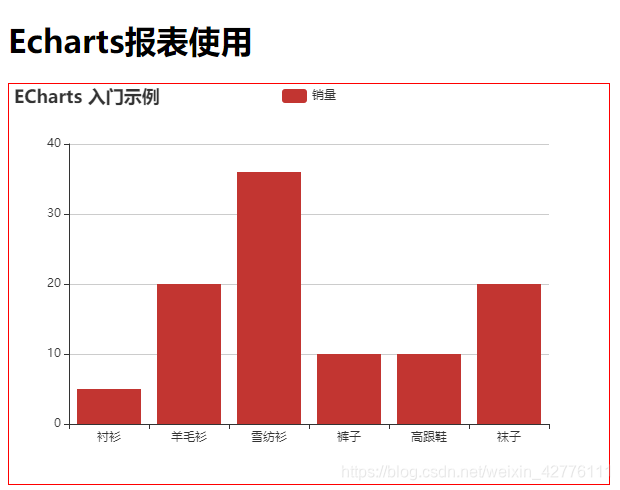
案例
再来一个案例,里面包含了大部分常用的图标修饰样式,具体再去官网看。
<template>
<div class="hello">
<h1>Echarts报表使用</h1>
<!-- 为 ECharts 准备一个具备大小(宽高)的 DOM -->
<div id="main" style="width: 600px;height:400px;border:1px solid red"></div>
</div>
</template>
<script>
import echarts from "echarts";
export default {
name: "HelloWorld",
mounted() {
this.init("main");
},
data() {
return {
charts: ""
};
},
methods: {
init(id) {
var xData = ["周一", "周二", "周三", "周四", "周五", "周六", "周天"];
var yData1 = [20, 30, 40, 50, 45, 35, 25];
// for (let item of this.showData) {
// xData.push(item.task_time)
// yData1.push(parseFloat(item.successRate).toFixed(2))
// }
// if (!xData.length) {
// xData.push(this.currDate)
// yData1.push(0)
// }
var option = {
tooltip: {
// 提示框组件。
trigger: "axis", // 触发类型 axis 坐标轴触发,主要在柱状图,折线图等会使用类目轴的图表中使用。
axisPointer: {
// 坐标轴指示器配置项
type: "cross" // 指示类型 cross 十字准星指示器
}
},
legend: {
// 图例组件。
x: "right", // x y轴位置
y: "0px",
textStyle: {
// 文字样式
color: "blue", // 文字颜色
fontSize: 13 // 文字大小
},
icon: "circle", // 图标样式
data: ["成功率"] // 图例的数据数组。
},
grid: {
// 直角坐标系内绘图网格
right: "10%", // 距离右侧多大
bottom: "4%",
left: "4%",
top: "14%",
containLabel: true // grid 区域是否包含坐标轴的刻度标签
},
dataZoom: [
// 组件 用于区域缩放
{
type: "slider",
show: true, // 是否显示!
height: 20, // 高度
left: "10%", // 距离左侧位置
right: "10%",
bottom: "2%",
start: 50, // 开始位置
end: 100, // 结束位置
textStyle: {
// 字体样式
color: "#d4ffff", // 字体颜色
fontSize: 11 // 字体大小
}
},
{
type: "inside" // 可以拖拽
}
],
xAxis: [
// 直角坐标系 grid 中的 x 轴
{
type: "category", // 坐标轴类型。
data: xData, // 数据
name: "时间",
nameTextStyle: {
// 坐标轴名称的样式
color: "green"
},
axisLine: {
// 坐标轴轴线相关设置
lineStyle: {
// 坐标轴轴线样式
color: "yellow"
}
},
axisTick: {
// 坐标轴刻度相关设置。
show: true
},
axisLabel: {
// 坐标轴刻度标签的相关设置。
show: true,
textStyle: {
color: "#444",
fontSize: 12
}
}
}
],
yAxis: [
// // 直角坐标系 grid 中的 y 轴
{
type: "value", // value 数值轴,适用于连续数据。
name: "成功率", // 坐标轴名称
nameTextStyle: {
// 坐标轴名称的文字样式。
color: "#d4ffff"
},
position: "left", // y 轴的位置
axisLine: {
lineStyle: {
color: "#777"
}
},
splitLine: {
lineStyle: {
color: "#777"
}
},
axisLabel: {
color: "#354",
fontSize: 12
}
}
],
series: [
{
name: "成功率",
type: "line",
yAxisIndex: 0,
symbolSize: 12,
itemStyle: {
normal: {
color: "#ff3535"
}
},
data: yData1
}
]
};
// 下面的判断是为了决定dataZoom的使用,当数据量小的时候不需要滚动,数据量大在显示,我设的是超过10个数据就显示
if (xData.length <= 10) {
option.dataZoom[0].show = false;
option.dataZoom[0].start = 0;
} else {
option.dataZoom[0].show = true;
option.dataZoom[0].start = 100 - (10 / xData.length) * 100;
}
// 初始化图表
this.charts = echarts.init(document.getElementById(id));
// 清除图表旧数据
this.charts.clear();
// 重新加载新数据
this.charts.setOption(option);
}
},
// 销毁
destroyed() {
// 当页面销毁的时候,销毁echarts图表
this.charts.dispose();
}
};
</script>
<style scoped lang="scss">
</style>
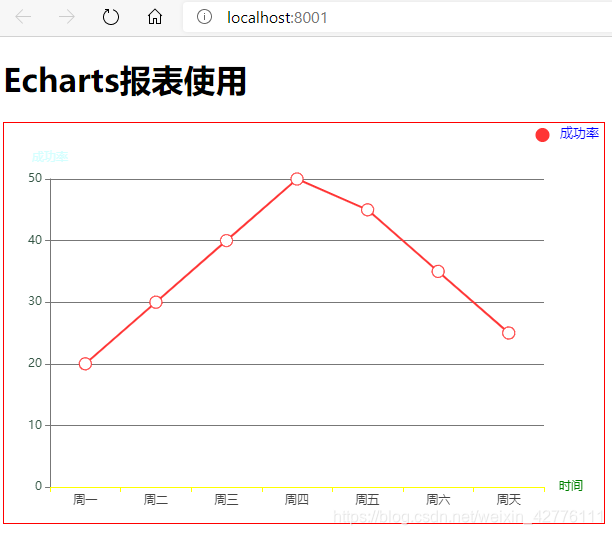
【案例源码】:https://gitee.com/wjw1014/vue_learning_vuex/blob/master/src/components/HelloWorld.vue