VUE项目学习(五):引用echarts组件
演示效果图:
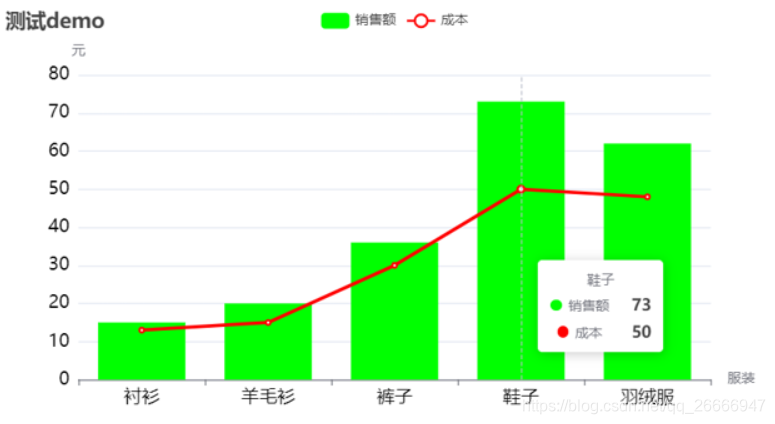
1、在vue项目中导入echarts
(1)在Hbuilder中打开项目终端的方式如下:
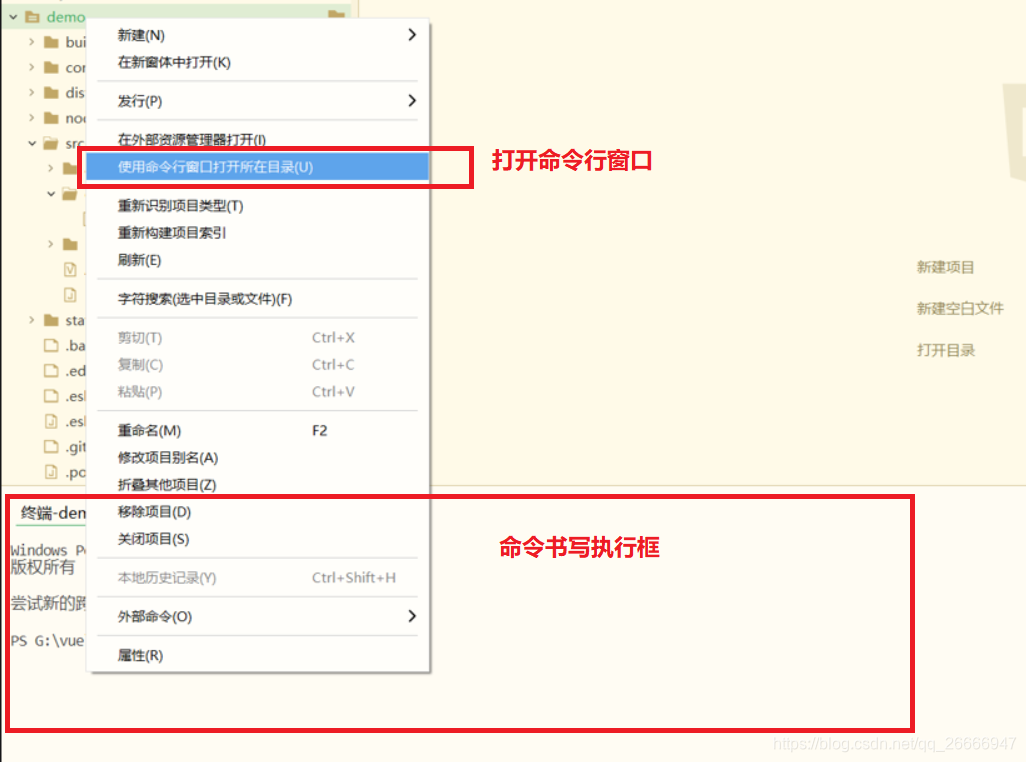
(2)在vue项目终端中,输入以下命令,下载和安装echarts组件
npm install echarts --save
下载成功效果为:
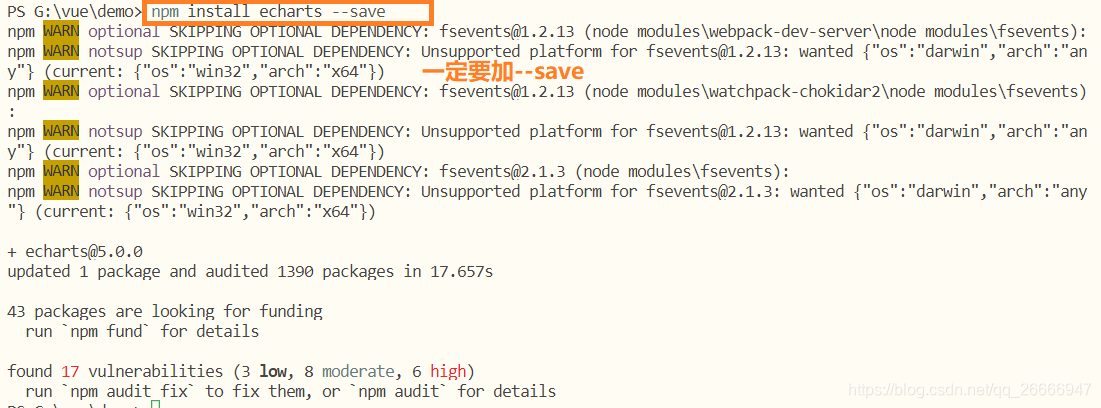
2、在vue中引入echarts
(1)因为是只在局部使用echarts,因此只在单个vue文件中引用。
import * as echarts from 'echarts'
(2)定义一个固定大小的div作为echarts显示的容器,并设置编号
<div id='mychart' style='width: 700px;height:400px;'></div>
(3)在vue的methods定义函数,主要用于定制图表显示设置和数据
(4)在vue项目的mounted调用该函数,并运行vue项目,vue项目路由配置,可以参考博客:https://blog.csdn.net/qq_26666947/article/details/112004867
3、完整vue代码
<template>
<div>
<div id='mychart' style='width: 700px;height:400px;'></div>
</div>
</template>
<script>
import * as echarts from 'echarts'
export default {
name: 'echart',
mounted(){
this.drawLine()
},
methods:{
drawLine(){
// 初始化实例
let myChart = echarts.init(document.getElementById('mychart'))
// 绘制图表,定义数据
let option = {
// 设置背景为白色
backgroundColor: 'white',
// 定义表的标题
title: {
text: '测试demo'
},
// 定义类别
legend: {
data: ["销售额","成本"]
},
// 定义提示类型
tooltip: {
trigger: 'axis', // axis显示每一列的所有类别数据, item只显示单个类别
},
// 定义横坐标标签
xAxis: {
name: '服装',
data: ['衬衫', '羊毛衫', '裤子', '鞋子', '羽绒服'],
axisLabel: {
show: true,
textStyle: {
color: 'black', //更改X坐标轴文字颜色
fontSize : 16 //更改坐标轴文字大小
}
}
},
// 定义纵坐标尺度,一般会自己变化
yAxis: {
name: '元',
axisLabel: {
show: true,
textStyle: {
color: 'black', //更改Y坐标轴文字颜色
fontSize : 16 //更改坐标轴文字大小
}
}
},
// 定义每个标签对应类别的数值
series: [
{
name: '销售额',
type: 'bar', // bar为条状图
color: ['#00ff00'], // 设置背景颜色
data: [15, 20, 36, 73, 62,]
},
{
name: '成本',
type: 'line', // line为折线图
color: ['#ff0000'],
data: [13, 15, 30, 50, 48]
},
]
}
// 渲染数据
myChart.setOption(option, true)
}
}
}
</script>
完整项目资源地址:https://download.csdn.net/download/qq_26666947/14110096