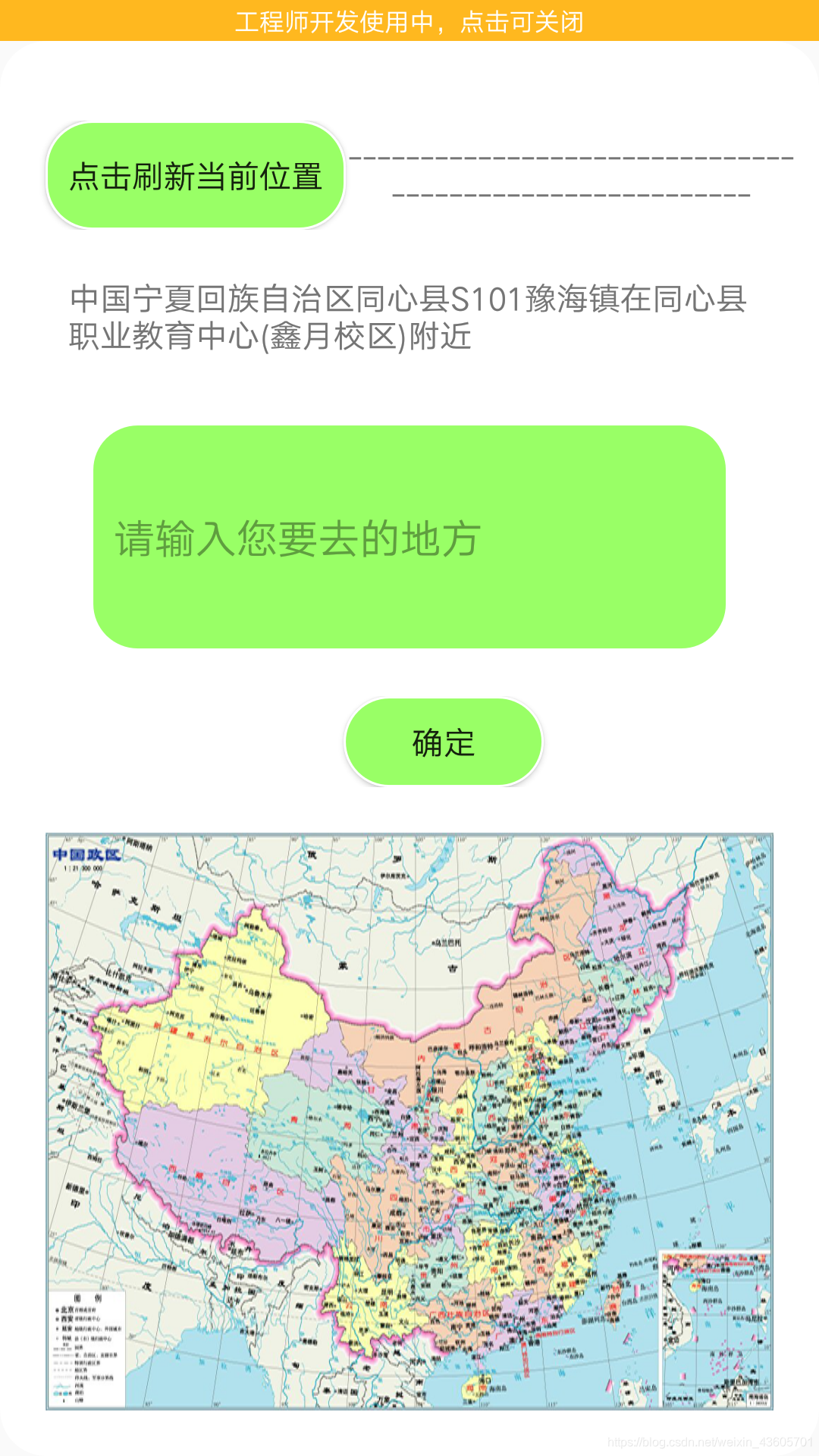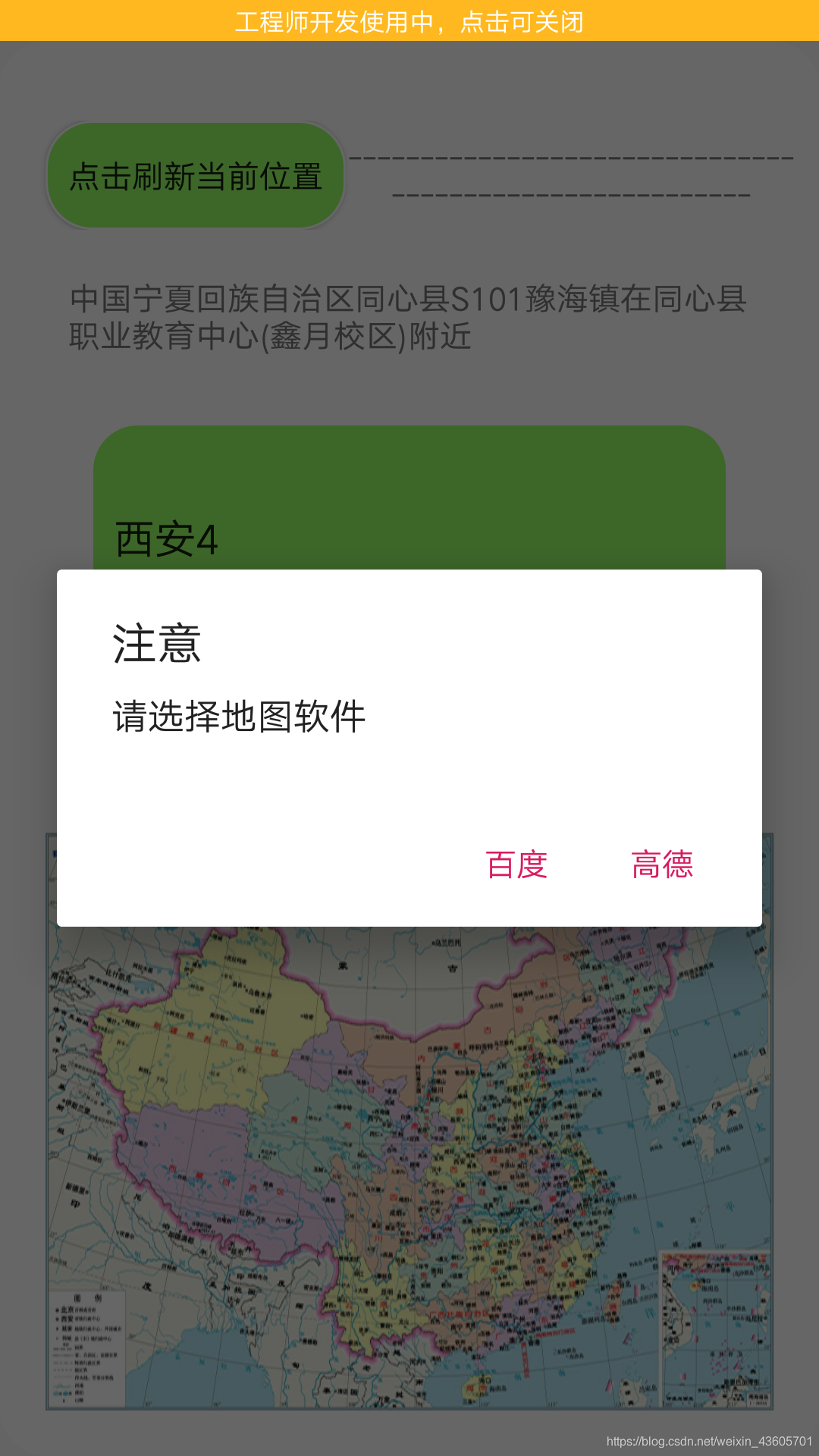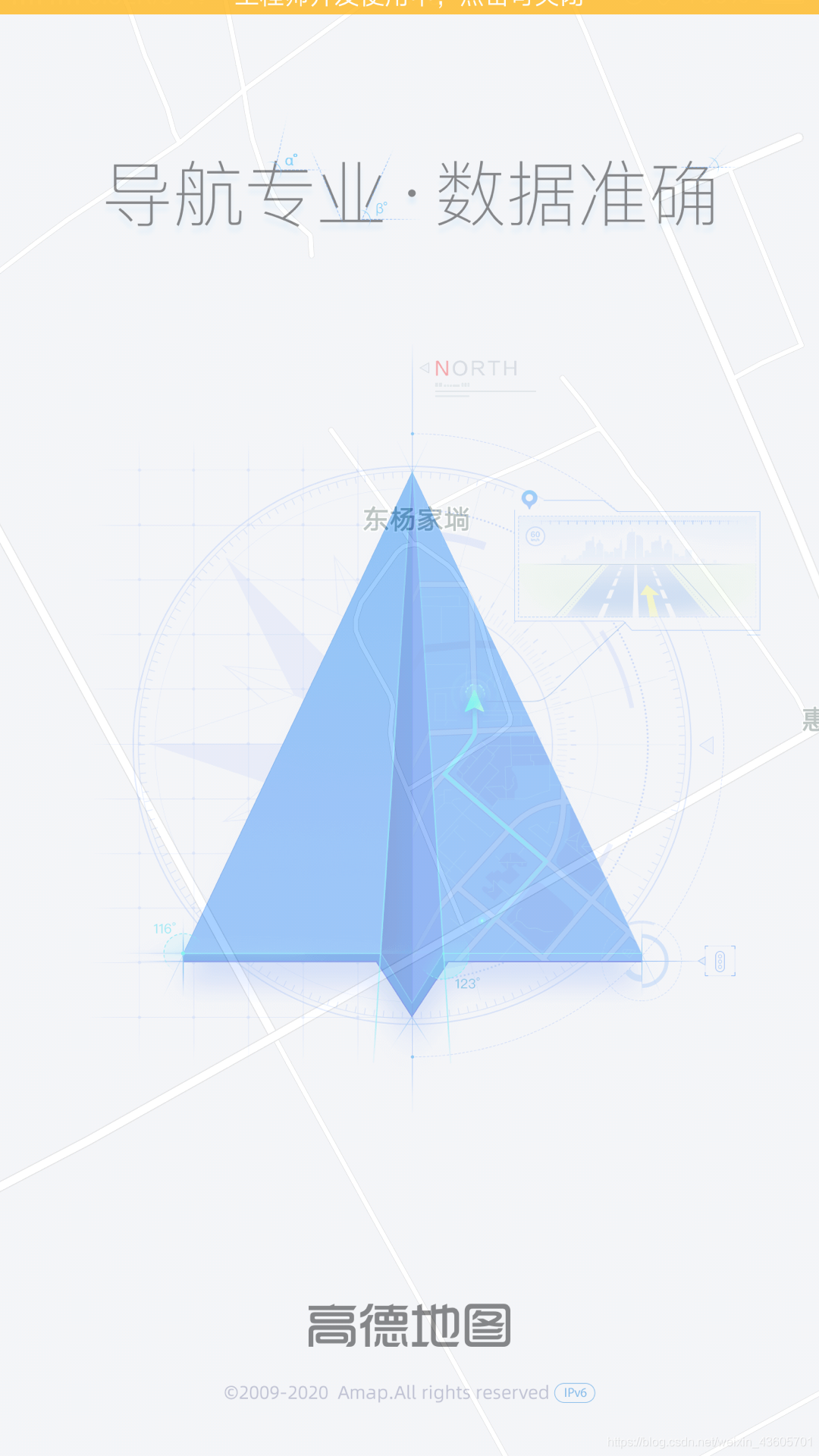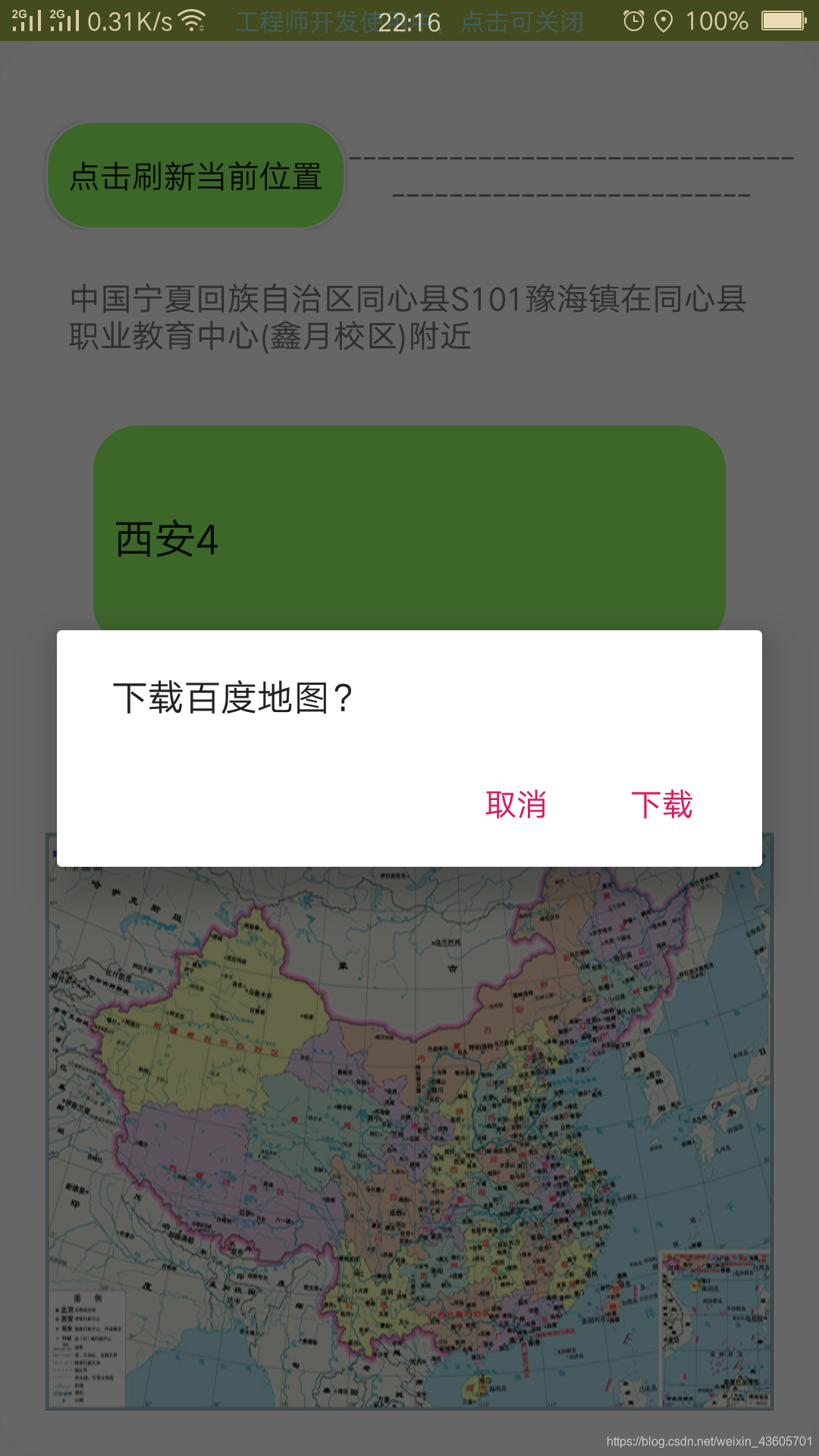1、下载百度地图的SDK
下载地址:http://lbsyun.baidu.com/index.php?title=android-locsdk/geosdk-android-download
2、申请key值
注册百度账号——>登录百度地图官网——>控制台—–>创建应用
获取key(也就是AK)的具体方法的官网地址 :http://lbsyun.baidu.com/apiconsole/key
3、通过解压得到.jar文件并放到libs文件中(copy也可以),手动添加到依赖库中(右键Add—-)
4.在AndroidManifest的Application中添加服务:
<meta-data
android:name="com.baidu.lbsapi.API_KEY"
android:value="AK" />//在百度官网自行申请
<service
android:name="com.baidu.location.f"
android:enabled="true"
android:process=":remote" />
5.添加权限
<uses-permission android:name="android.permission.READ_EXTERNAL_STORAGE" /> <!-- provider的权限 -->
<uses-permission android:name="android.permission.ACCESS_GPS" /> <!-- 获取精确gps位置 -->
<uses-permission android:name="android.permission.ACCESS_FINE_LOCATION" /> <!-- 获取粗略位置 -->
<uses-permission android:name="android.permission.ACCESS_COARSE_LOCATION" /> <!-- 允许程序访问额外的定位提供者指令获取模拟定位信息 -->
<uses-permission android:name="android.permission.ACCESS_LOCATION_EXTRA_COMMANDS" /> <!-- 网络链接 -->
<uses-permission android:name="android.permission.INTERNET" />
6.具体实现:
布局文件:
<?xml version="1.0" encoding="utf-8"?>
<LinearLayout xmlns:android="http://schemas.android.com/apk/res/android"
android:layout_height="match_parent"
android:layout_width="match_parent"
android:background="@drawable/round_button_click"
android:orientation="vertical">
<LinearLayout
android:layout_width="match_parent"
android:layout_height="wrap_content"
android:layout_marginTop="25dp">
<Button
android:id="@+id/btn_geilocation"
android:onClick="btn_getLocation"
android:layout_width="wrap_content"
android:layout_height="wrap_content"
android:background="@drawable/round_button"
android:layout_marginLeft="10dp"
android:layout_gravity="center"
android:text="点击刷新当前位置"/>
<TextView
android:layout_width="wrap_content"
android:layout_height="wrap_content"
android:layout_alignRight="@+id/btn_geilocation"
android:gravity="center"
android:layout_gravity="center"
android:text="--------------------------------------------------------" />
</LinearLayout>
<TextView
android:id="@+id/text_location"
android:layout_width="wrap_content"
android:layout_height="35dp"
android:layout_marginTop="20dp"
android:layout_marginLeft="20dp"
android:layout_marginRight="20dp"
android:text="您目前在:" />
<EditText
android:id="@+id/editext_location"
android:layout_width="match_parent"
android:layout_height="100dp"
android:layout_marginTop="30dp"
android:layout_marginLeft="30dp"
android:layout_marginRight="30dp"
android:background="@drawable/round_button"
android:hint="请输入您要去的地方"/>
<RelativeLayout
android:layout_width="match_parent"
android:layout_height="wrap_content"
android:layout_marginTop="20dp"
android:layout_marginLeft="30dp">
<Button
android:layout_width="wrap_content"
android:layout_marginLeft="50dp"
android:layout_height="40dp"
android:layout_centerInParent="true"
android:background="@drawable/round_button"
android:onClick="btn_confirm"
android:text="确定"/>
</RelativeLayout>
<ImageView
android:layout_width="match_parent"
android:layout_height="wrap_content"
android:layout_weight="1"
android:layout_marginTop="20dp"
android:layout_marginLeft="10dp"
android:layout_marginRight="10dp"
android:layout_marginBottom="10dp"
android:background="@drawable/map"/>
</LinearLayout>
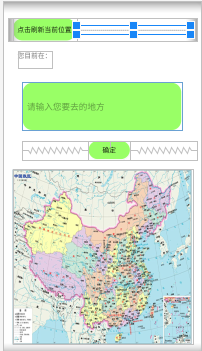
实现代码:
public class Location extends AppCompatActivity {
//定义数据
//定位都要通过LocationManager这个类实现
private LocationManager locationManager;
private String provider; //是否为网络位置控制器或GPS定位
//当前可用的位置控制器
static BDLocation lastLocation = null;
private LocationClient mLocClient;
public MyLocationListenner myListener = new MyLocationListenner();//自定义方法
List<String> list;
TextView textView;//当前地址
EditText editText_Location;//编辑目的地
@Override
protected void onCreate(Bundle savedInstanceState) {
super.onCreate(savedInstanceState);
setContentView(R.layout.activity_location);
ActionBar actionBar=getSupportActionBar();
if (actionBar!=null){
actionBar.hide();
}
editText_Location=findViewById(R.id.editext_location);
textView=findViewById(R.id.text_location);
showMapWithLocationClient();
Log.d("进入系统", "ceshi");
}
/**
* 初始化定位参数配置
*/
private void showMapWithLocationClient() {
mLocClient = new LocationClient(this);
mLocClient.registerLocationListener((BDLocationListener) myListener);
LocationClientOption option = new LocationClientOption();
option.setOpenGps(true);// open gps
option.setCoorType("bd09ll");
//可选,默认0,即仅定位一次,设置定时发起定位请求的间隔需要大于等于1000ms才是有效的
/*
* 定位sdk提供2种定位模式,定时定位和app主动请求定位。
* setScanSpan < 1000 则为 app主动请求定位;
* setScanSpan >=1000,则为定时定位模式(setScanSpan的值就是定时定位的时间间隔))
* 定时定位模式中,定位sdk会按照app设定的时间定位进行位置更新,定时回调定位结果。此种定位模式适用于希望获得连续定位结果的情况。
* 对于单次定位类应用,或者偶尔需要一下位置信息的app,可采用app主动请求定位这种模式。*/
//option.setScanSpan(2000);
//可选,设置是否需要地址信息,默认不需要
option.setIsNeedAddress(true);
//可选,默认false,设置是否需要位置语义化结果,可以在BDLocation.getLocationDescribe里得到,结果类似于“在北京天安门附近”
option.setIsNeedLocationDescribe(true);
//设置是否需要返回位置POI信息,可以在BDLocation.getPoiList()中得到数据
option.setIsNeedLocationPoiList(true);
//在网络定位时,是否需要设备方向 true:需要 ; false:不需要
option.setNeedDeviceDirect(true);
//可选,默认true,定位SDK内部是一个SERVICE,并放到了独立进程,设置是否在stop的时候杀死这个进程,默认不杀死
option.setIgnoreKillProcess(false);
//可选,默认false,设置是否收集CRASH信息,默认收集
option.SetIgnoreCacheException(false);
//可选,默认false,设置是否需要过滤gps仿真结果,默认需要
option.setEnableSimulateGps(false);
option.setLocationMode(LocationClientOption.LocationMode.Hight_Accuracy);
mLocClient.setLocOption(option);
mLocClient.start();
}
/**
* 实现定位回调
*/
public class MyLocationListenner implements BDLocationListener {
@Override
public void onReceiveLocation(BDLocation location) {
if (location == null) {
return;
}
if (lastLocation != null) {
if (lastLocation.getLatitude() == location.getLatitude() && lastLocation.getLongitude() == location.getLongitude()) {
Log.d("map", "same location, skip refresh");
// mMapView.refresh(); //need this refresh?
return;
}
}
String addrlg; //定位结果
lastLocation = location;
if (!TextUtils.isEmpty(lastLocation.getLocationDescribe())){
addrlg = lastLocation.getLocationDescribe();
}else if (lastLocation.hasAddr()) {
addrlg = lastLocation.getAddrStr();
}else {
addrlg = "定位失败...";
return;
}
String city = lastLocation.getCity();
double lat = lastLocation.getLatitude();
double lot = lastLocation.getLongitude();
// ShareUtil.sharedPstring("nowla",String.valueOf(lat));
// ShareUtil.sharedPstring("nowlo",String.valueOf(lot));
// ShareUtil.sharedPstring("nowad",addrlg);
Log.i("lgq","............"+addrlg+"........"+lat+"......."+lot);
String addr = location.getAddrStr(); //获取详细地址信息
String country = location.getCountry(); //获取国家
String province = location.getProvince(); //获取省份
//String city = location.getCity(); //获取城市
String district = location.getDistrict(); //获取区县
String street = location.getStreet(); //获取街道信息
String adcode = location.getAdCode(); //获取adcode
String town = location.getTown(); //获取乡镇信息
textView.setText("");
textView.append(country+province+district+street+town+addrlg);
Log.d("刷新了一次", "onReceiveLocation: ");
// Toast.makeText(MainActivity.this, addrlg+"........"+lat, Toast.LENGTH_SHORT).show();
// tv_bottom_bar_me.setText(addrlg);
// mBaiduMap.animateMapStatus(u);
}
}
public void btn_getLocation(View view){//点击获取当前位置
showMapWithLocationClient();
}
public void btn_confirm(View view) {
final String destination =editText_Location.getText().toString();
if (destination.length()==0){
Toast.makeText(this,"请注意目标地址为空",Toast.LENGTH_LONG).show();
return;
}
new AlertDialog.Builder(Location.this).setTitle("注意")//.setIcon(R.drawable.)
.setMessage("请选择地图软件")
.setPositiveButton("高德",new DialogInterface.OnClickListener(){
@Override
public void onClick(DialogInterface dialog,int whichButton){
if (MapNaviUtils.isGdMapInstalled()) {
MapNaviUtils.openGaoDeNavi(Location.this,0,0,null,31.239666,121.499809,destination);
// MapUtils.openMap(mContext,"com.autonavi.minimap",new LatLng(31.33260711060764,121.54777721524306,"CCB"));
}else {
Toast.makeText(Location.this, "您还未安装高德地图", Toast.LENGTH_LONG).show();
new AlertDialog.Builder(Location.this)
.setMessage("下载高德地图?")
.setNegativeButton("取消", null)
.setPositiveButton("下载",new DialogInterface.OnClickListener() {
@Override
public void onClick(DialogInterface dialog, int which) {
startActivity(new Intent(Intent.ACTION_VIEW, Uri.parse(MapNaviUtils.DOWNLOAD_GAODE_MAP)));
}
}).show();
}
}
})
.setNegativeButton("百度",new DialogInterface.OnClickListener(){
@Override
public void onClick(DialogInterface dialogInterface, int i) {
if (MapNaviUtils.isBaiduMapInstalled()) {
MapNaviUtils.openBaiDuNavi(Location.this, 0, 0, null, 31.239666, 121.499809, "上海外滩");
// MapUtils.openMap(mContext,"com.baidu.BaiduMap",new LatLng(31.33260715160764,121.54777723124306,"CCB"));
} else {
Toast.makeText(Location.this, "您还未安装百度地图", Toast.LENGTH_LONG).show();
new AlertDialog.Builder(Location.this)
.setMessage("下载百度地图?")
.setNegativeButton("取消", null)
.setPositiveButton("下载",new DialogInterface.OnClickListener() {
@Override
public void onClick(DialogInterface dialog, int which) {
startActivity(new Intent(Intent.ACTION_VIEW, Uri.parse(MapNaviUtils.DOWNLOAD_BAIDU_MAP)));
}
}).show();
}
}
}).create().show();
}
}
输入目标地址后,可以选择用高德地图或者百度地图打开导航,方便实用