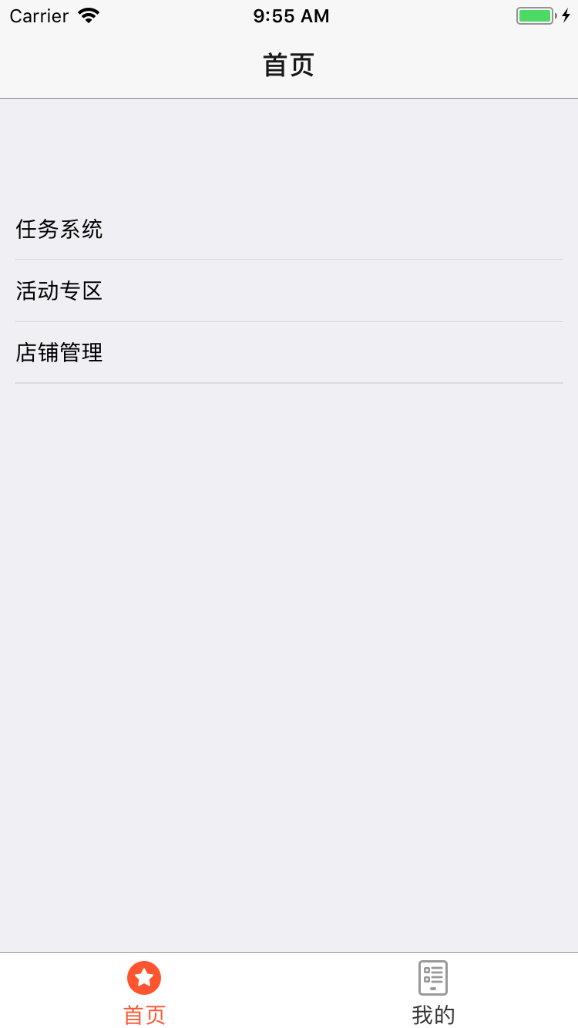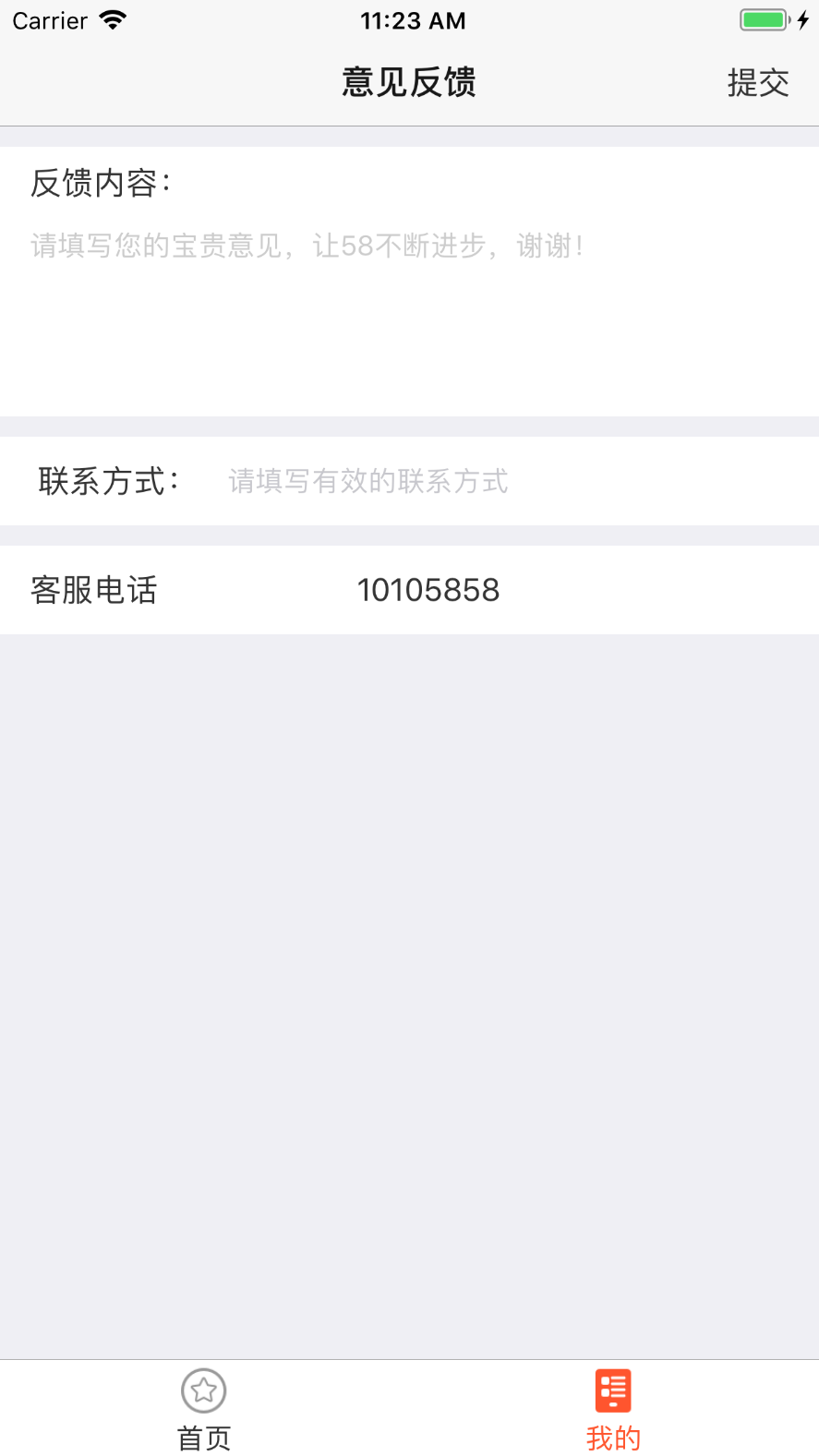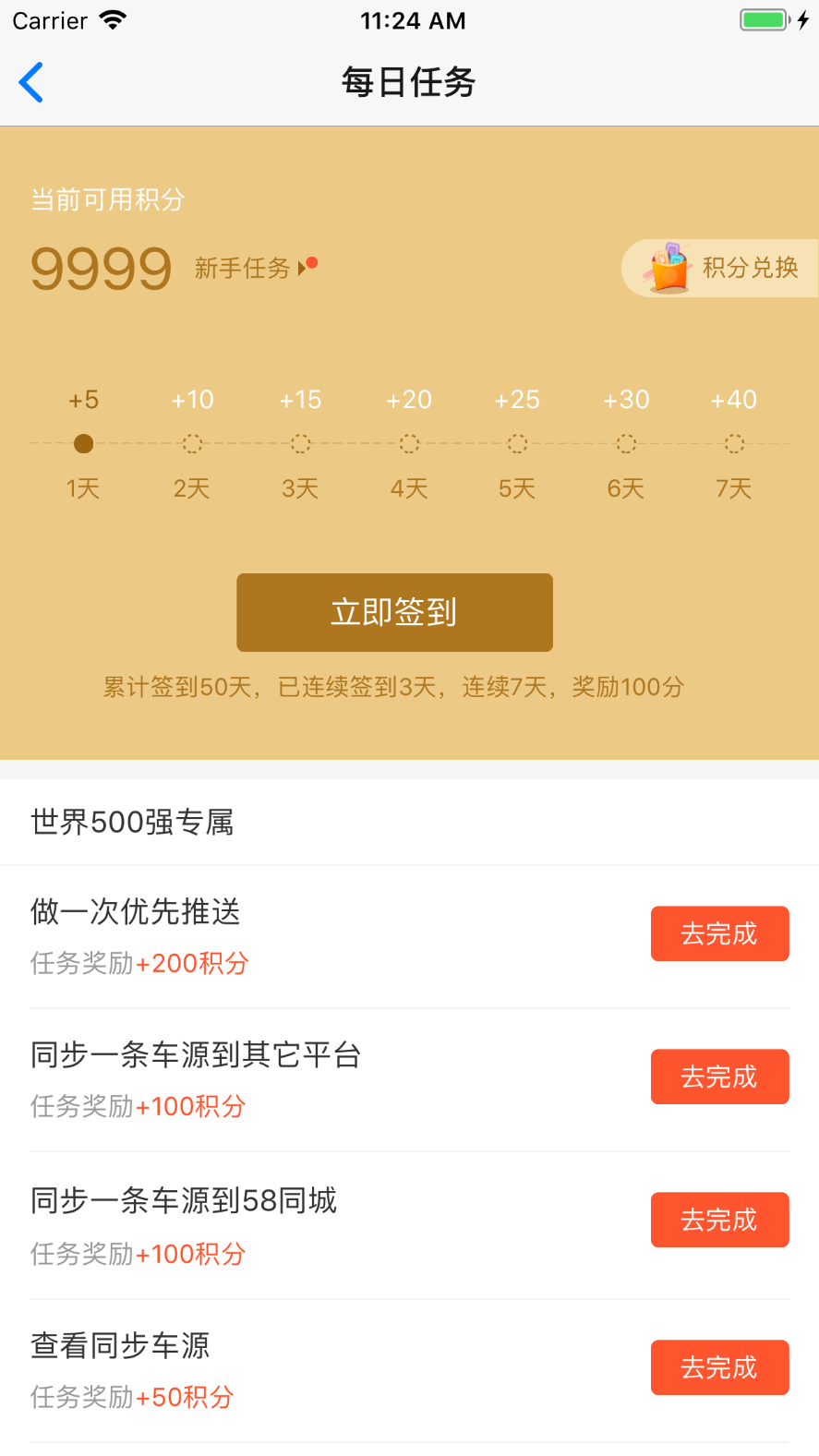一、命令安装
npm install react-navigation --save
该库包含三类组件:
(1)StackNavigator:用来跳转页面和传递参数
(2)TabNavigator:类似底部导航栏,用来在同一屏切换不同页面
(3)DrawerNavigator:侧滑菜单导航栏,用于轻松设置带抽屉的屏幕
二、react-navigation
1、StackNavigator属性介绍
navigationOptions:配置StackNavigator的一些属性。
title:标题,如果设置了这个导航栏和标签栏的title就会变成一样的,不推荐使用
header:可以设置一些导航的属性,如果隐藏顶部导航栏只要将这个属性设置为null
headerTitle:设置导航栏标题,推荐
headerBackTitle:设置跳转页面左侧返回箭头后面的文字,默认是上一个页面的标题。可以自定义,也可以设置为null
headerTruncatedBackTitle:设置当上个页面标题不符合返回箭头后的文字时,默认改成"返回"
headerRight:设置导航条右侧。可以是按钮或者其他视图控件
headerLeft:设置导航条左侧。可以是按钮或者其他视图控件
headerStyle:设置导航条的样式。背景色,宽高等
headerTitleStyle:设置导航栏文字样式
headerBackTitleStyle:设置导航栏‘返回’文字样式
headerTintColor:设置导航栏颜色
headerPressColorAndroid:安卓独有的设置颜色纹理,需要安卓版本大于5.0
gesturesEnabled:是否支持滑动返回手势,iOS默认支持,安卓默认关闭
screen:对应界面名称,需要填入import之后的页面
mode:定义跳转风格
card:使用iOS和安卓默认的风格
modal:iOS独有的使屏幕从底部画出。类似iOS的present效果
headerMode:返回上级页面时动画效果
float:iOS默认的效果
screen:滑动过程中,整个页面都会返回
none:无动画
cardStyle:自定义设置跳转效果
transitionConfig: 自定义设置滑动返回的配置
onTransitionStart:当转换动画即将开始时被调用的功能
onTransitionEnd:当转换动画完成,将被调用的功能
path:路由中设置的路径的覆盖映射配置
initialRouteName:设置默认的页面组件,必须是上面已注册的页面组件
initialRouteParams:初始路由参数
StackNavigator(RouteConfigs, StackNavigatorConfig)
// 注册导航
const Navs = StackNavigator({
Home: { screen: Tabs },
HomeTwo: {
screen: HomeTwo, // 必须, 其他都是非必须
path:'app/homeTwo', 使用url导航时用到, 如 web app 和 Deep Linking
navigationOptions: {} // 此处设置了, 会覆盖组件内的`static navigationOptions`设置. 具体参数详见下文
},
HomeThree: { screen: HomeThree },
HomeFour: { screen: HomeFour }
}, {
initialRouteName: 'Home', // 默认显示界面
navigationOptions: { // 屏幕导航的默认选项, 也可以在组件内用 static navigationOptions 设置(会覆盖此处的设置)
headerTitle: "首页",//导航栏标题
headerBackTitle: null,//设置跳转页面左侧返回箭头后面的文字,默认是上一个页面的标题。可以自定义,也可以设置为null
headerTintColor: "#333",//设置导航栏颜色
cardStack: {
gesturesEnabled: true//是否允许右滑返回,在iOS上默认为true,在Android上默认为false
}
},
mode: 'card', // 页面切换模式, 左右是card(相当于iOS中的push效果), 上下是modal(相当于iOS中的modal效果)
headerMode: 'screen', // 导航栏的显示模式, screen: 有渐变透明效果, float: 无透明效果, none: 隐藏导航栏
onTransitionStart: ()=>{ console.log('导航栏切换开始'); }, // 页面切换开始时的回调函数
onTransitionEnd: ()=>{ console.log('导航栏切换结束'); } // 页面切换结束时的回调函数
});
如果在StackNavigatorConfig里面配置了navigationOptions的一下参数,这些参数会作用与RouteConfigs里面的所有路由的子页面,如果路由子页面里面设置了static navigationOptions那么会覆盖此处配置的全局参数
已经配置好导航器以及对应的路由页面了,但是要完成页面之间的跳转,还需要 navigation。
navigation
在导航器中的每一个页面,都有 navigation 属性,该属性有以下几个属性/方法:
navigate - 跳转到其他页面 state - 当前页面导航器的状态 setParams - 更改路由的参数 goBack - 返回 dispatch - 发送一个action
navigete
调用这个方法可以跳转到导航器中的其他页面,此方法有三个参数:
— routeName 导航器中配置的路由名称
— params 传递参数到下一个页面
— action action
比如: this.props.navigation.navigate('Find', {param: 'i am the param'});
state
state 里面包含有传递过来的参数 params 、 key 、路由名称 routeName ,打印log可以看得到:
{
params: { param: 'i am the param' },
key: 'id-1500546317301-1',
routeName: 'Mine'
}
setParams
更改当前页面路由的参数,比如可以用来更新头部的按钮或者标题。
componentDidMount() {
this.props.navigation.setParams({param:'i am the new param'})
}
goBack
回退,可以不传,也可以传参数,还可以传 null 。
this.props.navigation.goBack(); // 回退到上一个页面
this.props.navigation.goBack(null); // 回退到任意一个页面
this.props.navigation.goBack('Home'); // 回退到Home页面
2、TabNavigator属性介绍
screen:和导航的功能是一样的,对应界面名称,可以在其他页面通过这个screen传值和跳转。 navigationOptions:配置TabNavigator的一些属性 title:标题,会同时设置导航条和标签栏的title tabBarVisible:是否隐藏标签栏。默认不隐藏(true) tabBarIcon:设置标签栏的图标。需要给每个都设置 tabBarLabel:设置标签栏的title。推荐 导航栏配置 tabBarPosition:设置tabbar的位置,iOS默认在底部,安卓默认在顶部。(属性值:'top','bottom') swipeEnabled:是否允许在标签之间进行滑动 animationEnabled:是否在更改标签时显示动画 lazy:是否根据需要懒惰呈现标签,而不是提前,意思是在app打开的时候将底部标签栏全部加载,默认false,推荐为true trueinitialRouteName: 设置默认的页面组件 backBehavior:按 back 键是否跳转到第一个Tab(首页), none 为不跳转 tabBarOptions:配置标签栏的一些属性iOS属性 activeTintColor:label和icon的前景色 活跃状态下 activeBackgroundColor:label和icon的背景色 活跃状态下 inactiveTintColor:label和icon的前景色 不活跃状态下 inactiveBackgroundColor:label和icon的背景色 不活跃状态下 showLabel:是否显示label,默认开启 style:tabbar的样式 labelStyle:label的样式安卓属性 activeTintColor:label和icon的前景色 活跃状态下 inactiveTintColor:label和icon的前景色 不活跃状态下 showIcon:是否显示图标,默认关闭 showLabel:是否显示label,默认开启 style:tabbar的样式 labelStyle:label的样式 upperCaseLabel:是否使标签大写,默认为true pressColor:material涟漪效果的颜色(安卓版本需要大于5.0) pressOpacity:按压标签的透明度变化(安卓版本需要小于5.0) scrollEnabled:是否启用可滚动选项卡 tabStyle:tab的样式 indicatorStyle:标签指示器的样式对象(选项卡底部的行)。安卓底部会多出一条线,可以将height设置为0来暂时解决这个问题 labelStyle:label的样式 iconStyle:图标样式
3、DrawerNavigator属性介绍
DrawerNavigatorConfig
drawerWidth - 抽屉的宽度
drawerPosition - 选项是左或右。 默认为左侧位置
contentComponent - 用于呈现抽屉内容的组件,例如导航项。 接收抽屉的导航。 默认为DrawerItems
contentOptions - 配置抽屉内容
initialRouteName - 初始路由的routeName
order - 定义抽屉项目顺序的routeNames数组。
路径 - 提供routeName到路径配置的映射,它覆盖routeConfigs中设置的路径。
backBehavior - 后退按钮是否会切换到初始路由? 如果是,设置为initialRoute,否则为none。 默认为initialRoute行为
DrawerItems的contentOptions属性
activeTintColor - 活动标签的标签和图标颜色
activeBackgroundColor - 活动标签的背景颜色
inactiveTintColor - 非活动标签的标签和图标颜色
inactiveBackgroundColor - 非活动标签的背景颜色
内容部分的样式样式对象
labelStyle - 当您的标签是字符串时,要覆盖内容部分中的文本样式的样式对象
4、使用StackNavigator + TabNavigator实现Tab界面切换、界面间导航
1>首先导入必要组件(包含导航路由)
import { StackNavigator, TabNavigator, TabBarBottom } from "react-navigation";
import Home from "./category/Home";
import Feedback from "./category/feedback/feedback";
import Task from "./category/task/taskHome";
2>定义TabNavigator
const MyTab = TabNavigator(
{
Home: {
screen: Home,
navigationOptions: ({ navigation }) => ({
headerTitle: "首页",
tabBarLabel: "首页",
headerBackTitle: null,
tabBarIcon: ({ tintColor }) => (
<Image
style={styles.imageStyle}
source={
tintColor == "#ff552e"
? require("./img/yingxiao/ac-jingxuan.png")
: require("./img/yingxiao/jingxuan.png")
}
/>
)
})
},
Feed: {
screen: Feedback,
navigationOptions: ({ navigation }) => ({
headerTitle: "意见反馈",
tabBarLabel: "我的",
headerBackTitle: null,
headerRight: (
<Text
style={{ color: "#333", marginRight: 14, fontSize: 16 }}
onPress={() =>
navigation.state.params ? navigation.state.params.submit() : null
}>
提交
</Text>
),
tabBarIcon: ({ tintColor }) => (
<Image
style={styles.imageStyle}
source={
tintColor == "#ff552e"
? require("./img/yingxiao/ac-laidiantong.png")
: require("./img/yingxiao/laidiantong.png")
}
/>
)
})
}
},
{
tabBarComponent: TabBarBottom,
tabBarPosition: "bottom", //设置tabbar的位置,iOS默认在底部,安卓默认在顶部。(属性值:'top','bottom')
swipeEnabled: true, //是否允许在标签之间滑动
animationEnabled: false, //是否在更改标签时显示动画
lazy: true, //是否根据需要懒惰呈现标签,而不是提前制作,意思是在app打开的时候将底部标签栏全部加载,默认false,推荐改成true
tabBarOptions: {
activeTintColor: "#ff552e", //label和icon的前景色 活跃状态下(选中)
// activeBackgroundColor:'blue',//label和icon的背景色 活跃状态下
inactiveTintColor: "#333", //label和icon的前景色 不活跃状态下
showLabel: true, //是否显示label,默认开启
showIcon: true, // android 默认不显示 icon, 需要设置为 true 才会显示
style: { backgroundColor: "#ffffff" }, //tabbar的样式
labelStyle: {
fontSize: 14 // 文字大小
}
}
}
);
3>定义StackNavigator
效果图:
const AppIndex = StackNavigator({
Main: {
screen: MyTab
},
Task: {
screen: Task,
navigationOptions: {
headerBackTitle: null
}
}
});
任务系统导航跳转到任务首页:
难点:导航右侧配置按钮:
headerRight:设置导航条右侧。可以是按钮或者其他视图控件
onPress = {()=>this.share()}
static navigationOptions = ({ navigation }) => ({
title: `${navigation.state.params.title}`,
headerBackTitle: `${navigation.state.params.title}`,
headerRight: (
<View style={{ flexDirection: "row" }}>
<Text
style={{ color: "#333", marginRight: 13 }}
// static里面不能使用this调用方法,出现share is not function
onPress={()=>this.share()
}>
分享
</Text>
</View>
)
});
解决办法:
//右侧配置两个按钮
static navigationOptions = ({ navigation }) => ({
title: `${navigation.state.params.title}`,
headerBackTitle: `${navigation.state.params.title}`,
headerRight: (
<View style={{ flexDirection: "row" }}>
<Text
style={{ color: "#333", marginRight: 13 }}
onPress={() =>
navigation.state.params ? navigation.state.params.share() : null
}>
分享
</Text>
<Text
style={{ color: "#333", marginRight: 13 }}
onPress={() =>
navigation.state.params ? navigation.state.params.jumpToRule() : null
}>
兑换规则
</Text>
</View>
)
});
例如分享:
首先在本类中声明一个share(){
}的方法
页面挂载完成在componentDidMount里面设置navigation的setParams把方法注入到navigation中去
componentDidMount() {
// 通过在componentDidMount里面设置setParams
this.props.navigation.setParams({
share: this.share
});
}
然后点击时直接在navigation中寻找刚刚注入的放置直接调用
onPress={() =>
navigation.state.params ? navigation.state.params.share() : null
}
本人开发中最初的处理方式:
把导航里面配置的按钮需要调用的本类函数放到window全局对象下面,然后在全局里面寻找调用