Java实现读图像并作直方图均衡与灰度拉伸
北京航空航天大学计算机学院-2020春季图像处理与模式识别课程作业,使用Java实现读入图像,并对图像作直方图均衡与灰度拉伸
直方图均衡和灰度拉伸是数字图像处理中常见的灰度图像变换方法。本文通过Java实现读入图像后,对其转化为灰度图,压缩为统一高度后作直方图均衡与灰度拉伸,并随变换后的图像附上其直方图。
Java读入图像
Java有已经封装好的类 BufferedImage 可供我们方便地实现图像的读入和操作。在本文代码中用到两种方式创建 BufferedImage 对象,一是直接利用 ImageIO.read(file) ,读入的图像为 Image 类型,类型转换为BufferedImage 。二是直接通过 new BufferedImage(width, height, BufferedImage.TYPE_INT_RGB) 构造方法新建 BufferedImage 对象,再对其进行操作。
首先是读入原始图像:
import javax.imageio.ImageIO;
import java.awt.Image;
import java.awt.image.BufferedImage;
import java.io.File;
import java.io.IOException;
public class ImageProcess {
// Original image
private BufferedImage image;
private ImageProcess(String fileStr) {
File file = new File(fileStr);
if (!file.exists()) {
System.out.println("File does not exist.");
return;
}
try {
this.image = (BufferedImage) ImageIO.read(file);
} catch (IOException e) {
e.printStackTrace();
}
}
public static void main(String[] args) {
ImageProcess i1 = new ImageProcess("image01.jpg");
System.out.println("done");
}
}
原始图像读入后,我们希望对图像作预处理,将其放缩到我们希望的大小(等比例),并转化为灰度图。放缩和转化为灰度图的过程中每一步都新建 BufferedImage 来存储其处理后的图像。在转换为灰度图的过程中,已经根据直方图的定义存储了直方图的信息,由一维256数组存储,每个位置统计其对应的频数。
private void compress() {
width = image.getWidth() * height / image.getHeight();
compressedImg = new BufferedImage(width, height,
BufferedImage.TYPE_INT_RGB);
compressedImg.getGraphics().
drawImage(image.getScaledInstance(width, height, Image.SCALE_SMOOTH),
0, 0, null);
}
private void toGrayScale() {
grayScale = new int[width][height];
grayScaleImg = new BufferedImage(width, height, BufferedImage.TYPE_INT_RGB);
for(int i = 0; i < width; i++) {
for(int j = 0; j < height; j++) {
//将24bit中存储的RGB值单个提取出来,可以理解为byte转int
int r = (compressedImg.getRGB(i, j) & 0xff0000) >> 16;
int g = (compressedImg.getRGB(i, j) & 0xff00) >> 8;
int b = (compressedImg.getRGB(i, j) & 0xff);
//这里是将RGB分别乘上一个权重,得出相应的灰度值gray
int gray = (30*r + 59*g + 11*b) / 100;
histogram[gray]++;
grayScale[i][j] = gray;
//将得出的灰度值转换成计算机中存储的模式
int grayStd = ((gray & 0xff)<<16 ) | ((gray & 0xff)<<8) |
(gray & 0xff);
grayScaleImg.setRGB(i, j, grayStd);
}
}
}
为了验证读入图像,并为后面输出处理效果做准备,在此使用 Graphics 来绘制 BufferedImage 中的图像,其用法如下:
import javax.swing.JFrame;
import java.awt.Color;
import java.awt.Font;
import java.awt.Graphics;
import java.awt.image.BufferedImage;
class ImagePlot extends JFrame{
private BufferedImage image;
private int[] histogram = null;
public void paint(Graphics g) {
super.paint(g);
int width = image.getWidth();
int height = image.getHeight();
int ix = width / 10, iy = height / 3;
g.drawImage(image, ix, iy, null);
}
ImagePlot(BufferedImage image) {
super();
this.image = image;
this.setVisible(true);
}
}
直方图均衡
直方图是反映一幅图像灰度级与该灰度级出现概率(或频数)之间关系的柱状图。其横坐标是灰度级(0-255),纵坐标是该灰度级出现的概率或频数。直方图均衡的方法将图像像素值概率分别拉升,扩大分别范围,提高了对比度。离散的直方图均衡其映射公式为:
: 目标像素值,
: 原始像素值,
: 灰度级(8位256),
: 在原始图中的概率, : 图像总像素数(宽×高), 原始图像中,像素值为 的个数。
根据上面的公式,不难逐个像素计算出直方图均衡后每个点所映射的像素值:
private void histogramEqualization() {
equalizationImg =
new BufferedImage(width, height, BufferedImage.TYPE_INT_RGB);
for (int i = 0; i < width; i++) {
for (int j = 0; j < height; j++) {
int value = 0;
for (int k = 0; k < grayScale[i][j]; k++)
value += histogram[k];
value = 255 * value / (width * height);
equalization[value]++;
int valueStd = ((value & 0xff) << 16 ) | ((value & 0xff) << 8) |
(value & 0xff);
equalizationImg.setRGB(i, j, valueStd);
}
}
}
原始的图像:

经过压缩与转化为灰度图后,灰度图与其直方图如下:
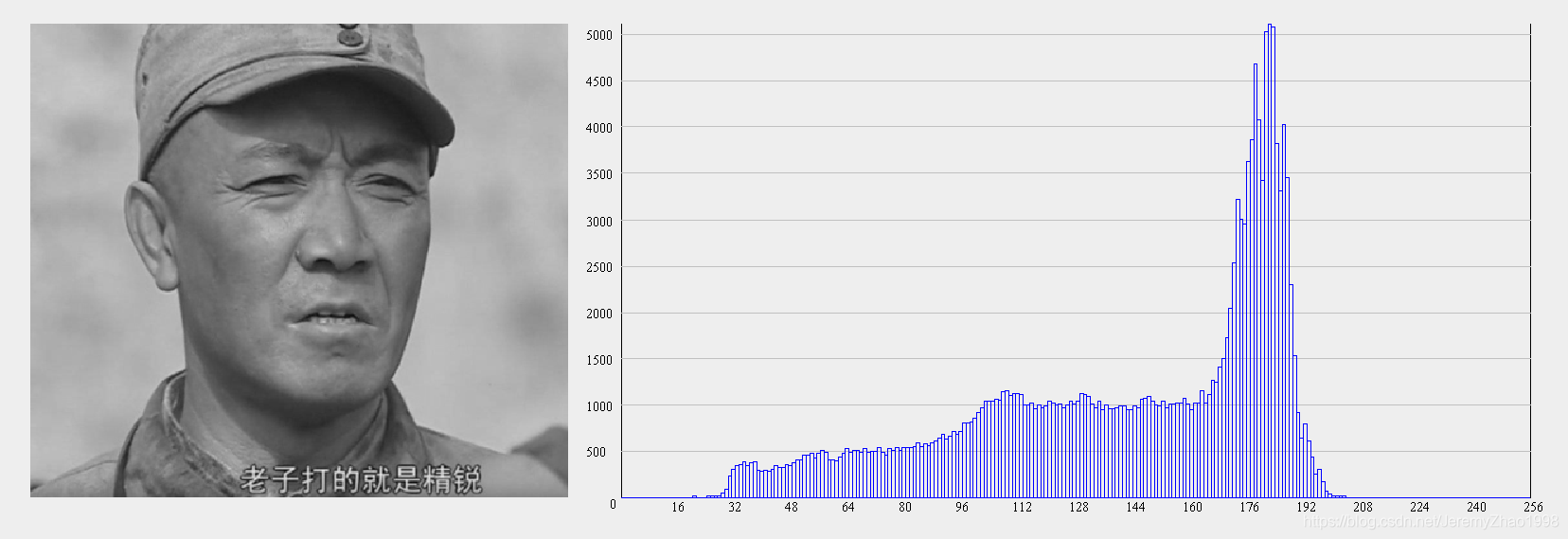
而经过直方图均衡后的灰度图及其直方图效果如下:
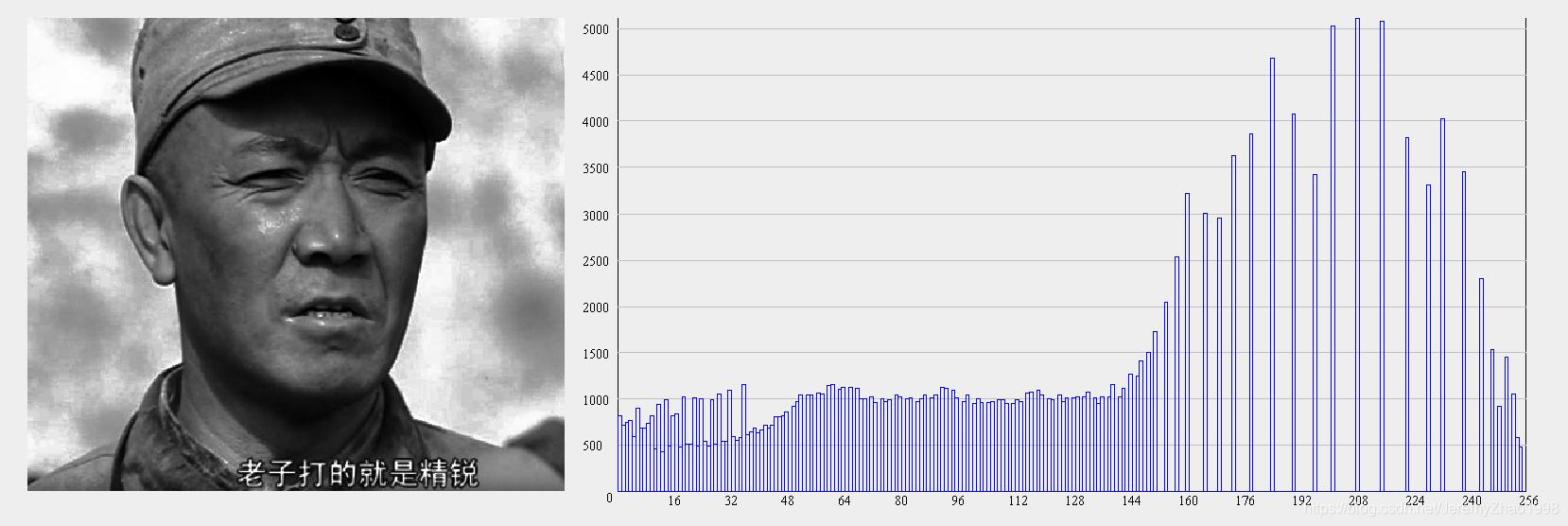
可以看出图像的对比度提升,细节得到了突出。
灰度拉伸
灰度变换是设计函数对灰度图中各个像素的灰度值作直接点变换。所谓拉伸是指将原本局限在某一灰度级范围内的图像,将其局限范围内的像素灰度拉伸到更广的范围(或将较广范围内的灰度值压缩到较小范围)。本文的代码采用了分段线性拉伸,首先设定一个阈值,直方图中该阈值之下频数对应的灰度级看作不活跃的灰度级,然后从0-255范围两端开始寻找图像较为活跃的灰度区间。得到该区间后,将该区间拉伸为原来的5倍,作为图像主要信息拉伸后的区间。而没有落在该区间内的点也分别线性压缩至两端。整个函数是分段线性函数,如下:
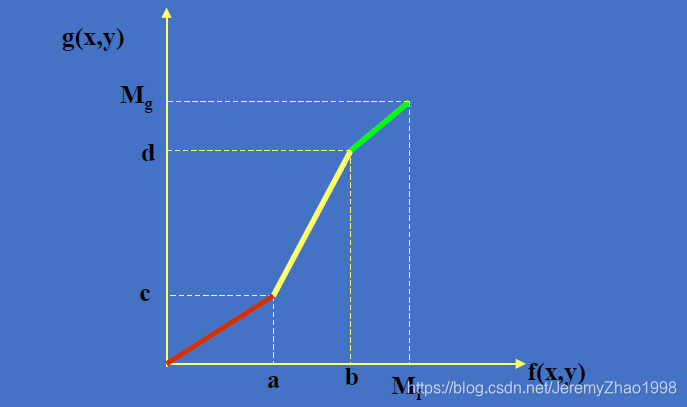
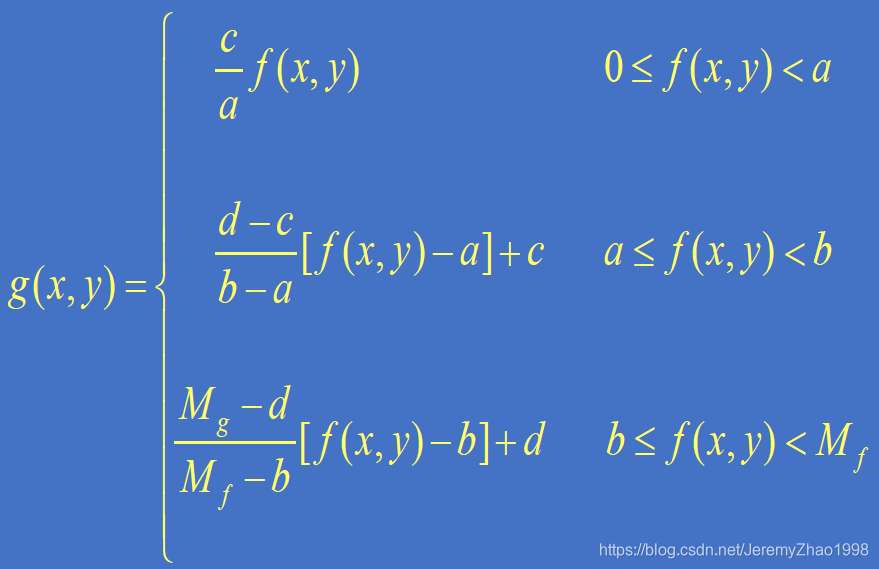
在本文的代码中,上图中的
,
,
。当上述c、d超出0-255范围时,取0或255
private void grayScaleStretching() {
stretchingImg = new BufferedImage(width, height, BufferedImage.TYPE_INT_RGB);
int threshold = 100;
int a = 0, b = 255, c, d;
int stretchRatio = 5;
for (int i = 0; i < 256; i++) {
if (histogram[i] > threshold) {
a = i;
break;
}
}
for (int i = 255; i >= 0; i--) {
if (histogram[i] > threshold) {
b = i;
break;
}
}
c = (a + b) / 2 - (b - a) * (stretchRatio / 2);
if (c < 0) c = 0;
d = (a + b) / 2 + (b - a) * (stretchRatio / 2);
if (d > 255) d = 255;
for (int i = 0; i < width; i++) {
for (int j = 0; j < height; j++) {
int value = grayScale[i][j];
if (value < a) value = c * value / a;
else if (value > b) value = (255 - d) * (value - b) / (255 - b) + d;
else value = (d - c) * (value - a) / (b - a) + c;
stretching[value]++;
int valueStd = ((value & 0xff) << 16 ) | ((value & 0xff) << 8) |
(value & 0xff);
stretchingImg.setRGB(i, j, valueStd);
}
}
}
原始的图像:

经压缩与转换为灰度图像后,灰度图与其直方图如下:
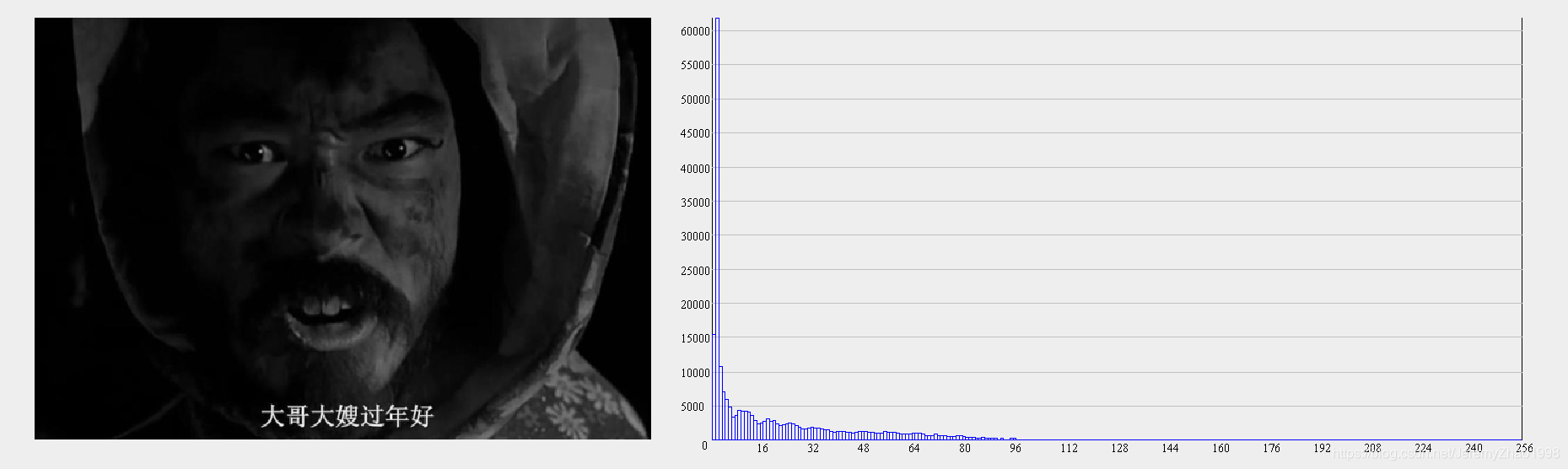
而经过灰度线性拉伸后的灰度图及其直方图效果如下:
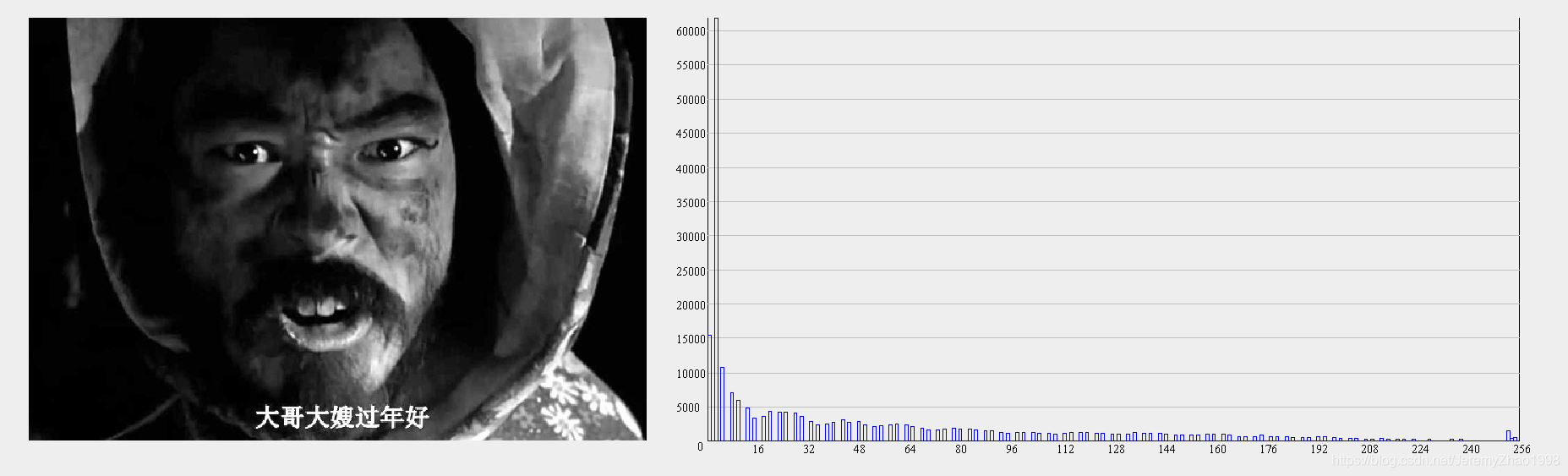
可以看出,灰度级的范围做了扩展,图像原本看上去无法分辨的部分可以看到细节。
完整的代码包含了绘制直方图的部分,如下:
// ImageProcess.java
import javax.imageio.ImageIO;
import java.awt.Image;
import java.awt.image.BufferedImage;
import java.io.File;
import java.io.IOException;
public class ImageProcess {
// Original image
private BufferedImage image;
// Compressed image, height: 500, maintain the original ratio.
private int width;
private static int height = 400;
private BufferedImage compressedImg;
// Gray scale Image
private int[][] grayScale;
private BufferedImage grayScaleImg;
// Histogram of the original image
private int[] histogram = new int[256];
// Output image of histogram equalization
private BufferedImage equalizationImg;
// Histogram of the equalization output
private int[] equalization = new int[256];
// Output image of gray scale stretching
private BufferedImage stretchingImg;
// Histogram of the gray scale stretching output
private int[] stretching = new int[256];
private ImageProcess(String fileStr) {
File file = new File(fileStr);
if (!file.exists()) {
System.out.println("File does not exist.");
return;
}
try {
this.image = (BufferedImage) ImageIO.read(file);
} catch (IOException e) {
e.printStackTrace();
}
}
private void compress() {
width = image.getWidth() * height / image.getHeight();
compressedImg = new BufferedImage(width, height,
BufferedImage.TYPE_INT_RGB);
compressedImg.getGraphics().
drawImage(image.getScaledInstance(width, height, Image.SCALE_SMOOTH),
0, 0, null);
}
private void toGrayScale() {
grayScale = new int[width][height];
grayScaleImg = new BufferedImage(width, height, BufferedImage.TYPE_INT_RGB);
for(int i = 0; i < width; i++) {
for(int j = 0; j < height; j++) {
//将24bit中存储的RGB值单个提取出来,可以理解为byte转int
int r = (compressedImg.getRGB(i, j) & 0xff0000) >> 16;
int g = (compressedImg.getRGB(i, j) & 0xff00) >> 8;
int b = (compressedImg.getRGB(i, j) & 0xff);
//这里是将RGB分别乘上一个权重,得出相应的灰度值gray
int gray = (30*r + 59*g + 11*b) / 100;
histogram[gray]++;
grayScale[i][j] = gray;
//将得出的灰度值转换成计算机中存储的模式
int grayStd = ((gray & 0xff)<<16 ) | ((gray & 0xff)<<8) |
(gray & 0xff);
grayScaleImg.setRGB(i, j, grayStd);
}
}
}
private void histogramEqualization() {
equalizationImg =
new BufferedImage(width, height, BufferedImage.TYPE_INT_RGB);
for (int i = 0; i < width; i++) {
for (int j = 0; j < height; j++) {
int value = 0;
for (int k = 0; k < grayScale[i][j]; k++)
value += histogram[k];
value = 255 * value / (width * height);
equalization[value]++;
int valueStd = ((value & 0xff) << 16 ) | ((value & 0xff) << 8) |
(value & 0xff);
equalizationImg.setRGB(i, j, valueStd);
}
}
}
private void grayScaleStretching() {
stretchingImg =
new BufferedImage(width, height, BufferedImage.TYPE_INT_RGB);
int threshold = 100;
int a = 0, b = 255, c, d;
int stretchRatio = 5;
for (int i = 0; i < 256; i++) {
if (histogram[i] > threshold) {
a = i;
break;
}
}
for (int i = 255; i >= 0; i--) {
if (histogram[i] > threshold) {
b = i;
break;
}
}
c = (a + b) / 2 - (b - a) * (stretchRatio / 2);
if (c < 0) c = 0;
d = (a + b) / 2 + (b - a) * (stretchRatio / 2);
if (d > 255) d = 255;
for (int i = 0; i < width; i++) {
for (int j = 0; j < height; j++) {
int value = grayScale[i][j];
if (value < a) value = c * value / a;
else if (value > b) value = (255 - d) * (value - b) / (255 - b) + d;
else value = (d - c) * (value - a) / (b - a) + c;
stretching[value]++;
int valueStd = ((value & 0xff) << 16 ) | ((value & 0xff) << 8) |
(value & 0xff);
stretchingImg.setRGB(i, j, valueStd);
}
}
}
private void show_image(int img) {
new ImagePlot(grayScaleImg, histogram);
if (img == 1) new ImagePlot(equalizationImg, equalization);
if (img == 2) new ImagePlot(stretchingImg, stretching);
}
public static void main(String[] args) {
ImageProcess i1 = new ImageProcess("image01.jpg");
i1.compress();
i1.toGrayScale();
i1.histogramEqualization();
i1.show_image(1);
ImageProcess i2 = new ImageProcess("image02.jpg");
i2.compress();
i2.toGrayScale();
i2.grayScaleStretching();
i2.show_image(2);
System.out.println("done");
}
}
// ImagePlot.java
import javax.swing.JFrame;
import java.awt.Color;
import java.awt.Font;
import java.awt.Graphics;
import java.awt.image.BufferedImage;
class ImagePlot extends JFrame{
private BufferedImage image;
private int[] histogram = null;
public void paint(Graphics g) {
super.paint(g);
int width = image.getWidth();
int height = image.getHeight();
int ix = width / 10, iy = height / 3;
g.drawImage(image, ix, iy, null);
if (histogram != null) {
int recWidth = 3;
g.drawLine(ix + width + ix, iy, ix + width + ix, iy + height);
g.drawLine(ix + width + ix, iy + height,
ix + width + ix + 256 * recWidth, iy + height);
g.drawLine(ix + width + ix + 256 * recWidth, iy,
ix + width + ix + 256 * recWidth, iy + height);
g.setFont(new Font("Times New Roman", Font.PLAIN, 12));
g.drawString("0", ix + width + ix - 10, iy + height + 10);
int x = ix + width + ix, y = iy + height;
int yMax = 0;
for (int i = 0; i < 256; i++) {
if (histogram[i] > yMax) yMax = histogram[i];
}
int lineSpace = 500;
if (yMax > 10000) lineSpace = 2000;
if (yMax > 50000) lineSpace = 5000;
for (int i = 0; i < yMax / lineSpace; i++) {
g.setColor(Color.lightGray);
int h = iy + height - (i + 1) * lineSpace * height / yMax;
g.drawLine(ix + width + ix, h, ix + width + ix + 256 * recWidth, h);
g.setColor(Color.BLACK);
g.setFont(new Font("Times New Roman", Font.PLAIN, 12));
g.drawString(String.valueOf((i + 1) * lineSpace),
ix + width + ix - 30, h + 5);
}
for (int i = 0; i < 256; i++) {
g.setColor(Color.blue);
int h = histogram[i] * height / yMax;
g.drawRect(x, y - h, recWidth, h);
if ((i + 1) % 16 == 0) {
g.setColor(Color.BLACK);
g.setFont(new Font("Times New Roman", Font.PLAIN, 12));
g.drawString(String.valueOf(i + 1), x - recWidth, y + 12);
}
x += recWidth;
}
}
}
ImagePlot(BufferedImage image) {
super();
this.image = image;
this.setVisible(true);
}
ImagePlot(BufferedImage image, int[] histogram) {
super();
this.image = image;
this.histogram = histogram;
this.setVisible(true);
}
}
