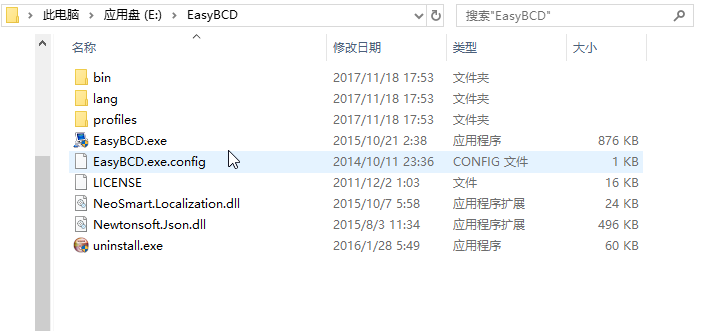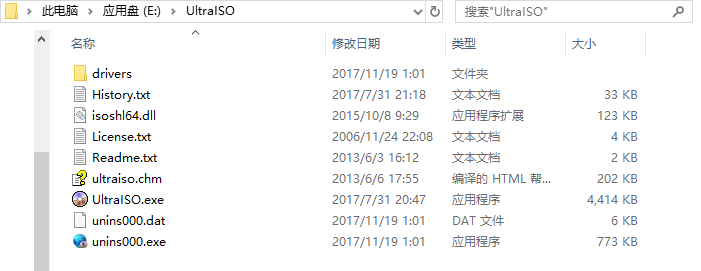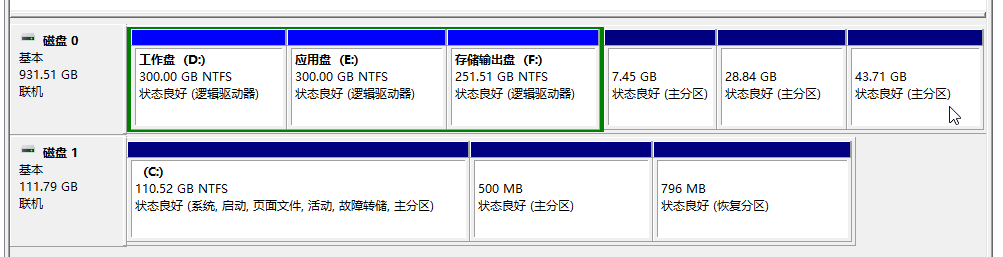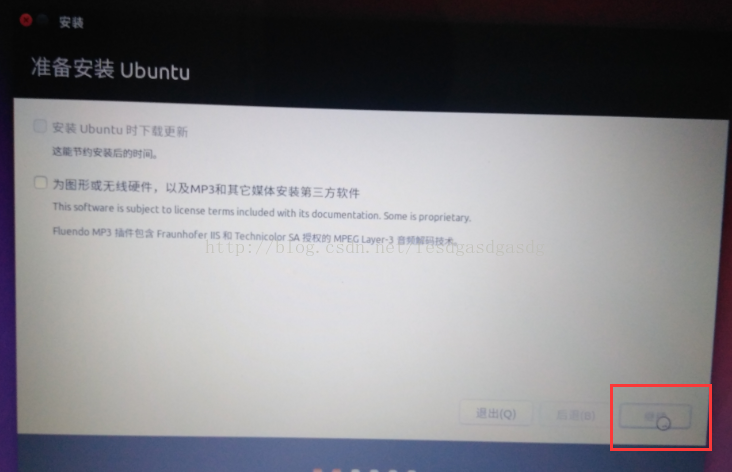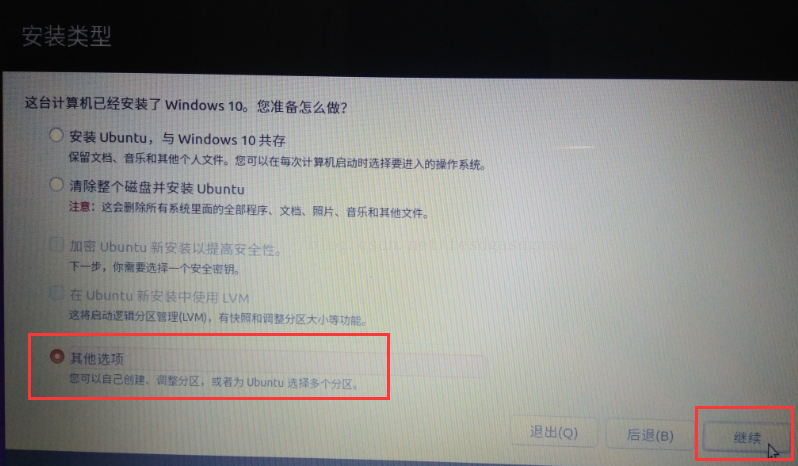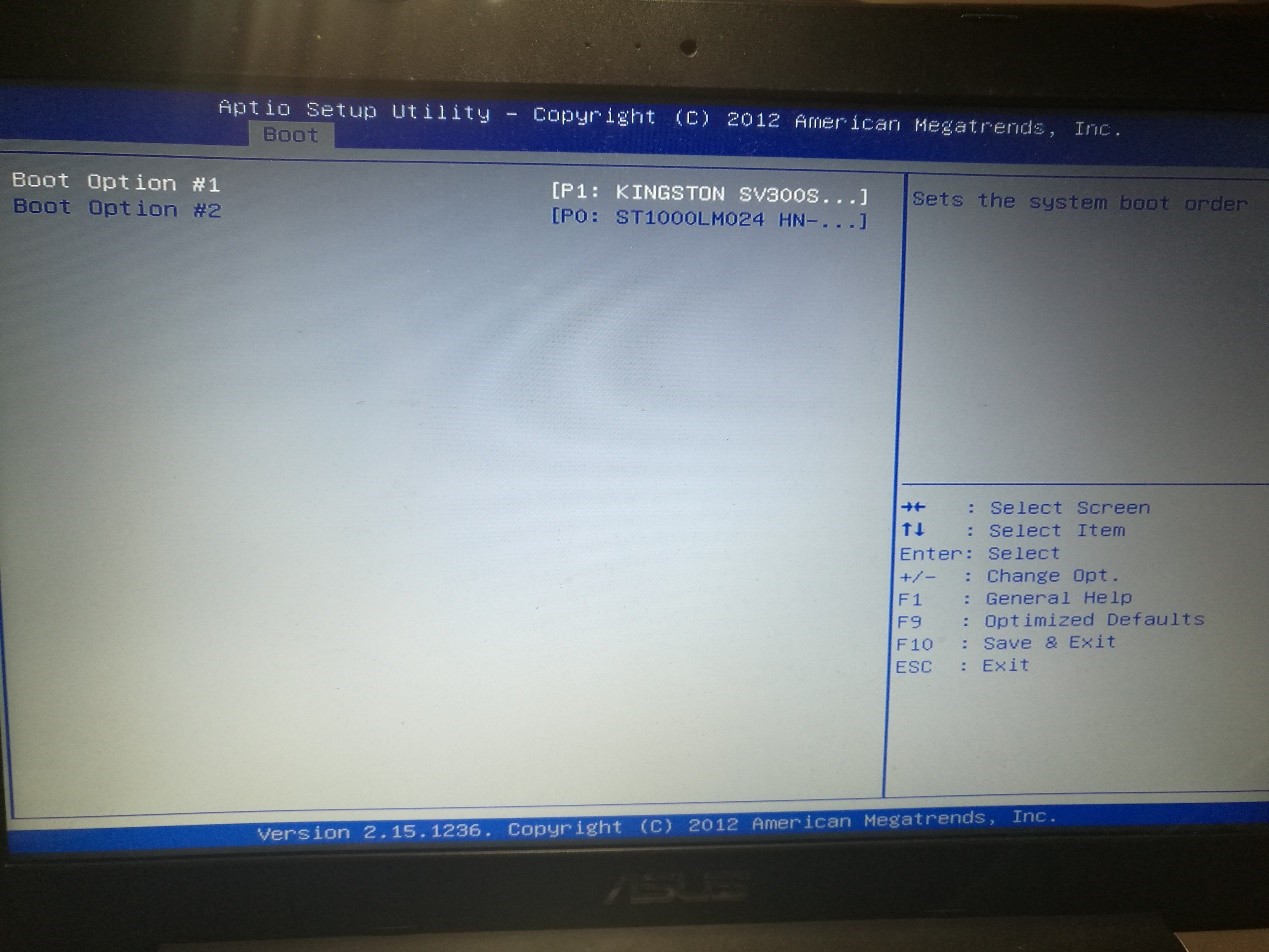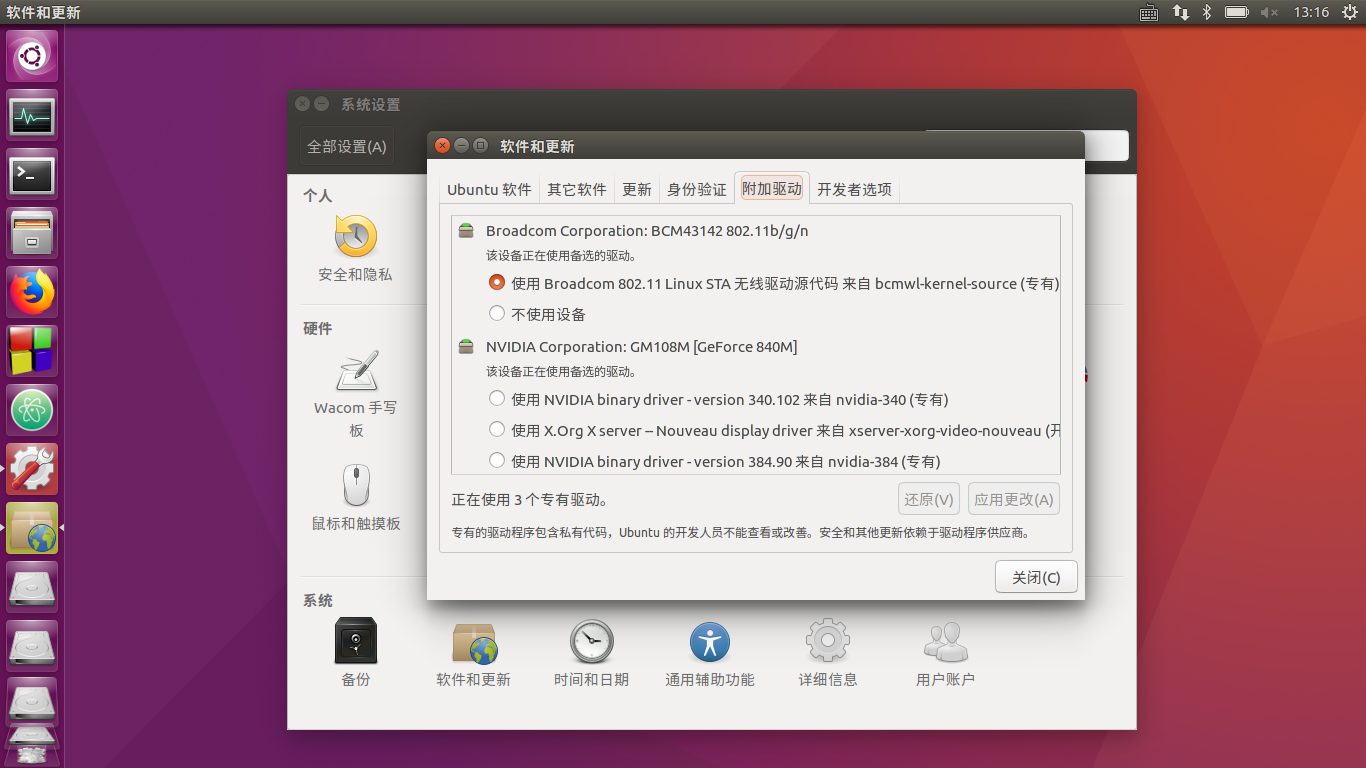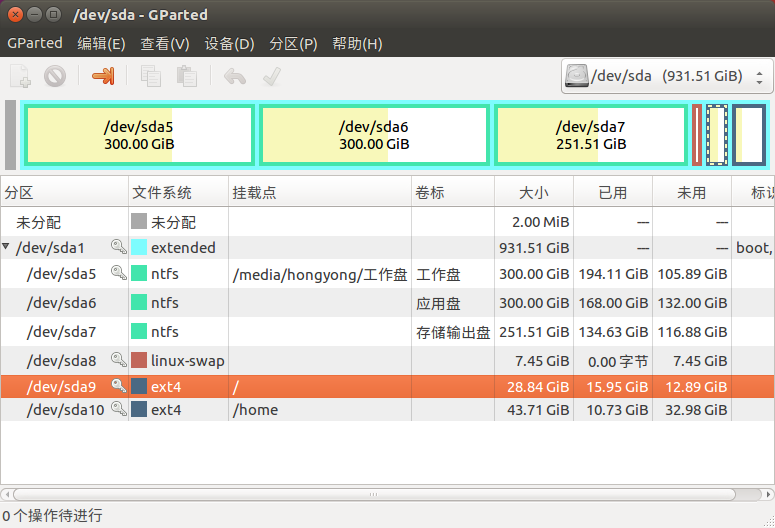The Win10+Ubuntu16.04 dual system installed according to the installation tutorial of the online blog has been installed several times without success? There is always a flashing cursor on the upper left when starting Ubuntu? If your computer also has dual hard disks (solid-state hard disk + mechanical hard disk with Windows system installed), you must understand the following installation points in advance before installing the Win10+Ubuntu16.04 dual system.
First of all, I am very grateful to the bloggers for sharing the Win10+Ubuntu16.04 dual-system installation tutorial. Some of these blogs are very helpful to the author’s dual-system installation:
1. (android Adu) Ubuntu 16.04 and Win10 dual system dual hard disk installation diagram
2017-01-07 23:49:21
http://blog.csdn.net/fesdgasdgasdg/article/details/54183577
2. (duan22677) Install Ubuntu dual system under Windows (update)
2017-04-27 21:35
http://www.cnblogs.com/Duane/p/6776302.html
3. (gg5d) win10+Ubuntu16.04 LTS dual system perfect tutorial
2017.03.24 20:23
https://www.jianshu.com/p/22cbd88af011
etc.
However, the author encountered some problems when installing the dual system according to the online blog tutorial, which made the installation process of ubuntu16.04 full of ups and downs. After solving these problems, the author would like to share the installation points summarized by online search and self-research. Readers can combine the specific operations of the blog in the link above to avoid the same problems during installation:
1. Key points of preparation
1. 【Software installed on Win10】 Download and install EasyBCD software on Win10 in advance for dual-system switching when booting up later; download and install floppy disk pass UltraISO to make a U disk boot disk for installing ubuntu;
EasyBCD
Floppy Disk Pass UltraISO
2. [Avoid the key point of starting ubuntu but the upper left cursor flickers] [Avoid the key point of dpkg insufficient space] In the "Disk Management" after right-clicking "This Computer" and selecting "Management", be sure to set the hard disk where Win10 is located ( Generally, right-click on the solid state drive and "compress volume" to get at least 400MB of unallocated space, which will be used as the boot space of ubuntu16.04. The rest of the ubuntu space can be obtained from the "compressed volume" in the mechanical hard disk, but the 400MB space must be on the same disk as Win10, otherwise after installation, you will find that when you start the ubuntu system, there will be a cursor on the upper left that will keep flashing, and you will not be able to enter the system ( Know this question on https://www.zhihu.com/question/49335595/answer/146811692 ). The author reserved 500MB for boot on the solid state, and 80G on the machine for ubuntu16.04. As for why the boot space is larger than 400MB, because sudoapt-get install in the ubuntu follow-up operation has requirements for the size of the boot space. It shows the error of insufficient space in dpkg, and even the software installation of ubuntu is a problem. Considering that the boot space adjustment may affect Win10, the ubuntu system has to be reinstalled again;
The author's dual system space allocation (the bottom 500MB is Ubuntu's /boot partition)
2. Key points of the installation process
1. [The key points to avoid the installation program stuck and installation failure at the selected map] Disconnect the network! ! ! When installing 16.04, you cannot connect to the network cable (at least unplug the network cable before selecting the map, even if it is connected to the campus network that requires a client to connect), otherwise it will freeze when selecting the map, and ubuntu will be installed incorrectly after restarting (at that time After pretending for an afternoon, I found out that it was a ghost made of a network cable...);
2. [Selection of the interface language of the Ubuntu system] If the installation of the ubuntu16.04 system is for the construction of OpenCV, CUDA, ROS, Tensorflow and other environments in the future, it is recommended to choose English as the interface language of the Ubuntu system , because there are many problems encountered during the environment construction. The solution to ERROR can be found on the English forum, and the errors reported in the English interface are also in English, which is convenient for searching;
3. Uncheck "For graphics or wireless hardware..." in "Prepare to install Ubuntu " and continue directly. Checking it here seems to have no effect (the next step is to update the driver);
(Borrow the picture from http://blog.csdn.net/fesdgasdgasdg/article/details/54183577 to illustrate)
4. [Installation Type] Select "Other Options" in "Installation Type" , so that we can divide the partitions by ourselves. Most of the Internet is also a dual-system installation tutorial with self-divided partitions. It is not recommended to select "Install Ubuntu to coexist with Windows 10". Under this option, ubuntu will be automatically partitioned and installed, and it is possible to assign all ubuntu partitions to solid-state drives. Do not choose "clear the entire disk and install Ubuntu", unless you confirm that the entire computer only needs ubuntu.
(Borrow the picture from http://blog.csdn.net/fesdgasdgasdg/article/details/54183577 to illustrate)
5. After selecting "Other Options", the system will pop up a prompt asking whether to force the installation of ubuntu in UFEI mode, do not click "Force". Click "Back" to enter the next step;
6. [Ubuntu Space Division] [Key Points to Avoid Insufficient Primary Partition] You can see the two sections of available space on the solid-state hard disk and the mechanical hard disk obtained by compressing the volume under Windows. The x in the two names sdx is different, representing two hard drive . The space division order on the mechanical hard disk is very important! If you need to use Gparted to adjust the partition in the future, dividing in this order can save a lot of trouble: (1) use the unallocated space of the solid state drive as the boot space (must exceed 400MB), logical partition, and keep other options as default ; (2) in the mechanical hard drive Divide 8000MB of swap space, logical partition, and keep other options as default ; (3) Divide at least 30G / space on the mechanical hard disk, logical partition, and keep other options as default ; (4) Save the rest of the unallocated space on the mechanical hard disk As /home space, logical partition, other options remain default . Selecting logical partitions does not affect the use of Ubuntu 16.04. If you do not select all logical partitions, it may show that there are insufficient primary partitions, because there is an upper limit on the number of primary partitions. Regarding the size of the allocated swap space , there is a saying on the Internet that the size should be at least one to two times the size of the memory (there is a blog with a corresponding table of memory and swap space, but unfortunately I can’t find that blog...), the author With 8G of memory, there is no problem in allocating 8G of swap space. Select the sda (or sdb) name of /boot on the newly partitioned SSD in the "Device to install the bootloader" below ;
3. After the installation is complete and restarted, the main points
1. [Solve the problem that the upper left cursor flickers and Windows cannot be accessed when restarting] After installing Ubuntu 16.04 according to the above method and restarting the computer according to the prompts, it should directly enter the Win10 system. But you are likely to see the cursor flickering in the upper left corner of the screen, and you cannot enter any system. Restart at this time, keep pressing F2 to enter the recovery mode, (the author is ASUS) check whether the preference in the Hard Drive BBS Priorities under the Boot column is the solid state disk where the Windows system is located (if the preference is the mechanical hard disk, then change it back to The solid state where Windows resides);
Make sure that Boot Option #1 is the name of the hard disk where the Win10 system is located (here is the author's solid state)
2. After entering Win10, use EasyBCD to set the dual system switching at startup, just follow the method in the blog recommended by Wenchu;
3. [The key point to solve the problem that the installed Ubuntu cannot connect to WIFI] The newly installed Ubuntu 16.04 system cannot search for WIFI, because the WIFI driver has not been installed. First use a network cable to connect to the Internet, or use a USB cable to connect the computer to the mobile phone, and turn on the USB network sharing of the mobile phone. Click the power button in the upper right corner of the ubunut interface, select "System Settings" in the pop-up menu bar below, select "Software and Updates" in the pop-up interface, select "Additional Drivers" , and set the "802.11 Linux STA wireless driver source code " The option is selected, and after confirming, there will be a short period of automatic download and update, and then you can click the network icon on the upper right to connect to WIFI.
Other drivers may not be updated temporarily, after all, they consume traffic
4. [If you want to adjust the partition afterwards] The problem of insufficient space in the root directory of the author was discovered after installing various environments of Ubuntu. Gparted is recommended on the Internet, but there are too few relevant information in recent years, and finally I found out a Apply Gparted's solution. The author's approach is to use Gparted to divide the /home space into 10G for /space : first download Gparted in Ubuntu ( sudo apt-get installgparted ), then insert the U disk used to install Ubuntu, turn it on , and select "use Start Ubuntu without installing the system" , search for the name of Gparted in the Ubuntu menu on the upper left, open this very convenient and all-round ubuntu partition software and prepare to adjust the partition (when starting Ubuntu with a U disk, /home and / will not be deleted lock, adjustable partition) . The partition bars of Gparted are continuous, and only adjacent spaces can be merged . Therefore, the space adjustment operation for /home or / needs to consider intercepting from the front end of the partition, or intercepting a certain amount of available space from the back end of the partition to allocate to adjacent ones. Partition; if the swap partition (that is, the swap partition) affects the continuity of the partition, delete the swap partition first, and finally set a swap partition of the corresponding size (the new partition can be set as a swap partition in Gparted). [Importance of partitioning in order before] If the swap partition was separated in order before, the /home and / partitions will be adjacent, and there is no need to delete the swap partition. The partition operation in Gparted is not executed immediately and can be undone before the final application;
In this picture, / and /home are locked, because the Gparted is not started through the U disk
Four, Ubuntu16.04 installation miscellaneous after the event
1. The current version of Firefox after sudo apt-get upgrade cannot use the DownThemAll! plug-in (if it is installed, right-click downthemall!, download niche resources quickly, and is not compatible with the new version of Firefox), um... In fact, the new version of Firefox comes with a downloader Downloading public resources is also very fast;
2. TensorFlow currently only supports CUDA8.0 and cudnn6.0. I have installed a higher version... I can only think about whether to reinstall the system again...
This is the first time I write a blog, welcome to correct me!
—————2018.9.4 update
For the machine that cannot use easyBCD, you can set Ubuntu as the boot system, and select the Windows system in the boot guide that comes with Ubuntu when starting up. (refind or something made me miserable...)