First, let's place a computer and a switch in the workspace and connect them:
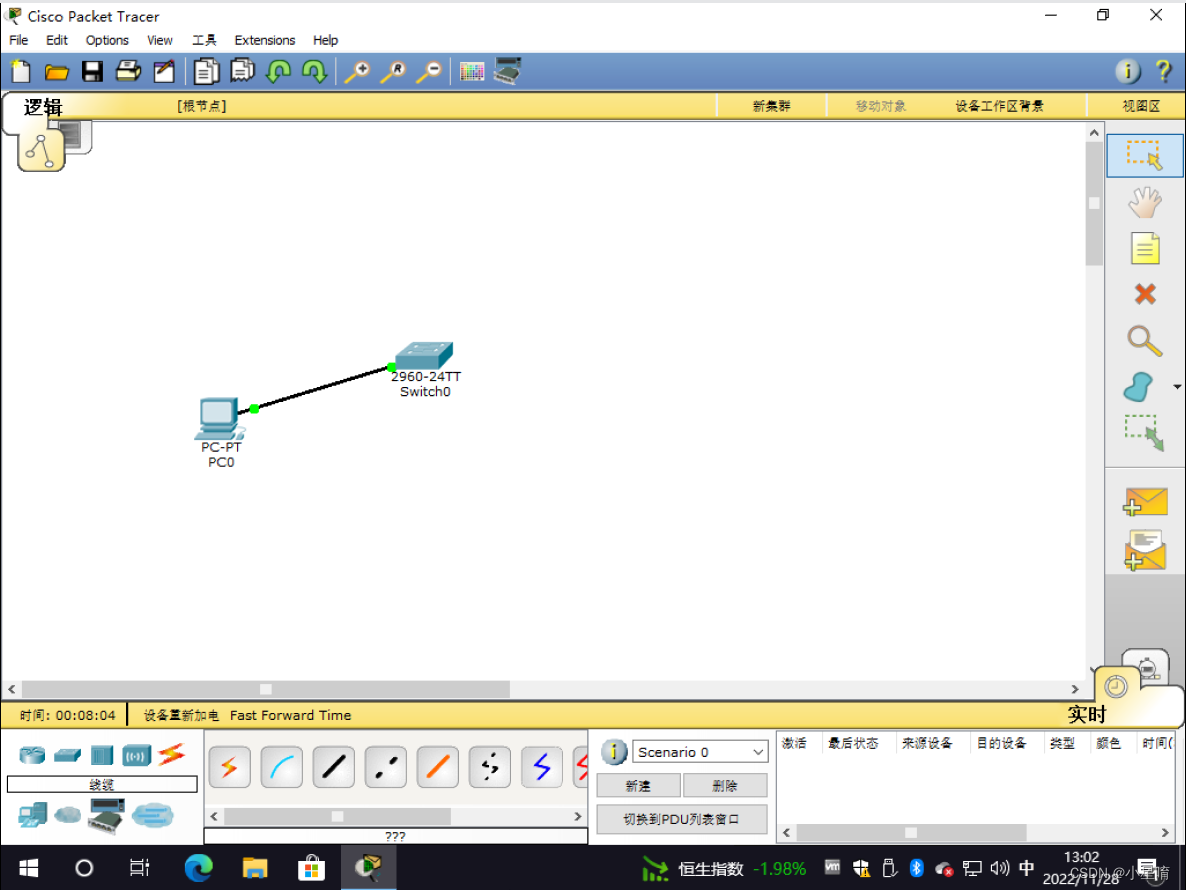
Then set the IP address for the computer. The IP address I set here is192.168.31.1, the subnet mask software will automatically fill in:
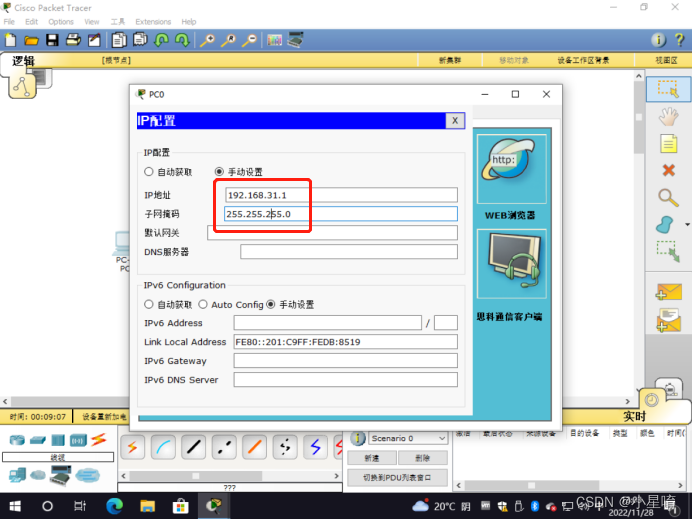
Then we enter the switch configuration interface, open the switch management port and configure the IP address, and then set the login password and privileged password.
Here we first click the switch, then click the command line and press Enter to enter the normal user mode:
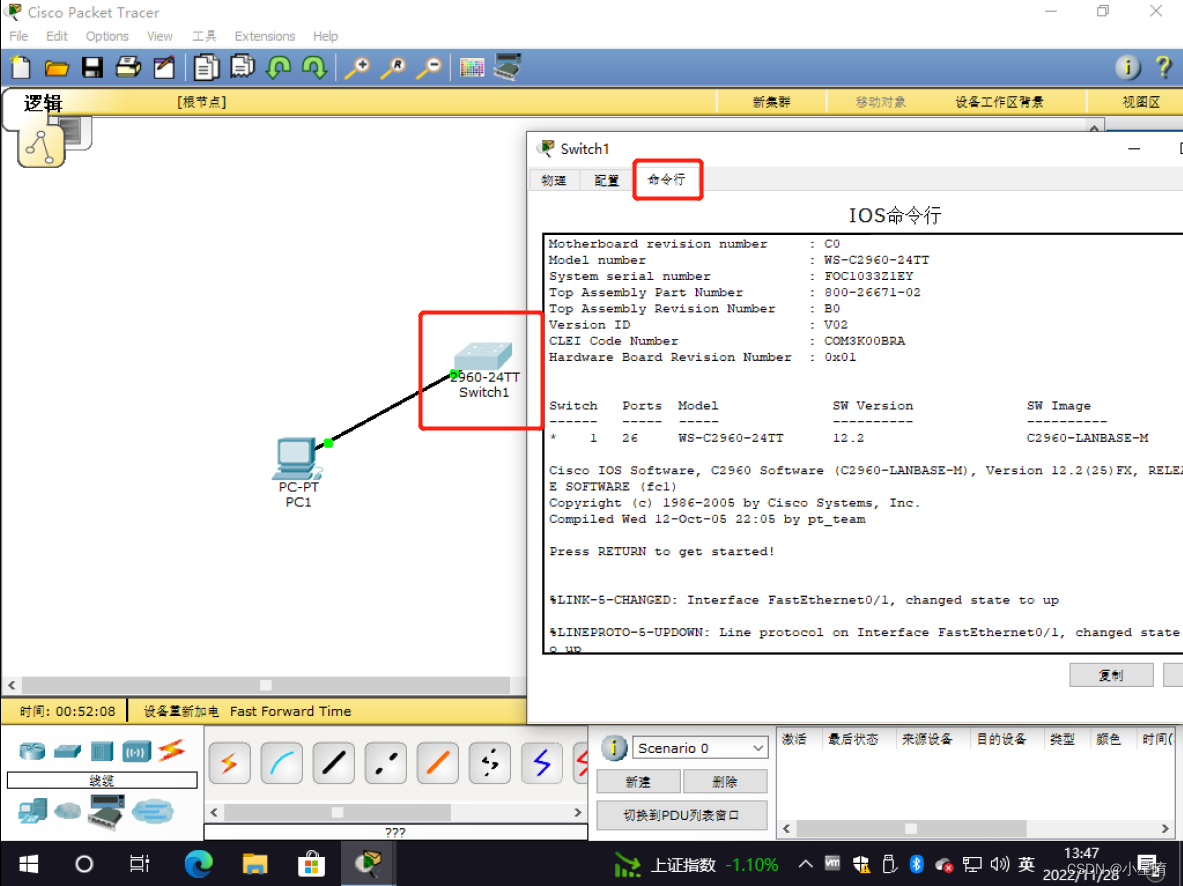
then typeenablePress Enter to enter privileged mode:
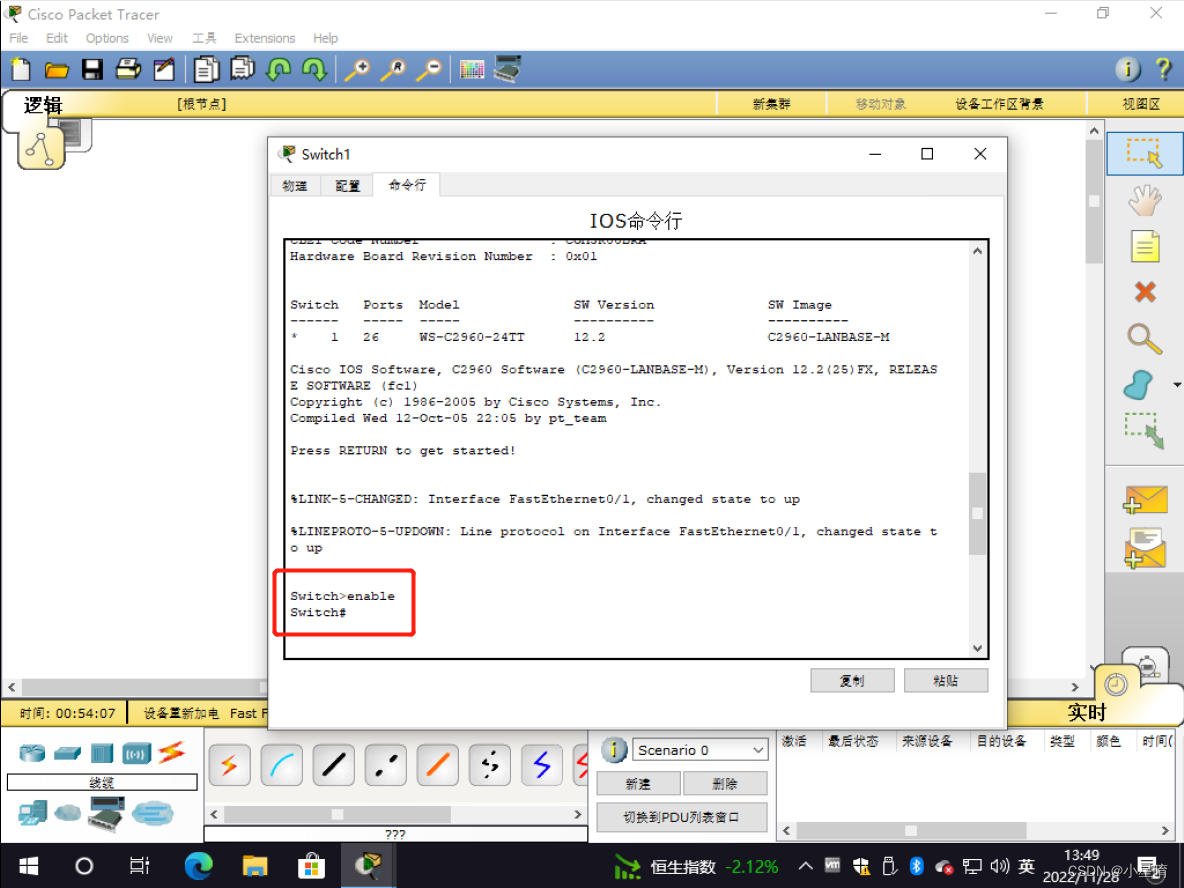
re-enterconfig terminalPress Enter to enter the global configuration mode:
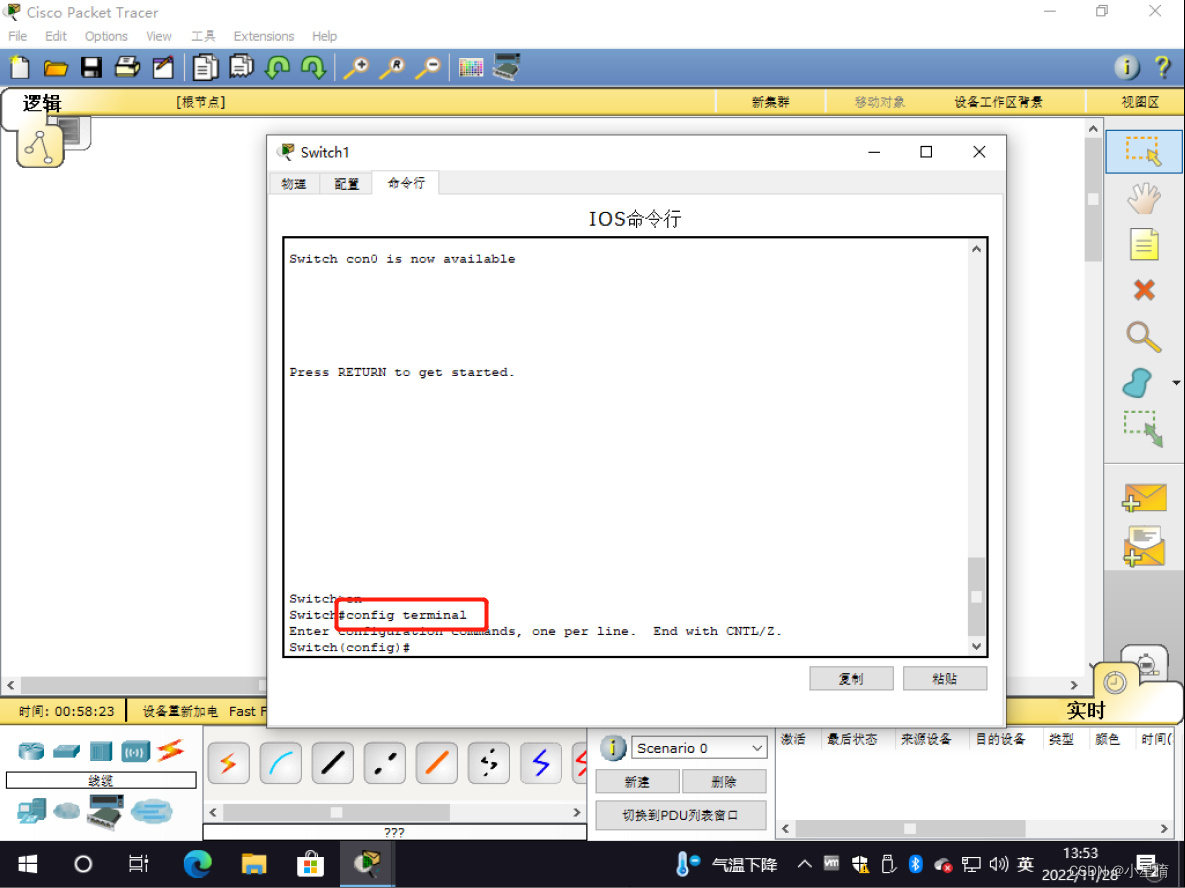
After entering the global mode, we first change the name of the switch, enterhostname xiaoxing(xiaoxing is the name we want to change, just enter whatever you want to change) and press Enter:
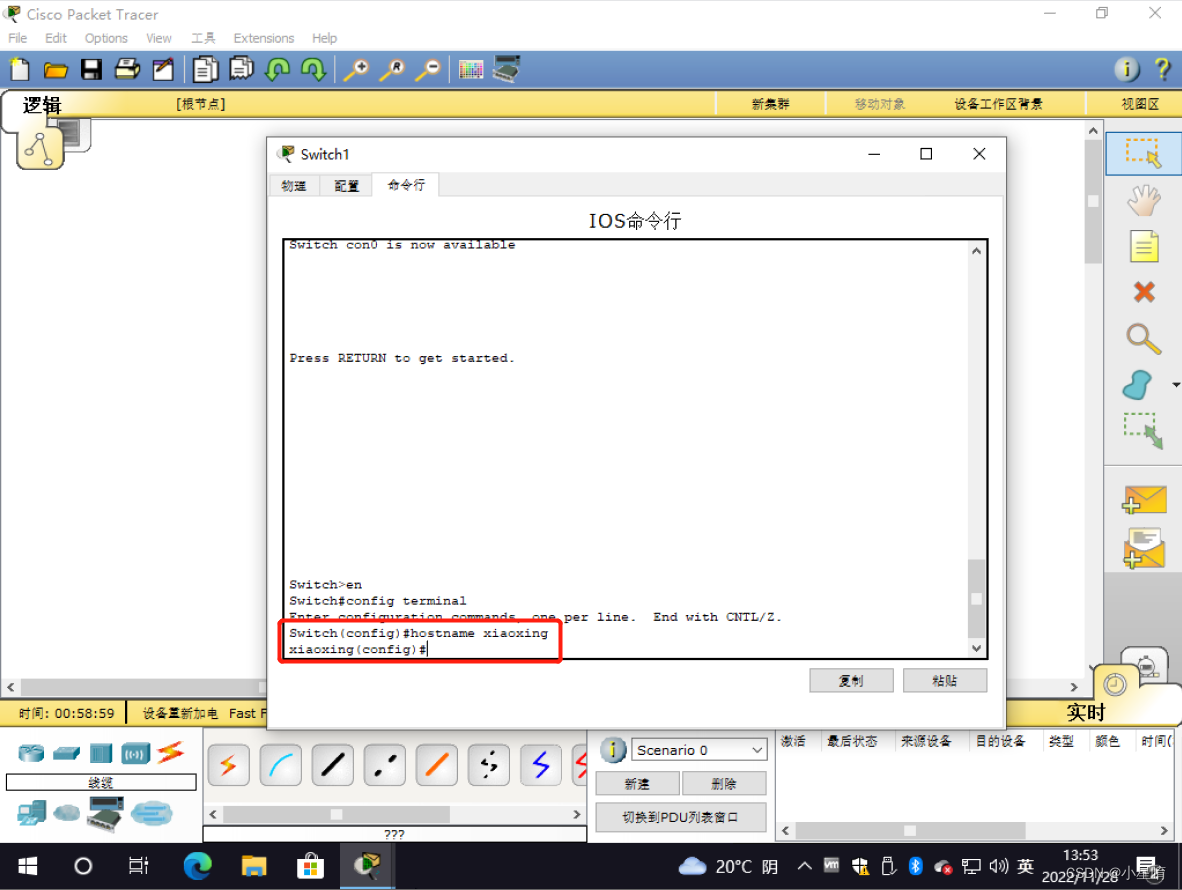
The name of our switch has been changed, and then we enter the management port of the switch. Because the default management port of our switch is vlan 1, we enterinterface vlan 1Press Enter to enter the management port
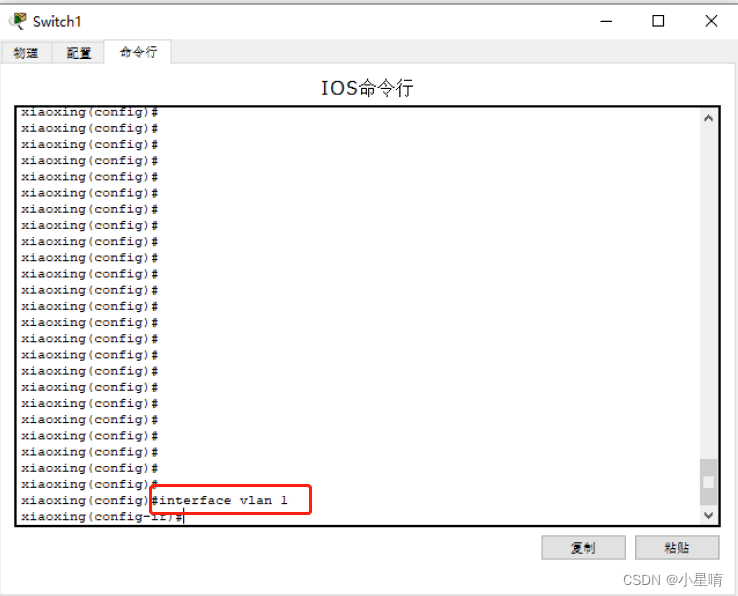
After entering the port, we will set the IP address. The IP address I set here is192.168.31.10, then the subnet mask is 255.255.255.0. So we typeip address 192.168.31.10 255.255.255.0Enter after:
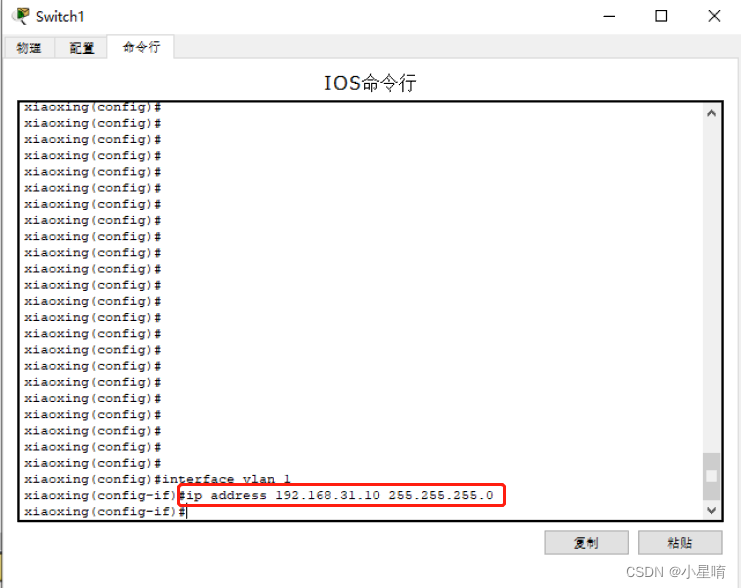
Here we have set the IP address, now we will open the port. enterno shutdownEnter after:
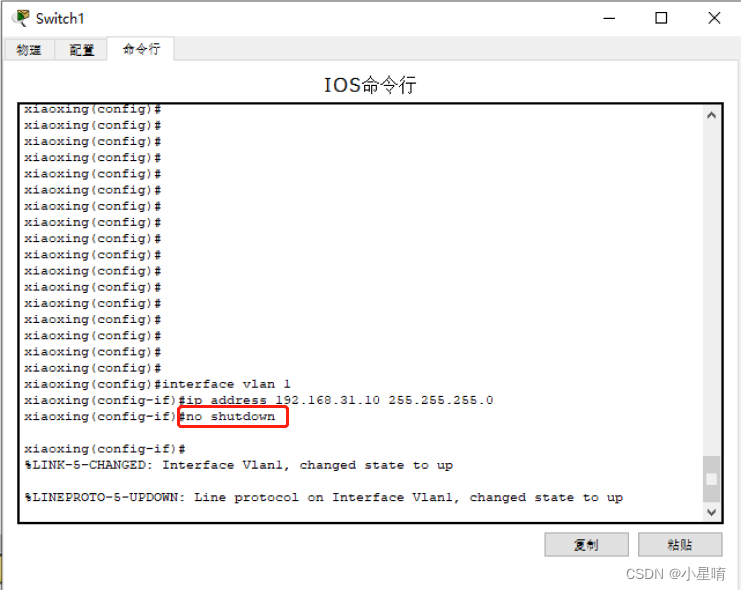
We have set up the port, now let's set the privileged mode password. We first exit from interface mode and return to global mode. enterexitEnter after:
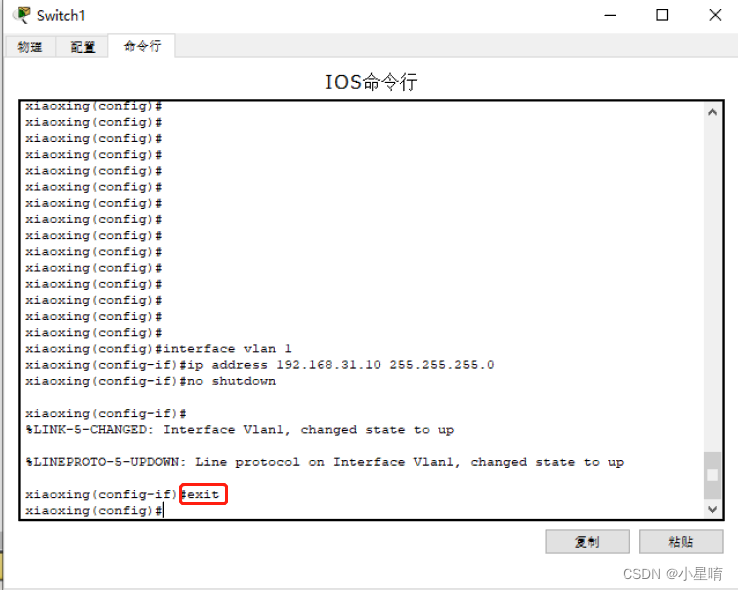
Then the password I set here is5201314, so enterenable secret 5201314Enter after:
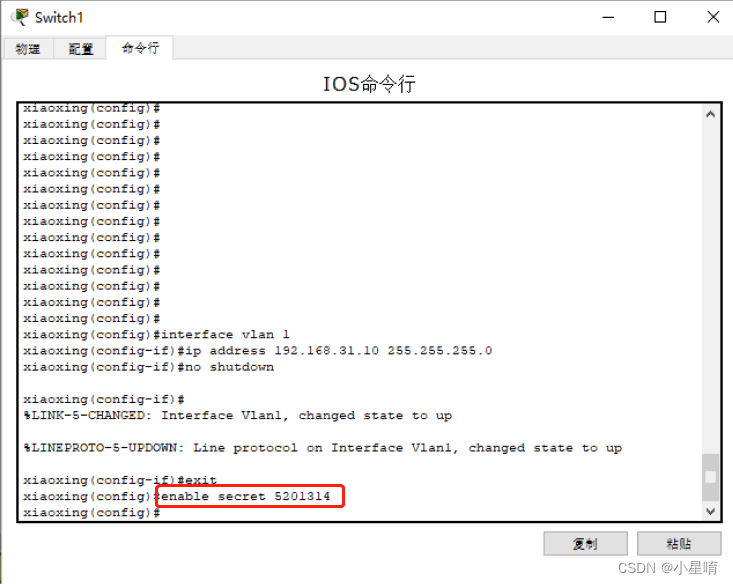
After the privileged mode password is set, now let’s configure the parameters for the VTY line. I set it to allow 6 users to implement Telnet remote login on the VTY line 0~5 at the same time. Enterline vty 0 5Enter after:
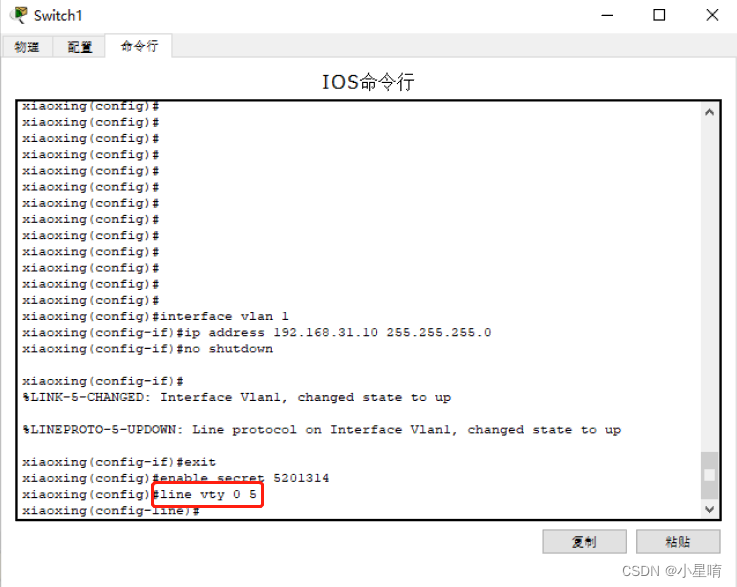
Now we enter the thread mode, and then we set the login password in the thread mode, I set it here as1314520,enterpassword 1314520Enter after:
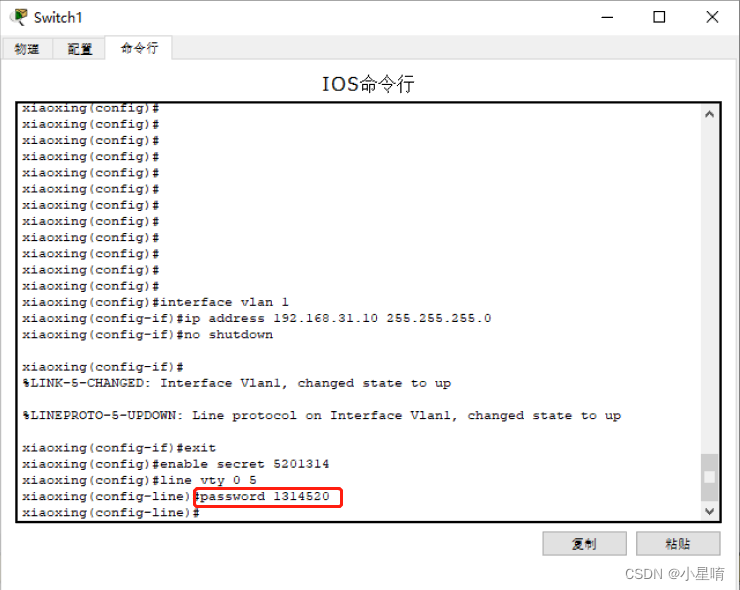
The password is set, now we make the password effective. enterloginEnter after:
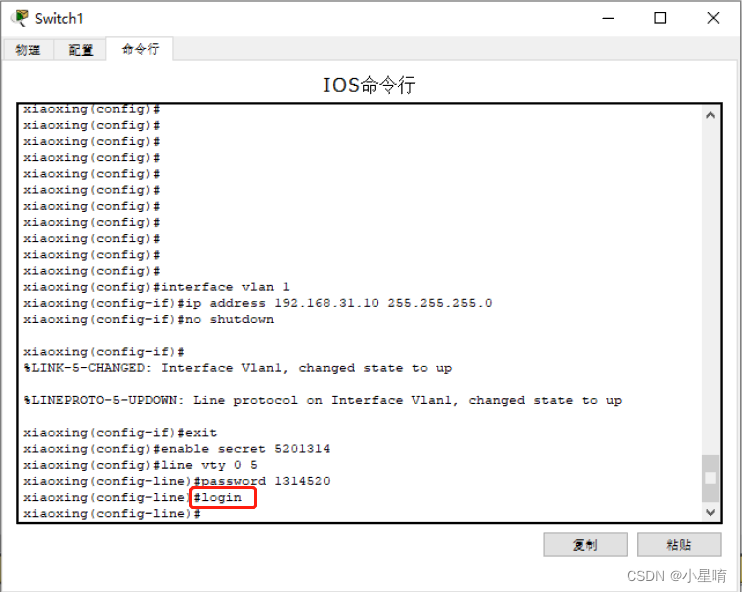
Now all the settings of the switch have been set up, we can now achieve remote login on the computer, click on the computer and then click on the desktop to enter the command prompt:
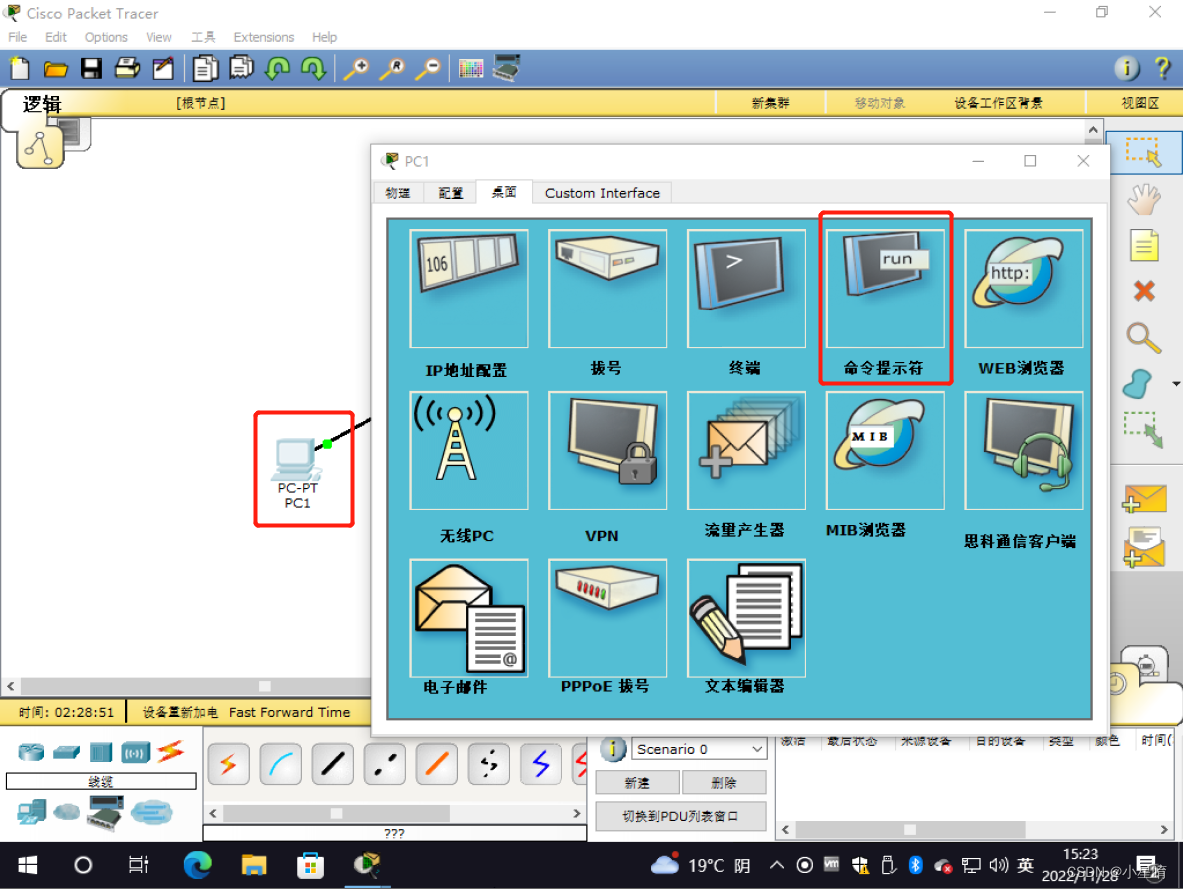
entertelnet 192.168.31.10For remote login, the IP address here is the IP address of the switch management port I set before. Then you will be asked to enter the password, the password will not be displayed (just press Enter), I made a mistake for the first time here, so I have entered the login password twice here (the login password is in The password set in the thread). Then I entered the privileged mode here, and I also entered the password, because I just set the password, and finally I entered the global configuration mode. Now configuring the switch here has the same effect as configuring in the switch.
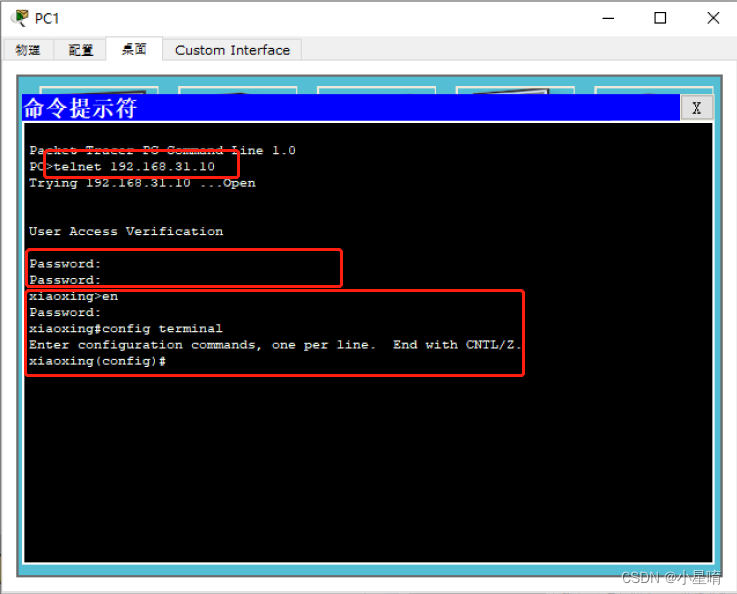
This is the whole process of realizing the remote login of the switch, we will see you soon! ! !