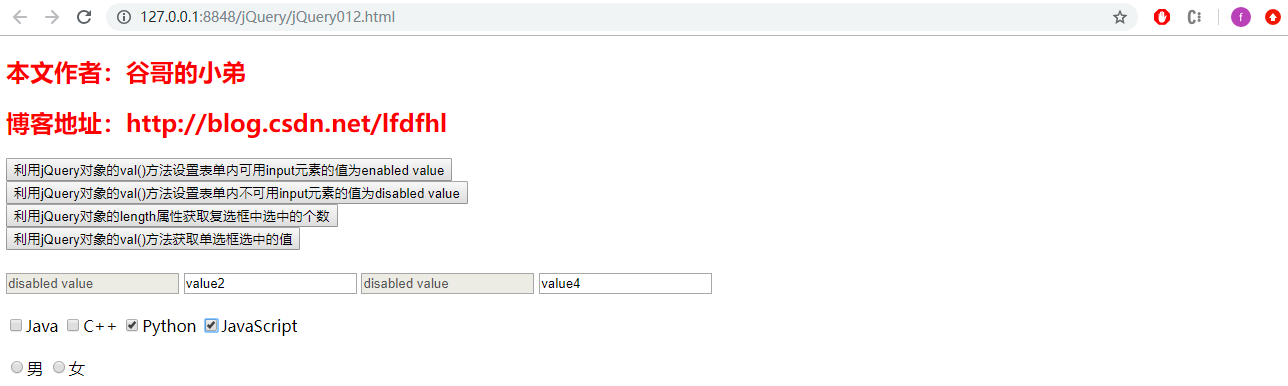讲给Android程序员看的前端系列教程(40集免费视频教程+源码)
版权声明
- 本文原创作者:谷哥的小弟
- 作者博客地址:http://blog.csdn.net/lfdfhl
在本节教程中,我们按照类别讲解jQuery选择器。
基本选择器
标签选择器
$("html标签名");
获得匹配标签名称的元素
id选择器
$("#id的属性值");
获得与指定id属性值匹配的元素
类选择器
$(".class的属性值");
获得与指定的class属性值匹配的元素
并集选择器
$("选择器1,选择器2,...");
获取多个选择器选中的所有元素
示 例
<!DOCTYPE html>
<html>
<head>
<meta charset="utf-8" />
<title>jQuery选择器1</title>
<!--引入jquery文件 -->
<script src="js/jquery-1.11.3.js" type="text/javascript" charset="utf-8"></script>
<style type="text/css">
div,span {
width: 200px;
height: 200px;
margin: 20px;
background: #9999CC;
border: #000 1px solid;
float: left;
font-size: 17px;
font-family: Roman;
}
div .inner {
width: 130px;
height: 30px;
background: #CC66FF;
border: #000 1px solid;
font-size: 12px;
font-family: Roman;
}
</style>
<script type="text/javascript">
$(function() {
$("#firstButton").click(function () {
$("#one").css("backgroundColor","red");
});
$("#secondButton").click(function () {
$("div").css("backgroundColor","red");
});
$("#thirdButton").click(function () {
$(".inner").css("backgroundColor","red");
});
$("#fourthButton").click(function () {
$("span,#two").css("backgroundColor","red");
});
});
</script>
</head>
<body>
<h2 id="author" style="color: red;">本文作者:谷哥的小弟</h2>
<h2 id="blog" style="color: red;">博客地址:http://blog.csdn.net/lfdfhl</h2>
<input type="button" value="设置id为one的元素的背景色为红色" id="firstButton" />
<input type="button" value="设置元素名为div的所有元素的背景色为红色" id="secondButton" />
<input type="button" value="设置class为inner的所有元素的背景色为红色" id="thirdButton" />
<input type="button" value="设置所有的span元素和id为two的元素的背景色为红色" id="fourthButton" />
<br /><br />
<div id="one">
id为one的div
</div>
<div id="two">
id为two的div
<div class="inner">class为inner的div</div>
</div>
<div class="one">
class为one的div
<div class="inner">class为inner的div</div>
<div class="inner">class为inner的div</div>
</div>
<div class="one">
class为one的div
<div class="inner">class为inner的div</div>
</div>
<span class="spanone">class为spanone的span</span>
<span class="inner">class为inner的span</span>
<input type="button" value="class为innner的按钮" class="inner" />
</body>
</html>
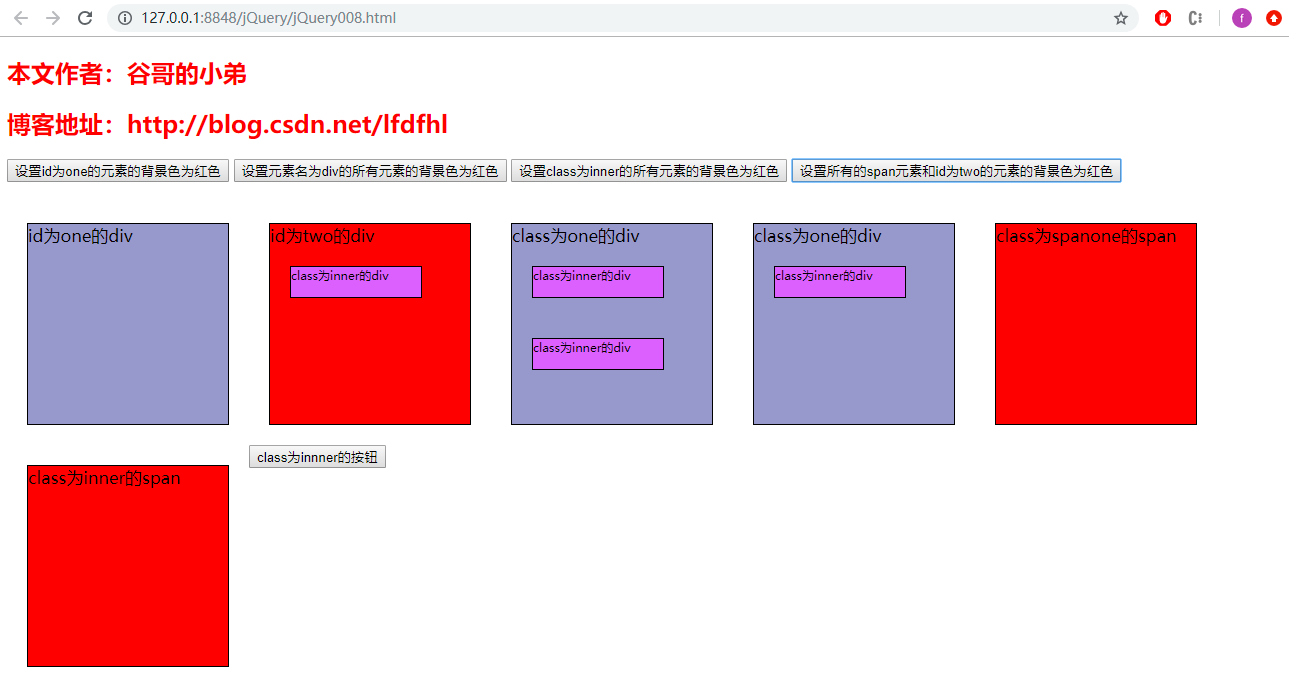
层级选择器
后代选择器
$("A B");
选择A元素内部的所有B元素
子选择器
$("A > B")
选择A元素内部的所有直接子元素B
示 例
<!DOCTYPE html>
<html>
<head>
<meta charset="utf-8" />
<title>jQuery选择器2</title>
<!--引入jquery文件 -->
<script src="js/jquery-1.11.3.js" type="text/javascript" charset="utf-8"></script>
<style type="text/css">
div,span {
width: 200px;
height: 200px;
margin: 20px;
background: #9999CC;
border: #000 1px solid;
float: left;
font-size: 17px;
font-family: Roman;
}
div .inner {
width: 130px;
height: 30px;
background: #CC66FF;
border: #000 1px solid;
font-size: 12px;
font-family: Roman;
}
</style>
<script type="text/javascript">
$(function() {
$("#firstButton").click(function () {
$("body div").css("backgroundColor","red");
});
$("#secondButton").click(function () {
$("body>div").css("backgroundColor","red");
});
});
</script>
</head>
<body>
<h2 id="author" style="color: red;">本文作者:谷哥的小弟</h2>
<h2 id="blog" style="color: red;">博客地址:http://blog.csdn.net/lfdfhl</h2>
<input type="button" value="设置body内所有div的背景色为红色" id="firstButton" />
<input type="button" value="设置body内直接子div的背景色为红色" id="secondButton" />
<br /><br />
<div id="one">
id为one的div
</div>
<div id="two">
id为two的div
<div class="inner">class为inner的div</div>
</div>
<div class="one">
class为one的div
<div class="inner">class为inner的div</div>
<div class="inner">class为inner的div</div>
</div>
<div class="one">
class为one的div
<div class="inner">class为inner的div</div>
</div>
</body>
</html>
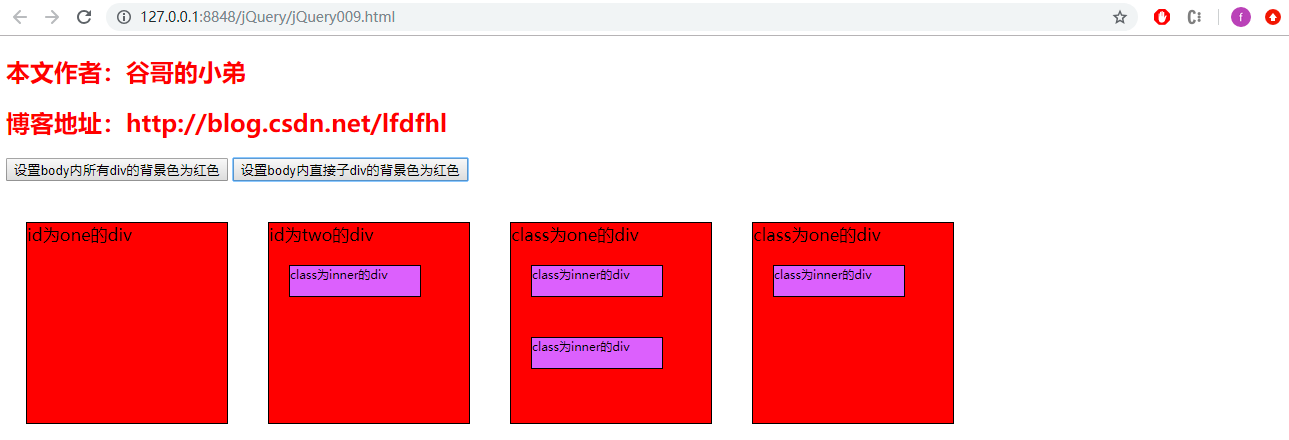
属性选择器
属性名选择器
$("A[属性名]");
从标签中选择包含指定属性的选择器
属性值选择器
$("A[属性名='值']");
从标签中选择指定属性等于特定值的选择器
复合属性选择器
$("A[属性名='值'][]...")
包含多个属性条件的选择器
示 例
<!DOCTYPE html>
<html>
<head>
<meta charset="utf-8" />
<title>jQuery选择器3</title>
<!--引入jquery文件 -->
<script src="js/jquery-1.11.3.js" type="text/javascript" charset="utf-8"></script>
<style type="text/css">
div,span {
width: 200px;
height: 200px;
margin: 20px;
background: #9999CC;
border: #000 1px solid;
float: left;
font-size: 17px;
font-family: Roman;
}
div .inner {
width: 130px;
height: 30px;
background: #CC66FF;
border: #000 1px solid;
font-size: 12px;
font-family: Roman;
}
</style>
<script type="text/javascript">
$(function() {
$("#firstButton").click(function () {
$("div[title]").css("backgroundColor","red");
});
$("#secondButton").click(function () {
$("div[title='title2']").css("backgroundColor","red");
});
$("#thirdButton").click(function () {
$("div[title!='title2']").css("backgroundColor","red");
});
$("#fourthButton").click(function () {
$("div[title^='tit']").css("backgroundColor","red");
});
$("#fifthButton").click(function () {
$("div[title$='le3']").css("backgroundColor","red");
});
$("#sixthButton").click(function () {
$("div[title*='tle']").css("backgroundColor","red");
});
$("#seventhButton").click(function () {
$("div[id][title*='tle']").css("backgroundColor","red");
});
});
</script>
</head>
<body>
<h2 id="author" style="color: red;">本文作者:谷哥的小弟</h2>
<h2 id="blog" style="color: red;">博客地址:http://blog.csdn.net/lfdfhl</h2>
<input type="button" value="设置含有title属性的div元素背景色为红色" id="firstButton" />
<br />
<input type="button" value="设置title属性值等于title2的div元素背景色为红色" id="secondButton" />
<br />
<input type="button" value="设置title属性值不等于title2的div元素背景色为红色(无属性title属性的元素的也将被选中)" id="thirdButton" />
<br />
<input type="button" value="设置title属性值以tit开头的div元素背景色为红色" id="fourthButton" />
<br />
<input type="button" value="设置title属性值以le3结尾的div元素背景色为红色" id="fifthButton" />
<br />
<input type="button" value="设置title属性值含有tle的div元素背景色为红色" id="sixthButton" />
<br />
<input type="button" value="选取有属性id的div元素,再在结果中设置title属性值含有tle的div元素背景色为红色" id="seventhButton" />
<br /><br />
<div id="one" title="title1">
id为one的div
</div>
<div id="two" title="title2">
id为two的div
<div class="inner">class为inner的div</div>
</div>
<div class="one" title="title3">
class为one的div
<div class="inner" title="title4">class为inner的div</div>
<div class="inner" title="title5">class为inner的div</div>
</div>
<div class="one">
class为one的div
<div class="inner">class为inner的div</div>
</div>
</body>
</html>
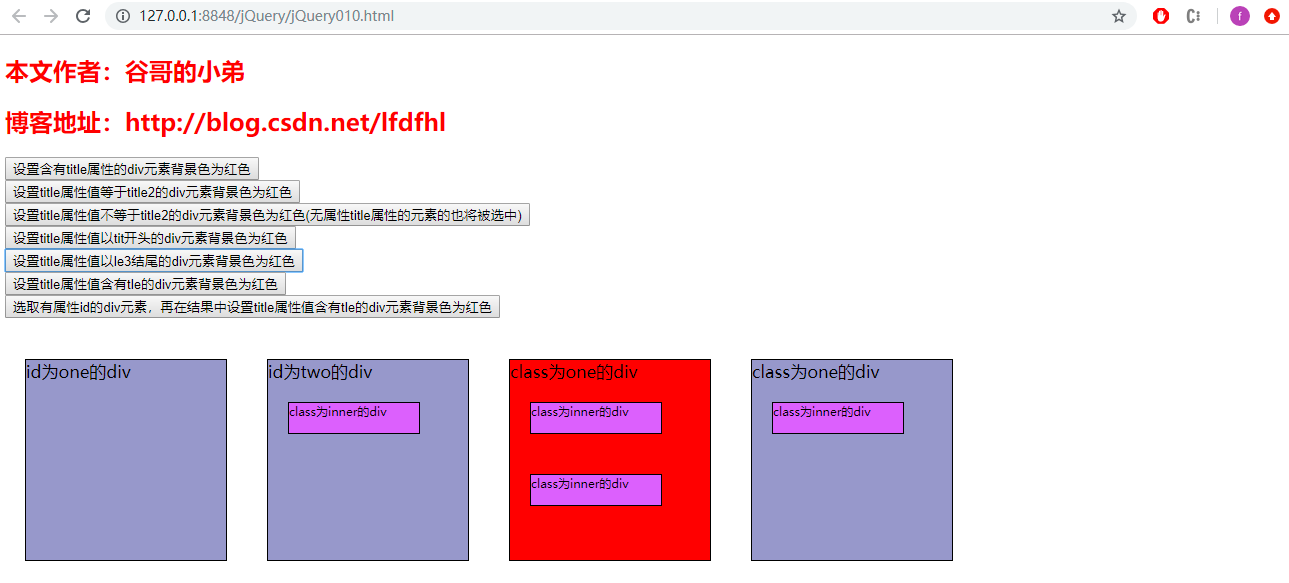
过滤选择器
首元素选择器
:first
获得选择的元素中的第一个元素
尾元素选择器
:last
获得选择的元素中的最后一个元素
非元素选择器
:not(selector)
获取不包括指定内容的元素
偶数选择器
:even
获取索引值为偶数的元素,索引从 0 开始计数
奇数选择器
:odd
获取索引值为奇数的元素,索引从 0 开始计数
等于索引选择器
:eq(index)
获取指定索引的元素
大于索引选择器
:gt(index)
获取大于指定索引的元素
小于索引选择器
:lt(index)
获取小于指定索引的元素
标题选择器
:header
获得标题(h1~h6)元素
示 例
<!DOCTYPE html>
<html>
<head>
<meta charset="utf-8" />
<title>jQuery选择器4</title>
<!--引入jquery文件 -->
<script src="js/jquery-1.11.3.js" type="text/javascript" charset="utf-8"></script>
<style type="text/css">
div,span {
width: 200px;
height: 200px;
margin: 20px;
background: #9999CC;
border: #000 1px solid;
float: left;
font-size: 17px;
font-family: Roman;
}
div .inner {
width: 130px;
height: 30px;
background: #CC66FF;
border: #000 1px solid;
font-size: 12px;
font-family: Roman;
}
</style>
<script type="text/javascript">
$(function() {
$("#firstButton").click(function () {
$("div:first").css("backgroundColor","red");
});
$("#secondButton").click(function () {
$("div:last").css("backgroundColor","red");
});
$("#thirdButton").click(function () {
$("div:not(.one)").css("backgroundColor","red");
});
$("#fourthButton").click(function () {
$("div:even").css("backgroundColor","red");
});
$("#fifthButton").click(function () {
$("div:odd").css("backgroundColor","red");
});
$("#sixthButton").click(function () {
$("div:gt(2)").css("backgroundColor","red");
});
$("#seventhButton").click(function () {
$("div:eq(2)").css("backgroundColor","red");
});
$("#eighthButton").click(function () {
$("div:lt(2)").css("backgroundColor","red");
});
$("#ninthButton").click(function () {
$(":header").css("backgroundColor","yellow");
});
});
</script>
</head>
<body>
<h2 id="author" style="color: red;">本文作者:谷哥的小弟</h2>
<h2 id="blog" style="color: red;">博客地址:http://blog.csdn.net/lfdfhl</h2>
<input type="button" value="设置第一个div元素元素背景色为红色" id="firstButton" />
<br />
<input type="button" value="设置最后一个div元素元素背景色为红色" id="secondButton" />
<br />
<input type="button" value="设置class不为one的所有div元素的背景色为红色" id="thirdButton" />
<br />
<input type="button" value="设置索引值为偶数的div元素的背景色为红色" id="fourthButton" />
<br />
<input type="button" value="设置索引值为奇数的div元素的背景色为红色" id="fifthButton" />
<br />
<input type="button" value="设置索引值为大于2的div元素的背景色为红色" id="sixthButton" />
<br />
<input type="button" value="设置索引值为等于2的div元素的背景色为红色" id="seventhButton" />
<br />
<input type="button" value="设置索引值为小于2的div元素的背景色为红色" id="eighthButton" />
<br />
<input type="button" value="设置所有的标题元素(h1-h6)的背景色为黄色" id="ninthButton" />
<br /><br />
<div id="one" title="title1">
id为one的div
</div>
<div id="two" title="title2">
id为two的div
<div class="inner">class为inner的div</div>
</div>
<div class="one" title="title3">
class为one的div
<div class="inner" title="title4">class为inner的div</div>
<div class="inner" title="title5">class为inner的div</div>
</div>
<div class="one">
class为one的div
<div class="inner">class为inner的div</div>
</div>
</body>
</html>
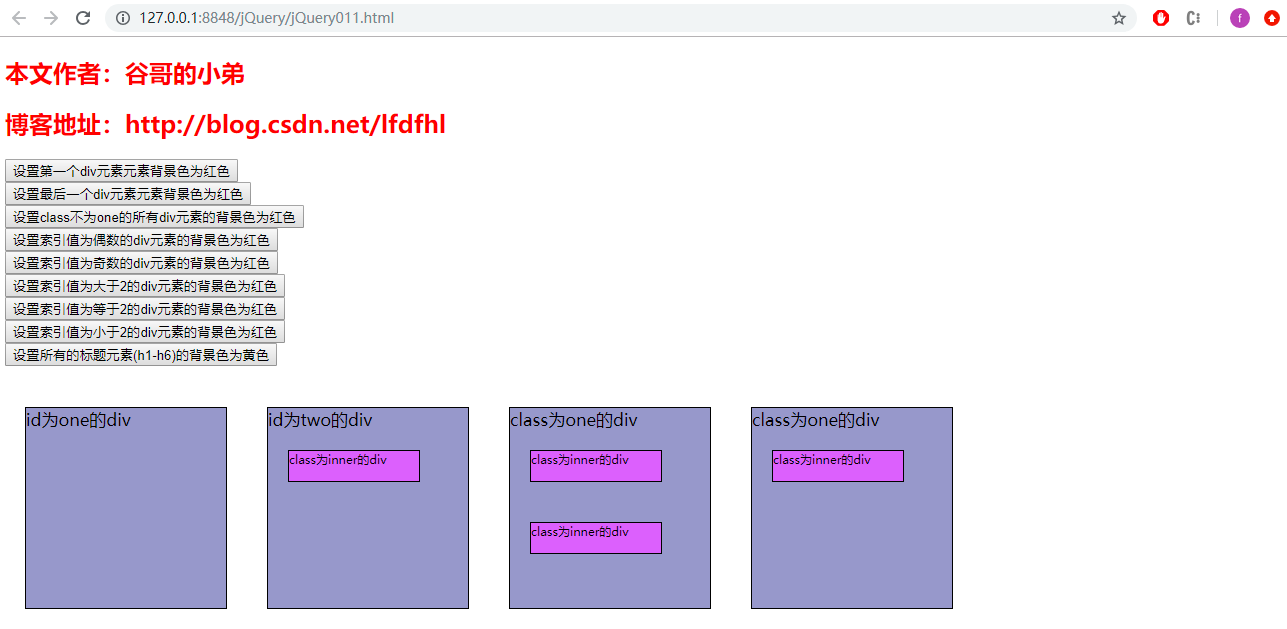
表单过滤选择器
可用元素选择器
:enabled
获得可用元素
不可用元素选择器
:disabled
获得不可用元素
多选选中选择器
:checked
获得复选框中选中的元素
单选选中选择器
:radio
获得单选框中选中的元素
示 例
<!DOCTYPE html>
<html>
<head>
<meta charset="utf-8" />
<title>jQuery选择器5</title>
<!--引入jquery文件 -->
<script src="js/jquery-1.11.3.js" type="text/javascript" charset="utf-8"></script>
<style type="text/css">
div,span {
width: 200px;
height: 200px;
margin: 20px;
background: #9999CC;
border: #000 1px solid;
float: left;
font-size: 17px;
font-family: Roman;
}
div .inner {
width: 130px;
height: 30px;
background: #CC66FF;
border: #000 1px solid;
font-size: 12px;
font-family: Roman;
}
</style>
<script type="text/javascript">
$(function() {
$("#firstButton").click(function() {
$("input[type='text']:enabled").val("enabled value");
});
$("#secondButton").click(function() {
$("input[type='text']:disabled").val("disabled value");
});
$("#thirdButton").click(function() {
var number = $("input[type='checkbox']:checked").length;
alert(number);
});
$("#fourthButton").click(function() {
var value = $("input[type='radio']:checked").val();
alert(value);
});
});
</script>
</head>
<body>
<h2 id="author" style="color: red;">本文作者:谷哥的小弟</h2>
<h2 id="blog" style="color: red;">博客地址:http://blog.csdn.net/lfdfhl</h2>
<input type="button" value="利用jQuery对象的val()方法设置表单内可用input元素的值为enabled value" id="firstButton" />
<br />
<input type="button" value="利用jQuery对象的val()方法设置表单内不可用input元素的值为disabled value" id="secondButton" />
<br />
<input type="button" value="利用jQuery对象的length属性获取复选框中选中的个数" id="thirdButton" />
<br />
<input type="button" value="利用jQuery对象的val()方法获取单选框选中的值" id="fourthButton" />
<br /><br/>
<form action="" method="">
<input type="text" value="value1" disabled="disabled">
<input type="text" value="value2">
<input type="text" value="value3" disabled="disabled">
<input type="text" value="value4">
<br/><br/>
<input type="checkbox" name="items" value="Java">Java
<input type="checkbox" name="items" value="C++">C++
<input type="checkbox" name="items" value="Python">Python
<input type="checkbox" name="items" value="JavaScript">JavaScript
<br/><br/>
<input type="radio" name="gender" value="男">男
<input type="radio" name="gender" value="女">女
</form>
</body>
</html>