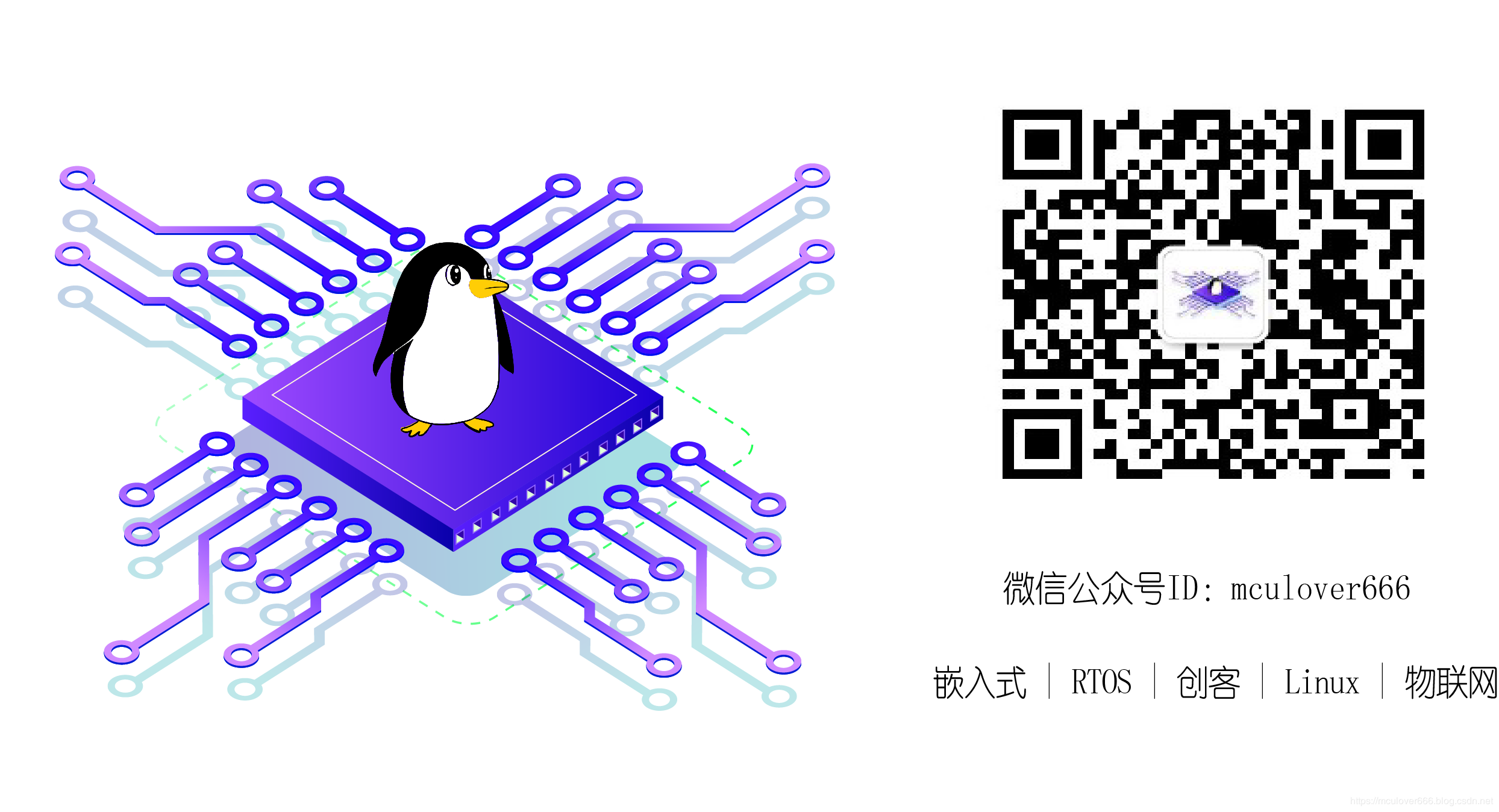1. 初始化流程

2. 在main函数中编写整个初始化流程
/*
* Copyright (c) 2006-2019, RT-Thread Development Team
*
* SPDX-License-Identifier: Apache-2.0
*
* Change Logs:
* Date Author Notes
* 2019-09-09 Mculover666 first version
*/
#include <rtthread.h>
#include <board.h>
#include <rtdevice.h>
#include <drv_soft_i2c.h>
#include <drv_soft_i2c2.h>
#include <u8g2_port.h>
#include <arpa/inet.h> /* 包含 ip_addr_t 等地址相关的头文件 */
#include <netdev.h> /* 包含全部的 netdev 相关操作接口函数 */
#include <ntp.h>
#define DBG_TAG "main"
#define DBG_LVL DBG_LOG
#include <rtdbg.h>
#define OLED_I2C_PIN_SCL 48 // PD0
#define OLED_I2C_PIN_SDA 49 // PD1
#define LED1_PIN GET_PIN(B, 0)
#define LED2_PIN GET_PIN(B, 7)
#define LED3_PIN GET_PIN(B, 14)
extern int sht30_collect(void);
extern int mqtt_emqx(void);
u8g2_t u8g2;
int main(void)
{
int count;
/* set LED pin mode to output */
rt_pin_mode(LED1_PIN, PIN_MODE_OUTPUT);
rt_pin_mode(LED2_PIN, PIN_MODE_OUTPUT);
rt_pin_mode(LED3_PIN, PIN_MODE_OUTPUT);
//蓝色灯亮,表示在配置状态
rt_pin_write(LED1_PIN, 0);
rt_pin_write(LED2_PIN, 1);
rt_pin_write(LED3_PIN, 0);
//OLED显示提示信息
// Initialization
u8g2_Setup_ssd1306_i2c_128x64_noname_f( &u8g2, U8G2_R0, u8x8_byte_sw_i2c, u8x8_rt_gpio_and_delay);
u8x8_SetPin(u8g2_GetU8x8(&u8g2), U8X8_PIN_I2C_CLOCK, OLED_I2C_PIN_SCL);
u8x8_SetPin(u8g2_GetU8x8(&u8g2), U8X8_PIN_I2C_DATA, OLED_I2C_PIN_SDA);
u8g2_InitDisplay(&u8g2);
u8g2_SetPowerSave(&u8g2, 0);
//display
u8g2_ClearBuffer(&u8g2);
u8g2_SetFont(&u8g2, u8g2_font_ncenB08_tr);
u8g2_DrawStr(&u8g2, 1, 12, "IP: 122.51.89.94");
u8g2_DrawStr(&u8g2, 1, 24, "Port: 1883");
u8g2_DrawStr(&u8g2, 1, 36, "SSID: ABCDEF");
u8g2_DrawStr(&u8g2, 1, 48, "Connecting...");
u8g2_SendBuffer(&u8g2);
//获取网卡对象
struct netdev* net = netdev_get_by_name("esp0");
//阻塞判断当前网络是否正常连接
while(netdev_is_internet_up(net) != 1)
{
rt_thread_mdelay(1000);
}
//提示当前网络已就绪
rt_kprintf("network is ok!\n");
//NTP自动对时
time_t cur_time;
cur_time = ntp_sync_to_rtc(NULL);
if (cur_time)
{
rt_kprintf("Cur Time: %s", ctime((const time_t*) &cur_time));
}
else
{
rt_kprintf("NTP sync fail.\n");
}
//连接MQTT服务器
mqtt_emqx();
//display
u8g2_ClearBuffer(&u8g2);
u8g2_SetFont(&u8g2, u8g2_font_ncenB08_tr);
u8g2_DrawStr(&u8g2, 1, 12, "time:");
u8g2_DrawStr(&u8g2, 1, 24, "tempeture:");
u8g2_DrawStr(&u8g2, 1, 36, "humidity:");
u8g2_DrawStr(&u8g2, 1, 48, "lightness:");
u8g2_DrawStr(&u8g2, 1, 48, "air:");
u8g2_SendBuffer(&u8g2);
//启动三个传感器线程
// sht30_collect();
//绿色LED闪烁,表示连接MQTT服务器正常,已就绪
char timestr[6];
time_t now;
struct tm *p;
int min = 0, hour = 0;
while (count++)
{
/* set LED pin level to high or low */
rt_pin_write(LED1_PIN, count % 2);
//更新OLED上的时间
now = time(RT_NULL);
p=gmtime((const time_t*) &now);
hour = p->tm_hour;
min = p->tm_min;
sprintf(timestr, "%02d:%02d", hour, min);
u8g2_SetFont(&u8g2, u8g2_font_ncenB08_tr);
u8g2_DrawStr(&u8g2, 70, 12, timestr);
u8g2_SendBuffer(&u8g2);
rt_thread_mdelay(5000);
}
return RT_EOK;
}
int register_i2c(void)
{
rt_hw_i2c_init("i2c1", GET_PIN(B,8), GET_PIN(B,9));
rt_hw_i2c2_init("i2c2", GET_PIN(F,1), GET_PIN(F,0));
return RT_EOK;
}
//注册到系统中,自动初始化设备
INIT_BOARD_EXPORT(register_i2c);
3. 运行结果
上电后,蓝色LED灯亮起,屏幕上显示MQTT服务器IP、端口、WIFI SSID信息,然后连接MQTT服务器,如图:

系统成功连接到MQTT服务器之后,进入主界面,由main线程每隔5s刷新一次时间,绿色的LED闪烁,如图:

接收更多精彩文章及资源推送,欢迎订阅我的微信公众号:『mculover666』。