1. 用wget命令下载
wget -c https://repo.continuum.io/miniconda/Miniconda3-latest-Linux-x86_64.sh

2 .安装命令
chmod 777 Miniconda3-latest-Linux-x86_64.sh
sh Miniconda3-latest-Linux-x86_64.sh
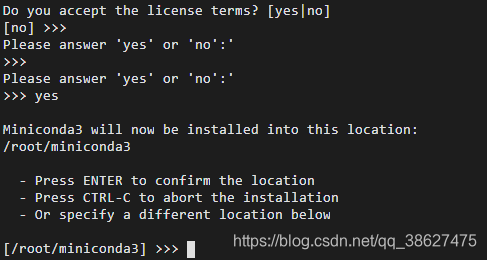
询问是否初始化Miniconda3时,选“no”
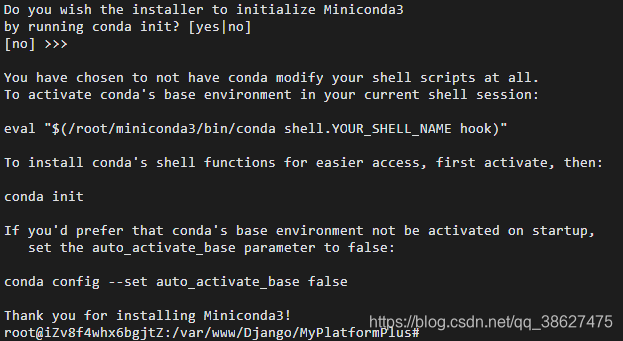
3 .验证conda是否安装成功
输入conda命令,如未成功输出,见下图
使用vim工具,编辑.bashrc文件,在最下行输入miniconda3的安装目录作为环境变量,与上面保存的安装目录相同
export PATH="/root/miniconda3/bin:"$PATH
输入ESC、:、wq保存编辑
输入命令使.bashrc文件生效
source ~/.bashrc
输入conda命令,如正常返回,说明conda安装成功
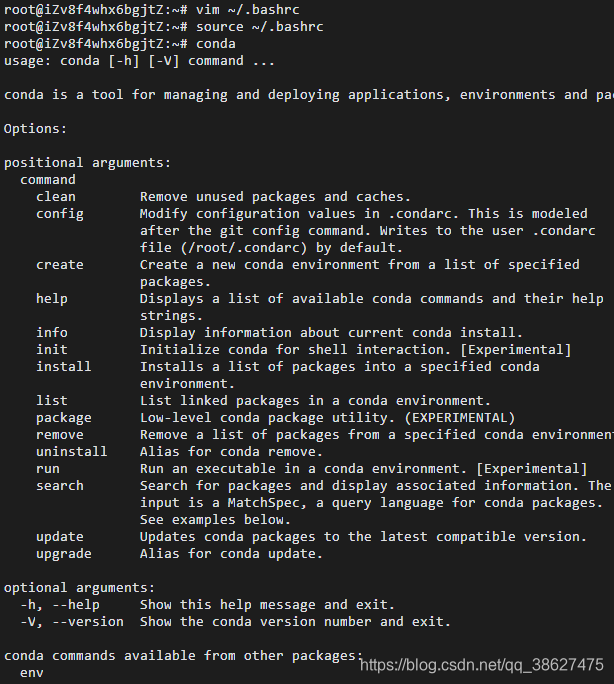
4 .添加清华大学的镜像源
conda config --add channels https://mirrors.tuna.tsinghua.edu.cn/anaconda/pkgs/free/
conda config --add channels https://mirrors.tuna.tsinghua.edu.cn/anaconda/pkgs/main/
conda config --add channels https://mirrors.tuna.tsinghua.edu.cn/anaconda/cloud/conda-forge/
conda config --add channels https://mirrors.tuna.tsinghua.edu.cn/anaconda/cloud/bioconda/
conda config --set show_channel_urls yes
conda config --get channels
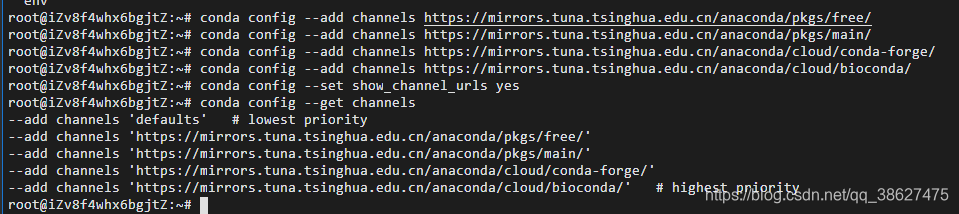
5. 环境管理命令
可使用如下命令查看已有环境列表,*表示当前环境,base表示默认环境
conda env list
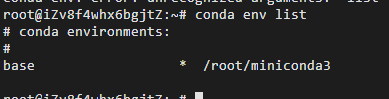
使用命令“conda create -n 环境名称 python=版本号”创建环境,这里创建了名称为3.7.1的python版本号为3.7.1的虚拟环境,稍微等待,过程中输入“y”。
conda create -n test python=3.7.1
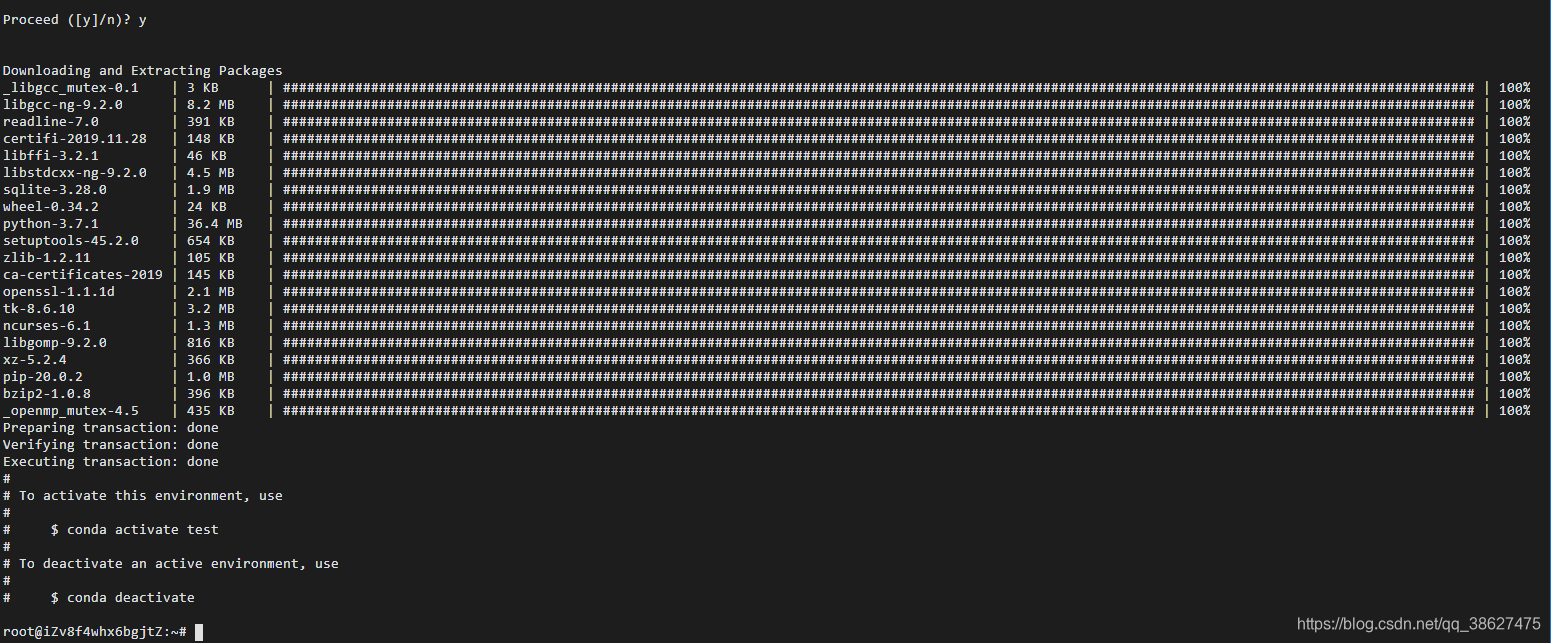 查看环境列表,新环境已经创建好
查看环境列表,新环境已经创建好
conda env list
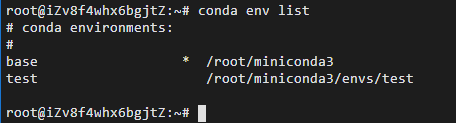
激活环境,默认处于base环境,进入其他环境需要使用source activate手动切换

若要退出当前环境,使用source deactivate,默认回到base 环境

这里提示命令“source deactivate”已经废弃了,使用“conda deactivate”
6 .进入环境安装依赖包
进入环境后,可使用如下命令安装依赖的包,使用的是已经配置好的清华的源,这里以“opencv-python”包为例,由于使用了清华大学的镜像源,下载速度很快。
pip install -i https://pypi.tuna.tsinghua.edu.cn/simple opencv-python
7.换回conda默认的源,访问起来可能有些慢,但总比无法访问好。
conda config --remove-key channels
