最近刚好重新看了一下前端的内容,在做网页banner的时候实现轮播图上遇到了问题。
本着不想用轮子的心态,在网上查了半天很多实现有点问题(逼死强迫症
于是对着淘宝和京东首页两种不同的轮播图做了一个实现。
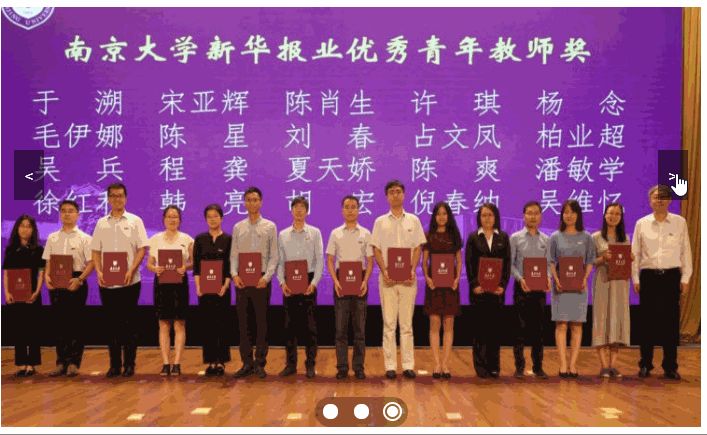
循环式(淘宝首页)
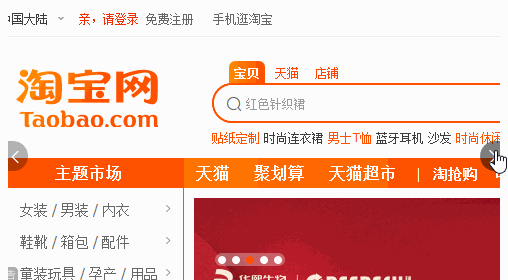
大概思路:
为了实现无限循环,在第一张图前放一个最后一张图,最后一张图后面放一个第一张图
<li><img src="image3.jpg" alt=""></li> <li><img src="image1.jpg" alt=""></li> <li><img src="image2.jpg" alt=""></li> <li><img src="image3.jpg" alt=""></li> <li><img src="image1.jpg" alt=""></li>不用left来做,用translate3d来做,虽然不知道为什么,但是确实很丝滑,而且也解决了快速点击的时候多事件冲突的问题
逻辑链如下:
- 鼠标移入的时候,页面不轮播;移出后开始轮播
- click左右或者鼠标移入下面小圆圈的时候进行跳转
- 其余见JS注释
总体布局
| DIV | position |
|---|---|
| .banner 总的div | 相对布局 |
| .screen 放图像的 | 相对布局 |
| .dot 圆点 | 绝对布局 |
| .arr 箭头 | 绝对布局 |
- HTML
<!DOCTYPE html>
<html lang="en">
<head>
<meta charset="UTF-8">
<meta name="viewport" content="width=device-width, initial-scale=1.0">
<meta http-equiv="X-UA-Compatible" content="ie=edge">
<title>Document</title>
<link rel="stylesheet" type="text/css" href="lbt_tb.css" />
<script src="lbt_tb.js"> </script>
</head>
<body>
<div class="banner" id ="banner">
<div class="screen">
<ul id="img" style="transform: translate3d(-700px,0px,0px) ;transition-duration: 0.3s;">
<li><img src="image3.jpg" alt=""></li>
<li><img src="image1.jpg" alt=""></li>
<li><img src="image2.jpg" alt=""></li>
<li><img src="image3.jpg" alt=""></li>
<li><img src="image1.jpg" alt=""></li>
</ul>
</div>
<div class="dot">
<ul id="circles">
<li class="active"></li>
<li></li>
<li></li>
</ul>
</div>
<div class="leftArr" id="left">
<</div> <div class="rightArr" id="right">>
</div>
</div>
</body>
</html>- JS
window.onload = function () {
var step = -700; //步距
var banner = document.getElementById("banner");
var img = document.getElementById("img")
var circles = document.getElementById("circles").children;
var left = document.getElementById("left");
var right = document.getElementById("right");
var index = 0;
var len = circles.length;
var run;
function turn() {
run = setInterval(function () {
circles[index].removeAttribute("class");
index++;
move(index);
console.log(index);
if (index == len) {
index = 0;
}
circles[index].className = "active";
console.log("change" + index);
}, 4000);
}
//启动时,调用函数
turn();
// 设置鼠标移入时暂停
banner.onmouseenter = function () {
//当鼠标移入容器中,停止轮播
clearInterval(run);
}
banner.onmouseleave = function () {
//当鼠标移出容器时,继续开始轮播
turn();
}
// 设置鼠标移到圆点上时候的事件
for (let i = 0; i < len; i++) {
circles[i].onmouseenter = (function (i) {
return function () {
circles[index].removeAttribute("class");
index = i;
move(index);
circles[index].className = "active";
console.log("mouse circle change" + index);
}
})(i);
}
// 设置左箭头事件
left.onclick = function () {
circles[index].removeAttribute("class");
index--;
move(index);
if (index < 0) {
index = len - 1;
}
circles[index].className = "active";
console.log("left change" + index);
}
// 设置右箭头事件
right.onclick = function () {
circles[index].removeAttribute("class");
index++;
move(index);
if (index == len) {
index = 0;
}
circles[index].className = "active";
console.log("right change" + index);
}
function move(index) {
img.style.transform = 'translate3d(' + (index + 1) * step + 'px,0px,0px)';
img.style.transitionDuration = '0.3s';
// 为了实现无限轮播的一些处理
if (index < 0) {
setTimeout(function () {
img.style.transitionDuration = '0s';
img.style.transform = 'translate3d(' + len * step + 'px,0px,0px)';
}, 300);
}
if (index == len) {
setTimeout(function () {
img.style.transitionDuration = '0s';
img.style.transform = 'translate3d(' + -700 + 'px,0px,0px)';
}, 300);
}
}
}- CSS
* {
margin: 0px;
padding: 0px;
border: 0px;
}
div.banner {
width: 700px;
height: 420px;
padding: 7px;
position: relative;
border: solid 1px gray;
}
.screen {
width: 700px;
height: 420px;
overflow: hidden;
position: relative;
}
.screen ul {
position: absolute;
top: 0px;
width: 3500px;
}
.screen li {
width: 700px;
height: 420px;
float: left;
overflow: hidden;
}
img {
height: 100%;
width: 100%;
z-index: 0;
}
.leftArr {
cursor: pointer;
width: 30px;
height: 50px;
position: absolute;
top: 150px;
left: 20px;
background-color: rgba(0, 0, 0, 0.5);
color: #fff;
text-align: center;
line-height: 50px;
}
.rightArr {
cursor: pointer;
width: 30px;
height: 50px;
position: absolute;
top: 150px;
right: 20px;
background-color: rgba(0, 0, 0, 0.5);
color: #fff;
text-align: center;
line-height: 50px;
}
.icon-dot {
display: inline-block;
width: 40px;
height: 40px;
background-color: #333;
background-clip: content-box;
padding: 8px;
border-radius: 50%;
border: 8px solid #333;
z-index: 1000;
}
.dot {
cursor: pointer;
position: absolute;
width: 93px;
height: 30px;
bottom: 7px;
right: 300px;
background-color: rgba(0, 0, 0, 0.3);
border-radius: 15px;
}
.dot ul li {
list-style: none;
width: 15px;
height: 15px;
border-radius: 100%;
background-color: #fff;
float: left;
margin: 7px 8px;
}
.dot ul li.active {
transition: 0.5s;
background-color: #fff;
background-clip: content-box;
padding: 2px;
width: 11px;
height: 11px;
border-radius: 50%;
border: 2px solid #Fff;
margin: 5px 6px;
}跳跃式(京东首页)

实现起来比第一种简单很多,页面布局稍有变化,不多赘述。
大概思路:
- 每个图片和小圆点所在的li设置一个.active的类,表示当前展示的
- 页面加载完以后用一个定时器开始轮播,如果鼠标移入的话停止轮播
- 点击箭头和移入圆点的话会切换页面
- 切换逻辑为:将当前index所指的li的.active去掉,找到目标index,将目标图片和圆点设为active
注:暂不实现渐变效果,具体实现见后续3
- HTML
<body>
<div class="banner" id="banner">
<div class="screen">
<ul id="imgs">
<li class="active"><img id="slide1" src="image1.jpg" alt=""></li>
<li><img id="slide2" src="image2.jpg" alt=""></li>
<li><img id="slide3" src="image3.jpg" alt=""></li>
</ul>
</div>
<div class="dot">
<ul id="circles">
<li class="active"></li>
<li></li>
<li></li>
</ul>
</div>
<div class="leftArr" id="left">
<</div> <div class="rightArr" id="right">>
</div>
</div>
</body>- JS
window.onload = function () {
var banner = document.getElementById("banner");
var imgs = document.getElementById("imgs").children;
var circles = document.getElementById("circles").children;
var left = document.getElementById("left");
var right = document.getElementById("right");
var index = 0;
var len = imgs.length;
var run;
console.log('onload');
function turn() {
run = setInterval(function () {
imgs[index].removeAttribute("class");
circles[index].removeAttribute("class");
index++;
console.log(index);
if (index == len) {
index = 0;
}
imgs[index].className = "active";
circles[index].className = "active";
console.log("change" + index);
}, 2000);
}
//启动时,调用函数
turn();
//设置鼠标移入移出容器事件
banner.onmouseenter = function () {
//当鼠标移入容器中,停止轮播
clearInterval(run);
}
banner.onmouseleave = function () {
//当鼠标移出容器时,继续开始轮播
turn();
}
// 设置鼠标移到圆点上时候的事件
for (let i = 0; i < len; i++) {
circles[i].onmouseenter = (function (i) {
return function () {
imgs[index].removeAttribute("class");
circles[index].removeAttribute("class");
index = i;
imgs[index].className = "active";
circles[index].className = "active";
console.log("mouse circle change" + index);
}
})(i);
}
// 设置左箭头事件
left.onclick = function () {
imgs[index].removeAttribute("class");
circles[index].removeAttribute("class");
index--;
if(index<0){
index = len-1;
}
imgs[index].className = "active";
circles[index].className = "active";
console.log("left change" + index);
}
// 设置右箭头事件
right.onclick = function () {
imgs[index].removeAttribute("class");
circles[index].removeAttribute("class");
index++;
if(index==len){
index = 0;
}
imgs[index].className = "active";
circles[index].className = "active";
console.log("right change" + index);
}
}- CSS布局
* {
margin: 0px;
padding: 0px;
border: 0px;
}
div.banner {
width: 700px;
height: 420px;
padding: 7px;
position: relative;
border: solid 1px gray;
}
.screen {
width: 700px;
height: 420px;
overflow: hidden;
position: relative;
}
.screen ul {
position: absolute;
top: 0px;
left: 0px;
width: 700px;
}
.screen li {
width: 700px;
height: 420px;
float: left;
display: none;
overflow: hidden;
}
.screen li.active {
display: block;
}
img {
height: 100%;
width: 100%;
z-index: 0;
}
.leftArr {
cursor: pointer;
width: 30px;
height: 50px;
position: absolute;
top: 150px;
left: 20px;
background-color: rgba(0, 0, 0, 0.5);
color: #fff;
text-align: center;
line-height: 50px;
}
.rightArr {
cursor: pointer;
width: 30px;
height: 50px;
position: absolute;
top: 150px;
right: 20px;
background-color: rgba(0, 0, 0, 0.5);
color: #fff;
text-align: center;
line-height: 50px;
}
.icon-dot {
display: inline-block;
width: 40px;
height: 40px;
background-color: #333;
background-clip: content-box;
padding: 8px;
border-radius: 50%;
border: 8px solid #333;
z-index: 1000;
}
.dot {
cursor: pointer;
position: absolute;
width: 93px;
height: 30px;
bottom: 7px;
right: 300px;
background-color: rgba(0, 0, 0, 0.3);
border-radius: 15px;
}
.dot ul li {
list-style: none;
width: 15px;
height: 15px;
border-radius: 100%;
background-color: #fff;
float: left;
margin: 7px 8px;
}
.dot ul li.active {
transition: 0.5s;
background-color: #fff;
background-clip: content-box;
padding: 2px;
width: 11px;
height: 11px;
border-radius: 50%;
border: 2px solid #Fff;
margin: 5px 6px;
}三、在跳跃式的基础上实现渐变
用JQ的fadeIn()实现,注意使用前要用加个stop(),不然在快速点几下会错乱
把CSS中的该段删去
扫描二维码关注公众号,回复: 9550268 查看本文章
.screen li.active { display: block; }把对HTML中的
<body>进行修改<li class="active"><img id="slide1" src="image1.jpg" alt=""></li>改为
<li style="display: block;"><img id="slide1" src="image1.jpg" alt=""></li>来使得一开始第一张图片会显示
引用JQ,分别替换JS中的
imgs[index].removeAttribute("class"); imgs[index].className = "active";为
$("#imgs").find("li").hide(); $("#imgs").find("li").eq(index).stop().fadeIn("1000");最终效果如图
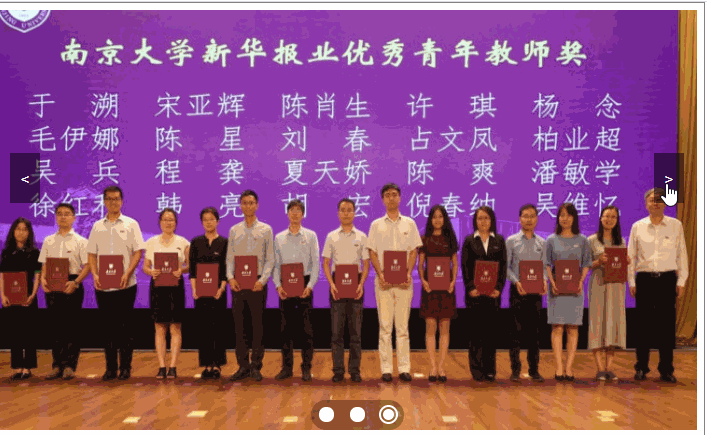
HTML+JS代码
<!DOCTYPE html>
<html lang="en">
<head>
<meta charset="UTF-8">
<meta name="viewport" content="width=device-width, initial-scale=1.0">
<meta http-equiv="X-UA-Compatible" content="ie=edge">
<title>Document</title>
<link rel="stylesheet" type="text/css" href="lbt_jd.css" />
<script src="jquery-3.4.1.min.js"></script>
<script>
window.onload = function () {
var banner = document.getElementById("banner");
var imgs = document.getElementById("imgs").children;
var circles = document.getElementById("circles").children;
var left = document.getElementById("left");
var right = document.getElementById("right");
var index = 0;
var len = imgs.length;
var run;
console.log('onload');
function turn() {
run = setInterval(function () {
var imgs = $("#imgs");
imgs.find("li").hide();
circles[index].removeAttribute("class");
index++;
console.log(index);
if (index == len) {
index = 0;
}
imgs.find("li").eq(index).stop().fadeIn("1000");
circles[index].className = "active";
console.log("change" + index);
}, 2000);
}
//启动时,调用函数
turn();
//设置鼠标移入移出容器事件
banner.onmouseenter = function () {
//当鼠标移入容器中,停止轮播
clearInterval(run);
}
banner.onmouseleave = function () {
//当鼠标移出容器时,继续开始轮播
turn();
}
// 设置鼠标移到圆点上时候的事件
for (let i = 0; i < len; i++) {
circles[i].onmouseenter = (function (i) {
return function () {
$("#imgs").find("li").hide();
circles[index].removeAttribute("class");
index = i;
$("#imgs").find("li").eq(index).stop().fadeIn("1000");
circles[index].className = "active";
console.log("mouse circle change" + index);
}
})(i);
}
// 设置左箭头事件
left.onclick = function () {
$("#imgs").find("li").hide();
circles[index].removeAttribute("class");
index--;
if (index < 0) {
index = len - 1;
}
$("#imgs").find("li").eq(index).stop().fadeIn("1000");
circles[index].className = "active";
console.log("left change" + index);
}
// 设置右箭头事件
right.onclick = function () {
$("#imgs").find("li").hide();
circles[index].removeAttribute("class");
index++;
if (index == len) {
index = 0;
}
$("#imgs").find("li").eq(index).stop().fadeIn("1000");
circles[index].className = "active";
console.log("right change" + index);
}
}</script>
</head>
<body>
<div class="banner" id="banner">
<div class="screen">
<ul id="imgs">
<li style="display: block;"><img id="slide1" src="image1.jpg" alt=""></li>
<li><img id="slide2" src="image2.jpg" alt=""></li>
<li><img id="slide3" src="image3.jpg" alt=""></li>
</ul>
</div>
<div class="dot">
<ul id="circles">
<li class="active"></li>
<li></li>
<li></li>
</ul>
</div>
<div class="leftArr" id="left">
<</div> <div class="rightArr" id="right">>
</div>
</div>
</body>
</html>