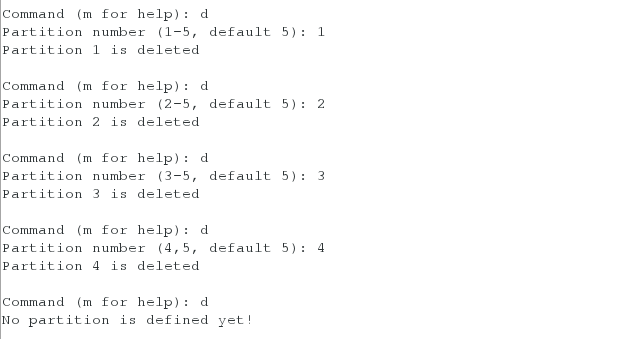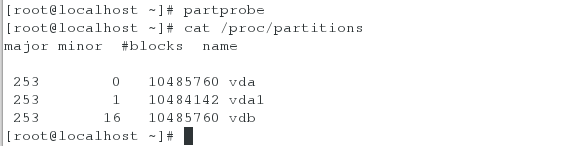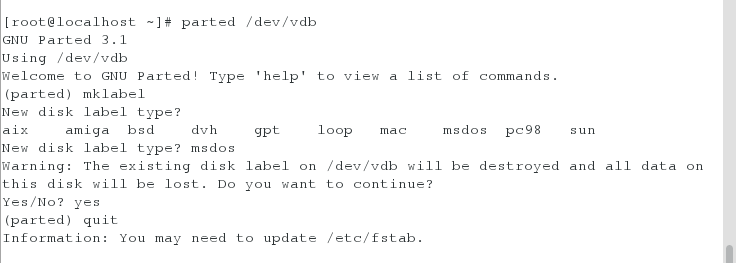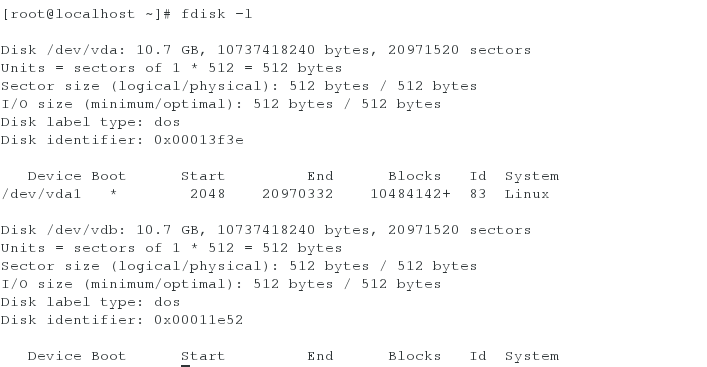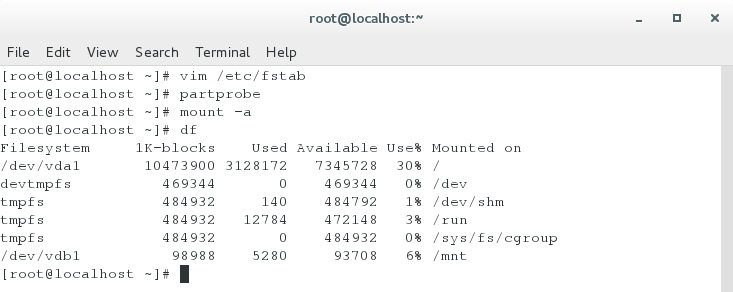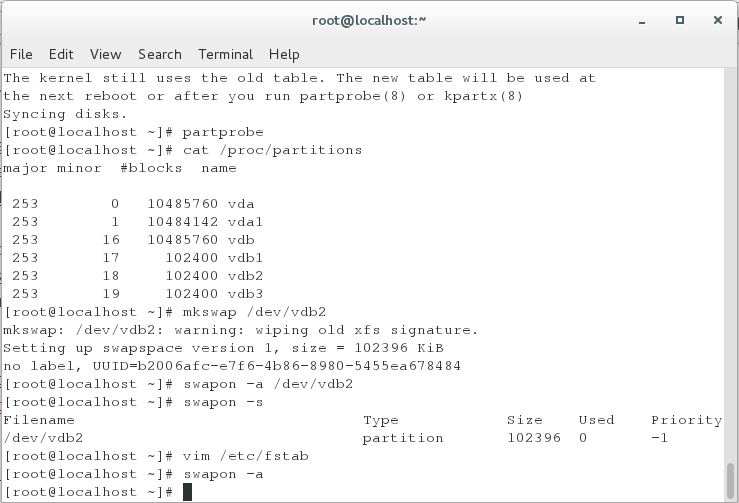给系统分区,是为了方便系统管理。
我们首先来区分以下df,blkic,cat /pro/partition,fdisk -l 这四个查看命名的不同点
df <= blkid <= cat /pro/partition <= fdisk -l
(正在挂载使用) (可以使用) (系统识别但不能使用) (所有真实存在,系统不一定识别)
Command action
a toggle a bootable flag
b edit bsd disklabel
c toggle the dos compatibility flag
d delete a partition
g create a new empty GPT partition table
G create an IRIX (SGI) partition table
l list known partition types
m print this menu
n add a new partition ##新建分区
o create a new empty DOS partition table
p print the partition table ##显示分区信息
q quit without saving changes ##退出
s create a new empty Sun disklabel
t change a partition's system id ##修改分区id
u change display/entry units
v verify the partition table
w write table to disk and exit ##将当前操作写入硬盘分区表
x extra functionality (experts only)
步骤:
1.fdisk -l
Disk /dev/vda: 10.7 GB, 10737418240 bytes, 20971520 sectors
Units = sectors of 1 * 512 = 512 bytes
Sector size (logical/physical): 512 bytes / 512 bytes
I/O size (minimum/optimal): 512 bytes / 512 bytes
Disk label type: dos
Disk identifier: 0x00013f3e
Device Boot Start End Blocks Id System
/dev/vda1 * 2048 20970332 10484142+ 83 Linux
Disk /dev/vdb: 10.7 GB, 10737418240 bytes, 20971520 sectors
Units = sectors of 1 * 512 = 512 bytes
Sector size (logical/physical): 512 bytes / 512 bytes
I/O size (minimum/optimal): 512 bytes / 512 bytes
2.fdisk /dev/vdb
Welcome to fdisk (util-linux 2.23.2).
Changes will remain in memory only, until you decide to write them.
Be careful before using the write command.
Device does not contain a recognized partition table
Building a new DOS disklabel with disk identifier 0xe41113f7.
Command (m for help):
3.
Command (m for help): n ##创建分区
Partition type: ##创建分区类型
p primary (0 primary, 0 extended, 4 free) ##主分区
e extended ##扩展分区
Select (default p): p
Partition number (1-4, default 1): 1 ##确定主分区id
First sector (2048-20971519, default 2048): ##分区起始块的位置,用默认
Using default value 2048
Last sector, +sectors or +size{K,M,G} (2048-20971519, default 20971519): +100M ##分区结束位置,用+大小的方式指定
Partition 1 of type Linux and of size 100 MiB is set
Command (m for help): wq ##保存分区策略并退出fdisk界面
4.partprobe ##手动同步分区
5.cat /proc/partitions ##查看设备是否被系统识别
major minor #blocks name
253 0 10485760 vda
253 1 10484142 vda1
253 16 10485760 vdb
253 17 102400 vdb1
253 18 102400 vdb2
253 19 102400 vdb3
253 20 1 vdb4
253 21 102400 vdb5
6.blkid ##查看可用设备
[root@localhost ~]# blkid
/dev/vda1: UUID="9bf6b9f7-92ad-441b-848e-0257cbb883d1" TYPE="xfs"
当然,单纯的去挂载是不行的
[root@localhost ~]# mount /dev/vdb1 /mnt/
mount: /dev/vdb3 is write-protected, mounting read-only
mount: unknown filesystem type '(null)' ##出现了报错
必须得先进行格式化,才可网系统里安装设备
[root@localhost ~]# mkfs.xfs /dev/vdb1
meta-data=/dev/vdb3 isize=256 agcount=4, agsize=6400 blks
= sectsz=512 attr=2, projid32bit=1
= crc=0
data = bsize=4096 blocks=25600, imaxpct=25
= sunit=0 swidth=0 blks
naming =version 2 bsize=4096 ascii-ci=0 ftype=0
log =internal log bsize=4096 blocks=853, version=2
= sectsz=512 sunit=0 blks, lazy-count=1
realtime =none extsz=4096 blocks=0, rtextents=0
7.blkid ##再次查看可用设备
/dev/vda1: UUID="9bf6b9f7-92ad-441b-848e-0257cbb883d1" TYPE="xfs"
/dev/vdb5: UUID="90cfdea8-f3a3-4074-895c-996e4cb068e4" TYPE="xfs"
/dev/vdb2: UUID="3ebce184-64e6-42ba-851c-8f759f5628d8" TYPE="xfs"
/dev/vdb3: UUID="daaa2039-1547-4bcb-b893-03a031b6fd79" TYPE="xfs"
但是,vdb4,不可以格式化,因为它是一个扩展分区(容器)。
以上所建的分区一共有2TB的内存,如果要解决超出2TB的内存,我们则要使用gpt的格式
首先,要对上步挂载的进行卸载。
fdisk /dev/vdb
Command (m for help): d
Partition number (1-5, default 5): 1 ##建了几个就输入id
Partition 1 is deleted
直到:
Command (m for help): d
No partition is defined yet!
记住一定要wq退出保存。
p print the partition table ##显示分区信息
[root@localhost ~]# partprobe
[root@localhost ~]# cat /proc/partitions
major minor #blocks name
253 0 10485760 vda
253 1 10484142 vda1
253 16 10485760 vdb
更改gpt分区,gpt分区可以建立1-128个分区。
步骤:
[root@localhost ~]# parted /dev/vdb
GNU Parted 3.1
Using /dev/vdb
Welcome to GNU Parted! Type 'help' to view a list of commands.
(parted) mklabel
New disk label type? (##双击tab键查看)
aix amiga bsd dvh gpt loop mac msdos pc98 sun
New disk label type? gpt
Warning: The existing disk label on /dev/vdb will be destroyed and all data on
this disk will be lost. Do you want to continue?
Yes/No? yes
(parted) quit
Information: You may need to update /etc/fstab.
[root@localhost ~]# fdisk -l ##查看
Disk /dev/vda: 10.7 GB, 10737418240 bytes, 20971520 sectors
Units = sectors of 1 * 512 = 512 bytes
Sector size (logical/physical): 512 bytes / 512 bytes
I/O size (minimum/optimal): 512 bytes / 512 bytes
Disk label type: dos
Disk identifier: 0x00013f3e
Device Boot Start End Blocks Id System
/dev/vda1 * 2048 20970332 10484142+ 83 Linux
WARNING: fdisk GPT support is currently new, and therefore in an experimental phase. Use at your own discretion.
Disk /dev/vdb: 10.7 GB, 10737418240 bytes, 20971520 sectors
Units = sectors of 1 * 512 = 512 bytes
Sector size (logical/physical): 512 bytes / 512 bytes
I/O size (minimum/optimal): 512 bytes / 512 bytes
Disk label type: gpt ##变成了gpt
# Start End Size Type Name
[root@localhost ~]# fdisk /dev/vdb
WARNING: fdisk GPT support is currently new, and therefore in an experimental phase. Use at your own discretion.
Welcome to fdisk (util-linux 2.23.2).
Changes will remain in memory only, until you decide to write them.
Be careful before using the write command.
Command (m for help): n
Partition number (1-128, default 1):
First sector (34-20971486, default 2048):
Last sector, +sectors or +size{K,M,G,T,P} (2048-20971486, default 20971486): +100M
Created partition 1
Command (m for help): quit
再把gpt变换成mpr形式
[root@localhost ~]# parted /dev/vdb
GNU Parted 3.1
Using /dev/vdb
Welcome to GNU Parted! Type 'help' to view a list of commands.
(parted) mklabel
New disk label type?
aix amiga bsd dvh gpt loop mac msdos pc98 sun
New disk label type? msdos ##改成mpr
Warning: The existing disk label on /dev/vdb will be destroyed and all data on this disk will be lost. Do you want to continue?
Yes/No? yes
(parted) quit
Information: You may need to update /etc/fstab.
[root@localhost ~]# fdisk -l ##查看
Disk /dev/vda: 10.7 GB, 10737418240 bytes, 20971520 sectors
Units = sectors of 1 * 512 = 512 bytes
Sector size (logical/physical): 512 bytes / 512 bytes
I/O size (minimum/optimal): 512 bytes / 512 bytes
Disk label type: dos
Disk identifier: 0x00013f3e
Device Boot Start End Blocks Id System
/dev/vda1 * 2048 20970332 10484142+ 83 Linux
Disk /dev/vdb: 10.7 GB, 10737418240 bytes, 20971520 sectors
Units = sectors of 1 * 512 = 512 bytes
Sector size (logical/physical): 512 bytes / 512 bytes
I/O size (minimum/optimal): 512 bytes / 512 bytes
Disk label type: dos ##修改成功
Disk identifier: 0x00012042
Device Boot Start End Blocks Id System
报错:
如果出现Ignore,则按I。
永久性使其挂载(在/mnt)
[root@localhost ~]# vim /etc/fstab
[root@localhost ~]# partprobe
[root@localhost ~]# mount -a
永久性使其挂载(在/swap)
[root@localhost ~]# fdisk -l ##system 为liunx
Disk /dev/vda: 10.7 GB, 10737418240 bytes, 20971520 sectors
Units = sectors of 1 * 512 = 512 bytes
Sector size (logical/physical): 512 bytes / 512 bytes
I/O size (minimum/optimal): 512 bytes / 512 bytes
Disk label type: dos
Disk identifier: 0x00013f3e
Device Boot Start End Blocks Id System
/dev/vda1 * 2048 20970332 10484142+ 83 Linux
Command (m for help): n ##建一个id2
Partition type:
p primary (1 primary, 0 extended, 3 free)
e extended
Select (default p): p
Partition number (2-4, default 2): 2
First sector (206848-20971519, default 206848):
Using default value 206848
Last sector, +sectors or +size{K,M,G} (206848-20971519, default 20971519): +1000M
Partition 2 of type Linux and of size 1000 MiB is set
Command (m for help): t ##对id2进行修改,使system为Linux swap / Solaris
Partition number (1,2, default 2): 2
Hex code (type L to list all codes): 82
WARNING: If you have created or modified any DOS 6.xpartitions, please see the fdisk manual page for additionalinformation.
Changed type of partition 'FAT12' to 'Linux swap / Solaris'
Command (m for help): p ##查看是否成功
Disk /dev/vdb: 10.7 GB, 10737418240 bytes, 20971520 sectors
Units = sectors of 1 * 512 = 512 bytes
Sector size (logical/physical): 512 bytes / 512 bytes
I/O size (minimum/optimal): 512 bytes / 512 bytes
Disk label type: dos
Disk identifier: 0x00012042
Device Boot Start End Blocks Id System
/dev/vdb1 2048 206847 102400 83 Linux
/dev/vdb2 206848 2254847 1024000 82 Linux swap / Solaris
Command (m for help): wq ##保存
The partition table has been altered!
Calling ioctl() to re-read partition table.
Syncing disks.
[root@localhost ~]# partprobe ##手动同步分区
[root@localhost ~]# cat /proc/partitions ##查看
major minor #blocks name
253 0 10485760 vda
253 1 10484142 vda1
253 16 10485760 vdb
253 17 102400 vdb1
253 18 1024000 vdb2
[root@localhost ~]# mkswap /dev/vdb2 ##格式化
mkswap: /dev/vdb2: warning: wiping old xfs signature.
Setting up swapspace version 1, size = 1023996 KiB
no label, UUID=8fb590d3-0310-40c1-bb93-91c4eb6ea289
[root@localhost ~]# swapon -a /dev/vdb2 ##测试不报错
[root@localhost ~]# swapon -s ##查看
Filename Type Size Used Priority
/dev/vdb2 partition 1023996 0 -1
[root@localhost ~]# vim /etc/fstab ##编写这个文件,使永久挂载到swap
[root@localhost ~]# swapon -a ##查看