单子 Widget 布局:
Container、Padding 与 CenterContainer
Container
是一种允许在其内部添加其他控件的控件,也是 UI 框架中的一个常见概念。
Container(
child: Text('Container(容器)在UI框架中是一个很常见的概念,Flutter也不例外。'),
padding: EdgeInsets.all(18.0), // 内边距
margin: EdgeInsets.all(44.0), // 外边距
width: 180.0,
height:240,
alignment: Alignment.center, // 子Widget居中对齐
decoration: BoxDecoration( //Container样式
color: Colors.red, // 背景色
borderRadius: BorderRadius.circular(10.0), // 圆角边框
),
)
Padding
适合要设置内间距的单一控件
Padding(
padding: EdgeInsets.all(44.0),
child: Text('Container(容器)在UI框架中是一个很常见的概念,Flutter也不例外。'),
);
EdgeInsets提供的便捷方法:
1.fromLTRB(double left, double top, double right, double bottom):分别指定四个方向的填充。
2.all(double value) : 所有方向均使用相同数值的填充。
3.only({left, top, right ,bottom }):可以设置具体某个方向的填充(可以同时指定多个方向)。
4.symmetric({ vertical, horizontal }):用于设置对称方向的填充,vertical指top和bottom,horizontal指left和right。
Center
适合要居中排列的控件
Scaffold(
body: Center(child: Text("Hello"))
// This trailing comma makes auto-formatting nicer for build methods.
);
多子 Widget 布局:
Row、Column 与 Expanded
Row、
水平排列,类似于android的线性布局
Column
垂直排列,竖向排列的线性布局
Expanded
布局方向(行 / 列)中剩余空间的 Expanded
横向排列,expanded 填充剩余空间。
Row(
children: <Widget>[
Expanded(flex: 1, child: Container(color: Colors.yellow, height: 60)), //设置了flex=1,因此宽度由Expanded来分配
Container(color: Colors.red, width: 100, height: 180,),
Container(color: Colors.black, width: 60, height: 80,),
Expanded(flex: 1, child: Container(color: Colors.green,height: 60),)/设置了flex=1,因此宽度由Expanded来分配
],
);
mainAxisAlignment
滚动的方向叫做主轴。主轴方向 start 表示靠左对齐、center 表示横向居中对齐、end 表示靠右对齐、
spaceEvenly 表示按固定间距对齐;
crossAxisAlignment
纵轴,和主轴垂直的方向叫纵轴
而纵轴方向 start 则表示靠上对齐、center 表示纵向居中对齐、end 表示靠下对齐
Row(
mainAxisAlignment: MainAxisAlignment.spaceEvenly, //由于容器与子Widget一样宽,因此这行设置排列间距的代码并未起作用
mainAxisSize: MainAxisSize.min, //让容器宽度与所有子Widget的宽度一致
children: <Widget>[
Container(color: Colors.yellow, width: 60, height: 80,),
Container(color: Colors.red, width: 100, height: 180,),
Container(color: Colors.black, width: 60, height: 80,),
Container(color: Colors.green, width: 60, height: 80,),
],
)
层叠 Widget 布局:
Stack 与 Positioned
Stack 提供了层叠布局的容器,而 Positioned 则提供了设置子 Widget 位置的能力。Positioned 控件只能在 Stack 中使用,在其他容器中使用会报错。
Stack(
children: <Widget>[
Container(color: Colors.yellow, width: 300, height: 300),//黄色容器
Positioned(
left: 18.0,
top: 18.0,
child: Container(color: Colors.green, width: 50, height: 50),//叠加在黄色容器之上的绿色控件
),
Positioned(
left: 18.0,
top:70.0,
child: Text("Stack提供了层叠布局的容器"),//叠加在黄色容器之上的文本
)
],
)
限制类容器
尺寸限制类容器用于限制容器大小。
ConstrainedBox、SizedBox、UnconstrainedBox(不限制容器,不常用)
ConstrainedBox
用于对子组件添加额外的约束。例如,如果你想让子组件的最小高度是80像素,你可以使用const BoxConstraints(minHeight: 80.0)作为子组件的约束
ConstrainedBox(
constraints: BoxConstraints(
minWidth: double.infinity, //宽度尽可能大
minHeight: 50.0 //最小高度为50像素
),
child: Container(
height: 5.0,
child: redBox
),
)
SizedBox
用于给子元素设置固定的宽高
SizedBox(
width: 80.0,
height: 80.0,
child: redBox
)
组合和组装控件
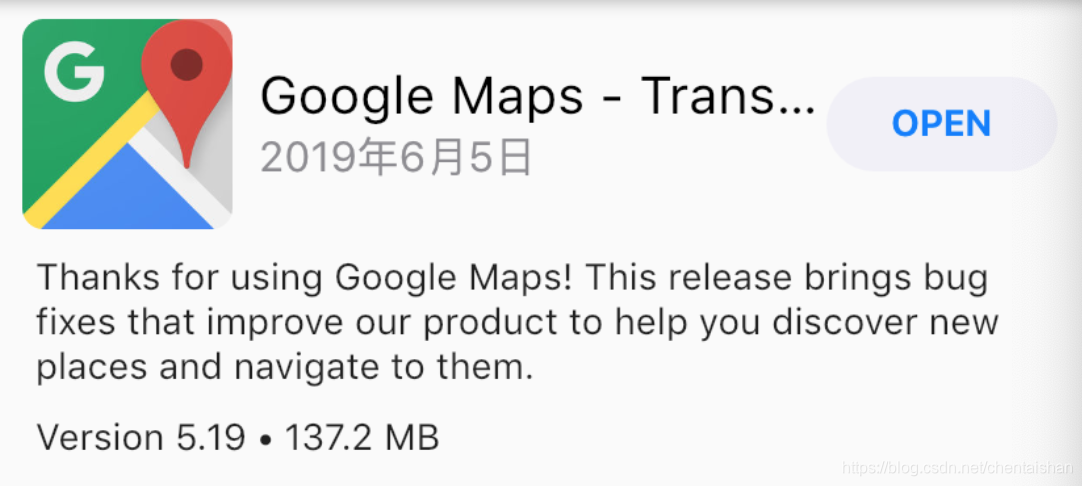
class UpdatedItem extends StatelessWidget {
final UpdatedItemModel model;//数据模型
//构造函数语法糖,用来给model赋值
UpdatedItem({Key key,this.model, this.onPressed}) : super(key: key);
final VoidCallback onPressed;
@override
Widget build(BuildContext context) {
return Column(//用Column将上下两部分合体
children: <Widget>[
buildTopRow(context),//上半部分
buildBottomRow(context)//下半部分
]);
}
Widget buildBottomRow(BuildContext context) {...}
Widget buildTopRow(BuildContext context) {...}
}
Widget buildTopRow(BuildContext context) {
return Row(//Row控件,用来水平摆放子Widget
children: <Widget>[
Padding(//Paddng控件,用来设置Image控件边距
padding: EdgeInsets.all(10),//上下左右边距均为10
child: ClipRRect(//圆角矩形裁剪控件
borderRadius: BorderRadius.circular(8.0),//圆角半径为8
child: Image.asset(model.appIcon, width: 80,height:80)图片控件//
)
),
Expanded(//Expanded控件,用来拉伸中间区域
child: Column(//Column控件,用来垂直摆放子Widget
mainAxisAlignment: MainAxisAlignment.center,//垂直方向居中对齐
crossAxisAlignment: CrossAxisAlignment.start,//水平方向居左对齐
children: <Widget>[
Text(model.appName,maxLines: 1),//App名字
Text(model.appDate,maxLines: 1),//App更新日期
],
),
),
Padding(//Paddng控件,用来设置Widget间边距
padding: EdgeInsets.fromLTRB(0,0,10,0),//右边距为10,其余均为0
child: FlatButton(//按钮控件
child: Text("OPEN"),
onPressed: onPressed,//点击回调
)
)
]);
}
Widget buildBottomRow(BuildContext context) {
return Padding(//Padding控件用来设置整体边距
padding: EdgeInsets.fromLTRB(15,0,15,0),//左边距和右边距为15
child: Column(//Column控件用来垂直摆放子Widget
crossAxisAlignment: CrossAxisAlignment.start,//水平方向距左对齐
children: <Widget>[
Text(model.appDescription),//更新文案
Padding(//Padding控件用来设置边距
padding: EdgeInsets.fromLTRB(0,10,0,0),//上边距为10
child: Text("${model.appVersion} • ${model.appSize} MB")
)
]
));
}
自绘
CustomPaint 是用以承接自绘控件的容器,并不负责真正的绘制。既然是绘制,那就需要用到画布与画笔。
画布是 Canvas,画笔则是 Paint
class WheelPainter extends CustomPainter {
// 设置画笔颜色
Paint getColoredPaint(Color color) {//根据颜色返回不同的画笔
Paint paint = Paint();//生成画笔
paint.color = color;//设置画笔颜色
return paint;
}
@override
void paint(Canvas canvas, Size size) {//绘制逻辑
double wheelSize = min(size.width,size.height)/2;//饼图的尺寸
double nbElem = 6;//分成6份
double radius = (2 * pi) / nbElem;//1/6圆
//包裹饼图这个圆形的矩形框
Rect boundingRect = Rect.fromCircle(center: Offset(wheelSize, wheelSize), radius: wheelSize);
// 每次画1/6个圆弧
canvas.drawArc(boundingRect, 0, radius, true, getColoredPaint(Colors.orange));
canvas.drawArc(boundingRect, radius, radius, true, getColoredPaint(Colors.black38));
canvas.drawArc(boundingRect, radius * 2, radius, true, getColoredPaint(Colors.green));
canvas.drawArc(boundingRect, radius * 3, radius, true, getColoredPaint(Colors.red));
canvas.drawArc(boundingRect, radius * 4, radius, true, getColoredPaint(Colors.blue));
canvas.drawArc(boundingRect, radius * 5, radius, true, getColoredPaint(Colors.pink));
}
// 判断是否需要重绘,这里我们简单的做下比较即可
@override
bool shouldRepaint(CustomPainter oldDelegate) => oldDelegate != this;
}
//将饼图包装成一个新的控件
class Cake extends StatelessWidget {
@override
Widget build(BuildContext context) {
return CustomPaint(
size: Size(200, 200),
painter: WheelPainter(),
);
}
}
