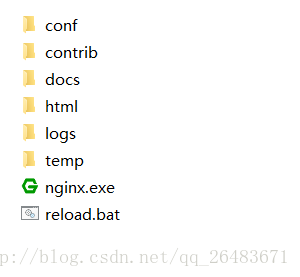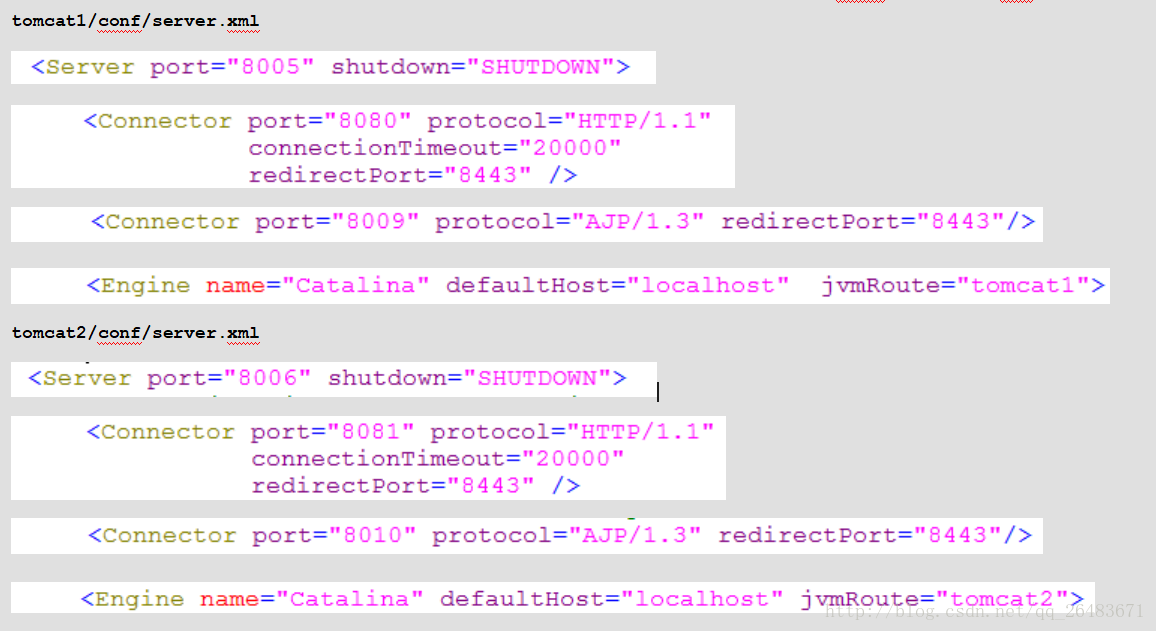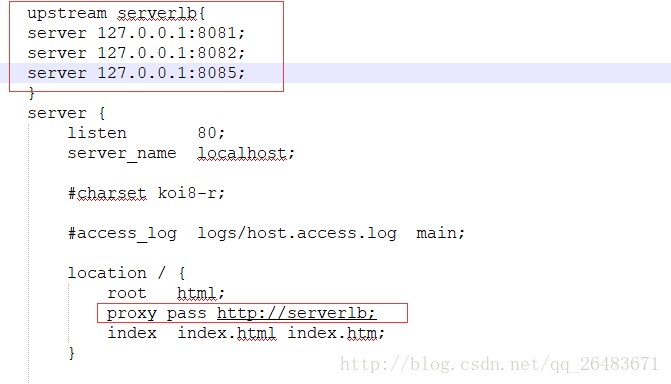一、windows:
1.进行多个tomcat的配置
复制tomcat文件夹
2.解压nginx
3.tomcat的配置端口号
4.双击nginx.exe即可运行:打开浏览器http://localhost:80显示如下页面:
5.打开nginx-1.8.0\conf\nginx.conf这个文件修改配置:
6.重启nginx
将
taskkill /f /t /im nginx.exe
start nginx.exe
保存为bat文件 可进行重启nginx操作
7.配置Tomcat中session的共享:
修改server.xml文件
<Cluster className="org.apache.catalina.ha.tcp.SimpleTcpCluster">
<Channel className="org.apache.catalina.tribes.group.GroupChannel">
<Membership className="org.apache.catalina.tribes.membership.McastService"
address="228.0.0.4"
port="45564"
frequency="500"
dropTime="3000"/>
</Channel>
</Cluster> web.xml中添加<distributable/>
8.进行测试 使用下边html文件部署到tomcat中进行sessionID测试
<%@ page language="java" import="java.util.*" contentType="text/html;charset=GBK"%>
<!DOCTYPE HTML PUBLIC "-//W3C//DTD HTML 4.01 Transitional//EN">
<html>
<head>
<title>tomcat</title>
<meta http-equiv="pragma" content="no-cache">
<meta http-equiv="cache-control" content="no-cache">
<meta http-equiv="expires" content="0">
<meta http-equiv="keywords" content="keyword1,keyword2,keyword3">
<meta http-equiv="description" content="This is my page">
</head>
<body>
<b>
sessionID:<%= session.getId() %> <br>
</b>
</body>
</html>1.安装nginx
下载nginx 使用工具上传到linux
2.安装必要环境
(1)安装nginx需要先将官网下载的源码进行编译,编译依赖gcc环境,如果没有gcc环境,需要安装gcc:
yum install gcc-c++
(2)PCRE PCRE(Perl Compatible Regular Expressions)是一个Perl库,包括 perl 兼容的正则表达式库。nginx的http模块使用pcre来解析正则表达式,所以需要在linux上安装pcre库。
yum install -y pcre pcre-devel
(3)zlib zlib库提供了很多种压缩和解压缩的方式,nginx使用zlib对http包的内容进行gzip,所以需要在linux上安装zlib库。
yum install -y zlib zlib-devel
(4)openssl OpenSSL 是一个强大的安全套接字层密码库,囊括主要的密码算法、常用的密钥和证书封装管理功能及SSL协议,并提供丰富的应用程序供测试或其它目的使用。
nginx不仅支持http协议,还支持https(即在ssl协议上传输http),所以需要在linux安装openssl库。
yum install -y openssl openssl-devel
3.进行编译
进入nginx-1.8.0解压后的文件 中使用 ./configure命令
接着在nginx目录下执行 make命令
执行make install命令
4.启动nginx
在nginx-1.8.0文件夹的上一层目录 nginx中找到sbin文件夹 进入文件夹
执行 ./nginx 启动nginx
5 .开放linux的80端口
#/sbin/iptables -I INPUT -p tcp --dport 80 -j ACCEPT
保存:
#/etc/rc.d/init.d/iptables save
重新加载防火墙 /etc/init.d/iptables restart
6 .在浏览器输入 linux ip地址 测试nginx是否启动成功
7.配置tomcat集群
将tomcat复制多份后修改server.xml文件
8.开放8081 端口
#/sbin/iptables -I INPUT -p tcp --dport 8081 -j ACCEPT
保存:
#/etc/rc.d/init.d/iptables save
重新加载防火墙 /etc/init.d/iptables restart
9.配置nginx的nginx-1.8.0\conf\nginx.conf这个文件修改配置:upstream serverlb{
server 127.0.0.1:8080;
server 127.0.0.1:8081;
}
server {
listen 80;
server_name localhost;
#charset koi8-r;
#access_log logs/host.access.log main;
location / {
root html;
proxy_pass http://serverlb;
index index.html index.htm;
}./nginx -s reload
可以不关闭nginx的情况下更新配置文件。
11.关闭nginx
关闭命令:相当于找到nginx进程kill。
./nginx -s stop
退出命令:
./nginx -s quit
12.使用redis实现session共享
在tomcat的lib中加入需要的jar包
tomcat7所需要的jar包 http://download.csdn.net/download/qq_26483671/10239792
13.配置
更改每个tomcat/conf下context.xml文件【context】节点下加如下代码:
配置redis的链接信息,如果没有密码可以把passowrd项去掉
tomcat8的配置代码
<Valve className="com.demo.redis_session.RedisSessionHandlerValve" />
<Manager className="com.demo.redis_session.RedisSessionManager"
host="127.0.0.1"
port="6379"
database="0"
password="123456"
maxInactiveInterval="60" /><Valve className="com.orangefunction.tomcat.redissessions.RedisSessionHandlerValve" />
<Manager className="com.orangefunction.tomcat.redissessions.RedisSessionManager"
host="127.0.0.1"
port="6379"
database="0"
password="123456"
maxInactiveInterval="60" /> 14.重启tomcat
进入到tomcat目录下 cd /usr/local/apache-tomcat-7.0.57/bin
启动tomcat ./startup.sh
15部署windows下相同页面 进行测试