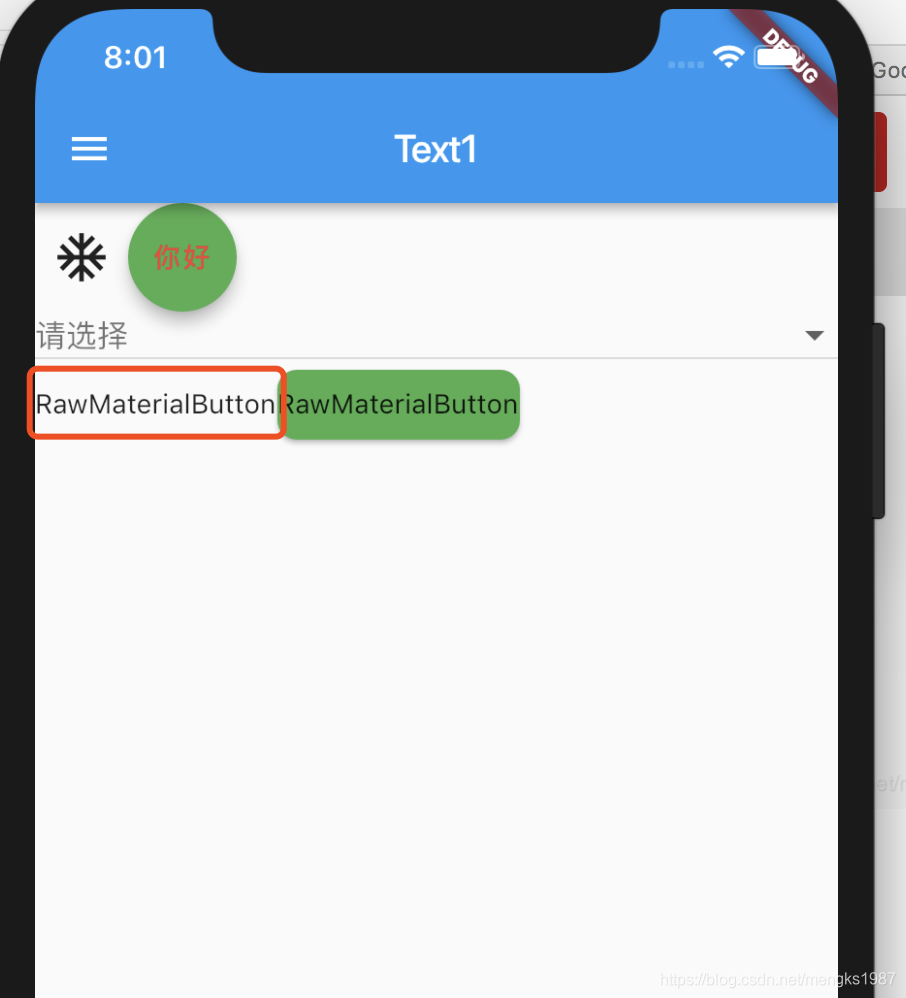1、IconButton
只介绍和RaisedButton属性不一样的地方,和RaisedButton属性一样的请看这:https://blog.csdn.net/mengks1987/article/details/84962742
| 属性 | 说明 |
|---|---|
| iconSize | icon 的大小 |
| icon | icon |
| tooltip | 长按出现提示 |
IconButton(
iconSize: 30,
icon: Icon(Icons.ac_unit),
onPressed: (){},
tooltip: 'fdafd',
),
效果,fdafd就是tooltip效果
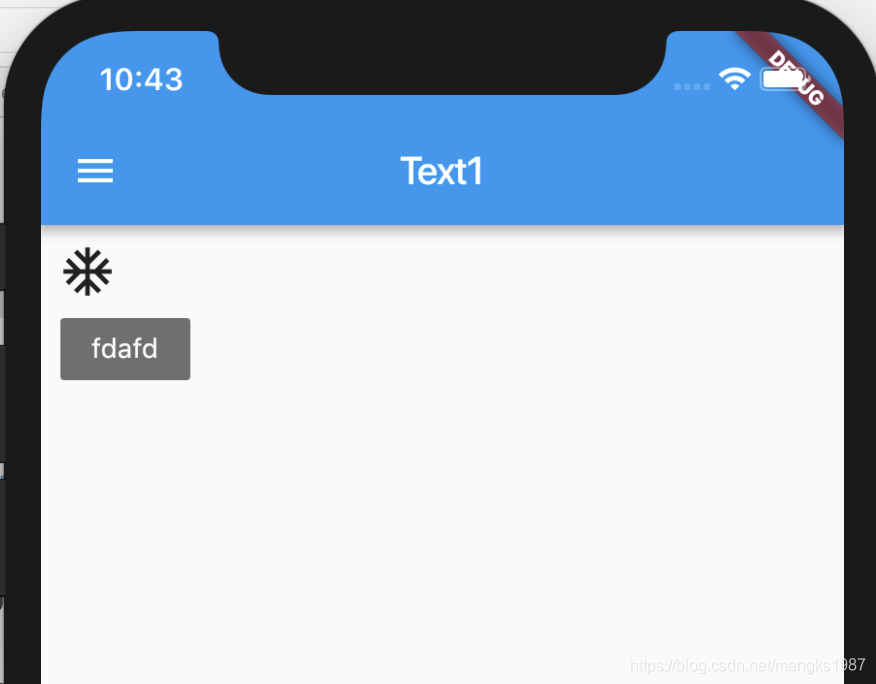
2、FloatingActionButton
FloatingActionButton是一个圆形的按钮
| 属性 | 说明 |
|---|---|
| tooltip | 长按时出现提示 |
| foregroundColor | child 的颜色 |
| backgroundColor | 背景颜色 |
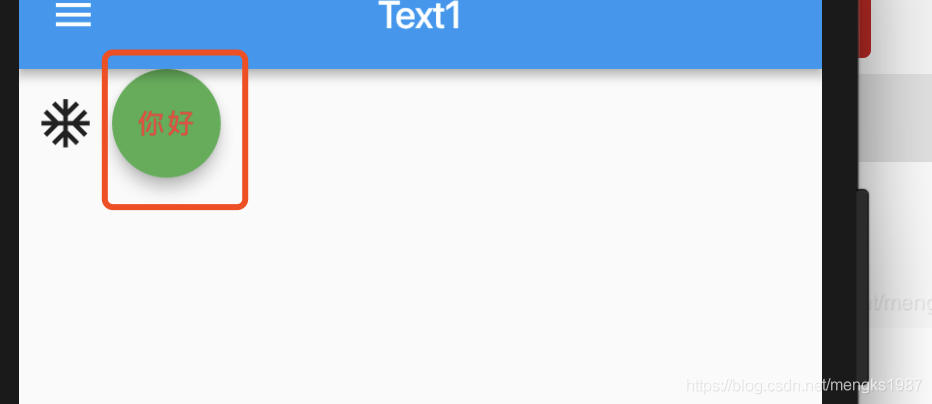
3、DropdownButton
| 属性 | 说明 |
|---|---|
| items | 下拉选项 |
| value | 当前选中的值 |
| hint | value = null 时显示 |
| disabledHint | 禁用时提示 |
| onChanged | 选项发生变化时回调 |
| elevation | 阴影Z轴的值 |
| style | 字体样式 |
| iconSize | 右侧三角图标的大小 |
| isDense | true:下拉框的高度是item高度的一半,默认false,下拉框的高度是item高度一样 |
| isExpanded | 默认false,下拉框最小宽度,true:充满父组件 |
import 'package:flutter/material.dart';
class Button2Demo extends StatefulWidget {
@override
State<StatefulWidget> createState() {
// TODO: implement createState
return _Button2Demo();
}
}
class _Button2Demo extends State<Button2Demo> {
List<String> _colors = <String>['pink', 'red', 'green', 'blue', 'orange'];
String _color;
@override
void initState() {
// TODO: implement initState
super.initState();
setState(() {
_color = null;
// _color = _colors[0];
});
}
@override
Widget build(BuildContext context) {
return Column(
children: <Widget>[
Row(
children: <Widget>[
IconButton(
iconSize: 30,
icon: Icon(Icons.ac_unit),
onPressed: () {},
tooltip: 'tooltip',
),
FloatingActionButton(
onPressed: () {},
child: Text('你好'),
foregroundColor: Colors.red,
backgroundColor: Colors.green,
),
],
),
Column(
children: <Widget>[
DropdownButton<String>(
value: _color,
isDense: true,
isExpanded: true,
hint: Text('请选择'),
onChanged: (String newValue) {
setState(() {
_color = newValue;
});
},
items: _colors.map((String value) {
return DropdownMenuItem<String>(
value: value,
child: Text(value),
);
}).toList(),
),
],
),
],
);
}
}
注意_color的值要在initState中初始化,而且不能这样写
_color='pink'
必须这么写:
_color = _colors[0];
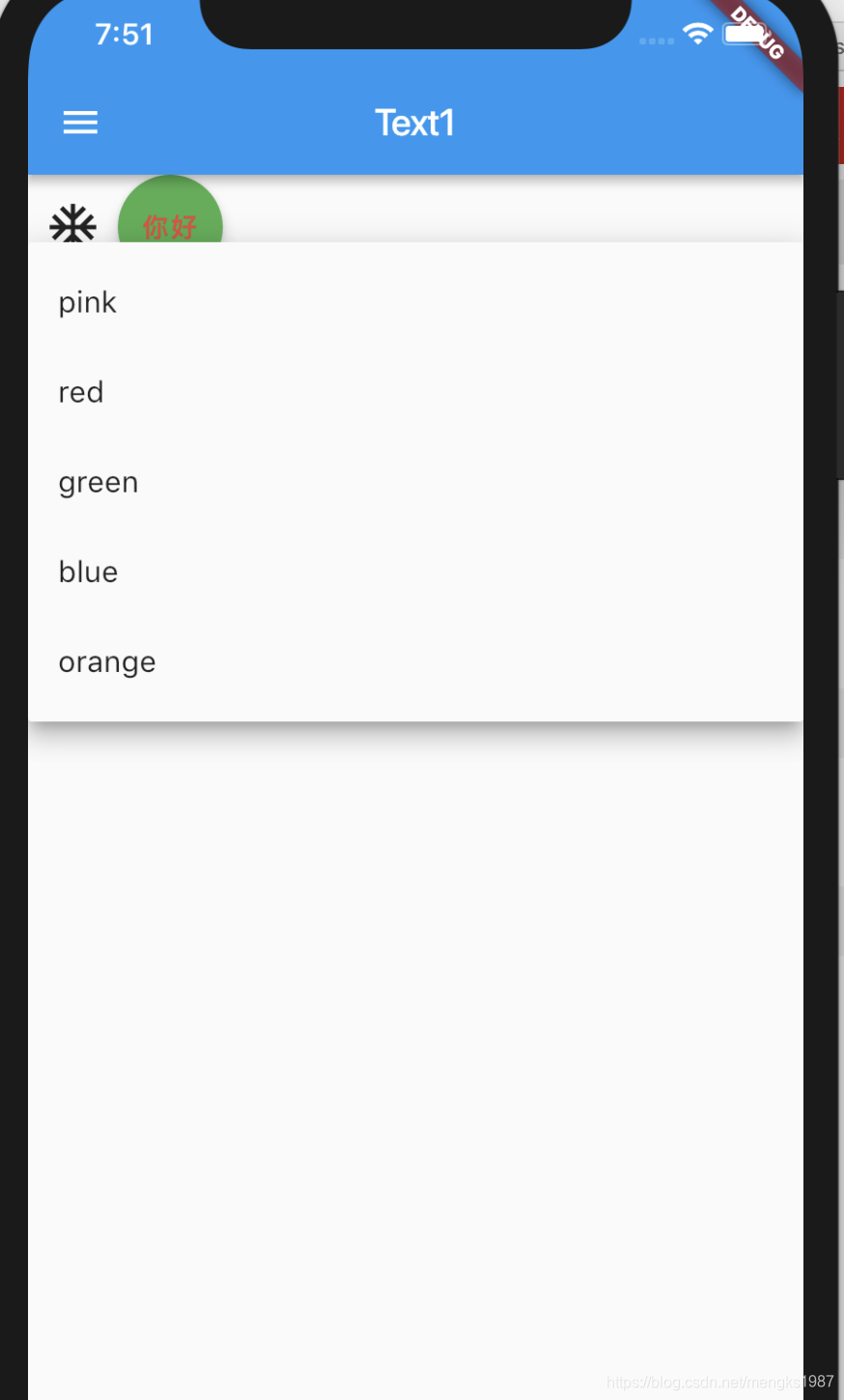
4、RawMaterialButton
没有背景、没有边框的按钮,点击有水波纹效果
| 属性 | 说明 |
|---|---|
| onPressed | 点击回调 |
| onHighlightChanged | 高亮变化回调 |
| textStyle | 字体样式 |
| fillColor | 背景填充颜色 |
| highlightColor | 高亮颜色 |
| splashColor | 水波纹颜色 |
| elevation | 阴影Z轴值 |
| highlightElevation | 高亮 阴影Z轴值 |
| disabledElevation | 禁用阴影Z轴值 |
| padding | padding |
| constraints | 按钮大小,一般设置最小size |
| shape | 按钮形状 |
Row(
children: <Widget>[
RawMaterialButton(
onPressed: (){},
child: Text('RawMaterialButton'),
),
RawMaterialButton(
onPressed: (){},
fillColor: Colors.green,
shape: RoundedRectangleBorder(
borderRadius: BorderRadius.all(Radius.circular(10))
),
child: Text('RawMaterialButton'),
),
],
),
效果如下: