建立简单的Photon服务器(二)
上一篇博文(Photon教程——建立简单的Photon服务器(一))的地址:https://blog.csdn.net/ultramansail/article/details/102755901
生成库文件
一、生成解决方案
- 指定解决方案生成的输出目录
(1)右击解决方案,点击“属性”

(2)属性窗口打开后,点击“生成”,点击输出路径后的浏览按钮,选择输出路径,要记住这个路径,以后讲这个路径直接用“输出路径”表述

2.点击“生成->生成解决方案”
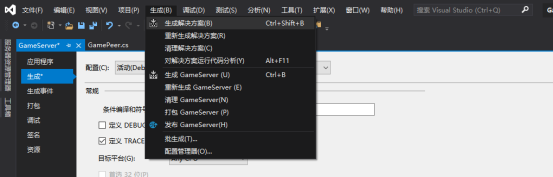
3.我们发现“输出路径/netstandard2.0”目录多了这些文件(有些版本可能直接在“输出路径”目录)

在Photon目录创建应用
一、新建应用目录
1.在Photon根目录下的“deploy”目录下新建一个文件夹,命名为“GameServer”,在“GameServer”目录下新建文件夹“bin”
2.把“输出路径/netstandard2.0”(或“输出路径”)目录下的文件全部拷贝到“Photon根目录/deploy/GameServer/bin”目录
二、配置PhotonServer.config文件
1.在“Photon根目录/deploy/bin_Win64”目录下找到“PhotonServer.config”文件,打开它
2.在最末尾的</Configuration>前追加一下内容
<!-- Instance settings -->
<GameServer
MaxMessageSize="512000"
MaxQueuedDataPerPeer="512000"
PerPeerMaxReliableDataInTransit="51200"
PerPeerTransmitRateLimitKBSec="256"
PerPeerTransmitRatePeriodMilliseconds="200"
MinimumTimeout="5000"
MaximumTimeout="30000"
DisplayName="Game Server"
>
<!-- 0.0.0.0 opens listeners on all available IPs. Machines with multiple IPs should define the correct one here. -->
<!-- Port 5055 is Photon's default for UDP connections. -->
<UDPListeners>
<UDPListener
IPAddress="0.0.0.0"
Port="5055"
OverrideApplication="GameServer">
</UDPListener>
</UDPListeners>
<!-- 0.0.0.0 opens listeners on all available IPs. Machines with multiple IPs should define the correct one here. -->
<!-- Port 4530 is Photon's default for TCP connecttions. -->
<!-- A Policy application is defined in case that policy requests are sent to this listener (known bug of some some flash clients) -->
<TCPListeners>
<TCPListener
IPAddress="0.0.0.0"
Port="4530"
PolicyFile="Policy\assets\socket-policy.xml"
InactivityTimeout="10000"
OverrideApplication="GameServer"
>
</TCPListener>
</TCPListeners>
<!-- Policy request listener for Unity and Flash (port 843) and Silverlight (port 943) -->
<PolicyFileListeners>
<!-- multiple Listeners allowed for different ports -->
<PolicyFileListener
IPAddress="0.0.0.0"
Port="843"
PolicyFile="Policy\assets\socket-policy.xml"
InactivityTimeout="10000">
</PolicyFileListener>
<PolicyFileListener
IPAddress="0.0.0.0"
Port="943"
PolicyFile="Policy\assets\socket-policy-silverlight.xml"
InactivityTimeout="10000">
</PolicyFileListener>
</PolicyFileListeners>
<!-- WebSocket (and Flash-Fallback) compatible listener -->
<WebSocketListeners>
<WebSocketListener
IPAddress="0.0.0.0"
Port="9090"
DisableNagle="true"
InactivityTimeout="10000"
OverrideApplication="GameServer">
</WebSocketListener>
</WebSocketListeners>
<!-- Defines the Photon Runtime Assembly to use. -->
<Runtime
Assembly="PhotonHostRuntime, Culture=neutral"
Type="PhotonHostRuntime.PhotonDomainManager"
UnhandledExceptionPolicy="Ignore">
</Runtime>
<!-- Defines which applications are loaded on start and which of them is used by default. Make sure the default application is defined. -->
<!-- Application-folders must be located in the same folder as the bin_win32 folders. The BaseDirectory must include a "bin" folder. -->
<Applications Default="GameServer">
<!-- Game Server Application -->
<Application
Name="GameServer"
BaseDirectory="GameServer"
Assembly="GameServer"
Type="GameServer.GameServer"
ForceAutoRestart="true"
WatchFiles="dll;config"
ExcludeFiles="log4net.config">
</Application>
<!-- CounterPublisher Application -->
<Application
Name="CounterPublisher"
BaseDirectory="CounterPublisher"
Assembly="CounterPublisher"
Type="Photon.CounterPublisher.Application"
ForceAutoRestart="true"
WatchFiles="dll;config"
ExcludeFiles="log4net.config">
</Application>
</Applications>
</GameServer>注Application代码块中,Name是服务的名称(应用的名称),BaseDirectory是应用相对于“Photon根目录/deploy”的路径,Assembly是程序集,是主类(继承自ApplicationBase的类)的名称,Type是类的类型,一般为“命名空间.类名”
三、开启服务器
1.打开主程序“Phton根目录/deploy/bin_Win64/PhotonControl.exe”
2.右击PhotonControl的后台图标,点击“Game Instance->Start as application”,启动服务(如果服务启动不了,请检查配置文件),退出应用则点击“Stop application”

下一篇博文(Photon教程——使用log4net插件在Photon中打印log)的地址:https://blog.csdn.net/ultramansail/article/details/102756662