前言,最近需求有好多定制弹框,选择框,索性整合一个,查阅一番资料后写这篇文章,有错请指出。
PS:本文适合有基础的小白阅读。
CustomPopupWindow
效果图
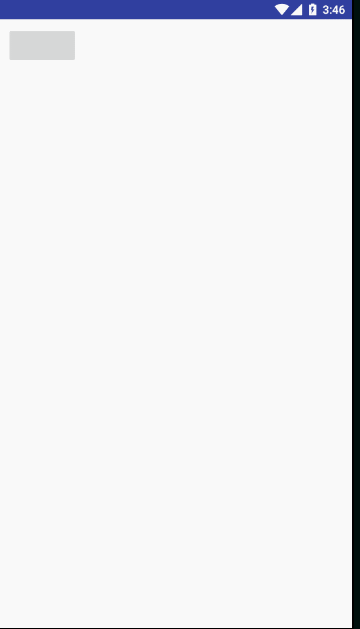
准备工作
items的布局

如图,由一个TextView和一个ImageView或者CheckBox什么的随便都可以
但是,想了一下,只需要一个TextView足矣,用TextView的drawableEnd属性即可
item_custom_popup_window.xml
<?xml version="1.0" encoding="utf-8"?>
<TextView xmlns:android="http://schemas.android.com/apk/res/android"
android:layout_width="match_parent"
android:id="@+id/tv_item_content"
android:layout_height="48dp"
android:background="@color/white"
android:drawableEnd="@drawable/select_car_type"
android:gravity="center_vertical"
android:paddingEnd="16dp"
android:paddingStart="16dp"
android:textColor="@color/general_font_color"
android:textSize="18sp" />
注意TextView的drawableEnd属性,我给了一个选择器。看到这里有的小伙伴应该已经懂了。
item_custom_popup_window.xml
<?xml version="1.0" encoding="utf-8"?>
<selector xmlns:android="http://schemas.android.com/apk/res/android">
<item android:drawable="@mipmap/选中状态的资源" android:state_selected="true"/>
<item android:drawable="@mipmap/默认状态的资源" />
</selector>
android:state_selected="true"为选中状态时的样式
popupwindow的布局

popupwindow_mycustom.xml
<?xml version="1.0" encoding="utf-8"?>
<LinearLayout xmlns:android="http://schemas.android.com/apk/res/android"
xmlns:tools="http://schemas.android.com/tools"
android:layout_width="match_parent"
android:layout_height="wrap_content"
android:orientation="vertical">
<RelativeLayout
android:layout_width="match_parent"
android:layout_height="40dp">
<Button
android:id="@+id/btn_cancel"
android:layout_width="wrap_content"
android:layout_height="wrap_content"
android:text="取消"
android:textSize="16sp" />
<TextView
android:id="@+id/tv_title"
android:layout_width="wrap_content"
android:layout_height="match_parent"
android:layout_centerInParent="true"
android:gravity="center"
android:textSize="18sp" />
<Button
android:id="@+id/btn_save"
android:layout_width="wrap_content"
android:layout_height="wrap_content"
android:layout_alignParentEnd="true"
android:text="确定"
android:textSize="16sp"/>
</RelativeLayout>
<android.support.v7.widget.RecyclerView
android:id="@+id/rv_item_list"
android:layout_width="match_parent"
android:layout_height="wrap_content" />
</LinearLayout>
正式编写CustomPopupWindow
自定义的PopupWindow肯定得继承与PopupWindow。
MyCustomPopupWindow.java
public class MyCustomPopupWindow extends PopupWindow {
private Context mContext;
private int resultPositon = -1;//默认选中,-1表示不选中
private String title;//设置的标题文字,对应效果图的“请选择”
private List<String> itemStrings;//items的文字集合
private OnMyCustomPopWindowSaveListener listener;//选中监听
}
构造
是个View就得有构造方法,然后在构造里进行初始化View。
public MyCustomPopupWindow(Context context, String title, List<String> itemStrings, int positon) {
super(context);
this.title = title;
mContext = context;
this.itemStrings = itemStrings;
if (positon > -1) this.resultPositon = positon;
initVeiw();//初始化视图
}
initView
initView()注释都有表明,就是View的加载,和绑定监听。
private void initVeiw() {
View view = View.inflate(mContext, R.layout.popupwindow_mycustom, null);//加载自定义view
//因为是在view里面,所以直接调方法即可,不用this.xxx
setTouchable(true);//启用触摸事件
setFocusable(true);//设置window可以被点击
setContentView(view);//这里设置视图,也可以在初始化pop的时候在构造里设置。
setBackgroundDrawable(new ColorDrawable(Color.TRANSPARENT));//pop的背景色
setAnimationStyle(R.style.PopupwindowAnimation);//进出动画
setWidth(ViewGroup.LayoutParams.MATCH_PARENT);
setHeight(ViewGroup.LayoutParams.WRAP_CONTENT);
//取消
view.findViewById(R.id.btn_cancel).setOnClickListener(new View.OnClickListener() {
@Override
public void onClick(View v) {
dismiss();
}
});
//保存
view.findViewById(R.id.btn_save).setOnClickListener(new View.OnClickListener() {
@Override
public void onClick(View v) {
Log.i("TAG-SAVE", "拿到的CODE为:" + resultPositon);
if (resultPositon > -1) {
//listener.getItem(resultPositon);//这里的监听下面再说,先注释掉。等会讲到再说
dismiss();
}
}
});
//设置title
TextView tvTitle = view.findViewById(R.id.tv_title);
tvTitle.setText(title);
RecyclerView rvItemList = view.findViewById(R.id.rv_item_list);
rvItemList.addItemDecoration(new DividerItemDecoration(mContext, DividerItemDecoration.VERTICAL));//设置RV默认分割线
rvItemList.setLayoutManager(new LinearLayoutManager(mContext));
rvItemList.setAdapter(new MyCustomAdapter(itemStrings, resultPositon));//这里Adapter下面会说
}
items的adapter
适配器Adapter。将数据适配到RV中。
class MyCustomAdapter extends RecyclerView.Adapter<MyCustomAdapter.ViewHolder> {
private List<String> itemStrings;
private int selectedPosition;
//ViewHolder
class ViewHolder extends RecyclerView.ViewHolder {
TextView textView;
public ViewHolder(View itemView) {
super(itemView);
textView = itemView.findViewById(R.id.tv_item_content);
}
}
public MyCustomAdapter(List<String> itemStrings, int positon) {
this.itemStrings = itemStrings;
this.selectedPosition = positon;
}
@Override
public ViewHolder onCreateViewHolder(ViewGroup parent, int viewType) {
View view = LayoutInflater.from(parent.getContext()).inflate(R.layout.item_custom_popup_window, parent, false);
return new ViewHolder(view);
}
@Override
public void onBindViewHolder(final ViewHolder holder, final int position) {
holder.textView.setText(itemStrings.get(position));
holder.itemView.setTag(position);
holder.textView.setOnClickListener(new View.OnClickListener() {
@Override
public void onClick(View v) {
selectedPosition = holder.getLayoutPosition();
notifyDataSetChanged();
resultPositon = selectedPosition;
}
});
//关键代码,判断TextView的选中,如果选中,将状态设置为true,在资源里的选择器会自动将样式改为选中状态。
if (selectedPosition == position) {
holder.textView.setSelected(true);
} else {
holder.textView.setSelected(false);
}
}
@Override
public int getItemCount() {
return itemStrings.size();
}
}
这个时候已经可以实现弹出和选中效果了。
但是popupwindow和dialog不一样,它不能自动让背景变暗,所以需要我们代码手动让背景变暗。
需要重写show和dismiss方法。
dismiss
先是dismiss
@Override
public void dismiss() {
super.dismiss();
//消失的时候恢复透明度
WindowManager.LayoutParams lp = ((Activity) mContext).getWindow().getAttributes();
lp.alpha = 1f; //0.0-1.0
((Activity) mContext).getWindow().setAttributes(lp);
}
show
接下来是showAtLocation
这里我自己写了一个show方法将showAtLocation放在里面并没有去重写showAtLocation
public void show(View parent) {
//显示在parent的最下面
super.showAtLocation(parent, Gravity.BOTTOM, 0, 0);//显示popupwindow的方法
//当前Activity透明度变为0.7,这里你随意调整,一般为0.6即可
WindowManager.LayoutParams lp = ((Activity) mContext).getWindow().getAttributes();
lp.alpha = 0.7f; //0.0-1.0
((Activity) mContext).getWindow().setAttributes(lp);
}
这里的逻辑非常简单,在显示的时候背景变暗,消失的时候,背景恢复。
listener/callback
到这里已经基本大功告成了。但是,别忘了。
在initVeiw里有个
listener.getItem(resultPositon);//这里的监听下面再说,先注释掉。等会讲到再说
我没有说,就是要放到这里说的。
这个方法是给popupwindow的回调。也就是当用户点击确认后将结果回调给这个方法的。
这就需要一个接口了
public interface OnMyCustomPopWindowSaveListener {
void getItem(int i);//这里的i就是返回给上层的选中的item的下标
}
至此,所有代码全部撸完。
如何使用
使用就很简单了
初始化数据
List<String> items = new ArrayList<>();
items.add("岩石里的花");
items.add("WHY");
items.add("睡皇后");
items.add("倒数");
items.add("光年之外");
初始化popupwindow
popupWindow = new MyCustomPopupWindow(this, "请选择", items, 1);
//和btn的onclick类似,监听popupwindow的确认按钮,当用户点击确认后,数据就返回到这里,然后在这里处理拿到的数据。
popupWindow.setOnMyCustomPopWindowSaveListener(new MyCustomPopupWindow.OnMyCustomPopWindowSaveListener() {
@Override
public void getItem(int i) {
textview.setText("您选择了" + i + "\t内容:" + items.get(i));
}
});
show
popupWindow.show(View);
所有代码已撸完,此致,共勉!
总结
总的来说,这个东西,让我打开了新世界的大门。最后的那个listener我用了3个小时,才写出来。一度要放弃。但是第二天要用。我还是加班搞出来了,写出来后一波成就感油然而生。只是说会用了。但是具体原理什么的还不懂。还得加油啊!希望看到这篇文章的可以一起努力,加油!加油!加油!