撸一个自定义view,先上想要做成的效果图,可以看到我们默认选则的就是第二个按钮,中间图片不可替换,居中。有选中和非选中时展示不同的图片的效果。并且给外部实现点击时的回调,让外部知道当前点击的是哪个的回调。
不想了解,只想要代码请直接下拉至底部,查看完整代码。
如果想了解Java、Kotlin代码实现点击右侧链接进入 Java、Kotlin代码实现...

首先,我们使用依赖布局文件的方式来完成,上布局代码
<?xml version="1.0" encoding="utf-8"?>
<RelativeLayout xmlns:android="http://schemas.android.com/apk/res/android"
android:layout_width="match_parent"
android:layout_height="67dp"
android:background="@mipmap/layout_bottom_bar_background_with_shadow">
<RadioGroup
android:id="@+id/radio_group"
android:layout_width="match_parent"
android:layout_height="wrap_content"
android:layout_alignParentBottom="true"
android:layout_marginTop="7dp"
android:layout_marginBottom="7dp"
android:background="@color/white"
android:orientation="horizontal">
<RadioButton
android:id="@+id/radio_home_page_selected_one"
android:layout_width="0dp"
android:layout_height="match_parent"
android:layout_weight="1"
android:button="@null"
android:drawablePadding="4dp"
android:gravity="center"
android:text="kotlin1"
android:textSize="12sp" />
<RadioButton
android:id="@+id/radio_home_page_selected_two"
android:layout_width="0dp"
android:layout_height="match_parent"
android:layout_weight="1"
android:button="@null"
android:drawablePadding="4dp"
android:gravity="center"
android:text="kotlin2"
android:textSize="12sp" />
<android.support.v4.widget.Space
android:layout_width="0dp"
android:layout_height="match_parent"
android:layout_weight="1" />
<RadioButton
android:id="@+id/radio_home_page_selected_three"
android:layout_width="0dp"
android:layout_height="match_parent"
android:layout_weight="1"
android:button="@null"
android:drawablePadding="4dp"
android:gravity="center"
android:text="kotlin3"
android:textSize="12sp" />
<RadioButton
android:id="@+id/radio_home_page_selected_four"
android:layout_width="0dp"
android:layout_height="match_parent"
android:layout_weight="1"
android:button="@null"
android:drawablePadding="4dp"
android:gravity="center"
android:text="kotlin4"
android:textSize="12sp" />
</RadioGroup>
<ImageView
android:id="@+id/radio_home_page_selected_center"
android:layout_width="wrap_content"
android:layout_height="wrap_content"
android:layout_alignParentBottom="true"
android:layout_centerHorizontal="true"
android:layout_gravity="center"
android:layout_marginBottom="10dp"
android:scaleType="fitCenter"
android:src="@mipmap/ic_launcher" />
</RelativeLayout>
上图中的layout_bottom_bar_background_with_shadow.png是底部资源文件哦,这个需要你自己找一张透明的png图片呢,如果不想这么麻烦可以看我的 Java、Kotlin代码实现... 。可以看到我们用到的是RadioGroup嵌套RadioButton的方式,中间用一个space预留位置,再在外层使用imageView使其展示在中间,这样,我们的布局就已经完成了。先介绍一下布局内部使用的属性,一般具有基础的Android开发水平人员可以直接忽略一下内容,需则看
RadioGroup 单选按钮组
android:layout_alignParentBottom="true" 使布局置于父布局底部
android:layout_marginTop="7dp" 布局距离父布局顶部距离
android:layout_marginBottom="7dp" 布局距离父布局底部距离
android:background="@color/white" 当前布局背景颜色
android:orientation="horizontal" 当前布局的排列方式
RadioButton 单选按钮
android:button="@null" 设置默认的样式为空
android:gravity="center" 设置当前布局内部子控件居中
android:drawablePadding="4dp" 设置当前控件内部图片内边距为4dp
android:layout_weight="1" 设置当前控件权重为1,需配合width=0或者hight=0使用
android:text="kotlin1" 设置控件文字内容
android:textSize="12sp" 设置控件文字大小
Space 该控件在本文当做占位控件使用
ImageView 图片控件
android:layout_centerHorizontal="true" 设置控件相当于父布局水平居中
android:src="@mipmap/ic_launcher" 设置图片控件图片资源
接下来,我们新建一个类继承RelativeLayout 实现他的构造方法,我们在这选择两个
package com.goldze.mvvmhabit.app;
import android.content.Context;
import android.util.AttributeSet;
import android.widget.RelativeLayout;
/**
* 费浩东
* 2019/1/4
* Created by fhd
*/
public class MainBottomBarTest extends RelativeLayout{
public MainBottomBarTest(Context context) {
super(context);
}
public MainBottomBarTest(Context context, AttributeSet attrs) {
super(context, attrs);
}
}然后在构造方法中,依赖布局以及初始化控件
//第一个按钮
private RadioButton mRadioOne;
//第二个按钮
private RadioButton mRadioTwo;
//中间的按钮
private ImageView mCenter;
//第四个按钮
private RadioButton mRadioThree;
//第五个按钮
private RadioButton mRadioFour;
private void init(Context context) {
//当前控件依赖布局
LayoutInflater.from(context).inflate(R.layout.home_bottom_bar, this);
//获取布局中的控件,实例化到当前对象中
mRadioOne = findViewById(R.id.radio_home_page_selected_one);
mRadioTwo = findViewById(R.id.radio_home_page_selected_two);
mCenter = findViewById(R.id.radio_home_page_selected_center);
mRadioThree = findViewById(R.id.radio_home_page_selected_three);
mRadioFour = findViewById(R.id.radio_home_page_selected_four);
}给每个radioButton设置图片,在init方法中调用setResourcePictures方法
//默认的资源文件
int[] defRes = {R.drawable.layout_bottom_bar_select,R.drawable.layout_bottom_bar_select,
R.drawable.layout_bottom_bar_select,R.drawable.layout_bottom_bar_select};
//设置资源图片
public void setResourcePictures(int[] drawableTop) {
if (drawableTop.length != 4) {
Log.e("setResourcePictures", "MainBottomBar中所提供的图片资源必须为4个: ");
return;
}
mRadioOne.setCompoundDrawablesRelativeWithIntrinsicBounds(null, this.getResources().getDrawable(drawableTop[0]), null, null);
mRadioTwo.setCompoundDrawablesRelativeWithIntrinsicBounds(null, this.getResources().getDrawable(drawableTop[1]), null, null);
mRadioThree.setCompoundDrawablesRelativeWithIntrinsicBounds(null, this.getResources().getDrawable(drawableTop[2]), null, null);
mRadioFour.setCompoundDrawablesRelativeWithIntrinsicBounds(null, this.getResources().getDrawable(drawableTop[3]), null, null);
}以下为Resources中的布局代码,请勿一味的复制粘贴,其中两行item内分别代表选中和非选中状态情况显示的图片
<?xml version="1.0" encoding="utf-8"?>
<selector xmlns:android="http://schemas.android.com/apk/res/android">
<item android:drawable="@mipmap/main_navigation_bar_my" android:state_checked="false"/>
<item android:drawable="@mipmap/main_navigation_bar_my_checked" android:state_checked="true"/>
</selector>我们来看看现在的效果,在你的主页加入你写好的自定义View
<com.goldze.mvvmhabit.app.MainBottomBarTest
android:layout_marginTop="80dp"
android:id="@+id/bottomBarTest"
android:layout_width="match_parent"
android:layout_height="wrap_content"/>可以看到我们的效果,已经大致出来了,如果不是,请检测以上的操作以及代码是否正确
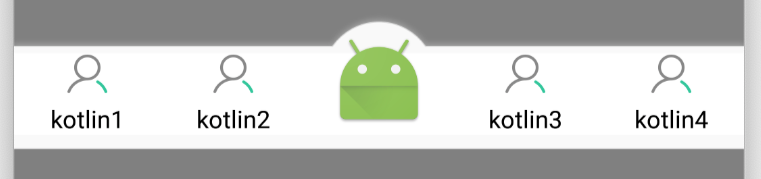
从上图中效果看来,视觉效果完成的差不多了,接下来我们需要实现已经选中和非选中事件显示,以及第一次进入默认选中的按钮
选中和非选中事件我们的RadioGroup已经帮我做了,显示我们用了<selector>标签实现了。
现在我们缺少一个默认选中按钮,我们知道RadioButton的setChecked方法可以设置RadioButton的选中与否,所以使用以下代码,考虑到外部使用时有可能会遇到随时需要转换页面显示,我们设置一个公开的设置方法对外提供,方便我们自己。
为了记录我们当前的页面,定义了一个mDefaultPage变量,让我们代码内知道当前显示的页面,在init方法中调用setDefaultPage方法
//不设置默认按钮,即为第一个按钮为默认按钮 记录当前选中按钮
private Integer mDefaultPage = 0;
//内部使用,默认使用的页面
private void setDefaultPage() {
setDefaultPage(mDefaultPage);
}
//设置默认打开的按钮
public void setDefaultPage(Integer page) {
mDefaultPage = page ;
switch (page) {
case 0:
mRadioOne.setChecked(true);
break;
case 1:
mRadioTwo.setChecked(true);
break;
case 2:
break;
case 3:
mRadioThree.setChecked(true);
break;
case 4:
mRadioFour.setChecked(true);
break;
}
}接下来,运行看效果,很明显我们进入时默认选中了第一个。
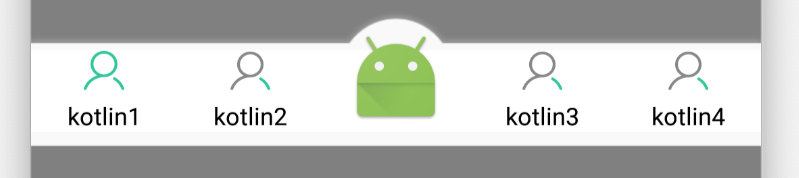
接下来,我们需要给外部实现点击回调,并且设置重复点击时的过滤。首先定义一个interface接口,我们给他起名为onRadioClickListener。
//按钮点击回调
public interface onRadioClickListener {
void onClick(int postion);
}实现各个按钮的点击方法,并实现implements View.OnClickListener
//设置点击方法
private void initListener() {
mRadioOne.setOnClickListener(this);
mRadioTwo.setOnClickListener(this);
mCenter.setOnClickListener(this);
mRadioThree.setOnClickListener(this);
mRadioFour.setOnClickListener(this);
}
@Override
public void onClick(View v) {
switch (v.getId()) {
case R.id.radio_home_page_selected_one:
clickInterception(0);
break;
case R.id.radio_home_page_selected_two:
clickInterception(1);
break;
case R.id.radio_home_page_selected_center:
mRadioOne.setChecked(false);
mRadioTwo.setChecked(false);
mRadioThree.setChecked(false);
mRadioFour.setChecked(false);
clickInterception(2);
break;
case R.id.radio_home_page_selected_three:
clickInterception(3);
break;
case R.id.radio_home_page_selected_four:
clickInterception(4);
break;
}
}
//点击拦截,过滤重复点击
private void clickInterception(int page) {
if (mRepeated && page == mDefaultPage){
return;
}
//记录新的页码.
mDefaultPage = page;
mListener.onClick(page);
}外部实现我们定义的onRadioClickListener即可监听到回调,至此完成了我们的半自定义view
下面附上完整的代码,如果对您有所帮助请动动手指点点赞,关注关注哦,谢谢~
package 你的App包名+项目名称+位置;
import android.content.Context;
import android.util.AttributeSet;
import android.util.Log;
import android.view.LayoutInflater;
import android.view.View;
import android.widget.ImageView;
import android.widget.RadioButton;
import android.widget.RadioGroup;
import android.widget.RelativeLayout;
import com.goldze.mvvmhabit.R;
import com.jakewharton.rxbinding2.view.RxView;
import java.util.concurrent.TimeUnit;
import io.reactivex.disposables.Disposable;
import io.reactivex.functions.Consumer;
import static me.goldze.mvvmhabit.binding.viewadapter.view.ViewAdapter.CLICK_INTERVAL;
/**
* 费浩东
* 2019/1/4
* Created by fhd
*/
public class MainBottomBar extends RelativeLayout implements View.OnClickListener {
//默认的资源文件
int[] defRes = {R.drawable.layout_bottom_bar_select,R.drawable.layout_bottom_bar_select,
R.drawable.layout_bottom_bar_select,R.drawable.layout_bottom_bar_select};
//第一个按钮
private RadioButton mRadioOne;
//第二个按钮
private RadioButton mRadioTwo;
//中间的按钮
private ImageView mCenter;
//第四个按钮
private RadioButton mRadioThree;
//第五个按钮
private RadioButton mRadioFour;
//不设置默认按钮,即为第一个按钮为默认按钮 记录当前选中按钮
private Integer mDefaultPage = 0;
//避免重复点击 默认打开
private Boolean mRepeated = true ;
//点击回调
private onRadioClickListener mListener;
public MainBottomBar(Context context) {
super(context);
}
public MainBottomBar(Context context, AttributeSet attrs) {
super(context, attrs);
init(context);
}
public MainBottomBar(Context context, AttributeSet attrs, int defStyleAttr) {
super(context, attrs, defStyleAttr);
}
private void init(Context context) {
LayoutInflater.from(context).inflate(R.layout.home_bottom_bar, this);
mRadioOne = findViewById(R.id.radio_home_page_selected_one);
mRadioTwo = findViewById(R.id.radio_home_page_selected_two);
mCenter = findViewById(R.id.radio_home_page_selected_center);
mRadioThree = findViewById(R.id.radio_home_page_selected_three);
mRadioFour = findViewById(R.id.radio_home_page_selected_four);
//设置点击方法
initListener();
//设置资源图片
setResourcePictures(defRes);
//默认页面
setDefaultPage();
}
private void initListener() {
mRadioOne.setOnClickListener(this);
mRadioTwo.setOnClickListener(this);
mCenter.setOnClickListener(this);
mRadioThree.setOnClickListener(this);
mRadioFour.setOnClickListener(this);
}
//设置点击回调
public void setOnRadioClickListener(onRadioClickListener onRadioClickListener) {
mListener = onRadioClickListener;
}
//设置资源图片
public void setResourcePictures(int[] drawableTop) {
if (drawableTop.length != 4) {
Log.e("setResourcePictures", "MainBottomBar中所提供的图片资源必须为4个: ");
return;
}
mRadioOne.setCompoundDrawablesRelativeWithIntrinsicBounds(null, this.getResources().getDrawable(drawableTop[0]), null, null);
mRadioTwo.setCompoundDrawablesRelativeWithIntrinsicBounds(null, this.getResources().getDrawable(drawableTop[1]), null, null);
mRadioThree.setCompoundDrawablesRelativeWithIntrinsicBounds(null, this.getResources().getDrawable(drawableTop[2]), null, null);
mRadioFour.setCompoundDrawablesRelativeWithIntrinsicBounds(null, this.getResources().getDrawable(drawableTop[3]), null, null);
}
@Override
public void onClick(View v) {
switch (v.getId()) {
case R.id.radio_home_page_selected_one:
clickInterception(0);
break;
case R.id.radio_home_page_selected_two:
clickInterception(1);
break;
case R.id.radio_home_page_selected_center:
mRadioOne.setChecked(false);
mRadioTwo.setChecked(false);
mRadioThree.setChecked(false);
mRadioFour.setChecked(false);
clickInterception(2);
break;
case R.id.radio_home_page_selected_three:
clickInterception(3);
break;
case R.id.radio_home_page_selected_four:
clickInterception(4);
break;
}
}
//点击拦截,过滤重复点击
private void clickInterception(int page) {
if (mRepeated && page == mDefaultPage){
return;
}
//记录新的页码.
mDefaultPage = page;
mListener.onClick(page);
}
//按钮点击回调
public interface onRadioClickListener {
void onClick(int postion);
}
//内部使用,默认使用的页面
private void setDefaultPage() {
setDefaultPage(mDefaultPage);
}
//设置是否过滤重复点击
public void setRepeated(Boolean repeated) {
this.mRepeated = repeated;
}
//设置默认打开的按钮
public void setDefaultPage(Integer page) {
mDefaultPage = page ;
switch (page) {
case 0:
mRadioOne.setChecked(true);
break;
case 1:
mRadioTwo.setChecked(true);
break;
case 2:
break;
case 3:
mRadioThree.setChecked(true);
break;
case 4:
mRadioFour.setChecked(true);
break;
}
}
}