分类目录:《Python爬虫从入门到精通》总目录
在《高级框架Selenium的使用(一):基础知识》中我们了解了利用Selenium框架声明浏览器对象、访问页面等操作。事实上,Selenium可以同解析库XPath、BeautifulSoup、pyquery等等一样,对HTML进行解析。除此之外,Selenium还可以驱动浏览器完成各种操作,本文就阐述下Selenium的节点操作,后续的文章会继续阐述Selenium对网页的解析。
上文提到。Selenium可以驱动浏览器完成各种操作,比如填充表单、模拟点击等。比如,我们想要完成向某个输入框输入文字的操作,就需要知道这个输入框在哪里。而Selenium提供了一系列查找节点的方法,我们可以用这些方法来获取想要的节点,以便下一步执行一些动作或者提取信息。
单个节点
比如,想要从淘宝页面中提取搜索框这个节点,首先要观察它的源代码。

可以发现,它的id是q,name也是q。此外,还有许多其他属性,此时我们就可以用多种方式获取它了。比如,find_element_by_name()是根据name值获取,find_element_by_id()是根据id获取。另外,还有根据XPath、CSS选择器等获取的方式。
from selenium import webdriver
browser = webdriver.Chrome()
browser.get('https://www.taobao.com')
input_first = browser.find_element_by_id('q')
input_second = browser.find_element_by_css_selector('#q')
input_third = browser.find_element_by_xpath('//*[@id="q"]')
print(input_first, input_second, input_third)
browser.close()
这里我们使用3种方式获取输入框,分别是根据ID、CSS选择器和XPath获取,它们返回的结果完全一致:
<selenium.webdriver.remote.webelement.WebElement (session="5e53d9e1c8646e44c14c1c2880d424af", element="0.5649563096161541-1")>
<selenium.webdriver.remote.webelement.WebElement (session="5e53d9e1c8646e44c14c1c2880d424af", element="0.5649563096161541-1")>
<selenium.webdriver.remote.webelement.WebElement (session="5e53d9e1c8646e44c14c1c2880d424af", element="0.5649563096161541-1")>
这里列出所有获取单个节点的方法:
find_element_by_id
find_element_by_name
find_element_by_xpath
find_element_by_link_text
find_element_by_partial_link_text
find_element_by_tag_name
find_element_by_class_name
find_element_by_css_selector
另外,Selenium还提供了通用方法find_element(),它需要传入两个参数:查找方式By和值。实际上,它就是find_element_by_id()这种方法的通用函数版本,比如find_element_by_id(id)就等价于find_element(By.ID, id),二者得到的结果完全一致。我们用代码实现一下:
from selenium import webdriver
from selenium.webdriver.common.by import By
browser = webdriver.Chrome()
browser.get('https://www.taobao.com')
input_first = browser.find_element(By.ID, 'q')
print(input_first)
browser.close()
实际上,这种查找方式的功能和上面列举的查找函数完全一致,不过参数更加灵活。
多个节点
如果查找的目标在网页中只有一个,那么完全可以用find_element()方法。但如果有多个节点,再用find_element()方法查找,就只能得到第一个节点了。如果要查找所有满足条件的节点,需要用find_elements()这样的方法。注意,在这个方法的名称中,element多了一个s,注意区分。
比如,要查找淘宝左侧导航条的所有条目:
from selenium import webdriver
browser = webdriver.Chrome()
browser.get('https://www.taobao.com')
lis = browser.find_elements_by_css_selector('.service-bd li')
print(lis)
browser.close()
可以看到,得到的内容变成了列表类型,列表中的每个节点都是WebElement类型。也就是说,如果我们用find_element()方法,只能获取匹配的第一个节点,结果是WebElement类型。如果用find_elements()方法,则结果是列表类型,列表中的每个节点是WebElement类型。
[<selenium.webdriver.remote.webelement.WebElement (session="c26290835d4457ebf7d96bfab3740d19", element="0.09221044033125603-1")>, <selenium.webdriver.remote.webelement.WebElement (session="c26290835d4457ebf7d96bfab3740d19", element="0.09221044033125603-2")>, <selenium.webdriver.remote.webelement.WebElement (session="c26290835d4457ebf7d96bfab3740d19", element="0.09221044033125603-3")>...<selenium.webdriver.remote.webelement.WebElement (session="c26290835d4457ebf7d96bfab3740d19", element="0.09221044033125603-16")>]
这里列出所有获取多个节点的方法:
find_elements_by_id
find_elements_by_name
find_elements_by_xpath
find_elements_by_link_text
find_elements_by_partial_link_text
find_elements_by_tag_name
find_elements_by_class_name
find_elements_by_css_selector
当然,我们也可以直接用find_elements()方法来选择,这时可以这样写,结果是完全一致的:
lis = browser.find_elements(By.CSS_SELECTOR, '.service-bd li')
节点交互
Selenium可以驱动浏览器来执行一些操作,也就是说可以让浏览器模拟执行一些动作。比较常见的用法有:输入文字时用send_keys()方法,清空文字时用clear()方法,点击按钮时用click()方法:
from selenium import webdriver
import time
browser = webdriver.Chrome()
browser.get('https://www.taobao.com')
input = browser.find_element_by_id('q')
input.send_keys('HUAWEI”')
time.sleep(1)
input.clear()
input.send_keys('HUAWEI MareBook X Pro')
button = browser.find_element_by_class_name('btn-search')
button.click()
这里首先驱动浏览器打开淘宝,然后用find_element_by_id()方法获取输入框,然后用send_keys()方法输入“HUAWEI”文字,等待一秒后用clear()方法清空输入框,再次调用send_keys()方法输入“HUAWEI MareBook X Pro”文字,之后再用find_element_by_class_name()方法获取搜索按钮,最后调用click()方法完成搜索动作。
通过上面的方法,我们就完成了一些常见节点的动作操作,更多的操作可以参见官方文档的交互动作介绍。
动作链
在上面的实例中,一些交互动作都是针对某个节点执行的。比如,对于输入框,我们就调用它的输入文字和清空文字方法;对于按钮,就调用它的点击方法。其实,还有另外一些操作,它们没有特定的执行对象,比如鼠标拖曳、键盘按键等,这些动作用另一种方式来执行,那就是动作链。比如,现在实现一个节点的拖曳操作,将某个节点从一处拖曳到另外一处,可以这样实现:
from selenium import webdriver
from selenium.webdriver import ActionChains
browser = webdriver.Chrome()
url = 'http://www.runoob.com/try/try.php?filename=jqueryui-api-droppable'
browser.get(url)
browser.switch_to.frame('iframeResult')
source = browser.find_element_by_css_selector('#draggable')
target = browser.find_element_by_css_selector('#droppable')
actions = ActionChains(browser)
actions.drag_and_drop(source, target)
actions.perform()
首先,打开网页中的一个拖曳实例,然后依次选中要拖曳的节点和拖曳到的目标节点,接着声明ActionChains对象并将其赋值为actions变量,然后通过调用actions变量的drag_and_drop()方法,再调用perform()方法执行动作,此时就完成了拖曳操作。
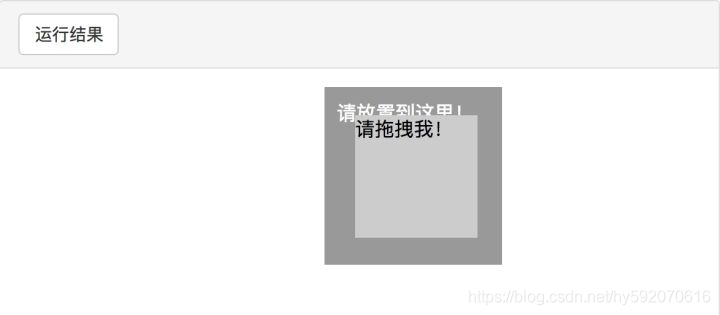
执行JavaScript
对于某些操作,Selenium API并没有提供。比如,下拉进度条,它可以直接模拟运行JavaScript,此时使用execute_script()方法即可实现,代码如下:
from selenium import webdriver
browser = webdriver.Chrome()
browser.get('https://www.zhihu.com/explore')
browser.execute_script('window.scrollTo(0, document.body.scrollHeight)')
browser.execute_script('alert("To Bottom")')
这里就利用execute_script()方法将进度条下拉到最底部,然后弹出alert提示框。所以说有了这个方法,基本上API没有提供的所有功能都可以用执行JavaScript的方式来实现了。