iOS中实现动画有两种方式,一种是自己不断的通过drawRect:方法来绘制,另外一种就是使用核心动画(Core Animation)。
导语:
核心动画提供高帧速率和流畅的动画,而不会增加CPU的负担和减慢你的应用程序。换句话说,使用核心动画你就不用担心性能的事了。同时,使用核心动画只需要提供少数参数,使用起来很简单。需要注意的是核心动画针对的是CALayer而不是UIView,所以对使用核心动画前,需要先对CALayer的知识有过了解。
一、系统层级介绍
如图所示,核心动画位于AppKit和UIKit之下,并紧密集成到Cocoa和Cocoa Touch的视图工作流中。
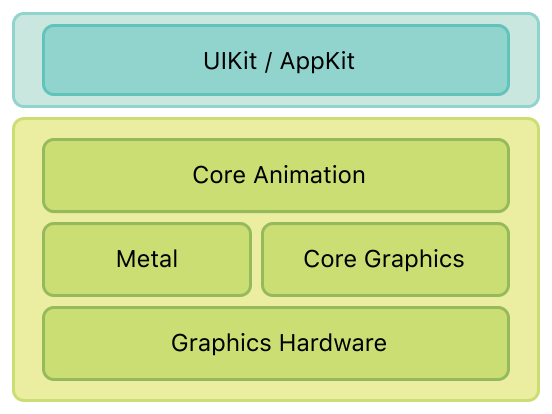
二、核心动画类图介绍
先来一张类图(ps:这类图是盗的,等我会画的时候就自己画了)。如图所示,CAAnimation作为虚基类实现了CAMediaTiming协议(其实还实现了CAAction协议)。CAAnimation有三个子类CAAnimationGroup(组动画)、CAPropertyAnimation(属性动画)、CATrasition(渐变动画)。CAAnimation不能直接使用,应该使用它的子类。作为CAPropertyAnimation也有两个子类CABasicAnimation(基础动画)、CAKeyFrameAnimation(关键帧动画)。CAPropertyAnimation也不能直接使用,应该使用两个子类。综上所诉要使用核心动画,可以使用的就是以下四个类(CAAnimationGroup、CATrasition、CABasicAnimation、CAKeyFrameAnimation)。
PS:在iOS9.0+以后,核心动画又加入了CASpringAnimation(弹性动画),CASpringAnimation继承自CABasicAnimation。
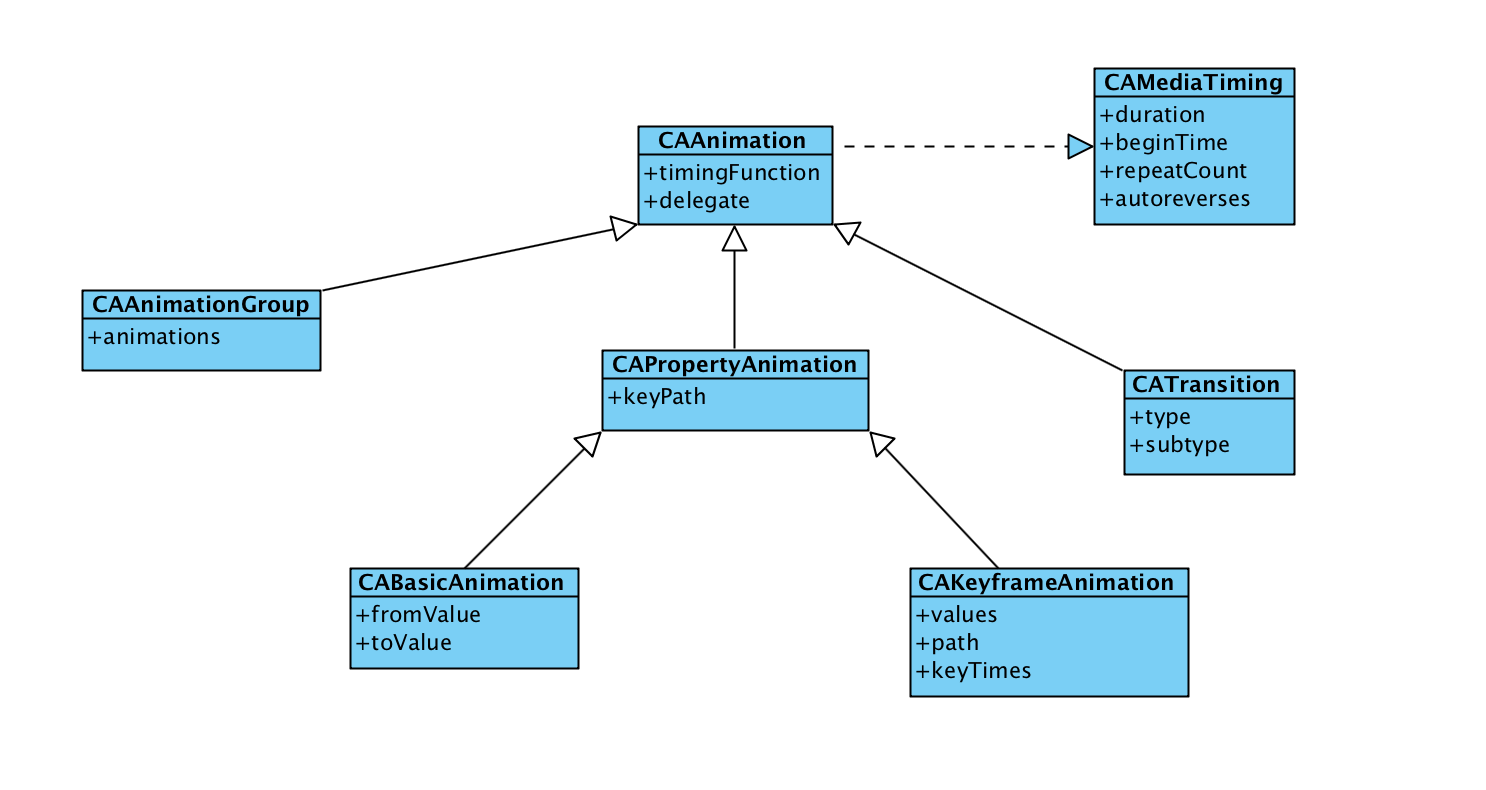
三、基本使用示例
在这里先介绍一下代码统一的代码,所有的示例代码均继承父类创建TestLayer代码
self.testLayer = ({ CALayer *tempLayer = [CALayer new]; tempLayer.backgroundColor = [UIColor cyanColor].CGColor; tempLayer.position = self.view.center; tempLayer.bounds = CGRectMake(0, 0, 100, 100); [self.view.layer addSublayer:tempLayer]; tempLayer; });
首先要介绍CAPropertyAnimation(属性动画),属性动画创建的时候需要指定keyPath,可以动画的属性可以在官网文档查看
3.1 CABasicAnimation
使用代码示例
- (void)touchesBegan:(NSSet<UITouch *> *)touches withEvent:(UIEvent *)event { UITouch *touch = [touches anyObject]; CGPoint point = [touch locationInView:self.view]; CABasicAnimation *positionAnimation = [CABasicAnimation animationWithKeyPath:@"position"]; positionAnimation.fromValue = [NSValue valueWithCGPoint:self.testLayer.presentationLayer.position]; positionAnimation.toValue = [NSValue valueWithCGPoint:point]; positionAnimation.duration = 1.f;//动画时长 positionAnimation.removedOnCompletion = NO;//是否在完成时移除 positionAnimation.fillMode = kCAFillModeForwards;//动画结束后是否保持状态 [self.testLayer addAnimation:positionAnimation forKey:@"positionAnimation"]; }
上面的示例代码通过使用CABasicAnimation来实现了位置动画,让testLayer每次动画移动到点击的位置,在使用基础动画的时候需要指定三个属性:fromValue(可省略,默认值为动画的keyPath对应的当前属性值),toValue,duration(默认值为0.25s)。
运行效果如下:
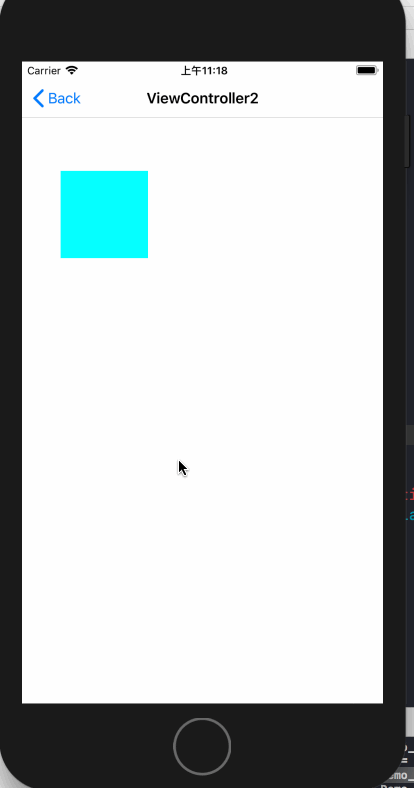
3.2 隐式动画
如果对于基础动画,不需要设置其他值,仅仅想要设置toValue来实现动画的话,那么就可以使用隐式动画。隐式动画其实通过直接修改layer的动画属性,系统会按照基础动画的默认值来实现动画。代码如下
- (void)touchesBegan:(NSSet<UITouch *> *)touches withEvent:(UIEvent *)event { UITouch *touch = [touches anyObject]; self.testLayer.position = [touch locationInView:self.view];//修改位置的隐式动画 CGFloat WH = arc4random_uniform(100); if (WH < 20) { WH += 50; } self.testLayer.bounds = CGRectMake(0, 0, WH, WH); UIColor *color = [UIColor colorWithRed:arc4random_uniform(255) / 255.0 green:arc4random_uniform(255) / 255.0 blue:arc4random_uniform(255) / 255.0 alpha:1.f]; self.testLayer.backgroundColor = color.CGColor;//修改背景色的隐式动画 }
效果如下

3.3 CAKeyFrameAnimation
关键帧动画的使用中可以设置path,也可以设置values,在设置values的时候,默认会把动画时间按照values的个数进行平均分配。下面是使用path来做的动画,同时显示了轨迹。
先上效果:
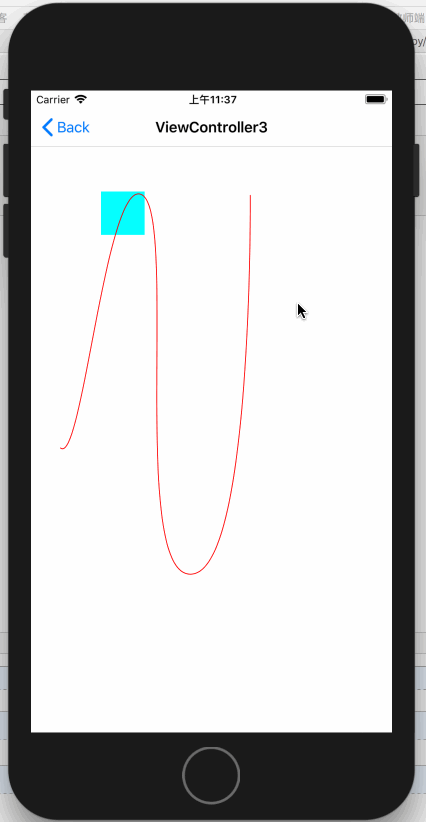
代码如下:
- (void)viewDidLoad { [super viewDidLoad]; NSLog(@"CAKeyframeAnimation"); //重新设置初始位置 self.testLayer.position = CGPointMake(33.5, 409.5); self.testLayer.bounds = CGRectMake(0, 0, 50, 50); CGPathRef bezirePath = [self bezirePath]; //绘制轨迹 CAShapeLayer *positionTrackLayer = [[CAShapeLayer alloc] init]; positionTrackLayer.path = bezirePath; positionTrackLayer.strokeColor = [UIColor redColor].CGColor; positionTrackLayer.fillColor = [UIColor clearColor].CGColor; [self.view.layer addSublayer:positionTrackLayer]; //添加保存动画 self.positionAnimation = [self keyframeAnimation:bezirePath]; } - (CGPathRef)bezirePath { UIBezierPath* bezierPath = UIBezierPath.bezierPath; CGPoint fromPoint = CGPointMake(33.5, 409.5); [bezierPath moveToPoint: fromPoint]; [bezierPath addCurveToPoint: CGPointMake(127.5, 119.78) controlPoint1: CGPointMake(58.5, 433.93) controlPoint2: CGPointMake(86.5, 95.16)]; [bezierPath addCurveToPoint: CGPointMake(183.5, 554.5) controlPoint1: CGPointMake(168.5, 144.4) controlPoint2: CGPointMake(112.5, 557.05)]; [bezierPath addCurveToPoint: CGPointMake(251.5, 119.78) controlPoint1: CGPointMake(254.5, 551.95) controlPoint2: CGPointMake(251.5, 119.78)]; return bezierPath.CGPath; } - (CAKeyframeAnimation *)keyframeAnimation:(CGPathRef)bezirePath { CAKeyframeAnimation *moveAnimation = [CAKeyframeAnimation animationWithKeyPath:@"position"]; moveAnimation.path = bezirePath; moveAnimation.fillMode = kCAFillModeForwards; moveAnimation.removedOnCompletion = NO; moveAnimation.duration = 3.f; return moveAnimation; } - (void)touchesBegan:(NSSet<UITouch *> *)touches withEvent:(UIEvent *)event { [self.testLayer addAnimation:self.positionAnimation forKey:@"position"]; }
3.4 AnimationGroup(组动画)
组动画的作用是可以把多个动画组合在一起比如移动、旋转、缩放、透明度等等。在使用动画组时需要先将需要组合的动画创建好,最后放到CAAnimationGroup的animations数组中即可,animationGroup其他设置与基础动画差不多
先来一个类似于漂浮气泡的动画
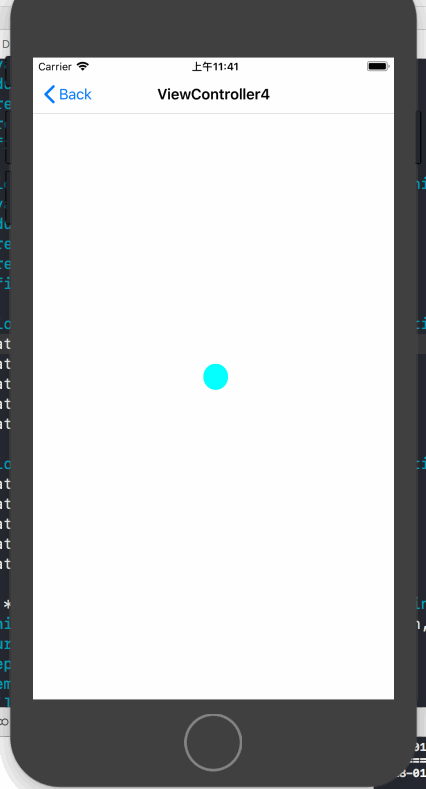
这个动画的实现实际上就是使用组动画来同时改变layer在x,y轴上的缩放、x,y轴上的移动来实现的,以下为实现代码:
- (void)viewDidLoad { [super viewDidLoad]; NSLog(@"CAAnimationGroup"); //重新设置layer大小与圆角 self.testLayer.bounds = CGRectMake(0, 0, 30, 30); self.testLayer.cornerRadius = 30 / 2; //设置x轴方向的缩放动画 CAKeyframeAnimation *xScaleAnimation = [CAKeyframeAnimation animationWithKeyPath:@"transform.scale.x"]; xScaleAnimation.values = @[@1, @0.9, @1, @1.1, @0.9, @1]; xScaleAnimation.duration = 3.f; xScaleAnimation.repeatCount = CGFLOAT_MAX; xScaleAnimation.removedOnCompletion = NO; xScaleAnimation.fillMode = kCAFillModeForwards; //设置y轴方向的缩放动画 CAKeyframeAnimation *yScaleAnimation = [CAKeyframeAnimation animationWithKeyPath:@"transform.scale.x"]; yScaleAnimation.values = @[@0.9, @1, @1.1, @0.8, @1, @0.9]; yScaleAnimation.duration = 3.f; yScaleAnimation.repeatCount = CGFLOAT_MAX; yScaleAnimation.removedOnCompletion = NO; yScaleAnimation.fillMode = kCAFillModeForwards; //设置x轴方向的移动动画 CAKeyframeAnimation *xTranslationAnimation = [CAKeyframeAnimation animationWithKeyPath:@"transform.translation.x"]; xTranslationAnimation.values = @[@0, @5, @(-5), @0, @5, @0]; xTranslationAnimation.duration = 3.f; xTranslationAnimation.repeatCount = CGFLOAT_MAX; xTranslationAnimation.removedOnCompletion = NO; xTranslationAnimation.fillMode = kCAFillModeForwards; //设置y轴方向的移动动画 CAKeyframeAnimation *yTranslationAnimation = [CAKeyframeAnimation animationWithKeyPath:@"transform.translation.y"]; yTranslationAnimation.values = @[@0, @5, @1, @-5, @0]; yTranslationAnimation.duration = 3.f; yTranslationAnimation.repeatCount = CGFLOAT_MAX; yTranslationAnimation.removedOnCompletion = NO; yTranslationAnimation.fillMode = kCAFillModeForwards; //组动画 CAAnimationGroup *groupAnimation = [[CAAnimationGroup alloc] init]; groupAnimation.animations = @[xScaleAnimation, yScaleAnimation, xTranslationAnimation, yTranslationAnimation];//将所有动画添加到动画组 groupAnimation.duration = 3.f; groupAnimation.repeatCount = CGFLOAT_MAX; groupAnimation.removedOnCompletion = NO; groupAnimation.fillMode = kCAFillModeForwards; [self.testLayer addAnimation:groupAnimation forKey:@"groupAnimation"]; }
3.5 CATransition(过渡动画)
过渡动画的使用方式和属性动画就不同了,还是先来效果
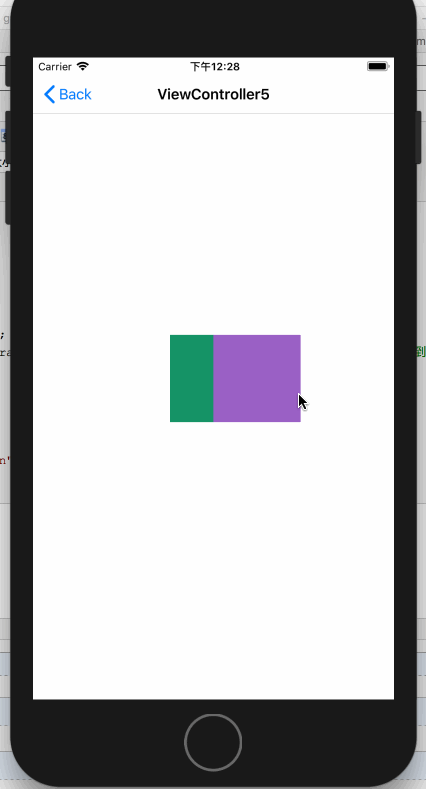
对于具体的解释见代码:
- (void)touchesBegan:(NSSet<UITouch *> *)touches withEvent:(UIEvent *)event { CATransition *transition = [CATransition animation]; transition.startProgress = 0;//开始进度 transition.endProgress = 1;//结束进度 transition.type = kCATransitionReveal;//过渡类型 transition.subtype = kCATransitionFromLeft;//过渡方向 transition.duration = 1.f; UIColor *color = [UIColor colorWithRed:arc4random_uniform(255) / 255.0 green:arc4random_uniform(255) / 255.0 blue:arc4random_uniform(255) / 255.0 alpha:1.f]; self.testLayer.backgroundColor = color.CGColor; [self.testLayer addAnimation:transition forKey:@"transition"]; }
以上就是核心动画的基本使用了
接下来介绍核心动画的进阶使用
四、核心动画进阶使用
核心动画允许我们在动画过程中进行操作,如:暂停、恢复、移除
4.1 动画的暂停与恢复
暂停动画需要做两步操作:
1. 利用layer的timeOffset来记录当前暂停的时间点
2. 设置layer的speed为0
恢复动画需要做以下操作:
1. 取出暂停时间的时间点
2. 恢复speed为1
3. 设置timeOffset为0
4. 设置beginTimer为0
5. 计算当前时间与暂停时间点的时间差
6. 将beginTimer设置为计算出来的时间差
还是先来一个暂停效果:
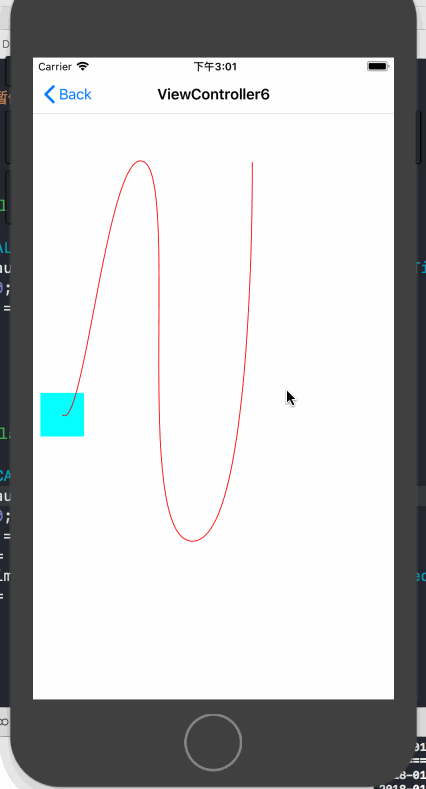
具体的暂停与恢复的代码如下:
@interface ViewController6 () @property (nonatomic, strong) CAKeyframeAnimation *positionAnimation; @property (nonatomic, assign) BOOL isPositionAnimation; @end @implementation ViewController6 - (void)viewDidLoad { [super viewDidLoad]; NSLog(@"动画的暂停与恢复"); //重新设置初始位置 self.testLayer.position = CGPointMake(33.5, 409.5); self.testLayer.bounds = CGRectMake(0, 0, 50, 50); CGPathRef bezirePath = [self bezirePath]; //绘制轨迹 CAShapeLayer *positionTrackLayer = [[CAShapeLayer alloc] init]; positionTrackLayer.path = bezirePath; positionTrackLayer.strokeColor = [UIColor redColor].CGColor; positionTrackLayer.fillColor = [UIColor clearColor].CGColor; [self.view.layer addSublayer:positionTrackLayer]; //添加保存动画 self.positionAnimation = [self keyframeAnimation:bezirePath]; } - (CGPathRef)bezirePath { UIBezierPath* bezierPath = UIBezierPath.bezierPath; CGPoint fromPoint = CGPointMake(33.5, 409.5); [bezierPath moveToPoint: fromPoint]; [bezierPath addCurveToPoint: CGPointMake(127.5, 119.78) controlPoint1: CGPointMake(58.5, 433.93) controlPoint2: CGPointMake(86.5, 95.16)]; [bezierPath addCurveToPoint: CGPointMake(183.5, 554.5) controlPoint1: CGPointMake(168.5, 144.4) controlPoint2: CGPointMake(112.5, 557.05)]; [bezierPath addCurveToPoint: CGPointMake(251.5, 119.78) controlPoint1: CGPointMake(254.5, 551.95) controlPoint2: CGPointMake(251.5, 119.78)]; return bezierPath.CGPath; } - (CAKeyframeAnimation *)keyframeAnimation:(CGPathRef)bezirePath { CAKeyframeAnimation *moveAnimation = [CAKeyframeAnimation animationWithKeyPath:@"position"]; moveAnimation.path = bezirePath; moveAnimation.fillMode = kCAFillModeForwards; moveAnimation.removedOnCompletion = NO; moveAnimation.duration = 3.f; return moveAnimation; } - (void)touchesBegan:(NSSet<UITouch *> *)touches withEvent:(UIEvent *)event { if ([self.testLayer animationForKey:[self.testLayer.animationKeys firstObject]] == nil) { [self.testLayer addAnimation:self.positionAnimation forKey:@"position"]; self.isPositionAnimation = YES; return; } if (self.isPositionAnimation) { [self pauseLayer:self.testLayer]; self.isPositionAnimation = NO; }else{ self.isPositionAnimation = YES; [self resumeLayer:self.testLayer]; } } #pragma mark - 动画的暂停与恢复 /** 暂停动画 @param layer 要暂停的layer */ -(void)pauseLayer:(CALayer *)layer { CFTimeInterval pausedTime = [layer convertTime:CACurrentMediaTime() fromLayer:nil]; layer.speed = 0.0; layer.timeOffset = pausedTime; } /** 恢复动画 @param layer 要恢复的layer */ -(void)resumeLayer:(CALayer *)layer { CFTimeInterval pausedTime = [layer timeOffset]; layer.speed = 1.0; layer.timeOffset = 0.0; layer.beginTime = 0.0; CFTimeInterval timeSincePause = [layer convertTime:CACurrentMediaTime() fromLayer:nil] - pausedTime; layer.beginTime = timeSincePause; }
4.2 监听动画的完成状态
有时候我们需要监听动画的开始与完成,这就要靠设置动画的delegate来实现了
@protocol CAAnimationDelegate <NSObject> @optional //在动画开始时被调用 - (void)animationDidStart:(CAAnimation *)anim; //在动画结束时被调用, 如果是动画被移除则flag为false,正常结束为true - (void)animationDidStop:(CAAnimation *)anim finished:(BOOL)flag; @end
示例代码如下:
需要注意的是
- (void)viewDidLoad { [super viewDidLoad]; NSLog(@"监听动画完成状态"); CABasicAnimation *positionAnimation = [CABasicAnimation animationWithKeyPath:@"position"]; CGPoint fromPoint = CGPointMake(100, 100); positionAnimation.fromValue = [NSValue valueWithCGPoint:fromPoint]; positionAnimation.toValue = [NSValue valueWithCGPoint:CGPointMake(300, 300)]; positionAnimation.duration = 3.f; positionAnimation.fillMode = kCAFillModeForwards; positionAnimation.removedOnCompletion = NO; positionAnimation.delegate = self; [positionAnimation setValue:@"位置动画" forKey:@"animationName"];//添加属性名 [self.testLayer addAnimation:positionAnimation forKey:@"positionAnimation"]; } //在动画开始时被调用 - (void)animationDidStart:(CAAnimation *)anim { NSLog(@"%@-----动画开始", [anim valueForKey:@"animationName"]); } //在动画结束时被调用, 如果是动画被移除则flag为false,正常结束为true - (void)animationDidStop:(CAAnimation *)anim finished:(BOOL)flag { if (flag) { NSLog(@"%@-----动画正常结束", [anim valueForKey:@"animationName"]); }else{ NSLog(@"%@-----动画移除结束", [anim valueForKey:@"animationName"]); } }
4.2 CATransaction(事务)的使用
4.2.1 关闭隐式动画
我们可以利用事务来关闭隐式动画,使用方式如下,关闭隐式动画之后在修改layer的属性就不会在触发动画了。
- (void)touchesBegan:(NSSet<UITouch *> *)touches withEvent:(UIEvent *)event { [CATransaction begin]; [CATransaction setDisableActions:YES];//关闭动画行为 UITouch *touch = [touches anyObject]; self.testLayer.position = [touch locationInView:self.view];//修改位置的隐式动画 CGFloat WH = arc4random_uniform(100); if (WH < 20) { WH += 50; } self.testLayer.bounds = CGRectMake(0, 0, WH, WH); [CATransaction commit]; }
效果:

4.2.1 利用事务统一设置动画参数
可以统一设置的参数有以下四种
kCATransactionAnimationDuration //动画时长 kCATransactionDisableActions //关闭动画行为 kCATransactionAnimationTimingFunction //动画时间曲线 kCATransactionCompletionBlock //动画完成block
我们以统一设置动画时长为例,以下代码统一设置动画时长为5s
[CATransaction begin]; [CATransaction setValue:[NSNumber numberWithFloat:5.f] forKey:kCATransactionAnimationDuration]; CABasicAnimation *positionAnimation = [CABasicAnimation animationWithKeyPath:@"position"]; CGPoint fromPoint = CGPointMake(100, 100); positionAnimation.fromValue = [NSValue valueWithCGPoint:fromPoint]; positionAnimation.toValue = [NSValue valueWithCGPoint:CGPointMake(300, 300)]; positionAnimation.fillMode = kCAFillModeForwards; positionAnimation.removedOnCompletion = NO; [positionAnimation setValue:@"位置动画" forKey:@"animationName"];//添加属性名 [self.testLayer addAnimation:positionAnimation forKey:@"positionAnimation"]; [CATransaction commit];
以上就是Core Animation的基本使用了,你可以在这里下载代码
本文个人原创,转载请注明出处 (http://www.cnblogs.com/pretty-guy/p/8259657.html)
下一篇文章讲Core Animation 与 CAShapeLayer组合起来使用
转载于:https://www.cnblogs.com/pretty-guy/p/8259657.html