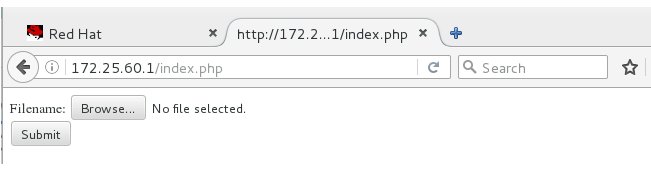日志和黑名单
1.日志
vim /etc/rsyslog.conf
/etc/init.d/rsyslog restart


2.黑名单
vim haproxy.cfg
acl blacklist src 172.25.60.250
http-request deny if blacklist
/etc/init.d/haproxy restart
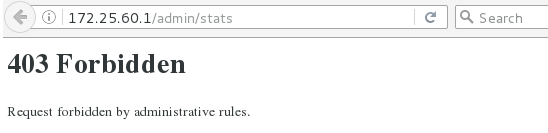
server1上安装httod,并把端口改为8080:
yum install httpd -y
vim /var/www/html/index.html
vim /etc/httpd/conf/httpd.conf
136 Listen 8080
/etc/init.d/httpd start
vim haproxy.cfg
48 errorloc 403 http://172.25.60.1:8080/index.html
/etc/init.d/haproxy restart
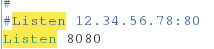
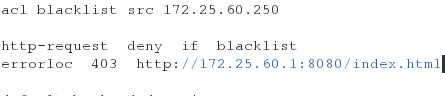
测试:打开firefox:http://172.25.60.1/admin/stats
在黑名单里的主机访问会自动跳转到http://172.25.60.1:8080/index.html.

五、动静分离
访问静态的访问的是server2的默认发布页,访问以.php结尾的时,访问的是php动态页面。
1.编辑配置文件
vim haproxy.cfg
use_backend static if { path_end .php }
default_backend static
# The static backend backend for 'Host: img', /img and /css.
backend static
balance roundrobin
server web1 172.25.60.2:80 check inter 1000
# the application servers go here
backend dynamic
balance roundrobin
server web2 172.25.60.3:80 check inter 1000
/etc/init.d/haproxy restart
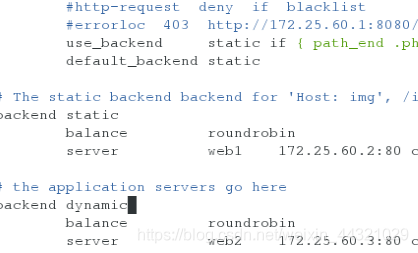
2.server3上下载php
yum install php -y
vim /var/www/html/index.php
<?php
phpinfo();
?>
/etc/init.d/httpd restart
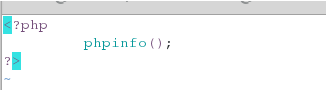
3.测试:
在真机上:curl 172.25.60.1
打开firefox:http://172.25.60.1/index.php
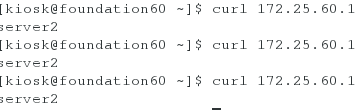
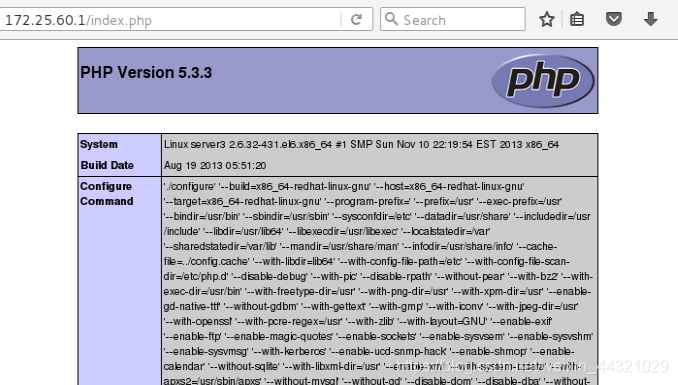
六、读写分离
1.编辑配置文件
vim haproxy.cfg
acl write method POST
acl write method PUT
use_backend dynamic if write
default_backend static
# The static backend backend for 'Host: img', /img and /css.
backend static
balance roundrobin
server web1 172.25.60.2:80 check inter 1000
# the application servers go here
backend dynamic
balance roundrobin
server web2 172.25.60.3:80 check inter 1000
/etc/init.d/haproxy restart
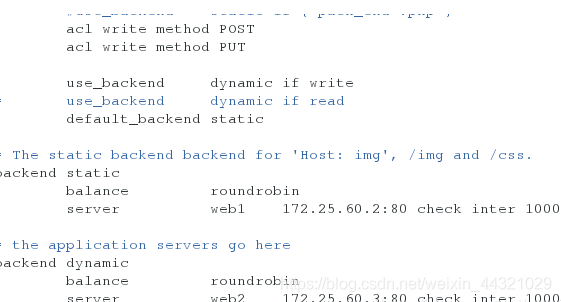
2.在server2上上传两个php文件:
cd /var/www/html/
ls
chmod 777 index.php upload_file.php
vim upload_file.php
($_FILES["file"]["size"] < 2000000)) #扩大文件接收的数据
/etc/init.d/httpd restart
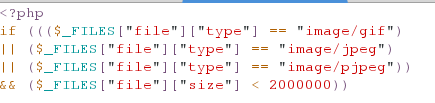
3.测试:
打开firefox:http://172.25.60.1/index.php