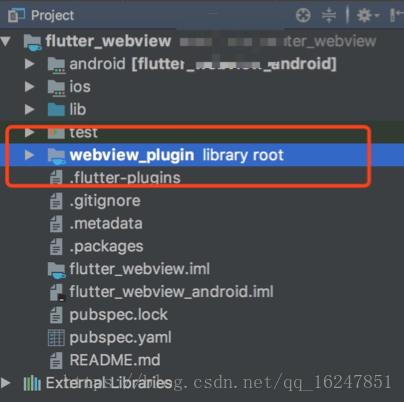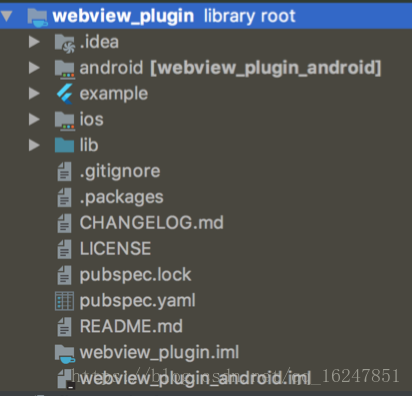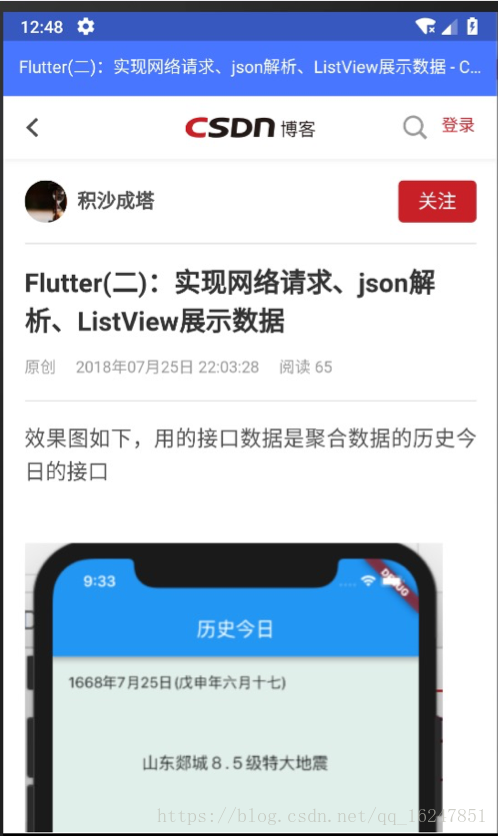本文实现flutter代码调用Android原生Webview(本文比较长)
1.新建一个Flutter项目
2.在项目根目录下右键new>module>flutter plugin
3.自动生成如下图所示项目结构
其中webview_plugin就是我们新建的WebView插件,名字可以自由命名。
展开webview_plugin文件夹的结构如下:
我们目前只关注Android的,所以我们只需要在android文件下写,其他不变,android文件下有个WebviewPlugin.java文件,以下是我修改完的代码:
/**
* WebviewPlugin
*/
public class WebviewPlugin implements MethodCallHandler {
private Activity activity;
private WebView webView;
private Result result;
/**
* Plugin registration.
*/
public static void registerWith(Registrar registrar) {
final MethodChannel channel = new MethodChannel(registrar.messenger(), "webview_plugin");
channel.setMethodCallHandler(new WebviewPlugin(registrar.activity()));
}
@TargetApi(Build.VERSION_CODES.ECLAIR_MR1)
public WebviewPlugin(Activity activity) {
this.activity = activity;
webView=new WebView(activity);
webView.getSettings().setJavaScriptEnabled(true);
webView.getSettings().setLoadWithOverviewMode(true);
webView.getSettings().setCacheMode(WebSettings.LOAD_NO_CACHE);
webView.getSettings().setLoadsImagesAutomatically(true);// 加载网页中的图片
webView.getSettings().setUseWideViewPort(true); //设置使用视图的宽端口
webView.getSettings().setAllowFileAccess(true);// 可以读取文件缓存(manifest生效)
if (Build.VERSION.SDK_INT >= Build.VERSION_CODES.LOLLIPOP) {
webView.getSettings().setMixedContentMode(WebSettings.MIXED_CONTENT_ALWAYS_ALLOW);
}
}
@Override
public void onMethodCall(MethodCall call, Result result) {
this.result=result;
switch (call.method) {
case "load":
FrameLayout.LayoutParams params = buildLayoutParams(call);
LinearLayout linearLayout=new LinearLayout(activity);
linearLayout.setOrientation(LinearLayout.VERTICAL);
final TextView titleView=new TextView(activity);
titleView.setSingleLine(true);
titleView.setEllipsize(TextUtils.TruncateAt.END);
titleView.setTextColor(Color.parseColor("#FFFFFF"));
titleView.setPadding(dp2px(activity,10),dp2px(activity,20),dp2px(activity,10),0);
ViewGroup.LayoutParams titleViewParams= new ViewGroup.LayoutParams(ViewGroup.LayoutParams.MATCH_PARENT,ViewGroup.LayoutParams.MATCH_PARENT);
titleView.setLayoutParams(titleViewParams);
titleView.setText("我是标题");
titleView.setGravity(Gravity.CENTER);
ViewGroup.LayoutParams layoutParams= new ViewGroup.LayoutParams(ViewGroup.LayoutParams.MATCH_PARENT,dp2px(activity,70));
titleView.setLayoutParams(layoutParams);
titleView.setBackgroundColor(Color.parseColor("#4876FF"));
linearLayout.addView(titleView);
linearLayout.addView(webView);
activity.addContentView(linearLayout, params);
webView.setWebViewClient(new MyWebViewClient(activity, (title, isError) -> titleView.setText(title)));
webView.loadUrl(call.argument("url").toString());
break;
}
}
public class MyWebViewClient extends WebViewClient {
private final WebClientLoadListener loadListener;
Activity activity;
private boolean isError;
public MyWebViewClient(Activity activity, WebClientLoadListener loadListener) {
this.activity = activity;
this.loadListener = loadListener;
}
@Override
public boolean shouldOverrideUrlLoading(WebView view, String url) {
return super.shouldOverrideUrlLoading(view, url);
}
@Override
public void onPageStarted(WebView view, String url, Bitmap favicon) {
super.onPageStarted(view, url, favicon);
isError = false;
}
@Override
public void onReceivedError(WebView view, WebResourceRequest request, WebResourceError error) {
super.onReceivedError(view, request, error);
isError = true;
}
/**
* 界面加载完后回调
*
* @param view
* @param url
*/
@Override
public void onPageFinished(WebView view, String url) {
String title = view.getTitle(); // 获取网页标题
loadListener.loadFinished(title, isError);
super.onPageFinished(view, url);
}
}
public interface WebClientLoadListener {
void loadFinished(String title, boolean isError);
}
@TargetApi(Build.VERSION_CODES.HONEYCOMB_MR2)
private FrameLayout.LayoutParams buildLayoutParams(MethodCall call) {
Map<String, Number> rc = call.argument("rect");
FrameLayout.LayoutParams params;
if (rc != null) {
params = new FrameLayout.LayoutParams(
dp2px(activity, rc.get("width").intValue()), dp2px(activity, rc.get("height").intValue()));
params.setMargins(dp2px(activity, rc.get("left").intValue()), dp2px(activity, rc.get("top").intValue()),
0, 0);
} else {
Display display = activity.getWindowManager().getDefaultDisplay();
Point size = new Point();
display.getSize(size);
int width = size.x;
int height = size.y;
params = new FrameLayout.LayoutParams(width, height);
}
return params;
}
private int dp2px(Context context, float dp) {
final float scale = context.getResources().getDisplayMetrics().density;
return (int) (dp * scale + 0.5f);
}
}其中registerWith(Registrar registrar)就是注册插件的方法,这个不用改
public static void registerWith(Registrar registrar) {
final MethodChannel channel = new MethodChannel(registrar.messenger(), "webview_plugin");
channel.setMethodCallHandler(new WebviewPlugin(registrar.activity()));
}最主要的是onMethodCall(MethodCall call, Result result)方法,以下call.method是约定的方法名,外面通过此方法与原生的进行通讯,在此plugin里我只约定了“load”这个方法,其他方法照写,我这个plugin比较简单,就一个LinnearLayout里包含一个Textview(标题)和WebView,详情代码见如下,最后执行activity.addContentView(linearLayout, params)来实现创建布局。
@Override
public void onMethodCall(MethodCall call, Result result) {
this.result=result;
switch (call.method) {
case "load":
FrameLayout.LayoutParams params = buildLayoutParams(call);
LinearLayout linearLayout=new LinearLayout(activity);
linearLayout.setOrientation(LinearLayout.VERTICAL);
final TextView titleView=new TextView(activity);
titleView.setSingleLine(true);
titleView.setEllipsize(TextUtils.TruncateAt.END);
titleView.setTextColor(Color.parseColor("#FFFFFF"));
titleView.setPadding(dp2px(activity,10),dp2px(activity,20),dp2px(activity,10),0);
ViewGroup.LayoutParams titleViewParams= new ViewGroup.LayoutParams(ViewGroup.LayoutParams.MATCH_PARENT,ViewGroup.LayoutParams.MATCH_PARENT);
titleView.setLayoutParams(titleViewParams);
titleView.setText("我是标题");
titleView.setGravity(Gravity.CENTER);
ViewGroup.LayoutParams layoutParams= new ViewGroup.LayoutParams(ViewGroup.LayoutParams.MATCH_PARENT,dp2px(activity,70));
titleView.setLayoutParams(layoutParams);
titleView.setBackgroundColor(Color.parseColor("#4876FF"));
linearLayout.addView(titleView);
linearLayout.addView(webView);
activity.addContentView(linearLayout, params);
webView.setWebViewClient(new MyWebViewClient(activity, (title, isError) -> titleView.setText(title)));
webView.loadUrl(call.argument("url").toString());
break;
}
}接下来就是写plugin包下的的WebviewPlugin.dart文件,这个文件才是相当于一个桥梁,连接着我们的Android代码,也提供了供flutter代码调用的方法,以下我们只声明了一个 launch(String url,Function callback, { Rect rect,}) 方法,url和callback(相当于java中的接口)和可选参数Rect(设置plugin的位置和大小),完成这几个文件,我们就基本完成了Plugin的构建了。
import 'dart:async';
import 'dart:ui';
import 'package:flutter/services.dart';
class WebviewPlugin {
static const MethodChannel _channel = const MethodChannel('webview_plugin');
static Future<String> get platformVersion async {
final String version = await _channel.invokeMethod('getPlatformVersion');
return version;
}
//声明plugin加载的方法,参数为url,callback回调,和可选参数Rect(控制)plugin的大小
Future<Null> launch(
String url,
Function callback, {
Rect rect,
}) async {
Map<String, dynamic> args = {
"url": url,
};
if (rect != null) {
args["rect"] = {
"left": rect.left,
"top": rect.top,
"width": rect.width,
"height": rect.height
};
}
final String result = await _channel.invokeMethod('load', args);
if (callback != null) {
callback(result);
}
}
}
下面我们开始来示范如何调用我们完成的了的这个webview_plugin,以下看我们主项目中lib文件夹下的main.dart的代码
首先声明final flutterWebviewPlugin = new WebviewPlugin();
然后点击事件触发以下flutterWebviewPlugin.launch方法,参数依次是url,callbacl和Rect
flutterWebviewPlugin.launch( "https://blog.csdn.net/qq_16247851/article/details/81210771", (data) { setState(() { title = data; }); },rect: new Rect.fromLTWH(0.0, 0.0, MediaQuery.of(context).size.width, MediaQuery.of(context).size.height));
import 'dart:async';
import 'package:flutter/material.dart';
import 'package:webview_plugin/webview_plugin.dart';
void main() => runApp(new MyApp());
class MyApp extends StatelessWidget {
@override
Widget build(BuildContext context) {
return new MaterialApp(
title: 'Webview',
theme: new ThemeData(
primarySwatch: Colors.blue,
),
home: new MyHomePage(title: 'Flutter Demo Home Page'),
);
}
}
class MyHomePage extends StatefulWidget {
MyHomePage({Key key, this.title}) : super(key: key);
final String title;
@override
_MyHomePageState createState() => new _MyHomePageState();
@override
initState() {}
}
class _MyHomePageState extends State<MyHomePage> {
StreamSubscription<String> _back;
var title = "demo";
final flutterWebviewPlugin = new WebviewPlugin();
@override
Widget build(BuildContext context) {
return new Scaffold(body: new Center(
child: new RaisedButton(onPressed: () {
flutterWebviewPlugin.launch(
"https://blog.csdn.net/qq_16247851/article/details/81210771",
(data) {
setState(() {
title = data;
});
},
rect: new Rect.fromLTWH(0.0, 0.0, MediaQuery.of(context).size.width,
MediaQuery.of(context).size.height));
}),
));
}
@override
void initState() {
// TODO: implement initState
super.initState();
}
}
这样下来整个项目基本完成了,效果图如下(蓝色部分为头部,内容为网页的title,下面部分是webview):