刚开始接触小程序就被分配了一个小程序的前端项目,我只能一边学习一边做,做起来发现也就那么回事,如果只看api不动手的话,那么多内容是记不住的,但不得不说微信小程序api封装了好多内容,简单好用,但微信小程序开发工具就各种出问题,不能控制台卡了就是不能复制粘贴了,我遇到这种事,只能重启软件或重启电脑,没办法,刚开始学习,很多不熟悉。
源码链接下载:https://download.csdn.net/download/qq_39404258/11141525 (积分是csdn默认设置的,我也没办法)
那么话不多说,先上部分效果图:

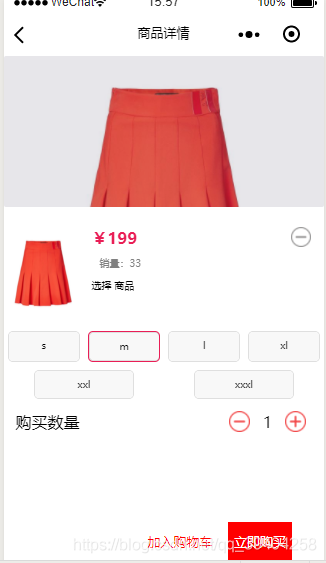



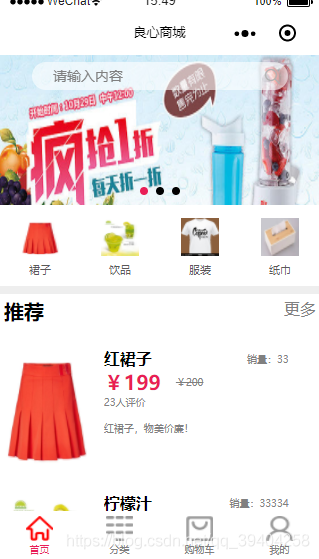

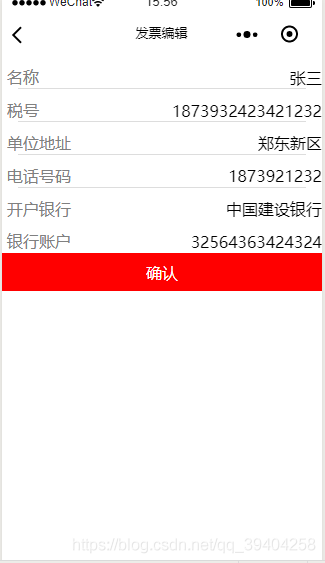

先来分析首页:
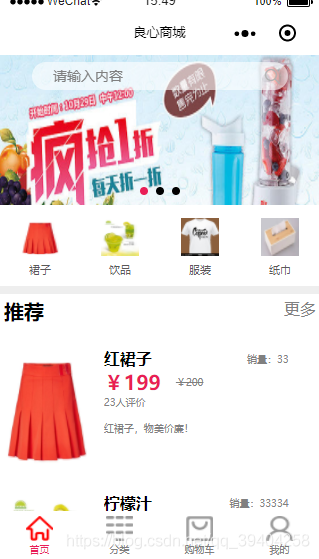
代码:不一定所有内容都用到了,有的为了图方便,在网上拼的,命名可能不怎么规范
1.js路径:pages/home/home.js
// pages/home/home.js
Page({
/**
* 页面的初始数据
*/
data: {
swipers:[
{
id:0,
imgUrl:'../img/swiper1.jpg'
},
{
id: 1,
imgUrl: '../img/swiper2.jpg'
},
{
id: 2,
imgUrl: '../img/swiper3.jpg'
},
],
indicatorDots:true,
indicatorColor:"#000000",
indicatorActiveColor:"#e91e56",
autoplay:true,
interval:3000,
duration:500,
circular:true,
items:[
{
id:0,
title:'红裙子',
money:'¥200',
imgUrl:'../img/shop1.jpg',
sale:'¥199',
evaluation:'23',
sell: '33',
abstract:'红裙子,物美价廉!'
},
{
id: 1,
title: '柠檬汁',
money: '¥10',
imgUrl: '../img/shop2.jpg',
sale: '¥8',
evaluation: '239',
sell:'33334',
abstract: '好喝的柠檬汁,还包邮哦亲'
},
{
id: 2,
title: '白衣服',
money: '¥200',
imgUrl: '../img/shop3.jpg',
sale: '¥199',
evaluation: '20',
sell: '234',
abstract: '这是一件白衣服,很普通的那种'
},
{
id: 3,
title: '抽纸',
money: '¥27',
imgUrl: '../img/shop4.jpg',
sale: '¥19',
evaluation: '2300',
sell: '590',
abstract: '买抽纸送抽盒了!买抽纸送抽盒了!买抽纸送抽盒了!买抽纸送抽盒了!买抽纸送抽盒了!'
},
],
},
/**
* 生命周期函数--监听页面加载
*/
onLoad: function (options) {
},
/**
* 生命周期函数--监听页面初次渲染完成
*/
onReady: function () {
},
/**
* 生命周期函数--监听页面显示
*/
onShow: function () {
},
/**
* 生命周期函数--监听页面隐藏
*/
onHide: function () {
},
/**
* 生命周期函数--监听页面卸载
*/
onUnload: function () {
},
/**
* 页面相关事件处理函数--监听用户下拉动作
*/
onPullDownRefresh: function () {
},
//监听页面滑动距离判断搜索栏的背景色
onPageScroll: function (e) {
this.setData({
scrollTop: e.scrollTop
})
},
/**
* 页面上拉触底事件的处理函数
*/
onReachBottom: function () {
let that = this;
let arr = [
{
id:0,
title:'红裙子',
money:'¥200',
imgUrl:'../img/shop1.jpg',
sale:'¥199',
evaluation:'23',
sell: '33',
abstract:'红裙子,物美价廉!'
},
{
id: 1,
title: '柠檬汁',
money: '¥10',
imgUrl: '../img/shop2.jpg',
sale: '¥8',
evaluation: '239',
sell:'33334',
abstract: '好喝的柠檬汁,还包邮哦亲'
},
{
id: 2,
title: '白衣服',
money: '¥200',
imgUrl: '../img/shop3.jpg',
sale: '¥199',
evaluation: '20',
sell: '234',
abstract: '这是一件白衣服,很普通的那种'
},
{
id: 3,
title: '抽纸',
money: '¥27',
imgUrl: '../img/shop4.jpg',
sale: '19',
evaluation: '2300',
sell: '590',
abstract: '买抽纸送抽盒了!买抽纸送抽盒了!买抽纸送抽盒了!买抽纸送抽盒了!买抽纸送抽盒了!'
},
];
that.setData({
items: that.data.items.concat(arr)
})
// console.log(that.data.items)
},
/**
* 用户点击右上角分享
*/
onShareAppMessage: function () {
},
/***
* 点击进入详情页
* ***/
toDetail:function(e){
console.log(e)
wx.navigateTo({
url: '../detail/detail',
})
},
// 搜索栏input回调
searchValue: function (res) {
console.log(res.detail.value)
this.setData({
searchValue: res.detail.value
})
},
// 搜索栏搜索图标
search: function (res) {
if (this.data.searchValue != null || this.data.searchValue !=''){
var url = '../home/search/search';
}
else{
var url = '../home/searchno/searchno';
}
wx.navigateTo({
url: url,
})
}
})解释几点基础知识:
1.图片路径 该页面和img同级,都在pages下面 ../img/shop1.png (是两个点)
2.获取for循环的id
var id = e.currentTarget.dataset.id; // 获得wxml的data-id的值 data-id与dataset.id对应
3.js中获得data数据 items = this.data.items; //获得items数组
items[id].id= xxx;
4.我们已经拿到参数,并且已经将变量更改,那么怎么赋值呢?
更新数据
let self = this;
var id = e.currentTarget.dataset.id;
var items = this.data.items;
items[id].id= xxx;
self.setData({
items : items //第一个items指的data[]中的参数,第二个items指的是局部变量
})
5. const全局变量修饰符,let局部变量修饰符(出来一个{}就失效了)var如js中的效果相同。
2.json路径:pages/home/home.js
{
"usingComponents": {},
"navigationBarTitleText": "良心商城",
"enablePullDownRefresh": true
}3.wxml路径:pages/home/home.wxml
<!--pages/home/home.wxml-->
<!-- 搜索栏 -->
<view class="searchView">
<view class="search" style="background-color:{{scrollTop>=170 ? 'white' : ' rgba(255, 255, 255, 0)'}};padding-top:10rpx">
<view class="search input" style="background-color:{{scrollTop>=170 ? '#E1E1E1' : ' rgba(255, 255, 255, 0.6)'}};">
<input placeholder='请输入内容' bindinput="searchValue" bindconfirm="search" value='{{searchValue}}'></input>
<view class="search click">
<icon type="search" size='36rpx' catch:tap="search" style='margin-right:20rpx;'></icon>
</view>
</view>
<!-- <view class="search click">
<icon type="search" size='50rpx' catch:tap="search"></icon>
</view> -->
</view>
</view>
<view style='background:#EEE'>
<!--滑块容器相关配置,以下为参数-->
<swiper
indicator-dots="{{indicatorDots}}"
indicator-color="{{indicatorColor}}"
indicator-active-color="{{indicatorActiveColor}}"
autoplay="{{autoplay}}"
interval="{{interval}}"
duration="{{duration}}"
circular="{{circular}}"
>
<!--滑块容器内只能有swiper-item组件,并且属性默认为item.属性名-->
<block wx:for="{{swipers}}" >
<swiper-item>
<image src="{{item.imgUrl}}" class="slide-image" />
</swiper-item>
</block>
</swiper>
<view class='home-content'>
<!--分类 -->
<view class="function">
<navigator class="function item" url='../kind/kind' open-type="switchTab" data-id="0">
<image class="function item img" src="../img/shop1.jpg" ></image>
<view class="function item label">裙子</view>
</navigator>
<navigator class="function item" url='../kind/kind' open-type="switchTab" data-id="1">
<image class="function item img" src="../img/shop2.jpg"></image>
<text class="function item label">饮品</text>
</navigator>
<navigator class="function item" url='../kind/kind' open-type="switchTab" data-id="2">
<image class="function item img" src="../img/shop3.jpg"></image>
<text class="function item label">服装</text>
</navigator>
<navigator class="function item" url='../kind/kind' open-type="switchTab" data-id="3">
<image class="function item img" src="../img/shop4.jpg"></image>
<text class="function item label">纸巾</text>
</navigator>
</view>
<view class='home-title'>
<text style='font-weight:bold;color:#000;padding:10rpx'>推荐</text>
<text style='font-size:16px;padding:10rpx'>更多</text>
</view>
</view>
<view class='lists'>
<!--bindtap绑定事件-->
<view class='list' bindtap='toDetail' wx:for="{{items}}" wx:for-index="index" wx:for-item="item" data-obj='{{item}}'>
<image class='list-left' src='{{item.imgUrl}}'></image>
<view class='list-right'>
<view class='column'>
<view class='right-text'>{{item.title}}</view>
<view class='sell'>销量:{{item.sell}}</view>
</view>
<view>
<view class='column'>
<view class='sale'>{{item.sale}}</view>
<view class='money'>{{item.money}}</view>
</view>
<view class='evaluation'>{{item.evaluation}}人评价</view>
<view class='abstract'>{{item.abstract}}</view>
</view>
</view>
</view>
</view>
</view>
4.wxss路径:pages/home/home.wxss
/* pages/home/home.wxss */
.slide-image{
width: 100%;
}
/* 搜索栏 */
.searchView {
width: 100%;
height: 80rpx;
z-index: 1;
position: fixed;
padding: 0;
margin: 0;
top: 0;
}
.search {
width: 100%;
height: 100%;
/* background-color: #fff; */
display: flex;
flex-direction: row;
justify-content: center;
align-items: center;
}
.search .input {
display: flex;
justify-content: center;
width: 80%;
height: 80%;
background-color: rgba(255, 255, 255, 0.6);
border-radius: 50rpx;
}
.search .input input {
width: 100%;
height: 100%;
font-size: 35rpx;
/* text-align: center; *//* background-color: #e5dede; */
padding: 0 50rpx;
border-radius: 50rpx;
}
.search .click {
width: 10%;
height: 80%;
display: flex;
flex-direction: row;
justify-content: flex-start;
align-items: center;
}
/* 四个功能区 */
.function {
width: 100%;
height: 190rpx;
background-color: #fff;
display: flex;
flex-direction: row;
justify-content: space-around;
align-items: center;
}
.function .item {
width: 150rpx;
height: 150rpx;
display: flex;
flex-direction: column;
}
.function .item .img {
width: 90rpx;
height: 90rpx;
}
.function .item .label {
width: 150rpx;
height: 20rpx;
font-size: 28rpx;
color: rgb(90, 89, 89);
}
.home-content{
box-sizing: border-box;
}
.home-title{
margin-top: 20rpx;
padding-bottom: 20rpx;
display: flex;
justify-content: space-between;
background: #FFF;
box-sizing: border-box;
}
.home-title text{
font-size: 20px;
color: #808080;
}
.lists{
box-sizing: border-box;
}
.list{
padding: 30rpx 10rpx;
background: #FFF;
box-sizing: border-box;
display: flex;
flex-direction: row;
}
.column{
background: #FFF;
display: flex;
flex-direction: row;
}
.list-left{
width:28%;
height:120px
}
.list-right{
width:70%;
height:100%;
padding-left:36rpx;
display: flex;
flex-direction: column;
}
.right-text{
display: -webkit-box;
-webkit-box-orient: vertical;
-webkit-line-clamp: 1;
overflow: hidden;
font-weight:bold;
width: 100px;
}
.money{
text-decoration:line-through;
font-size:10px;
padding-left:36rpx;
display: flex;
flex-direction: row-reverse;
align-items: center;
color:#808080;
}
.sale{
color:#e91e56;
font-weight:bold;
font-size:20px;
}
.sell{
width:40%;
margin-right: 0px;
padding-right: 0px;
display: flex;
flex-direction: row-reverse;
align-items: center;
font-size: 10px;
color:#808080;
}
.evaluation{
font-size: 10px;
color:#808080;
}
.abstract{
padding-top:30rpx;
font-size: 10px;
color:#808080;
display: -webkit-box;
-webkit-box-orient: vertical;
-webkit-line-clamp: 2;
overflow: hidden;
}解释几点:大部分用的弹性布局flex.
1.将文字靠右侧,垂直居中
display: flex;
flex-direction: row-reverse;
align-items: center;
2.两侧靠
display: flex;
justify-content: space-between;
分析一下,里面四块内容:轮播图,搜索框,主要内容区,底部选择区
1.底部选择区
底部选择区不需要在home文件夹里写,直接写在app.json下.
app.json下要注册home这个页面,先看一下app.json再逐个分析。
配置项
| 属性 | 类型 | 必填 | 描述 | 最低版本 |
|---|---|---|---|---|
| pages | string[] | 是 | 页面路径列表 | |
| window | Object | 否 | 全局的默认窗口表现 | |
| tabBar | Object | 否 | 底部 tab 栏的表现 |
|
| networkTimeout | Object | 否 | 网络超时时间 | |
| debug | boolean | 否 | 是否开启 debug 模式,默认关闭 | |
| functionalPages | boolean | 否 | 是否启用插件功能页,默认关闭 | 2.1.0 |
| subpackages | Object[] | 否 | 分包结构配置 | 1.7.3 |
| workers | string | 否 | Worker 代码放置的目录 |
1.9.90 |
| requiredBackgroundModes | string[] | 否 | 需要在后台使用的能力,如「音乐播放」 | |
| plugins | Object | 否 | 使用到的插件 | 1.9.6 |
| preloadRule | Object | 否 | 分包预下载规则 | 2.3.0 |
| resizable | boolean | 否 | iPad 小程序是否支持屏幕旋转,默认关闭 | 2.3.0 |
| navigateToMiniProgramAppIdList | string[] | 否 | 需要跳转的小程序列表,详见wx.navigateToMiniProgram | 2.4.0 |
| usingComponents | Object | 否 | 全局自定义组件配置 | 开发者工具 1.02.1810190 |
| permission | Object | 否 | 小程序接口权限相关设置 | 微信客户端 7.0.0 |
代码:
{
"pages": [
"pages/home/home",
"pages/logs/logs"
],
"window": {
"backgroundTextStyle": "light",
"navigationBarBackgroundColor": "#ffffff",
"navigationBarTitleText": "法院报",
"navigationBarTextStyle": "black"
},
"tabBar": {
"borderStyle": "white",
"selectedColor": "#e91e56",
"color": "#808080",
"list": [
{
"pagePath": "pages/home/home",
"text": "首页",
"selectedIconPath": "pages/img/home_true.png",
"iconPath": "pages/img/home_false.png"
},
{
"pagePath": "pages/kind/kind",
"text": "分类",
"selectedIconPath": "pages/img/kind_true.png",
"iconPath": "pages/img/kind_false.png"
},
{
"pagePath": "pages/shopcat/shopcat",
"text": "购物车",
"selectedIconPath": "pages/img/shopcat_true.png",
"iconPath": "pages/img/shopcat_false.png"
},
{
"pagePath": "pages/my/my",
"text": "我的",
"selectedIconPath": "pages/img/person_true.png",
"iconPath": "pages/img/person_false.png"
}
]
},
"networkTimeout": {
"request": 10000,
"downloadFile": 10000
}
}page属性下注册首页的路径。
window属性下配置导航栏相关内容。
tabBar属性就和首页的内容有关了,我们配置了一个list数组,里面四个元素代表底部的四块内容,用来切换页面。
2.轮播图
swiper
基础库 1.0.0 开始支持,低版本需做兼容处理。
滑块视图容器。其中只可放置<swiper-item>组件,否则会导致未定义的行为。
| 属性 | 类型 | 默认值 | 必填 | 说明 | 最低版本 |
|---|---|---|---|---|---|
| indicator-dots | boolean | false | 否 | 是否显示面板指示点 | 1.0.0 |
| indicator-color | color | rgba(0, 0, 0, .3) | 否 | 指示点颜色 | 1.1.0 |
| indicator-active-color | color | #000000 | 否 | 当前选中的指示点颜色 | 1.1.0 |
| autoplay | boolean | false | 否 | 是否自动切换 | 1.0.0 |
| current | number | 0 | 否 | 当前所在滑块的 index | 1.0.0 |
| interval | number | 5000 | 否 | 自动切换时间间隔 | 1.0.0 |
| duration | number | 500 | 否 | 滑动动画时长 | 1.0.0 |
| circular | boolean | false | 否 | 是否采用衔接滑动 | 1.0.0 |
| vertical | boolean | false | 否 | 滑动方向是否为纵向 | 1.0.0 |
| previous-margin | string | "0px" | 否 | 前边距,可用于露出前一项的一小部分,接受 px 和 rpx 值 | 1.9.0 |
| next-margin | string | "0px" | 否 | 后边距,可用于露出后一项的一小部分,接受 px 和 rpx 值 | 1.9.0 |
| display-multiple-items | number | 1 | 否 | 同时显示的滑块数量 | 1.9.0 |
| skip-hidden-item-layout | boolean | false | 否 | 是否跳过未显示的滑块布局,设为 true 可优化复杂情况下的滑动性能,但会丢失隐藏状态滑块的布局信息 | 1.9.0 |
| easing-function | string | "default" | 否 | 指定 swiper 切换缓动动画类型 | 2.6.5 |
| bindchange | eventhandle | 否 | current 改变时会触发 change 事件,event.detail = {current, source} | 1.0.0 | |
| bindtransition | eventhandle | 否 | swiper-item 的位置发生改变时会触发 transition 事件,event.detail = {dx: dx, dy: dy} | 2.4.3 | |
| bindanimationfinish | eventhandle | 否 | 动画结束时会触发 animationfinish 事件,event.detail 同上 | 1.9.0 |
我们在js中有一个名为swipers的数组,里面的每个元素代表每个轮播图图片的信息。
在wxml中<swipers>中没加入样式,微信小程序已经把该有的轮播图样式给你分装好了,直接使用可以,只要wx:for="{{swipers}}"这个循环和js中的数组对应上,需要展示的参数对应上即可。以下代码从wxml中单独列了出来。
<!--滑块容器相关配置,以下为参数-->
<swiper
indicator-dots="{{indicatorDots}}"
indicator-color="{{indicatorColor}}"
indicator-active-color="{{indicatorActiveColor}}"
autoplay="{{autoplay}}"
interval="{{interval}}"
duration="{{duration}}"
circular="{{circular}}"
>
<!--滑块容器内只能有swiper-item组件,并且属性默认为item.属性名-->
<block wx:for="{{swipers}}" >
<swiper-item>
<image src="{{item.imgUrl}}" class="slide-image" />
</swiper-item>
</block>
</swiper>3.搜索栏
bindinput属性为在你输入时,后台直接及时接收到当前输入框内的参数
bindconfirm 属性是点击小键盘上的搜索按钮就触发要执行的方法
bindtap 属性 事件绑定不会阻止冒泡事件向上冒泡
catchtap 属性 事件绑定可以阻止冒泡事件向上冒泡
<!-- 搜索栏 -->
<view class="searchView">
<view class="search" style="background-color:{{scrollTop>=170 ? 'white' : ' rgba(255, 255, 255, 0)'}};padding-top:10rpx">
<view class="search input" style="background-color:{{scrollTop>=170 ? '#E1E1E1' : ' rgba(255, 255, 255, 0.6)'}};">
<input placeholder='请输入内容' bindinput="searchValue" bindconfirm="search" value='{{searchValue}}'></input>
<view class="search click">
<icon type="search" size='36rpx' catch:tap="search" style='margin-right:20rpx;'></icon>
</view>
</view>
<!-- <view class="search click">
<icon type="search" size='50rpx' catch:tap="search"></icon>
</view> -->
</view>
</view>当我点击搜索 确认时,会触发catchtap事件,进入js中处理,wx.navigateTo为微信小程序封装好的,是进行页面跳转的。
// 搜索栏搜索图标
search: function (res) {
console.log("搜索信息---" + this.data.searchValue)
if (this.data.searchValue!=null){
var url = '../home/search/search';
}
else{
var url = '../home/searchno/searchno';
}
wx.navigateTo({
url: url,
})
}源码链接下载:https://download.csdn.net/download/qq_39404258/11141525 (积分是csdn默认设置的,我也没办法)