版权声明:本文为博主原创文章,请尊重原创,未经博主允许禁止转载,保留追究权 https://blog.csdn.net/qq_29914837/article/details/90302137
源码下载:https://download.csdn.net/download/qq_29914837/11189315
一、功能效果图预览
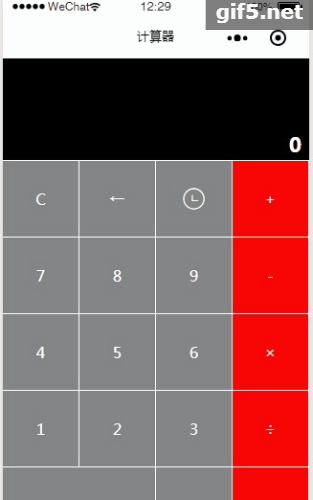
二、实现案例
1.目录结构
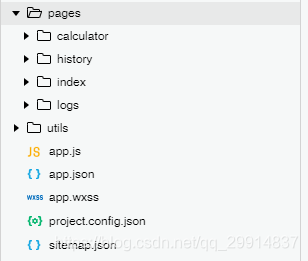
2. app.json文件
{
"pages": [
"pages/calculator/calculator",
"pages/index/index",
"pages/history/history",
"pages/logs/logs"
],
"window": {
"backgroundTextStyle": "light",
"navigationBarBackgroundColor": "#fff",
"navigationBarTitleText": "计算器",
"navigationBarTextStyle": "black"
},
"sitemapLocation": "sitemap.json"
}
3 app.wxss文件
/**app.wxss**/
.container {
height: 100%;
display: flex;
flex-direction: column;
align-items: center;
justify-content: space-between;
padding: 200rpx 0;
box-sizing: border-box;
}
4 calculator.js文件
var rpn = require("../../utils/rpn.js");
Page({
/**
* 页面的初始数据
*/
data: {
idb: "back",
idc: "clear",
idadd: "+",
id9: "9",
id8: "8",
id7: "7",
idj: "-",
id6: "6",
id5: "5",
id4: "4",
idx: "×",
id3: "3",
id2: "2",
id1: "1",
iddiv: "÷",
id0: "0",
idd: ".",
ide: "=",
screenData: "0",
operaSymbo: {
"+": "+",
"-": "-",
"×": "*",
"÷": "/",
".": "."
},
iconType: 'waiting_circle',
iconColor: 'white',
logs: []
},
/**
* 生命周期函数--监听页面加载
*/
onLoad: function(options) {
},
/**
* 生命周期函数--监听页面初次渲染完成
*/
onReady: function() {
},
/**
* 生命周期函数--监听页面显示
*/
onShow: function() {
},
/**
* 生命周期函数--监听页面隐藏
*/
onHide: function() {
},
/**
* 生命周期函数--监听页面卸载
*/
onUnload: function() {
},
/**
* 页面相关事件处理函数--监听用户下拉动作
*/
onPullDownRefresh: function() {
},
/**
* 页面上拉触底事件的处理函数
*/
onReachBottom: function() {
},
/**
* 用户点击右上角分享
*/
onShareAppMessage: function() {
},
clickBtn: function(event) {
var id = event.target.id;
if (id == this.data.idc) { //idc:"clear" 选择 C 清屏
this.setData({
"screenData": "0"
}); //选择 C 显示 0
} else if (id == this.data.idb) { //idb:"back" 选择←
var data = this.data.screenData; //获取显示框内容
if (data == "0") { //显示框数据为0是,默认展示0
data = "0";
} else {
data = data.substring(0, data.length - 1); //获取显示框 前n-1数据
if (data.length == 0) { //数据只有0位时,默认展示0
data = "0";
}
}
this.setData({
"screenData": data
});
} else if (id == this.data.ide) { //ide:"=" 选择=
var data = this.data.screenData; //获取显示框内容
var lastWord = data.charAt(data.length - 1);//获取最后一个字符
if (data == 0 || isNaN(lastWord)) { //判断显示框为0或最后一个字符是否是数值类型不做处理
return;
}
var result = rpn.calCommonExp(data)+"";//调用rpn.js方法,微信小程序不支持eval函数
if (result.indexOf(".")>=0) {
var length = result.split(".")[1].length; //小数点后面字符串
if (length > 10) {
result = Number(result).toFixed(10)+"";
}
}
this.setData({
"screenData": result
});
//存储历史记录
this.data.logs.push(data +"="+ result);
wx.setStorageSync("calclogs", this.data.logs);
} else if (this.data.operaSymbo[id]) { // operaSymbo:+ - * / .
var data = this.data.screenData; //获取显示框内容
var a = data.length;
if (!this.data.operaSymbo[data.charAt(data.length - 1)]) { //判断最后一个字符是否包含在operaSymbo中,存在即不能追加
data = data + id;
}
this.setData({
"screenData": data
});
} else { //选择0到9的值
var data = this.data.screenData;
if (data == "0") {
data = id;
} else {
data = data + id;
}
this.setData({
"screenData": data
});
}
},
history: function () {
wx.navigateTo({
url: '../history/history'
})
}
})
5 calculator.wxml文件
<view class="main-view">
<view class="content">
<view class="screen">
{{screenData}}
</view>
</view>
<view class="layout-bottom">
<view class="btnGroup">
<view class="item black" bindtap="clickBtn" id="{{idc}}">С</view>
<view class="item black" bindtap="clickBtn" id="{{idb}}">←</view>
<view class="item black iconBtn" bindtap="history">
<icon type="{{iconType}}" color="{{iconColor}}" class="icon" size="25" />
</view>
<view class="item red" bindtap="clickBtn" id="{{idadd}}">+</view>
</view>
<view class="btnGroup">
<view class="item black" bindtap="clickBtn" id="{{id7}}">7</view>
<view class="item black" bindtap="clickBtn" id="{{id8}}">8</view>
<view class="item black" bindtap="clickBtn" id="{{id9}}">9</view>
<view class="item red" bindtap="clickBtn" id="{{idj}}">-</view>
</view>
<view class="btnGroup">
<view class="item black" bindtap="clickBtn" id="{{id4}}">4</view>
<view class="item black" bindtap="clickBtn" id="{{id5}}">5</view>
<view class="item black" bindtap="clickBtn" id="{{id6}}">6</view>
<view class="item red" bindtap="clickBtn" id="{{idx}}">×</view>
</view>
<view class="btnGroup">
<view class="item black" bindtap="clickBtn" id="{{id1}}">1</view>
<view class="item black" bindtap="clickBtn" id="{{id2}}">2</view>
<view class="item black" bindtap="clickBtn" id="{{id3}}">3</view>
<view class="item red" bindtap="clickBtn" id="{{iddiv}}">÷</view>
</view>
<view class="btnGroup">
<view class="item black zero" bindtap="clickBtn" id="{{id0}}">0</view>
<view class="item black" bindtap="clickBtn" id="{{idd}}">.</view>
<view class="item red" bindtap="clickBtn" id="{{ide}}">=</view>
</view>
</view>
</view>
6 calculator.wxss文件
.main-view {
height: 100%;
width: 100%;
}
.content {
height: 250rpx;
flex-direction: column;
align-items: center;
background-color: rgb(0, 0, 0);
font-family: "Microsoft YaHei";
overflow-x: hidden;
position:relative;
}
.screen {
text-align: right;
margin-top: 180rpx;
margin-right: 20rpx;
font-weight: bold;
font-size: 50rpx;
color: #fff;
word-wrap:break-word; overflow:hidden;
}
.layout-bottom{
width: 100%;
height: calc(100% - 250rpx);
}
.btnGroup {
display: flex;
flex-direction: row;
flex: 1;
width: 100%;
height: 5rem;
background-color: #fff;
}
.item {
width:25%;
display: flex;
align-items: center;
flex-direction: column;
justify-content: center;
margin-top: 1px;
margin-right: 1px;
border-color: #838485;
}
.item:active {
background-color: #424040;
}
.zero{
width: 50%;
}
.orange {
color: #fef4e9;
background: #f78d1d;
font-weight: bold;
}
.red {
color:#d9eef7;
background-color: #f80606;
}
.black {
color: #fff;
background-color: #838485;
border-style:solid;
border-color: #050505;
border: 0rpx;
}
.iconBtn{
display: flex;
}
.icon{
display: flex;
align-items: center;
width:100%;
justify-content: center;
}
7 history.js文件
// pages/history/history.js
Page({
/**
* 页面的初始数据
*/
data: {
},
/**
* 生命周期函数--监听页面加载
*/
onLoad: function (options) {
// 页面初始化 options为页面跳转所带来的参数
var logs = wx.getStorageSync('calclogs');
this.setData({ "logs": logs });
},
/**
* 生命周期函数--监听页面初次渲染完成
*/
onReady: function () {
},
/**
* 生命周期函数--监听页面显示
*/
onShow: function () {
},
/**
* 生命周期函数--监听页面隐藏
*/
onHide: function () {
},
/**
* 生命周期函数--监听页面卸载
*/
onUnload: function () {
},
/**
* 页面相关事件处理函数--监听用户下拉动作
*/
onPullDownRefresh: function () {
},
/**
* 页面上拉触底事件的处理函数
*/
onReachBottom: function () {
},
/**
* 用户点击右上角分享
*/
onShareAppMessage: function () {
}
})
8 history.wxml文件
<view class="content">
<block wx:for="{{logs}}" wx:for-item="log">
<view class="item">{{log}}</view>
</block>
</view>