声 明1 : 本人才疏学浅,用郭德纲的话说“我是一个小学生”,如有错误,欢迎讨论,请勿谩骂^_^。
声 明2 : 原创博客请在转载时保留原文链接或在文章开头加上本人博客地址,否则保留追究法律责任的权利。
资源
- 相关新闻:VS Code Remote 发布!开启远程开发新时代
- 官方帮助:https://code.visualstudio.com/docs/remote/ssh#_getting-started
- GitHub地址:https://github.com/microsoft/vscode (搞不定了google或者在这块提issue)
Windows安装
VS Code - Insiders下载
下载地址:传送门
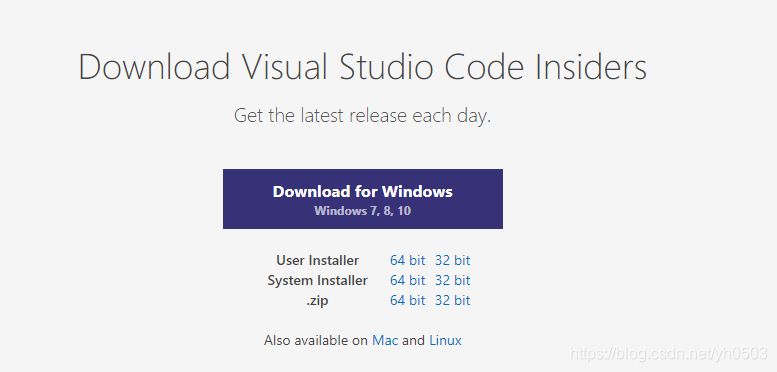
Remote Development扩展安装
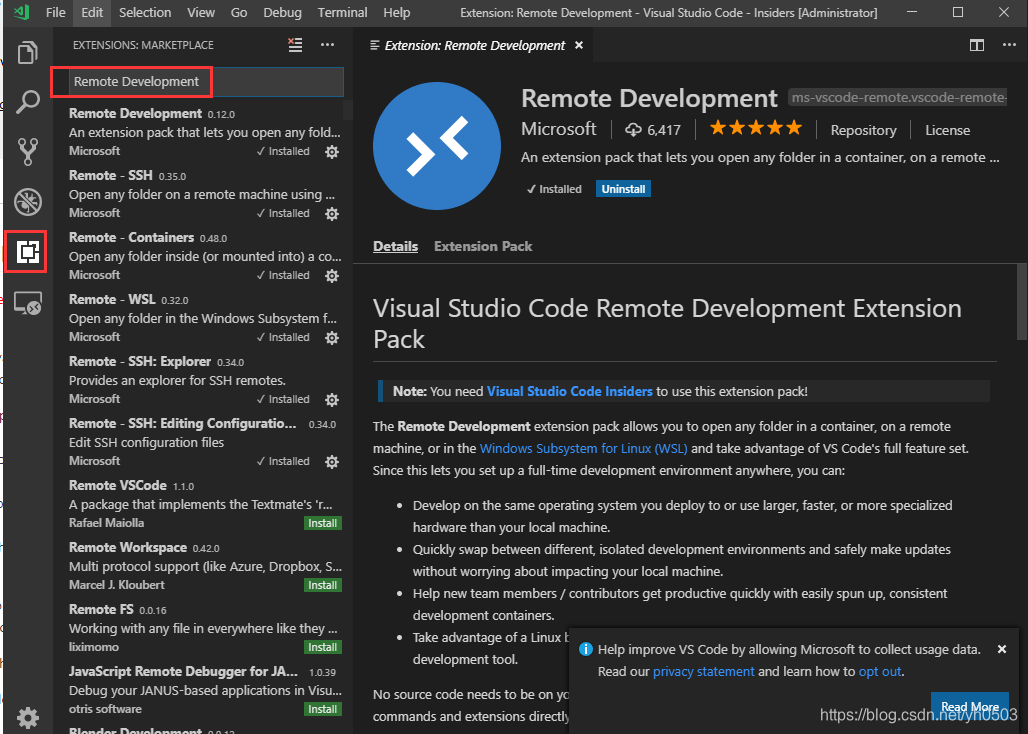
Openssh下载安装
参考帮助:传送门
使用PowerShell,以管理员身份启动
Get-WindowsCapability -Online | ? Name -like 'OpenSSH*'
# This should return the following output:下面是返回的输出信息
Name : OpenSSH.Client~~~~0.0.1.0
State : NotPresent
Name : OpenSSH.Server~~~~0.0.1.0
State : NotPresent
然后,安装服务器和/或客户端功能:
# Install the OpenSSH Client
Add-WindowsCapability -Online -Name OpenSSH.Client~~~~0.0.1.0
# Install the OpenSSH Server
Add-WindowsCapability -Online -Name OpenSSH.Server~~~~0.0.1.0
# Both of these should return the following output:两个的输出信息都如下面所示
Path :
Online : True
RestartNeeded : False
若要在 Windows 上配置初次使用 OpenSSH 服务器,启动 PowerShell,以管理员身份,然后运行以下命令以启动 SSHD 服务:
Start-Service sshd
# OPTIONAL but recommended:
Set-Service -Name sshd -StartupType 'Automatic'
# Confirm the Firewall rule is configured. It should be created automatically by setup.
Get-NetFirewallRule -Name *ssh*
# There should be a firewall rule named "OpenSSH-Server-In-TCP", which should be enabled
使用示例:
ssh username@servername
使用
-
打开VS Code,登陆的时候自动打开命令行窗口,通过ctrl+shift+p打开设置Remote-SSH-Settings,设置Remote.SSH:Show Login Terminal为true
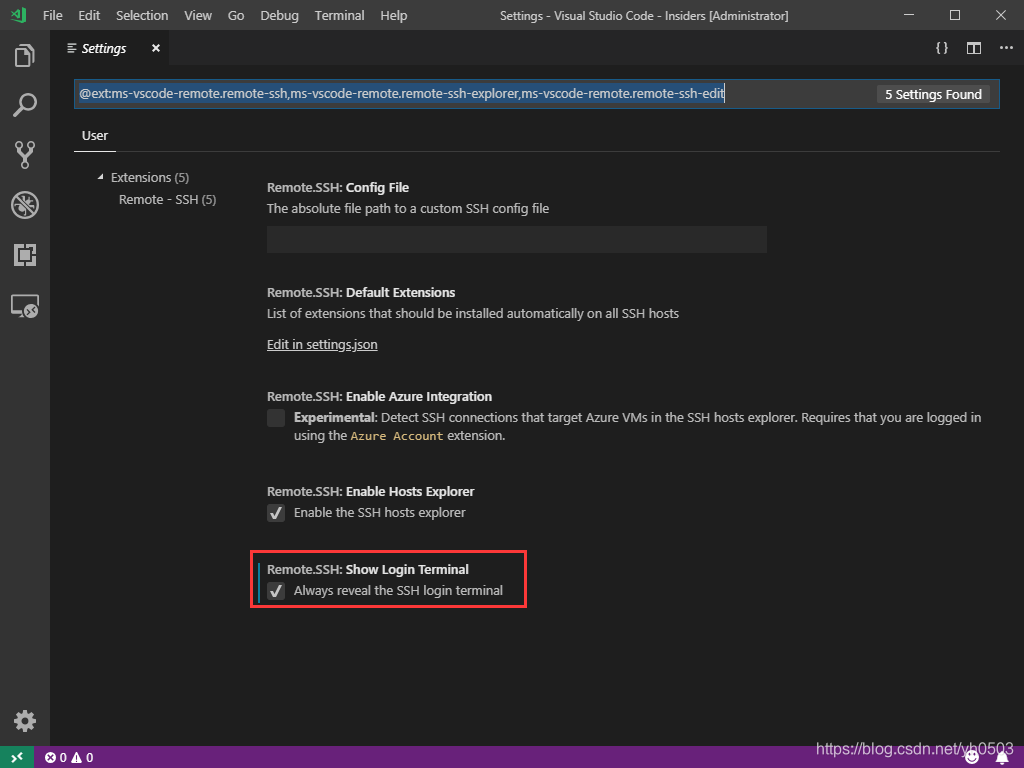
-
安装完插件后左下角会出现一个绿色的图标,点击选择会在命令窗口弹出几个选项
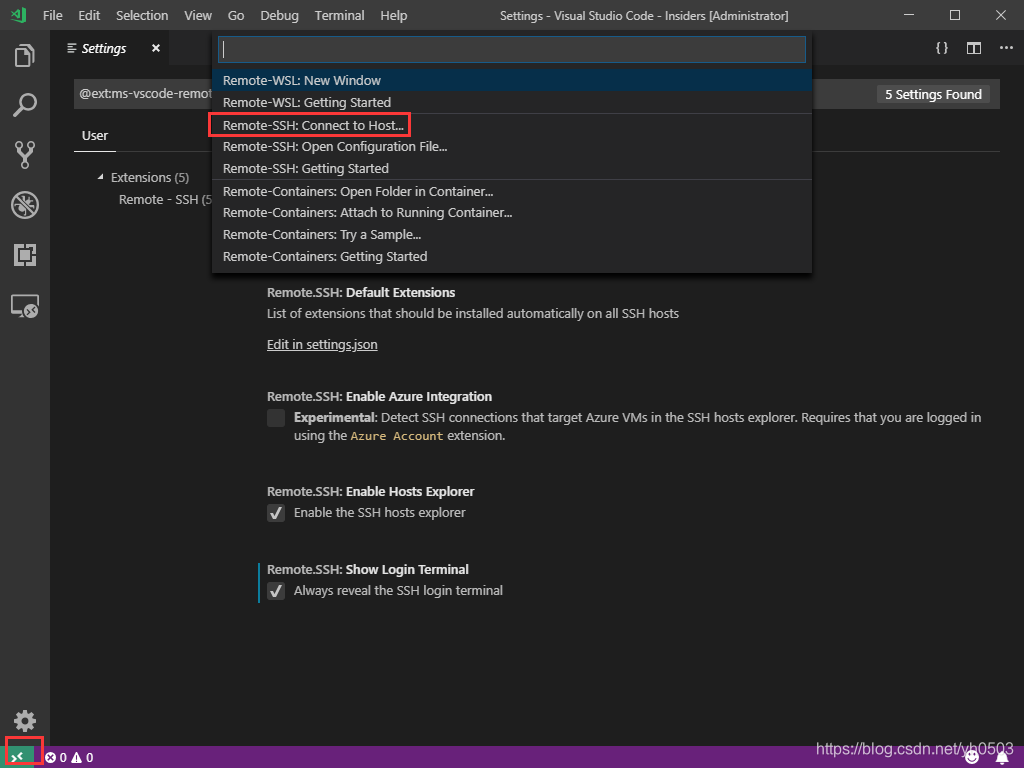
-
这块可以选择一个config文件,也可以直接输入
user@host(如[email protected])
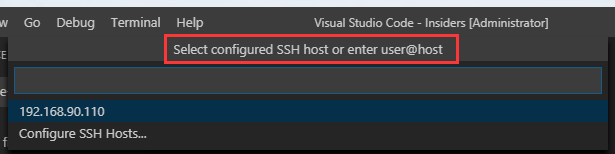
当然了您也可以使用配置文件,格式如下:# Read more about SSH config files: https://linux.die.net/man/5/ssh_config Host 输入你的Host名字 HostName 输入你的IP地址 User 输入你的用户名 -
因为我是选的用户名和密码登陆,因此登陆后需要在命令行输入密码登陆。需要在vs code下方输入密码。这块需要连续输入好几次密码,一定要注意观看。
-
打开文件夹,这块点击完ok后又得在下方输入系统的密码,这点好烦
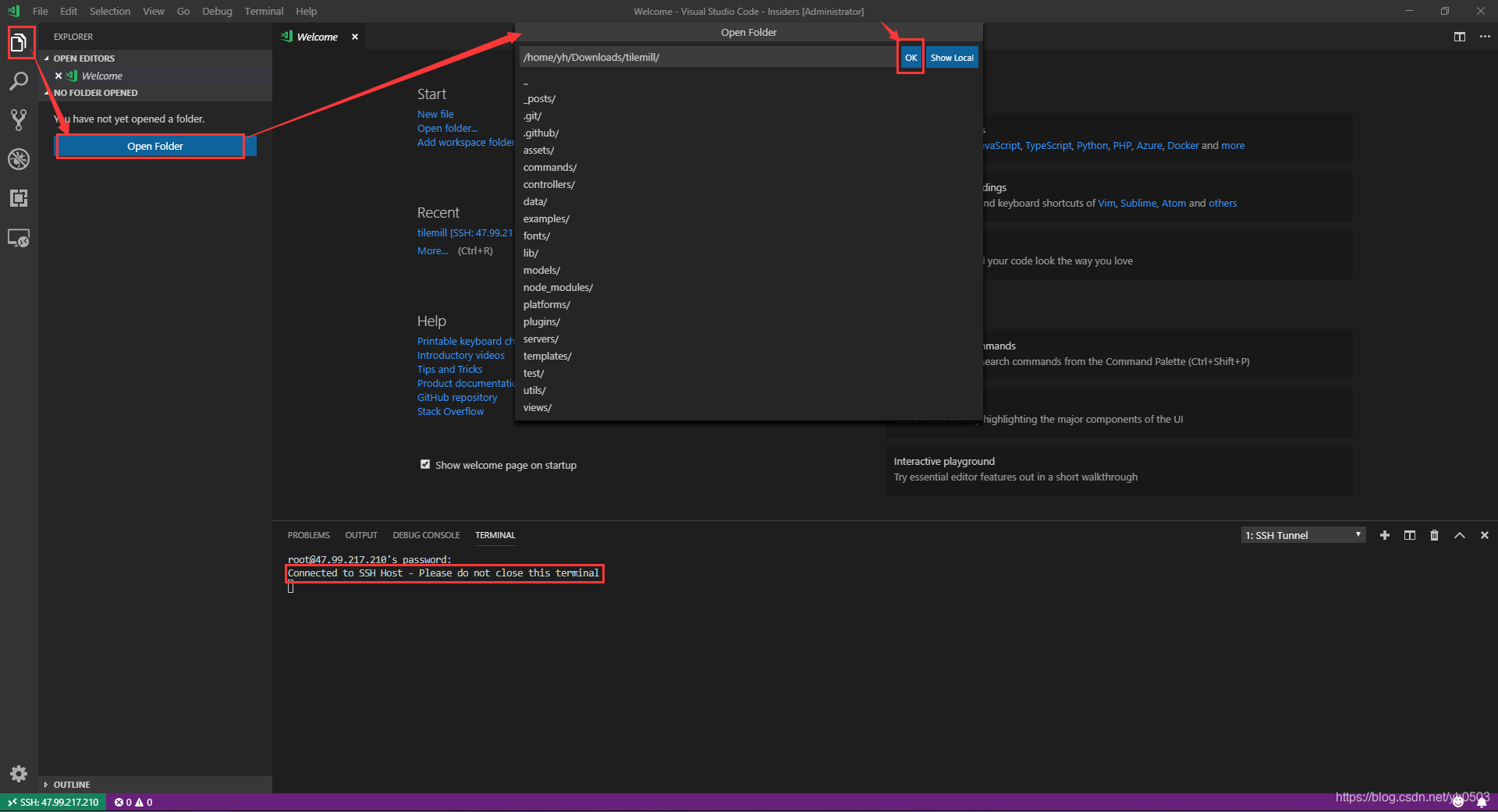
6.最终效果图
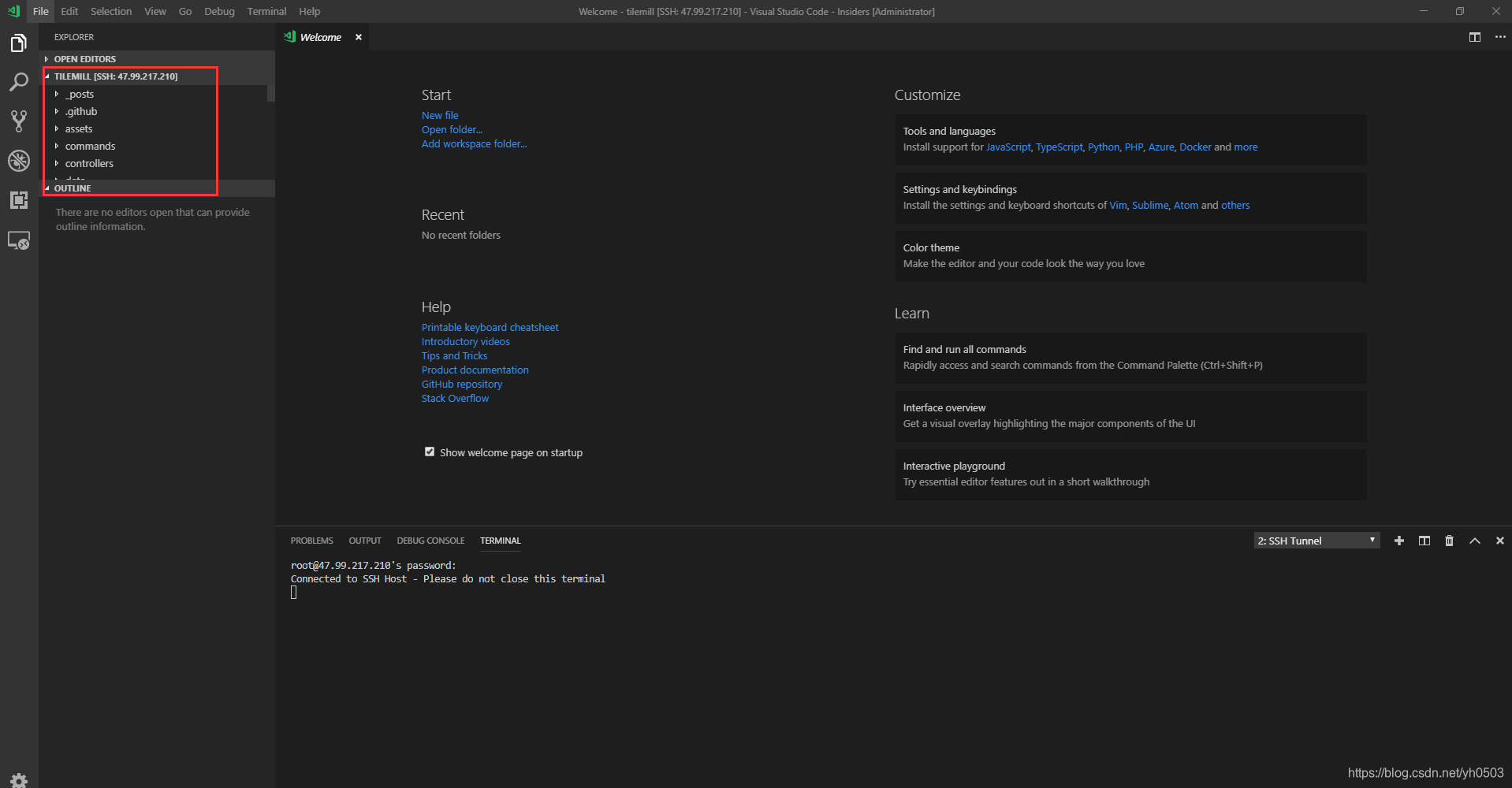
后记
这块有时间再补充吧