效果图
人狠话不多,先上效果图,看看是不是各位想要的再往下看
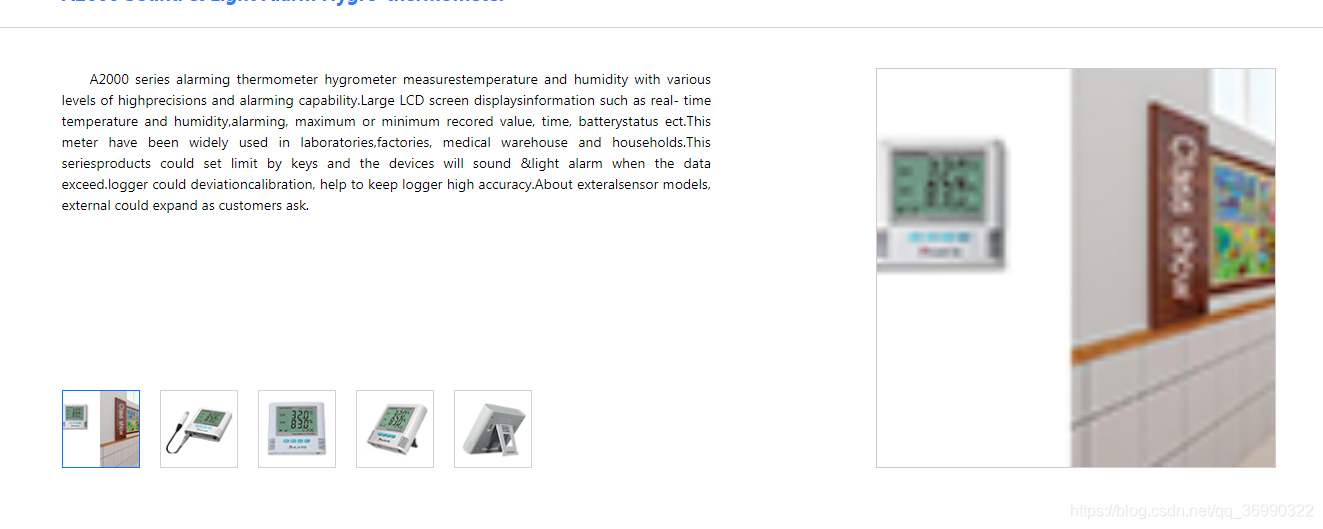
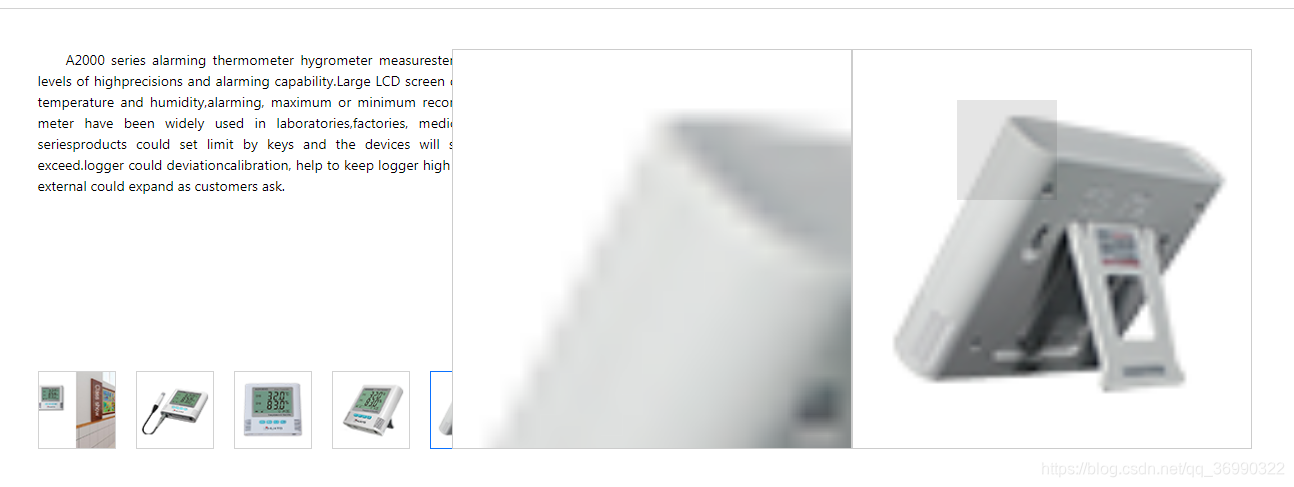
使用方法
import React, { Component } from "react";
import ImageMagnifier from "../components/ImageMagnifier";
class Details extends Component {
state = {
// 缩略图
minImg: "",
// 高清图
maxImg: ""
};
render() {
const { minImg, maxImg } = this.state;
return (
<div className="details">
<ImageMagnifier minImg={minImg} maxImg={maxImg} />
</div>
);
}
}
export default Details;
代码
import React, { Component } from "react";
class ImageMagnifier extends Component {
constructor(props) {
super(props);
this.state = {
/**
* 图片放大镜参数列表
* 组件宽高必须大于鼠标悬停小方块 !!!
*/
params: {
// 放大倍数
scale: 4,
// 组件宽
width: "400",
// 组件高
height: "400"
},
// 缩略图
minImg: "",
// 大图
maxImg: "",
// 开关
magnifierOff: false,
// 图片加载情况
imgLoad: false,
/**
* 样式
*/
cssStyle: {
// 图片容器样式
imgContainer: {
width: "400px",
height: "400px",
border: "1px solid #ccc",
cursor: "move",
position: "relative"
},
// 鼠标悬停小方块样式
mouseBlock: {
position: "absolute",
top: "0",
left: "0",
width: "100px",
height: "100px",
background: "rgba(0,0,0,0.1)",
zIndex: 99
},
// 鼠标悬停遮罩层样式
maskBlock: {
position: "absolute",
top: "0",
left: "0",
width: "100%",
height: "100%",
background: "rgba(0,0,0,0)",
zIndex: 100
},
// 放大镜容器样式
magnifierContainer: {
position: "absolute",
left: "-400px",
top: "0",
width: "400px",
height: "400px",
border: "1px solid #ccc",
overflow: "hidden",
zIndex: 98
},
// 图片样式
imgStyle: {
width: "100%",
height: "100%"
},
// 图片放大样式
// 此处图片宽高不能设置为百分比,在scale的作用下,放大的只是图片初始的宽高 !!!
imgStyle2: {
width: "400px",
height: "400px",
position: "absolute",
top: 0,
left: 0,
transform: "scale(4)",
transformOrigin: "top left"
}
}
};
}
/**
* 生命周期函数
*/
// 组件初始化
componentWillMount() {
this.initParam();
this.updataImg(this.props);
}
// props 变化时更新
componentWillReceiveProps(nextProps) {
this.updataImg(nextProps);
}
/**
* 方法
*/
// 鼠标移入
mouseEnter = () => {
this.setState({
magnifierOff: true
});
};
// 鼠标移除
mouseLeave = () => {
this.setState({
magnifierOff: false
});
};
// 鼠标移动
mouseMove = event => {
// console.log(event);
let e = event.nativeEvent;
this.calculationBlock(e.offsetX, e.offsetY);
};
// 计算相关参数
calculationBlock(offsetX, offsetY) {
let cssStyle = JSON.parse(JSON.stringify(this.state.cssStyle));
/* 小方块位置 */
// 防止鼠标移动过快导致计算失误,只要小于或者大于对应值,直接设置偏移量等于最小值或者最大值
if (offsetX < 50) {
offsetX = 50;
}
if (offsetX > 350) {
offsetX = 350;
}
if (offsetY < 50) {
offsetY = 50;
}
if (offsetY > 350) {
offsetY = 350;
}
cssStyle.mouseBlock.left = parseFloat(offsetX - 50) + "px";
cssStyle.mouseBlock.top = parseFloat(offsetY - 50) + "px";
/* 计算图片放大位置 */
cssStyle.imgStyle2.left = parseFloat(-(offsetX - 50) * 4) + "px";
cssStyle.imgStyle2.top = parseFloat(-(offsetY - 50) * 4) + "px";
this.setState({
cssStyle: cssStyle
});
}
// 初始化静态参数
initParam() {
let cssStyle = JSON.parse(JSON.stringify(this.state.cssStyle));
let params = JSON.parse(JSON.stringify(this.state.params));
cssStyle.imgContainer.width = params.width + "px";
cssStyle.imgContainer.height = params.height + "px";
cssStyle.magnifierContainer.width = params.width + "px";
cssStyle.magnifierContainer.height = params.height + "px";
cssStyle.magnifierContainer.left = -params.width + "px";
cssStyle.imgStyle2.width = params.width + "px";
cssStyle.imgStyle2.height = params.height + "px";
cssStyle.imgStyle2.transform = "scale(" + params.scale + ")";
this.setState({
cssStyle: cssStyle
});
}
// 更新图片
updataImg(props) {
this.setState({
minImg: props.minImg,
maxImg: props.maxImg
});
}
// 图片加载情况
handleImageLoaded(e) {
// console.log(e);
this.setState({ imgLoad: true });
}
// 图片加载中
handleImageErrored() {
this.setState({ imgLoad: false });
}
render() {
const { cssStyle, magnifierOff, minImg, maxImg, imgLoad } = this.state;
return (
<div>
<div style={cssStyle.imgContainer}>
<img style={cssStyle.imgStyle} src={minImg} alt="" />
<div
style={cssStyle.maskBlock}
onMouseEnter={this.mouseEnter}
onMouseLeave={this.mouseLeave}
onMouseMove={this.mouseMove}
/>
{magnifierOff && <div style={cssStyle.mouseBlock} />}
</div>
{magnifierOff && (
<div style={cssStyle.magnifierContainer}>
<img
style={cssStyle.imgStyle2}
src={maxImg}
onLoad={this.handleImageLoaded.bind(this)}
onError={this.handleImageErrored.bind(this)}
alt=""
/>
{!imgLoad && "failed to load"}
</div>
)}
</div>
);
}
}
export default ImageMagnifier;
有个小问题,当图片太大加载过慢可能会出现bug,目前还没测试