原创不易,转载前请注明博主的链接地址:Blessy_Zhu https://blog.csdn.net/weixin_42555080
本次代码的环境:
运行平台: Windows
Python版本: Python3.x
IDE: PyCharm
一、 前言
微信作为我们日常交流的软件,越来越深入到我们的生活。但是,随着微信好的数量的增加,实际上真正可以联系的知心人却越来越少了。那么,怎么样能更清楚的认识自己微信朋友圈里面的微信好友的结构呢?接下来通过以下这些内容来认识自己微信朋友圈的结构信息。
二、将好友头像进行拼接
效果图如图1:
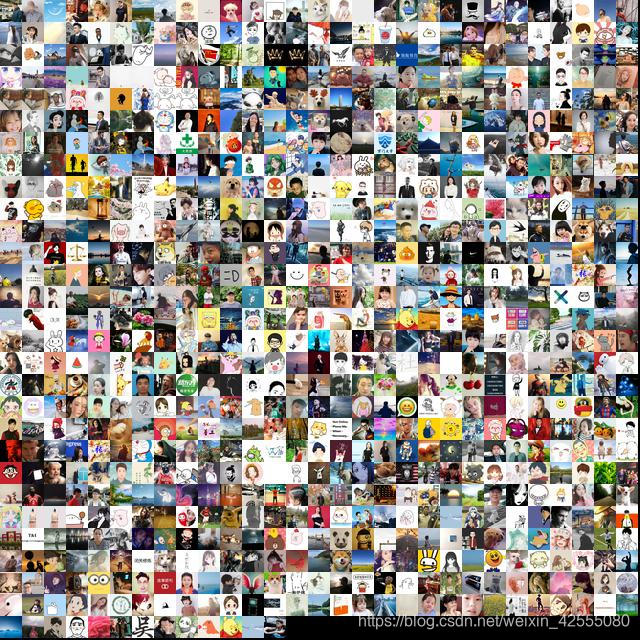
图1
代码如下,里面已经添加过备注了,接下来就不再细讲了:
import itchat
import os
import math
from PIL import Image
# 获取数据
def download_image():
# 扫描二维码登陆微信,即通过网页版微信登陆
itchat.auto_login()
# 返回一个包含用户信息字典的列表
friends = itchat.get_friends(update=True)
# 在当前位置创建一个用于存储头像的目录wechatImages
base_path = 'wechatImages'
if not os.path.exists(base_path):
os.mkdir(base_path)
# 获取所有好友头像
for friend in friends:
# 获取头像数据
img_data = itchat.get_head_img(userName = friend['UserName'])
#判断备注名是否为空
if friend['RemarkName'] != '':
img_name = friend['RemarkName']
else :
img_name = friend['NickName']
# 在实际操作中如果文件名中含有*标志,会报错。则直接可以将其替换掉
if img_name is "*":
img_name = ""
#通过os.path.join()函数来拼接文件名
img_file = os.path.join(base_path, img_name + '.jpg')
print(img_file)
with open(img_file, 'wb') as file:
file.write(img_data)
# 拼接头像
def join_image():
base_path = 'headImages'
files = os.listdir(base_path) #返回指定的文件或文件夹的名字列表
print(len(files))
each_size = int(math.sqrt(float(6400 * 6400) / len(files)))#计算每个粘贴图片的边长
lines = int(6400 / each_size)#计算总共有多少行
print(lines)
image = Image.new('RGB', (6400, 6400))# new(mode, size, color=0) 定义一张大小为640*640大小的图片,不给出第三个参数默认为黑色
x = 0 #定义横坐标
y = 0 #定义纵坐标
for file_name in files:
img = Image.open(os.path.join(base_path, file_name)) #找到/打开图片
img = img.resize((each_size, each_size), Image.ANTIALIAS)#实现图片同比例缩放,Image.ANTIALIAS添加滤镜效果
image.paste(img, (x * each_size, y * each_size))#将缩放后的照片放到对应的坐标下
x += 1
if x == lines:#如果每行的粘贴内容够了,则换行
x = 0
y += 1
image.save('jointPic.jpg')#最后将全部的照片保存下来
if __name__ == '__main__':
download_image()
join_image()
三、统计微信好友性别比例
效果图如图2,因为本人是一个工科男,所以里面的好友的比例和我们专业的比例相仿“计算机、计算机,一对鸳鸯,一对基”,开了一个玩笑:

图2
代码如下:
#!/usr/bin/env python3
# -*- coding: utf-8 -*-
import itchat
from pyecharts import Pie
# 获取数据
def get_data():
itchat.auto_login()
friends = itchat.get_friends(update=True) # 返回一个包含用户信息字典的列表
return friends
# 处理数据
def parse_data(data):
friends = []
for item in data[1:]: # 因为第一个元素是自己的信息,去掉
friend = {
'NickName': item['NickName'], # 昵称
'RemarkName': item['RemarkName'], # 备注名
'Sex': item['Sex'], # 性别:1男,2女,0未设置
'Province': item['Province'], # 省份
'City': item['City'], # 城市
'Signature': item['Signature'].replace('\n', ' ').replace(',', ' '), # 个性签名(处理签名内容换行的情况)
}
print(friend)
friends.append(friend)
return friends
# 存储数据,存储到文本文件
def save_to_txt():
friends = parse_data(get_data())
for item in friends:
with open('friends.txt', mode='a', encoding='utf-8') as f:
f.write('%s,%s,%d,%s,%s,%s,%d,%d\n' % (
item['NickName'], item['RemarkName'], item['Sex'], item['Province'], item['City'], item['Signature'],
))
def stastic_sex():
# 获取所有性别
sex = []
with open('friends.txt', mode='r', encoding='utf-8') as f:
rows = f.readlines()
for row in rows:
sex.append(row.split(',')[2])
# 统计每个性别的数量
attr = ['帅哥', '美女', '未知']
value = [sex.count('1'), sex.count('2'), sex.count('0')]
pie = Pie('好友性别比例', '好友总人数:%d' % len(sex), title_pos='center')
pie.add('', attr, value, radius=[30, 75], rosetype='area', is_label_show=True,
is_legend_show=True, legend_top='bottom',is_more_utils=True)
# pie.show_config()
pie.render('好友性别比例.html')
# 获取数据
if __name__ == '__main__':
stastic_sex()
四、将好友备注信息生成词云
效果图如图3,因为本人喜欢足球所以加了很多“球霸”、因为自己以前参加过TMC,所以在那里面认识的人更多,所以会出现下面的这个结果(处于信息安全的考虑,部分信息做了处理):

图3
代码如下:
#!/usr/bin/env python3
# -*- coding: utf-8 -*-
import jieba
from wordcloud import WordCloud
# 获取全部的备注名
remarkNames = []
with open('friends.txt', 'r', encoding='utf-8') as f:
rows = f.readlines()
for row in rows:
remarkName = row.split(',')[1]
if remarkName != '':
remarkNames.append(remarkName)
# 设置分词 False精准模式分词、True全模式分词
split = jieba.cut(str(remarkNames), cut_all=False)
words = ' '.join(split) # 以空格进行拼接
print(words)
# WordCloud()函数的词云参数分别表示:画布宽高、背景颜色、背景图形状、字体、屏蔽词、最大词的字体大小
wc = WordCloud(width=1024, height=768, background_color='white', font_path='STKAITI.TTF',max_font_size=400, random_state=50)
# 将分词后数据传入云图
wc.generate_from_text(words)
wc.to_file('好友备注名词云.jpg')
五、好友备注词频统计
上面的词云可以很清晰的看到哪些单词出现的最多,但是还是不知道它们的数量,接下里通过引入标准库collections的Counter模块来统计单词的出现次数。效果图如图4:
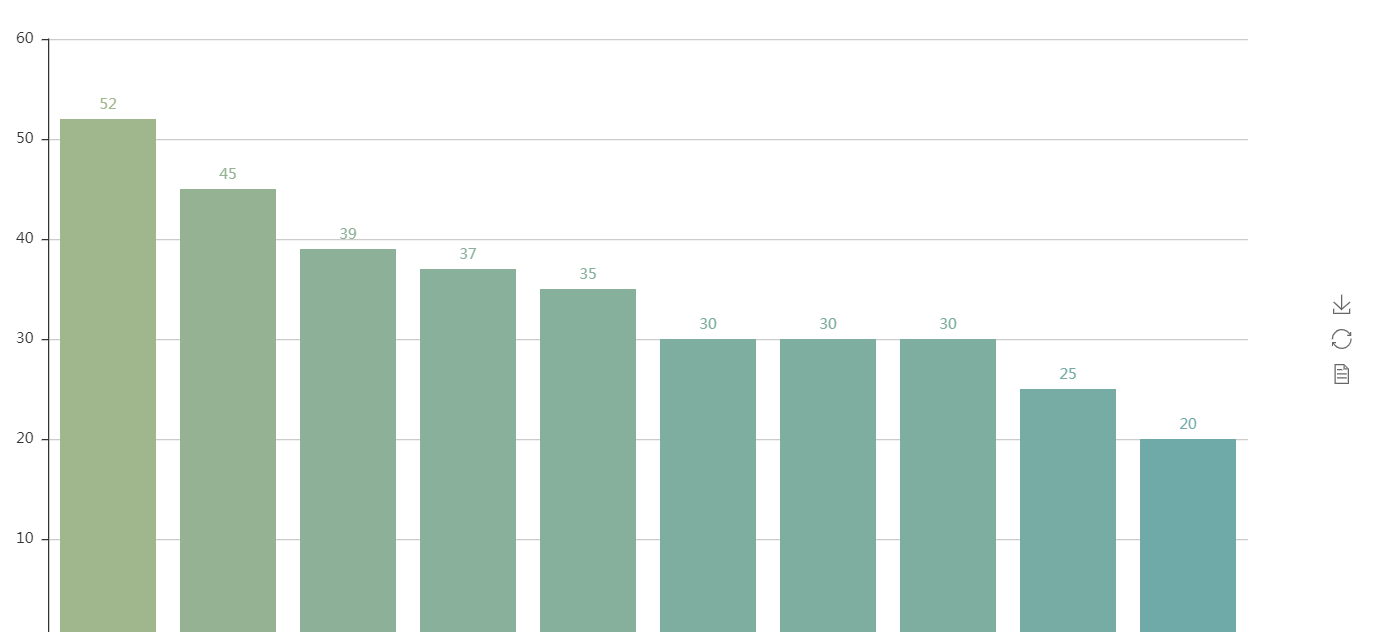
图4
代码如下:
#!/usr/bin/env python3
# -*- coding: utf-8 -*-
import jieba
# 导入Counter类,用于统计值出现的次数
from collections import Counter
from pyecharts import Bar
remarkNames = []
with open('friends.txt', mode='r', encoding='utf-8') as f:
rows = f.readlines()
for row in rows:
remarkName = row.split(',')[1]
if remarkName != '':
remarkNames.append(remarkName)
# 排除下划线、短横线、逗号、空格、单引号
words = []
for cutword in jieba.cut(str(remarkNames), cut_all=False):
if cutword not in ['_', '-', ',', '(', ')', '(', ')', ' ', "'"]:
words.append(cutword)
data_top10 = Counter(words).most_common(10) # 返回出现次数最多的20条
print(data_top10)
bar = Bar('好友备注词频数量统计TOP10', '', title_pos='center', width=1200, height=600)
attr, value = bar.cast(data_top10)
bar.add('', attr, value, visual_range=[0, 200], is_visualmap=True, is_label_show=True)
bar.render('好友备注词频数量统计TOP10.html')
在这里面主要用到了collection的Counter模块,其中Counter(words).most_common(10)就是设置选出words词库中出现超过10此的数据。
六、 总结
这篇文章主要介绍了利用iechart爬出来的微信好友数据,进而进行一些常见的数据统计:性别、备注、备注频率,当然还爬取了微信好友的头像将其拼接在一张图片上。这篇文章就到这里了,欢迎大佬们多批评指正,也欢迎大家积极评论多多交流。
