一 npm 方式
1,安装依赖 (已有项目)
如果想简单体验:基于vue-cli
/*
npm install vue -g
npm install vue-cli -g // -g 是否全局安装,如果不需要可不加
vue init webpack mint-pro
(一路回车默认即可)
*/
npm install -s mint-ui
2,main.js主函数配置
// 全局 mint-ui 引入
import Vue from 'vue' import MintUI from 'mint-ui' import 'mint-ui/lib/style.css' import router from './router' import App from './App' Vue.use(MintUI); Vue.config.productionTip = false /* eslint-disable no-new */ new Vue({ el: '#app', router, components: { App }, template: '<App/>' })
3,使用 app.vue
<template>
<div id="app">
<h2> hello mint-ui </h2>
<button @click="handleToast">click me!</button>
<button @click="handleIndictor">click me!</button>
<router-view/>
</div>
</template>
<script>
export default {
name: 'App',
methods: {
handleToast () {
this.$toast({
message: '提示',
position: 'middle',
duration: 5000
})
},
handleIndictor (){
this.$indicator.open({
text: 'loading',
spinnerType: 'snake'
});
setTimeout(() => {
this.$indicator.close()
},2000);
}
}
}
</script>
4,npm run dev 预览结果
1)toast
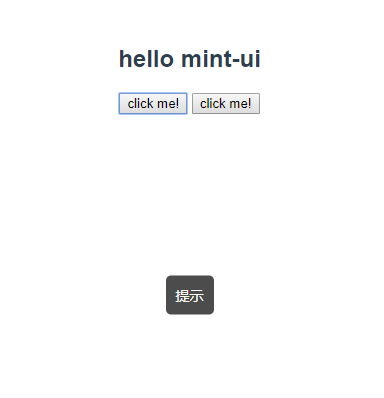
2) indicator
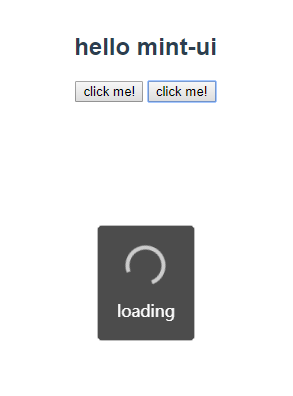
5, css 组件 直接把官方标签引入即可
<template>
<div class="hello">
<h3>css components</h3>
<mt-header title="标题过长会隐藏后面的内容啊哈哈哈哈">
<router-link to="/" slot="left">
<mt-button icon="back">返回</mt-button>
</router-link>
<mt-button icon="more" slot="right"></mt-button>
</mt-header>
<h3>form components</h3>
<mt-switch v-model="value">开关</mt-switch>
</div>
</template>
<script>
export default {
name: 'HelloWorld',
data() {
return {
value: false
}
}
}
</script>
5.1 对应效果
