最近工作中遇到一个需求,就是将不同年龄段数据以饼状图或者环状图的形式展示出来。于是利用android自定义的知识封装一个自定义View,方便日后使用,特此记录。
效果图如下
1.饼状图
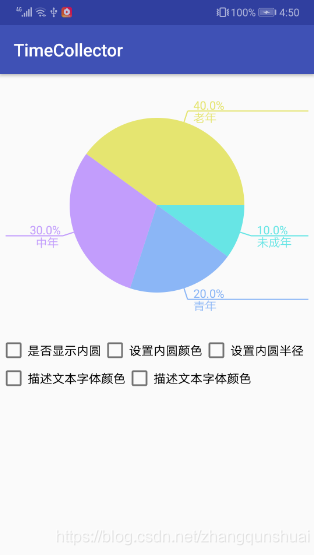
1.环状图
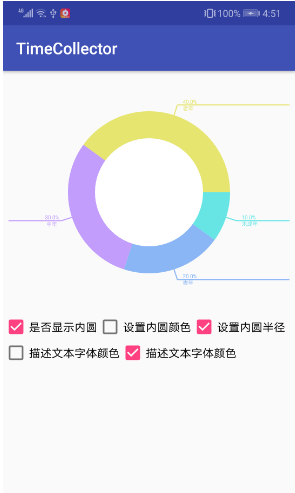
主要强调以下3部分
1.value中添加attr.xml属性文件
2.数据源
3.自定义饼图或者环形图
1.value中添加attr.xml属性文件
value/attr_sector.xml
<?xml version="1.0" encoding="utf-8"?>
<resources>
<declare-styleable name="SectorView">
<!-- 圆的半径 -->
<attr name="min_circle_radio" format="float"/>
<!-- 内圆的颜色 -->
<attr name="min_circle_color" format="color"/>
<!-- 扇形半径 -->
<attr name="sector_radio" format="float"/>
<!-- 扇形分几段 -->
<attr name="sector_part_num" format="integer"/>
<!--描述文本颜色-->
<attr name="sector_desc_text_color" format="integer"/>
<!--描述文本大小-->
<attr name="sector_desc_text_size" format="float"/>
</declare-styleable>
</resources>
之所以编写attr.xml文件,原因有二:
(1).为了更直观的了解自定义View涉及到的属性参数,方便管理
(2).在自定义View文件中,封装了一些通用的接口(eg.设置描述文本的字体颜色,内圆的半径和颜色等等),在设置之前,往往会初始化一些默认值。这就用到我们的attr属性了。
2.数据源
public class AgeEntry {
private int totalPart;
private int childTotalIn;
private int youthTotalIn;
private int middleTotalIn;
private int oldTotalIn;
public int getChildTotalIn() {
return childTotalIn;
}
public void setChildTotalIn(int childTotalIn) {
this.childTotalIn = childTotalIn;
}
public int getYouthTotalIn() {
return youthTotalIn;
}
public void setYouthTotalIn(int youthTotalIn) {
this.youthTotalIn = youthTotalIn;
}
public int getMiddleTotalIn() {
return middleTotalIn;
}
public void setMiddleTotalIn(int middleTotalIn) {
this.middleTotalIn = middleTotalIn;
}
public int getOldTotalIn() {
return oldTotalIn;
}
public void setOldTotalIn(int oldTotalIn) {
this.oldTotalIn = oldTotalIn;
}
public int getTotalPart() {
return totalPart;
}
public void setTotalPart(int totalPart) {
this.totalPart = totalPart;
}
@Override
public String toString() {
return "AgeEntry{" +
"totalPart=" + totalPart +
", childTotalIn=" + childTotalIn +
", youthTotalIn=" + youthTotalIn +
", middleTotalIn=" + middleTotalIn +
", oldTotalIn=" + oldTotalIn +
'}';
}
}
待展示的数据,你完全可以按照自己的需求去定义。这些数据最终都需要你去换算成占比,用于图形的绘制。
3.自定义饼图或者环形图(完整文件)
public class SectorView extends View {
private static final String TAG = "SectorView";
//圆心坐标
private int mHeight, mWidth;
private int centerX, centerY;
//画笔
private Paint mPaint;
private Paint mTextPaint;
//描述文本
private float mDescTextSize;
private int mDescTextColor;
//内圆
private float mMinCircleRadio;
private int mSectorNum;
//扇形
private int mMinCircleColor;
private float mSectorRadio;
//是否显示里面的圆
private boolean isShowInnerCircle = false;
//数据
private float[] mAgeLevelPercent = new float[4];
private String[] mAgeDesc = new String[4];
//age年龄段对应的颜色
private int[] mAgeColors = {
Color.parseColor("#67E5E5"),
Color.parseColor("#8BB6F6"),
Color.parseColor("#C29DFC"),
Color.parseColor("#E5E570"),
};
public SectorView(Context context) {
super(context, null);
}
public SectorView(Context context, AttributeSet attrs) {
super(context, attrs);
init(context, attrs);
}
private void init(Context context, AttributeSet attrs) {
TypedArray a = context.obtainStyledAttributes(attrs, R.styleable.SectorView);
//里面圆半径,默认200f
mMinCircleRadio = a.getFloat(R.styleable.SectorView_min_circle_radio, 120f);
//里面圆的颜色,默认白色
mMinCircleColor = a.getColor(R.styleable.SectorView_min_circle_color, Color.parseColor("#ffffff"));
//扇形半径,默认300f
mSectorRadio = a.getFloat(R.styleable.SectorView_sector_radio, 300f);
//扇形分几段
mSectorNum = a.getInt(R.styleable.SectorView_sector_part_num, 4);
mDescTextSize = a.getFloat(R.styleable.SectorView_sector_desc_text_size, 40f);
mDescTextColor = a.getInt(R.styleable.SectorView_sector_desc_text_color, Color.parseColor("#000000"));
mPaint = new Paint();
mPaint.setStrokeCap(Paint.Cap.ROUND);
mPaint.setAntiAlias(true);
mTextPaint = new Paint();
mTextPaint.setTextSize(40f);
mTextPaint.setStrokeWidth(3);
mTextPaint.setAntiAlias(true);
mTextPaint.setColor(Color.BLACK);
}
@Override
protected void onMeasure(int widthMeasureSpec, int heightMeasureSpec) {
super.onMeasure(widthMeasureSpec, heightMeasureSpec);
mHeight = MeasureSpec.getSize(heightMeasureSpec);
mWidth = MeasureSpec.getSize(widthMeasureSpec);
}
@Override
protected void onDraw(Canvas canvas) {
super.onDraw(canvas);
centerX = (getRight() - getLeft()) / 2;
centerY = (getBottom() - getTop()) / 2;
int min = mHeight > mWidth ? mWidth : mHeight;
if (mSectorRadio > min / 2) {
mSectorRadio = (int) ((min - getPaddingTop() - getPaddingBottom()) / 3.5);
}
canvas.save();
drawCircle(canvas);
canvas.restore();
canvas.save();
drawLineAndText(canvas);
canvas.restore();
}
/**
* 绘制线与文本
*
* @param canvas
*/
private void drawLineAndText(Canvas canvas) {
int start = 0;
canvas.translate(centerX, centerY);
mTextPaint.setStrokeWidth(4);
for (int i = 0; i < mSectorNum; i++) {
float angles = mAgeLevelPercent[i] * 360;
drawLine(canvas, start, angles, mAgeDesc[i], mAgeColors[i]);
start += angles;
}
}
/**
* 绘制线和文字
*
* @param canvas
* @param start 绘制的起始角度
* @param angles 数据块占用的角度(扫过的扇形弧度)
* @param text 待绘制的描述文本
* @param color
*/
private void drawLine(Canvas canvas, int start, float angles, String text, int color) {
mTextPaint.setColor(color);
//参照数学公式::b = c *Math.cos(Math.toRadians(A)),其中Math.toRadians(A)::角度转换成弧度
float startX, startY;
startX = (float) ((mSectorRadio - 20) * Math.cos(Math.toRadians(start + angles / 2)));
startY = (float) ((mSectorRadio - 20) * Math.sin(Math.toRadians(start + angles / 2)));
//折线的终点
float stopX, stopY;
stopX = (float) ((mSectorRadio + 40) * Math.cos(Math.toRadians(start + angles / 2)));
stopY = (float) ((mSectorRadio + 40) * Math.sin(Math.toRadians(start + angles / 2)));
canvas.drawLine(startX, startY, stopX, stopY, mTextPaint);
//绘制横线
int endX;
if (stopX > 0) {//判断横线是画在左边还是右边
endX = (centerX - getPaddingRight() - 20);
} else {
endX = (-centerX + getPaddingLeft() + 20);
}
canvas.drawLine(stopX, stopY, endX, stopY, mTextPaint);
int dx = (int) (endX - stopX);//判断文本绘制在左边还是右边
//测量文字大小
Rect rect = new Rect();
mTextPaint.getTextBounds(text, 0, text.length(), rect);
int w = rect.width();
int h = rect.height();
int offset = 20;//文字在横线的偏移量
canvas.drawText(text, 0, text.length(), dx > 0 ? stopX + offset : stopX - w - offset, stopY + h, mTextPaint);
//测量百分比大小
String percentage = angles / 3.60 + "";
//控制百分比的位数
percentage = percentage.substring(0, percentage.length() > 4 ? 4 : percentage.length()) + "%";
mTextPaint.getTextBounds(percentage, 0, percentage.length(), rect);
w = rect.width() - 10;
//绘制百分比
canvas.drawText(percentage, 0, percentage.length(), dx > 0 ? stopX + offset : stopX - w - offset, stopY - 5, mTextPaint);
}
/**
* 绘制扇形
*
* @param canvas
*/
private void drawCircle(Canvas canvas) {
RectF rect = new RectF((float) (centerX - mSectorRadio), centerY - mSectorRadio,
centerX + mSectorRadio, centerY + mSectorRadio);
int start = 0;
for (int i = 0; i < mSectorNum; i++) {
float angles = (mAgeLevelPercent[i] * 360);
mPaint.setColor(mAgeColors[i]);//mAgeColors.length:::5
canvas.drawArc(rect, start, angles, true, mPaint);
start += angles;
}
//显示内圆
if (isShowInnerCircle) {
mPaint.setColor(mMinCircleColor);
canvas.drawCircle(centerX, centerY, mMinCircleRadio, mPaint);
}
}
/**
* 是否显示里面的圆
*
* @param isShowInnerCircle
*/
public void showInnerCircle(boolean isShowInnerCircle) {
this.isShowInnerCircle = isShowInnerCircle;
invalidate();
}
/***
* 设置里面的圆的颜色
* @param color
*/
public void setInnerCircleColor(int color) {
mMinCircleColor = color;
invalidate();
}
/***
* 设置里面的圆的半径
* @param radio
*/
public void setInnerCircleRadio(float radio) {
mMinCircleRadio = radio;
invalidate();
}
/***
* 设置数据块文本描述的字体大小
* @param textSize
*/
public void setDescTextSize(float textSize) {
mDescTextSize = textSize;
mTextPaint.setTextSize(mDescTextSize);
invalidate();
}
/***
* 设置描述文本的颜色
* @param color
*/
public void setDescTextColor(int color) {//todo:目前描述文本的颜色和扇形颜色是一致的
mDescTextColor = color;
mTextPaint.setColor(color);
invalidate();
}
/***
* 设置扇形的半径大小
* @param mSectorRadio
*/
public void setSectorRadio(int mSectorRadio) {
this.mSectorRadio = mSectorRadio;
setDescTextSize(mSectorRadio / 6);
invalidate();
}
/***
* 设置数据
* @param entry
*/
public void setData(AgeEntry entry) {
int childTotalIn = entry.getChildTotalIn();
int youthTotalIn = entry.getYouthTotalIn();
int middleTotalIn = entry.getMiddleTotalIn();
int oldTotalIn = entry.getOldTotalIn();
Log.d(TAG, " childTotalIn::" + childTotalIn + " youthTotalIn::" + youthTotalIn + " middleTotalIn::" + middleTotalIn + " oldTotalIn::" + oldTotalIn);
int total = childTotalIn + youthTotalIn + middleTotalIn + oldTotalIn;
mAgeLevelPercent[0] = (float) childTotalIn / total;
mAgeLevelPercent[1] = (float)youthTotalIn / total;
mAgeLevelPercent[2] = (float)middleTotalIn / total;
mAgeLevelPercent[3] = (float)oldTotalIn / total;
mAgeDesc[0] = "未成年";
mAgeDesc[1] = "青年";
mAgeDesc[2] = "中年";
mAgeDesc[3] = "老年";
for (int i = 0; i < 4; i++) {
Log.d(TAG, "mAgeLevelPercent[" + i + "]= " + mAgeLevelPercent[i] + "\n" +
"mAgeDesc[" + i + "]= " + mAgeDesc[i]);
}
}
}
上述自定义View中在绘制扇形图的标签线时候,需要应用的数学知识去确定折线绘制的起点和转折点。数学知识,此处不再赘叙。
//参照数学公式::b = c *Math.cos(Math.toRadians(A)),其中Math.toRadians(A)::角度转换成弧度
实际上,在实现了上述效果饼状图和环形图效果之后,我并没有将其用在项目中去。因为我发现了更好的------MPAndroidChart开源库。
MPAndroidChart非常强大,可以绘制折线图,柱状图,扇形图,饼状图等等,只有你想不到,没有它做不到的。
关于MPAndroidChart的使用推荐下面几个链接.
Android图表库MPAndroidChart(二)——线形图的方方面面,看完你会回来感谢我的
Android图表库MPAndroidChart(七)—饼状图可以再简单一点
等系列。(进去就有收获)
另外,关于MPAndroidChart在折线图和饼图使用一些需要注意的点。
eg:
1.折线图如何避免x轴左右尽头的坐标值被遮挡.
2.饼状图如何显示标签线
后续会拿出来记录一下。