使用vscode 可以直接对js文件进行调试,好强大。今天试了一把,很爽。
首先安装vscode
然后直接写一段js文件:
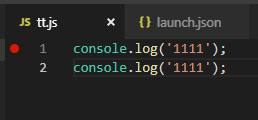
然后F5调试,选择nodejs
会有个配置文件,我是这么配置的:

如果想调试当前的文件,使用这个配置即可。
{
// Use IntelliSense to learn about possible attributes.
// Hover to view descriptions of existing attributes.
// For more information, visit: https://go.microsoft.com/fwlink/?linkid=830387
"version": "0.2.0",
"configurations": [
{
"type": "node",
"request": "launch",
"name": "Launch Program",
"program": "${file}",
"sourceMaps": true
}
]
}配置就绪之后,一直出错,提示
cannot find runtime ‘node’ on path
后来想想,可能是nodejs没有安装导致,
又去nodejs官网下载安装包:
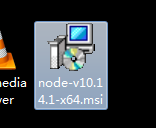
安装完之后,居然还是不行,奇怪了。。。。。。
过了好久,我重启了一下vscode,然后居然好了。可以在控制台输出结果,也可以debug调试。

另外,推荐一个插件,可以直接选择代码,然后执行,输出结果,对于开发来说,也是一件很舒服的事情。


运行之后,在output输出结果如下:

至此,使用vscode调试js完成测试。