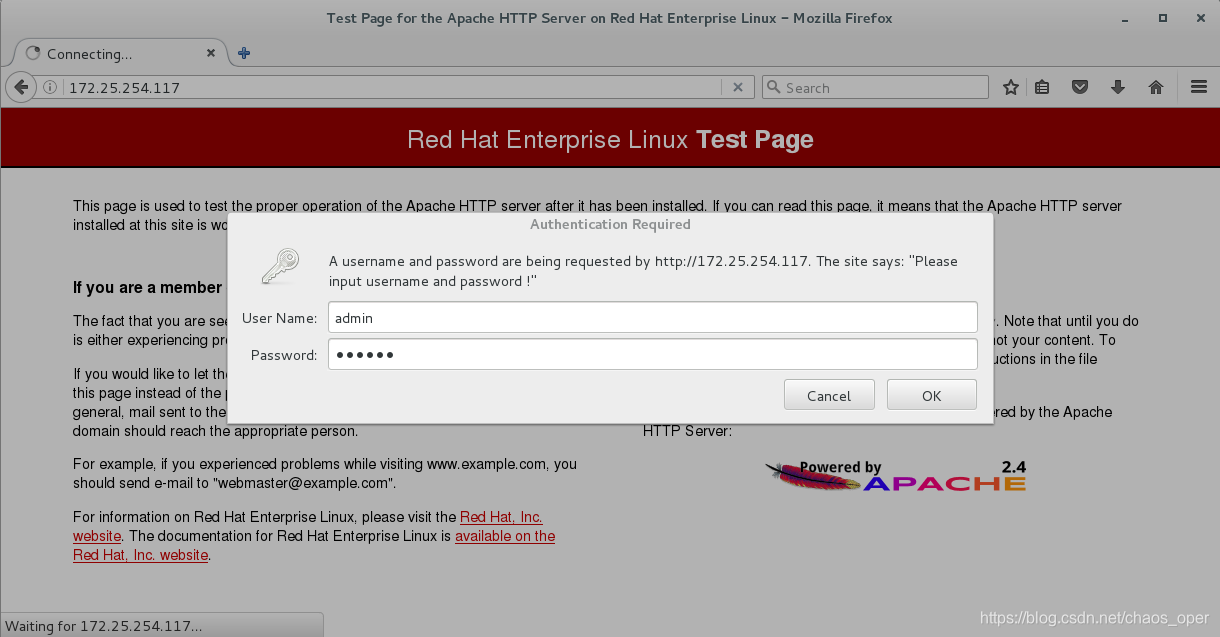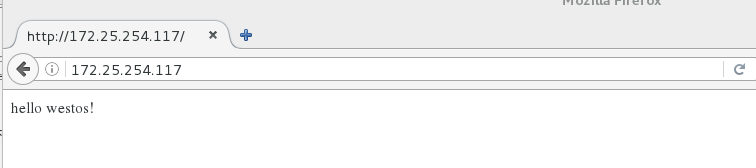一.apache的相关知识
1.定义:
Apache HTTP Server(简称Apache)是Apache软件基金会的一个开放源码的网页服务器,可以在大多数计算机操作系统中运行,由于其多平台和安全性被广泛使用,是最流行的Web服务器端软件之一。它快速、可靠并且可通过简单的API扩展,将Perl/Python等解释器编译到服务器中.
2.软件作用:提供超文本协议,添加这个http共享协议之后成为web服务器
二.apache的安装部署
1.安装
yum install httpd.x86_64 -y ##apache软件
yum install httpd-manual -y ##apache的手册
systemctl start httpd
systemctl enable httpd

2.火墙策略
firewall-config ##图像化方式添加http和https火墙策略
firewall-cmd --permanent --add-service=http ##永久允许http
firewall-cmd --permanent --add-service=https ##永久允许https
firewall-cmd --reload ##火墙重新加载策略
firewall-cmd --list-all ##列出火墙信息
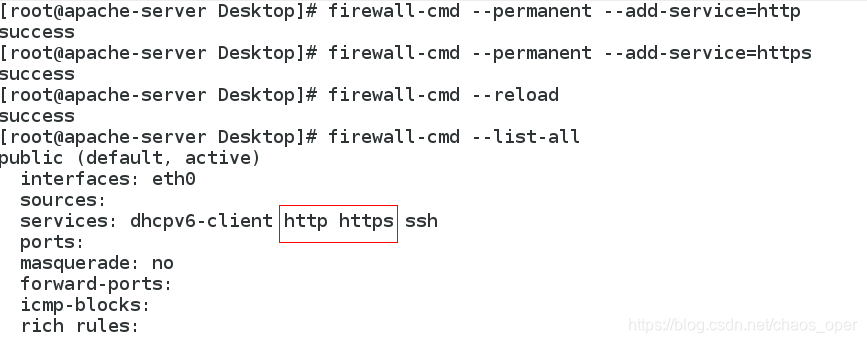
cd /var/www/html/ ##apache的/目录,默认发布目录
vim index.html ##默认发布文件
hello westos!
systemctl restart httpd

测试:172.25.254.117

三.apache的基础信息
1.apache的默认访问接口是80
netstat -antlupe | grep httpd ##默认访问接口是80

2.默认访问目录 /var/www/html
3.默认共享的文件 index.html
4.apache的配置文件
/etc/httpd/conf ##主配置目录
/etc/httpd/conf/httpd.conf ##主配置文件
/etc/httpd/conf.d/ ##子配置目录
/etc/httpd/conf.d/*.conf ##子配置文件
rpm -qc httpd
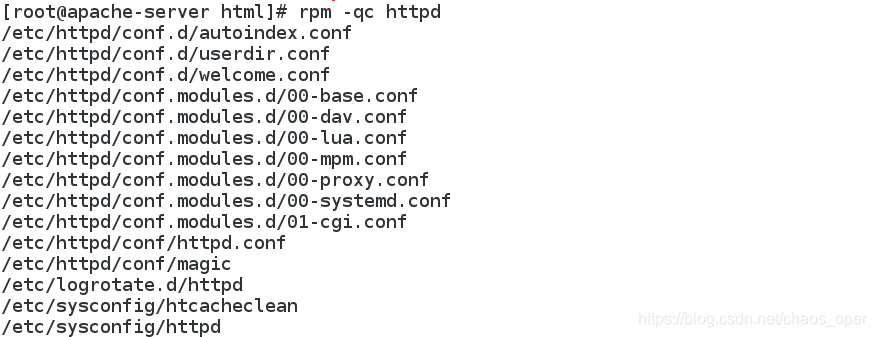
5.默认安全上下文: http_sys_content_t
6.程序开启默认用户:apache
7.apache日志: /etc/httpf/logs/*
四.apache基础设置
1.修改默认端口为8080
1)selinux设置成强制模式

2)修改端口为8080:
vim /etc/httpd/conf/httpd.conf
43 Listen 8080 ##修改默认端口为8080
systemctl restart httpd.service
netstat -antlupe | grep httpd ##此时访问接口是8080


3)火墙添加httpd访问接口8080
##图像化方式 firewall-config
firewall-cmd --permanent --add-port=8080/tcp
firewall-cmd --reload

测试http:172.25.254.117:8080

2.修改默认端口为特殊端口6666
1)修改端口为6666:
vim /etc/httpd/conf/httpd.conf
43 Listen 6666 ##修改默认端口为6666
systemctl restart httpd.service

2)特殊端口需要把selinux设置成强制模式

3)火墙添加httpd访问接口6666
firewall-cmd --permanent --add-port=6666/tcp
firewall-cmd --reload
4)
semanage port -l | grep http ##查看提供httpd服务的端口
semanage port -a -t http_port_t -p tcp 6666 ##添加端口6666为提供httpd服务的端口;-a 添加 -t往那个协议里添加
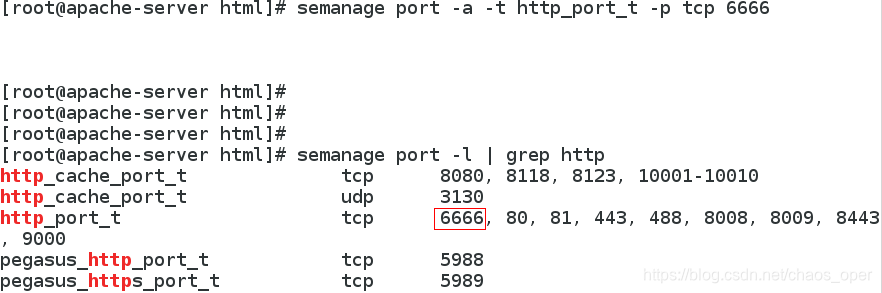
测试http:172.25.254.117:6666

3.修改默认发布文件:
cd /var/www/html/
vim westos.html
<h1>westos linux</h1>
vim /etc/httpd/conf/httpd.conf
43 Listen 80 ##还原默认端口为80
164 DirectoryIndex westos.html index.html
##设置访问默认发布文件的先后顺序。westos.html在前,index.html在后
systemctl restart httpd.service


测试http:172.25.254.117 访问的是发布文件westos.html

4.修改默认发布目录
mkdir -p /westos/web/html ##建立新的发布目录
vim /westos/web/html/westos.html ##在发布目录下新建发布文件
<h1>/westos/web/html</h1>

vim /etc/httpd/conf/httpd.conf
120 DocumentRoot "/westos/web/html" ##DocumentRoot属性用于指定根目录路径
121 <Directory "/westos/web/html"> ##指定URL路径的后续请求中可以进行操作的权限范围属性
122 Require all granted ##提供所有权限
123 </Directory>
systemctl restart httpd.service


修改安全上下文
semanage fcontext -a -t httpd_sys_content_t '/westos(/.*)?'
restorecon -RvvF /westos
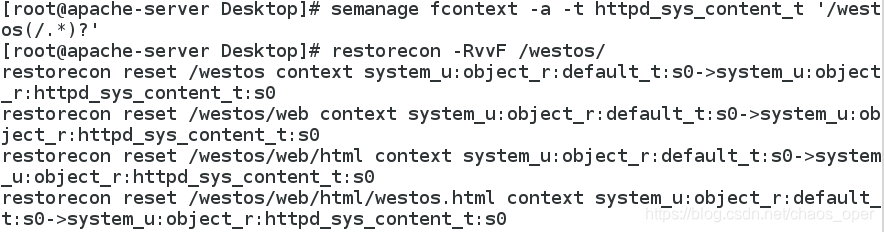
测试:http:172.25.254.117 ##访问的是你的修改的默认发布目录

五.apache的虚拟主机
1.还原环境
rm -fr /etc/httpd/conf/httpd.conf
yum reinstall httpd -y
systemctl start httpd
systemctl enable httpd
2.建立指定访问news和music的发布目录
cd /var/www/
mkdir westos.com/news/html -p ##news.westos.com的默认发布目录
mkdir westos.com/music/html -p ##music.westos.com的默认发布目录

3.在发布目录下默认发布文件
vim /var/www/westos.com/news/html/index.html ##new.westos.com的默认发布文件
<h1>news</h1>
vim /var/www/westos.com/music/html/index.html ##music.westos.com的默认发布文件
<h1>music</h1>

4.apache的子配置目录中建立子配置文件
cd /etc/httpd/conf.d/ ##切换到apache的子配置目录
vim a_defautl.conf
<VirtualHost _default_:80>
DocumentRoot /var/www/html
CustomLog logs/default.log combined
</VirtualHost>

vim news.conf
<VirturalHost *:80>
ServerName news.westos.com ##访问的域名
DocumentRoot /var/www/westos.com/news/html ##访问域名时读取的发布文件
Customlog logs/news.log combined ##指定一个日志CustomLog combined混合型日志
</VirtualHost>
<Directory "/var/www/westos.com/news/html">
Require all granted
</Directory>

vim music.conf
<VirturalHost *:80>
ServerName musci.westos.com
DocumentRoot /var/www/westos.com/music/html
Customlog logs/music.log combined
</VirtualHost>
<Directory "/var/www/westos.com/music/html">
Require all granted
</Directory>

systemctl restart httpd

真机测试:
vim /etc/hosts ##本地解析
172.25.254.117 www.westos.com news.westos.com music.westos.com



六.内部的访问控制
(一)基于IP的访问控制
1.只允许IP为172.25.254.117的主机访问
cd /etc/httpd/conf.d
vim a_defautl.conf
<VirtualHost _default_:80>
DocumentRoot /var/www/html
CustomLog logs/default.log combined
</VirtualHost>
<Directory "/var/www/html"> ##访问的目录
Order Deny,Allow ##按Deny,Allow的顺序访问
Allow from 172.25.254.117 ##只172.25.254.117允许
Deny from all ##不允许任何人访问
</Directory>
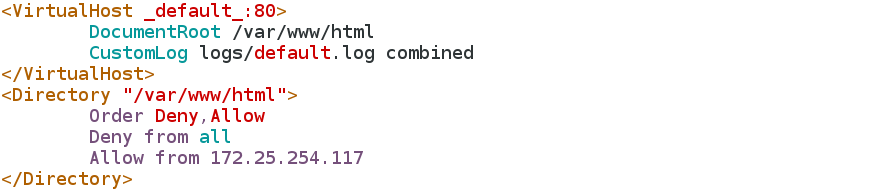

测试:
IP为172.25.254.117的主机可以访问
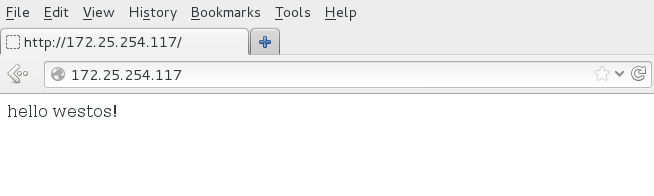
真机无法访问
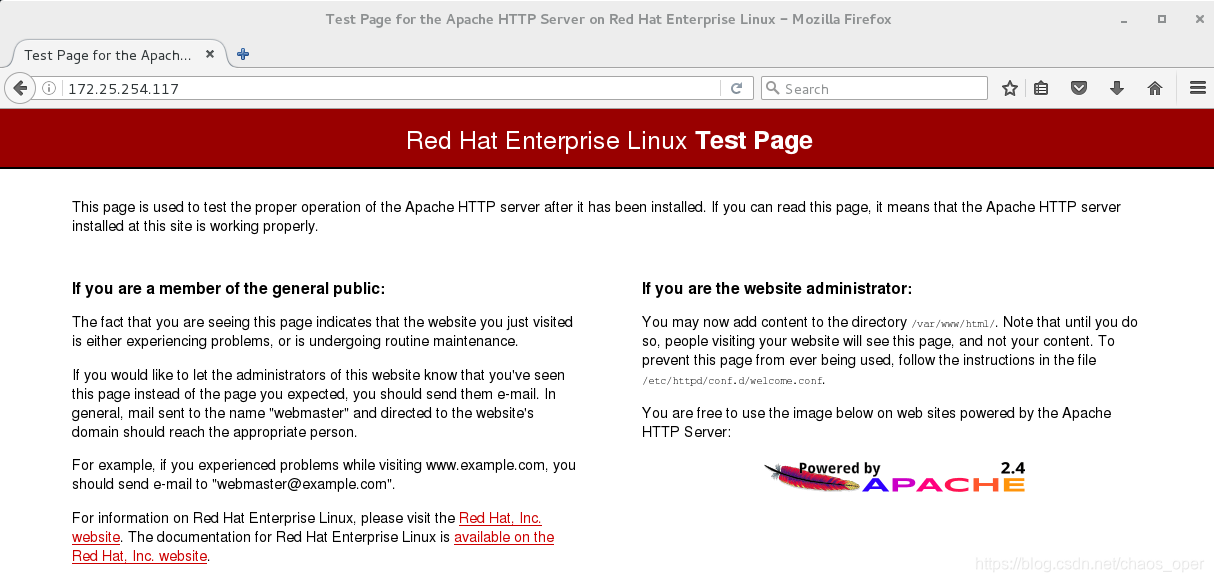
2.禁止IP为172.25.254.117的主机访问
DocumentRoot /var/www/html
CustomLog logs/default.log combined
<Directory “/var/www/html”> ##访问的目录
Order Allow,Deny ##按Allow,Deny的顺序访问
Allow from all ##允许所有人
Deny from 172.25.254.117 ##不允许172.25.254.117访问
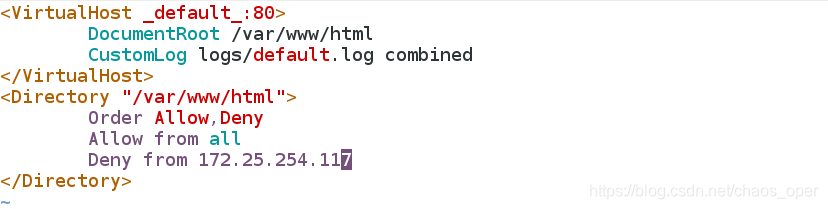

测试:
IP为172.25.254.117的主机不可以访问
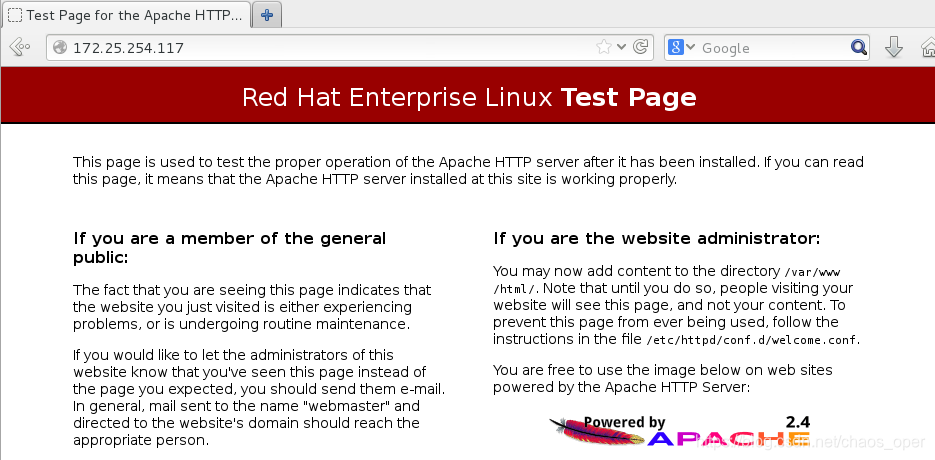
真机(其他)可以访问
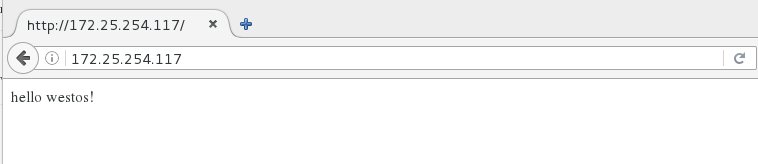
(二)基于用户的访问控制
cd /etc/httpd/conf.d
htpasswd -cm http_userlist admin ##创建用户列表,添加用户admin并设置其密码
cat http_userlist ##查看用户列表
htpasswd -m http_userlist admin1 ##在用户列表中添加用户admin1
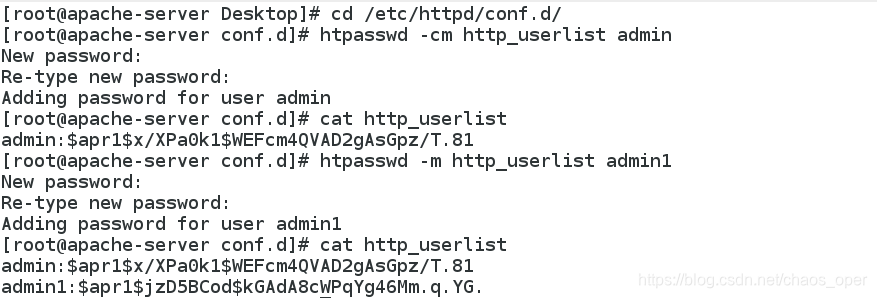
vim a_defautl.conf
<VirtualHost _default_:80>
DocumentRoot /var/www/html
CustomLog logs/default.log combined
</VirtualHost>
<Directory "/var/www/html">
AuthUserFile /etc/httpd/conf.d/http_userlist
AuthName "please input username and password !!" ##用户登陆提示信息
AuthType basic ##basic 基本认证,只看用户和密码其他不看
## Require user admin ##只允许admin用户可以登陆
Require valid-user ##所有列表用户都可以
</Directory>
systemctl restart httpd
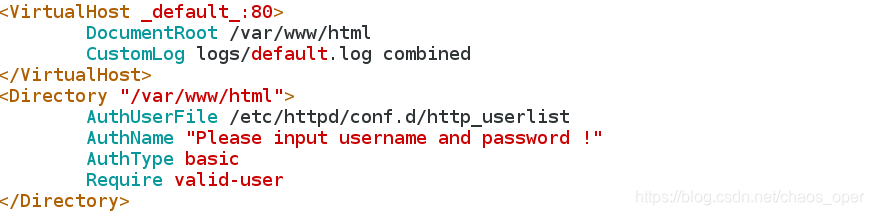

检测:
172.25.254.117
输入正确的用户和密码才可以访问成功