版权声明:本文为博主原创文章,未经博主允许不得转载。 https://blog.csdn.net/Ai_Smith/article/details/83617248
图片中文档提取与矫正,实现类似扫描仪功能
这几天看见一个软件,可以手机拍照一个文档,自动提取出文档后把歪曲的图像矫正,就好像扫描出来的一样,很有意思。作为图像处理爱好者,手痒忍不住自己试试(^ o ^) 。废话不多说,直接上代码(我是代码搬运工…):
第一个文档,scan.py
from transform import four_point_transform
import cv2, imutils
import imgEnhance
def preProcess(image):
ratio = image.shape[0] / 500.0
image = imutils.resize(image, height=500)
grayImage = cv2.cvtColor(image, cv2.COLOR_BGR2GRAY)
gaussImage = cv2.GaussianBlur(grayImage, (5, 5), 0)
edgedImage = cv2.Canny(gaussImage, 75, 200)
cnts = cv2.findContours(edgedImage.copy(), cv2.RETR_LIST, cv2.CHAIN_APPROX_SIMPLE)
cnts = cnts[0] if imutils.is_cv2() else cnts[1]
cnts = sorted(cnts, key=cv2.contourArea, reverse=True)[:5]
for c in cnts:
peri = cv2.arcLength(c, True) # Calculating contour circumference
approx = cv2.approxPolyDP(c, 0.02 * peri, True)
if len(approx) == 4:
screenCnt = approx
break
return screenCnt, ratio
if __name__ == "__main__":
image = cv2.imread("image.jpg")
screenCnt, ratio = preProcess(image)
warped = four_point_transform(image, screenCnt.reshape(4, 2) * ratio)
enhancer = imgEnhance.Enhancer()
enhancedImg = enhancer.gamma(warped,1.63)
cv2.imshow("org", imutils.resize(image, height=500))
cv2.imshow("gamma", imutils.resize(enhancedImg, height=500))
cv2.waitKey(0)
cv2.destroyAllWindows()
首先,一股脑预处理,然后提取文档四个顶角坐标(假设我们的文档都是方形的,存在四个顶角,这个假设通常还是成立的)。毫无疑问,主要工作在提取四角旋转函数,这就上第二个文档。
第二个文档,transform .py
import numpy as np
import cv2
def order_points(pts):
rect = np.zeros((4,2), dtype = "float32")
s = np.sum(pts, axis = 1)
rect[0] = pts[np.argmin(s)]
rect[2] = pts[np.argmax(s)]
diff = np.diff(pts, axis=1)
rect[1] = pts[np.argmin(diff)]
rect[3] = pts[np.argmax(diff)]
return rect
def four_point_transform(image, pts):
rect = order_points(pts)
(tl, tr, br, bl) = rect
widthA = np.sqrt((tr[0] - tl[0]) ** 2 + (tr[1] - tl[1]) ** 2)
widthB = np.sqrt((br[0] - bl[0]) ** 2 + (br[1] - bl[1]) ** 2)
maxWidth = max(int(widthA), int(widthB))
heightA = np.sqrt((tr[0] - br[0]) ** 2 + (tr[1] - br[1]) ** 2)
heightB = np.sqrt((tl[0] - bl[0]) ** 2 + (tl[1] - bl[1]) ** 2)
maxHeight = max(int(heightA), int(heightB))
dst = np.array([
[0,0],
[maxWidth - 1, 0],
[maxWidth -1, maxHeight -1],
[0, maxHeight -1]], dtype = "float32")
M = cv2.getPerspectiveTransform(rect, dst)
warped = cv2.warpPerspective(image, M, (maxWidth, maxHeight))
return warped
先做一个order_points()函数,搞清楚哪个是左上角、右上角、右下角、左下角,接着,计算下新图像的长宽,然后旋转起来吧。作为追求极致的人,当然不能止步于此(^ _ ^),继续折腾,图像增强,把图片质量搞好点,毕竟手机拍的照片有时光线不太好。看文档三。
第三个文档,imgEnhance.py
from PIL import ImageEnhance
import numpy as np
import cv2
class Enhancer:
def bright(self, image, brightness):
enh_bri = ImageEnhance.Brightness(image)
brightness = brightness
imageBrightend = enh_bri.enhance(brightness)
return imageBrightend
def color(self, image, color):
enh_col = ImageEnhance.Color(image)
color = color
imageColored = enh_col.enhance(color)
return imageColored
def contrast(self, image, contrast):
enh_con = ImageEnhance.Contrast(image)
contrast = contrast
image_contrasted = enh_con.enhance(contrast)
return image_contrasted
def sharp(self, image, sharpness):
enh_sha = ImageEnhance.Sharpness(image)
sharpness = sharpness
image_sharped = enh_sha.enhance(sharpness)
return image_sharped
def gamma(self, image, gamma):
# gamma_table = [np.power(x / 255.0, gamma) * 255.0 for x in range(256)]
# gamma_table = np.round(np.array(gamma_table)).astype(np.uint8)
# return cv2.LUT(image, gamma_table)
gamma_image = np.power(image / float(np.max(image)), gamma)
return gamma_image
就是几个常见的增强,对比度、锐化、色彩、gamma矫正什么的,本来想装高大上用下Retinex,还没时间写。手边随便抽了本书,试试效果图如下。
效果图
原图

转换后
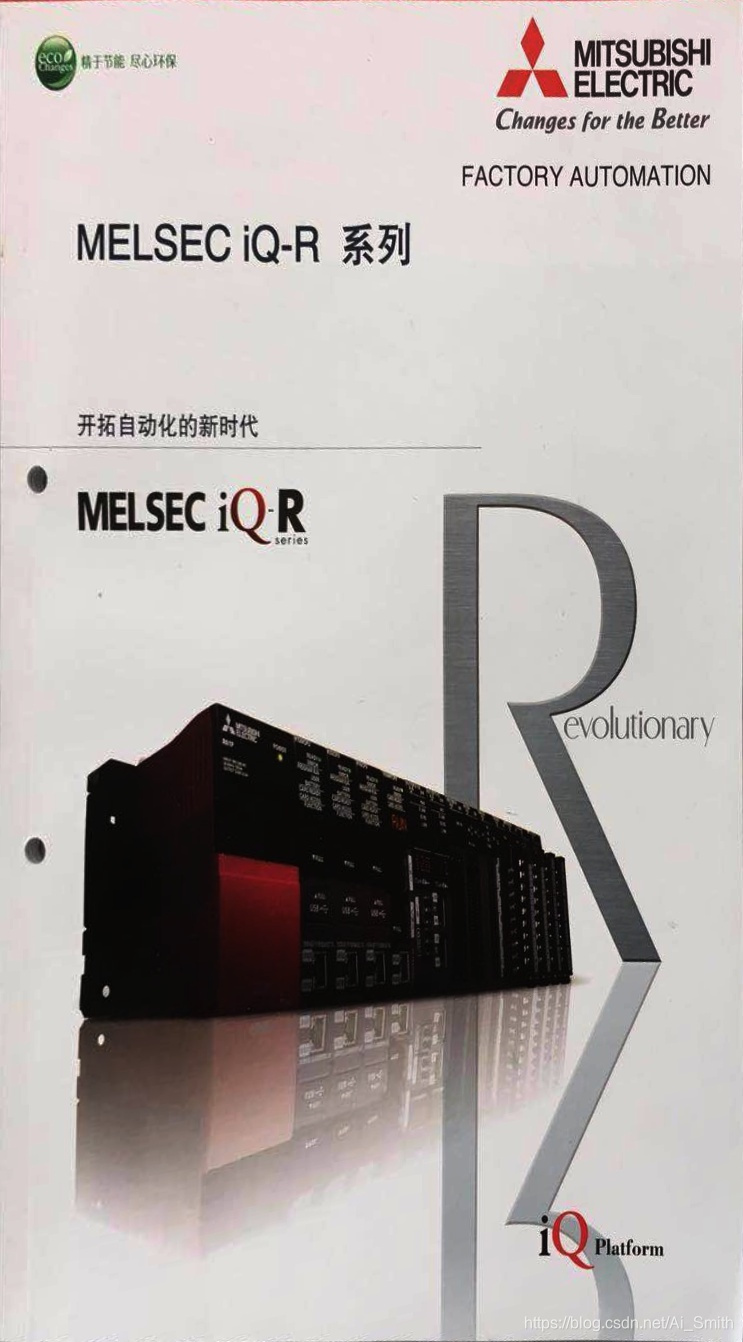
哈,不小心暴露工作内容了。。。没错,就是这么低端