
如图所示一个,具体步骤如下:
一、wxml部分
<view class="swiper-tab">
<view class="swiper-tab-item {{currentTab==0?'active':''}}" data-current="0" bindtap="clickTab">点人</view>
<view class="swiper-tab-item {{currentTab==1?'active':''}}" data-current="1" bindtap="clickTab">随机</view>
<view class="swiper-tab-item {{currentTab==2?'active':''}}" data-current="2" bindtap="clickTab">抢答</view>
</view>
<swiper class='swiper-box' current="{{currentTab}}" duration="300" bindchange="swiperTab" style="height:{{aheight}}rpx">
<swiper-item>
<view class='box1'>
<view class='box1-title'>
<text>已出勤学生</text>
</view>
<view class='box1-content'>
<view class='box1-list' wx:for="{{students}}" wx:key="index" wx:for-item="item" data-studentId="{{item.Id}}" bindtap='askAnswer'>
<image src='{{item.src}}'></image>
<text>{{item.name}}</text>
</view>
</view>
</view>
</swiper-item>
<swiper-item>
<view class='box2' bindtap='random'>随机点人</view>
</swiper-item>
<swiper-item>
<view class='box3' bindtap='rushAnswer'>{{btnRush}}</view>
</swiper-item>
</swiper>
二、js部分
const app = getApp().globalData;
Page({
data: {
currentTab: 0,
students: [{ //假数据
url: '1.jpg',
name: '老王'
}, {
url: '1.jpg',
name: '老王'
}, {
url: '1.jpg',
name: '老王'
}, {
url: '1.jpg',
name: '老王'
}, {
url: '1.jpg',
name: '老王'
}, {
url: '1.jpg',
name: '老王'
}, {
url: '1.jpg',
name: '老王'
}, {
url: '1.jpg',
name: '老王'
}, {
url: '1.jpg',
name: '老王'
}, {
url: '1.jpg',
name: '老王'
}]
},
//滑动切换
swiperTab: function (e) {
var that = this;
that.setData({
currentTab: e.detail.current
});
},
//点击切换模式
clickTab: function (e) {
var that = this;
if (that.data.currentTab === e.target.dataset.current) {
return false;
} else {
app.zzcx.PointRemoteMode({ //发送模式切换指令
data: {
ClassroomId: that.data.rId,
mode: e.currentTarget.dataset.current
},
success: (res) => {
that.setData({
currentTab: e.currentTarget.dataset.current
})
}
});
}
},
loadData: function () {
},
onLoad: function (options) {
},
})

现在呈现的效果就是如上图所示,但是高度是swiper组件的默认150px,无法撑开高度,这个时候就要去计算高度并赋值给swiper。
三、swiper自适应高度
在js部分添加:
onLoad: function(options) {
var line = Math.ceil(this.data.students.length / 5.0);
this.setData({
aheight: 105 + 180 * line
});
},
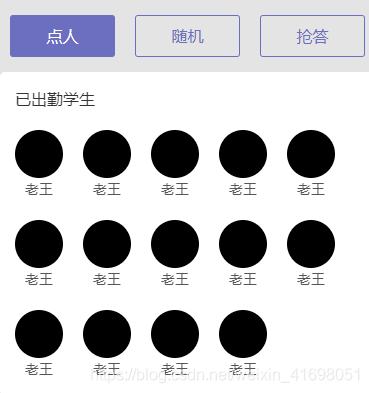
顺便附上wxss样式
.swiper-tab {
display: flex;
margin-top: 60rpx;
}
.swiper-tab-item {
flex: 1;
height: 80rpx;
line-height: 80rpx;
text-align: center;
border: 1px solid #6c6fc0;
border-radius: 3px;
color: #6c6fc0;
font-size: 32rpx;
margin: 0 20rpx;
}
.active {
color: #fff;
background: #6c6fc0;
}
.swiper-box {
margin: 30rpx 0;
box-sizing: border-box;
}