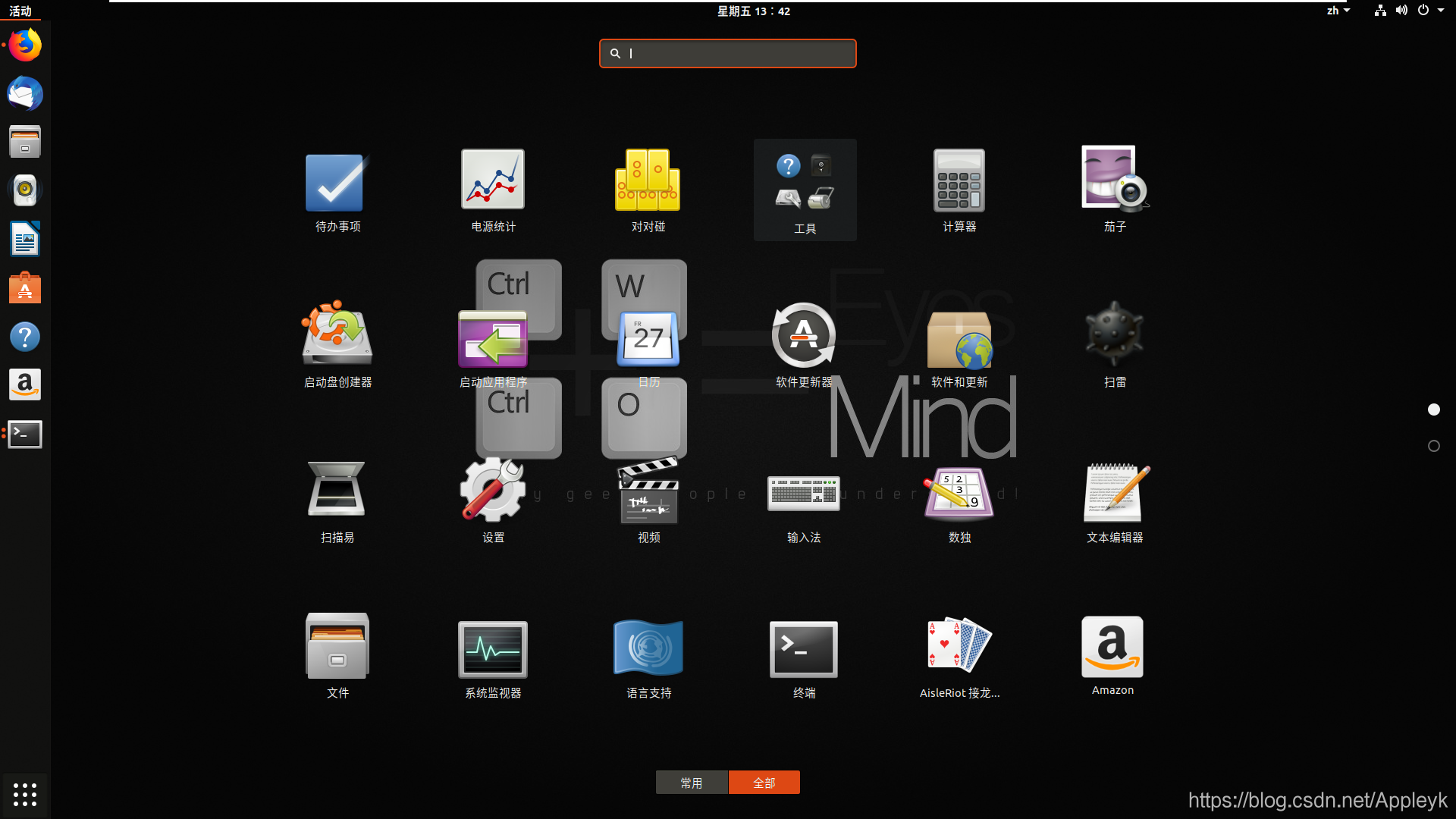版权声明:有问题的请留言 喜欢的请给个赞 --------------------------------不定时会更新,因为学习,所以快乐,因为分享,所以便捷!转载请标注出处,哈哈! https://blog.csdn.net/Appleyk/article/details/83413825
一、VMware WorkStation15 Pro + Ubuntu【18.04】


二、SSH Secure Shell 连接 Ubuntu报错
Server responsed "Protocol error : packet too long : 1349676920"


博主各种方法都试过了,总结就是:SSH不行! 怎么办,换工具,使用【XShell】
三、XShell 下载地址
https://pan.baidu.com/s/1lA7F9yBYnzYigNFh5R57Yg




四、Ubuntu设置分辨率
(1)不要在XShell里面使用xrandr命令

提示"无法打开显示" ---》 需要在Ubuntu系统中进行查看
(2)Ubuntu默认分辨率1920* 只有 1200的

(3)打开终端,输入xrandr,查看当前分辨率及对应的显示设备

(4)如果没有发现1920*1080的,只需两步就OK
第一步:vim /etc/profile ,在文件的最后添加两行内容
xrandr --newmode "1920x1080_60.00" 173.00 1920 2048 2248 2576 1080 1083 1088 1120 -hsync +vsync
xrandr --addmode Virtual1 "1920x1080_60.00"

第二步:source /etc/profile --》 是刚才的配置文件生效即可
如果上一步不行,记得在系统显示设置里面手动调整过来并保存即可