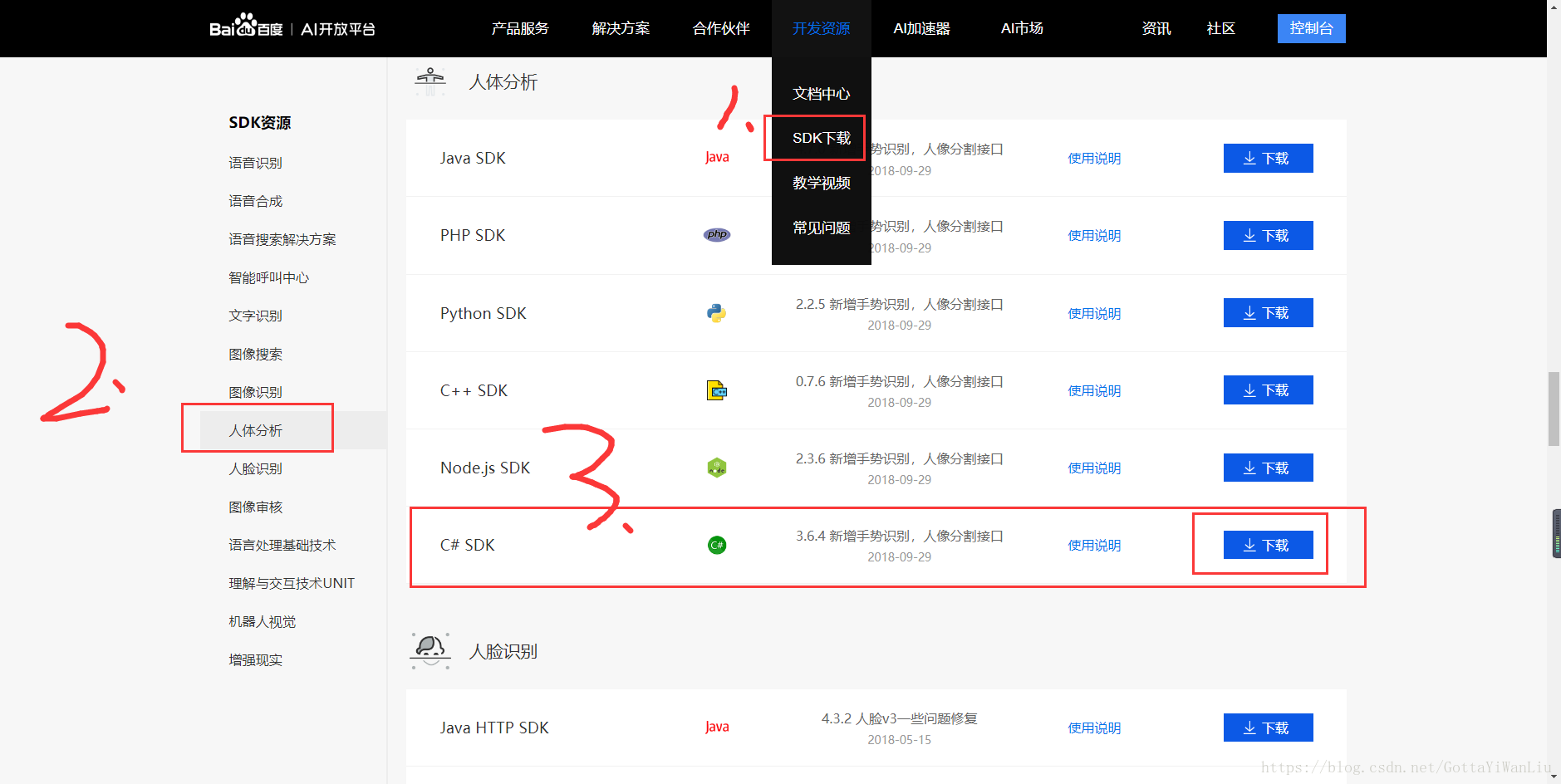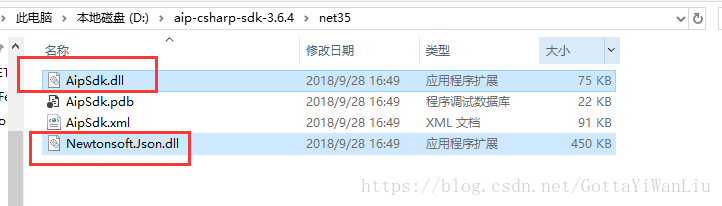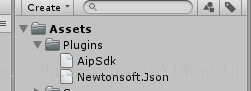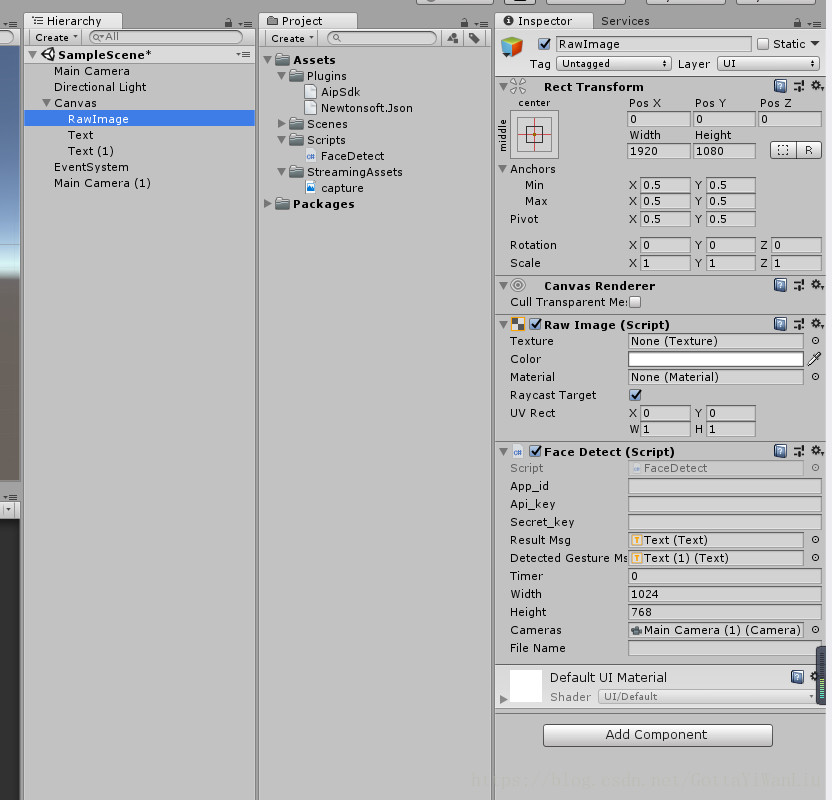本文将讲到,如何利用百度ai的人体分析sdk在unity中实现摄像头实时画面的手势识别
工程链接在文末
(本人使用的是unity2018,unity2017以上都可以,不然.NET版本不支持)
1.准备工作:首先在百度AI的官网,下载人体分析C# SDK
然后登陆控制台,新建一个人体分析的应用
然后你会获取到该应用的API_KEY和SECRET_KEY,后续开发需要使用
2.准备工作做完后,新建一个unity工程,在Asset下新建一个文件夹取名Plugins,将第一步下载的SDK中两个DLL文件复制进来
然后就可以编程了
代码很简单,注释也写的很清楚,我只讲下思路:
其实百度AI的SDK是只单纯的识别图片,而我们要做的识别摄像头实时画面中的手势,其实方法很简单
此时我们只需在固定时间截图摄像头画面就可以了,本文设定每两秒截一次图,然后调用SDK识别此图中的手势,就能实现我们所需要的实时画面中的手势
代码如下:
using System.Collections;
using System.Collections.Generic;
using UnityEngine;
using Baidu.Aip.BodyAnalysis;
using System.IO;
using UnityEngine.UI;
public class FaceDetect : MonoBehaviour
{
public string app_id;
public string api_key;
public string secret_key;
Body client;
private string deviceName;
private WebCamTexture webTex;
//百度AI返回的结果数据
public Text resultMsg;
//提取其中的手势名称
public Text detectedGestureMsg;
void Awake()
{
System.Net.ServicePointManager.ServerCertificateValidationCallback +=
delegate (object sender, System.Security.Cryptography.X509Certificates.X509Certificate certificate,
System.Security.Cryptography.X509Certificates.X509Chain chain,
System.Net.Security.SslPolicyErrors sslPolicyErrors)
{
return true; // **** Always accept
};
}
// Use this for initialization
void Start()
{
api_key = "你自己的API_KEY";
secret_key = "你自己的SECRET_KEY";
StartCoroutine(CallCamera());
client = new Body(api_key, secret_key);
client.Timeout = 60000; // 修改超时时间
}
// Update is called once per frame
void Update()
{
CaptureScreen();
}
IEnumerator CallCamera()
{
yield return Application.RequestUserAuthorization(UserAuthorization.WebCam);
if (Application.HasUserAuthorization(UserAuthorization.WebCam))
{
WebCamDevice[] devices = WebCamTexture.devices;
deviceName = devices[0].name;
//设置摄像机摄像的区域
webTex = new WebCamTexture(deviceName, 1024, 768, 20);
webTex.Play();//开始摄像
transform.GetComponent<RawImage>().texture = webTex;
}
}
public float timer = 0;
//截屏
void CaptureScreen()
{
timer += Time.deltaTime;
//每隔两秒检测一次
if (timer > 2)
{
//删除上一次检测的图片
File.Delete(Application.streamingAssetsPath + "/capture.jpg");
CapturePhoto();
timer = 0;
}
}
public int width;
public int height;
//截图摄像头
public Camera cameras;
public string fileName;
public void CapturePhoto()
{
Texture2D screenShot;
RenderTexture rt = new RenderTexture(width, height, 1);
cameras.targetTexture = rt;
cameras.Render();
RenderTexture.active = rt;
screenShot = new Texture2D(width, height, TextureFormat.RGB24, false);
screenShot.ReadPixels(new Rect(0, 0, width, height), 0, 0);
screenShot.Apply();
//运行此行代码前,先手动在Asset路径下新建一个StreamingAsset文件夹
fileName = Application.streamingAssetsPath + "/capture.jpg";
// byte[] bytes = screenShot.EncodeToJPG();
ScaleTextureCutOut(screenShot, 0, 0, 1024, 768);
Debug.Log(string.Format("截屏了一张照片: {0}", fileName));
}
//切图
byte[] ScaleTextureCutOut(Texture2D originalTexture, int pos_x, int pos_y, float originalWidth, float originalHeight)
{
Color[] pixels = new Color[(int)(originalWidth * originalHeight)];
//要返回的新图
Texture2D newTexture = new Texture2D(Mathf.CeilToInt(originalWidth), Mathf.CeilToInt(originalHeight));
//批量获取点像素
pixels = originalTexture.GetPixels(pos_x, pos_y, (int)originalWidth, (int)originalHeight);
newTexture.SetPixels(pixels);
newTexture.anisoLevel = 2;
newTexture.Apply();
//这一步把裁剪的新图片存下来
byte[] jpgData = newTexture.EncodeToJPG();
System.IO.File.WriteAllBytes(fileName, jpgData);
GestureDemo(fileName);
return jpgData;
}
public void GestureDemo(string filesPath)
{
var image = File.ReadAllBytes(filesPath);
try
{
var result = client.Gesture(image);
resultMsg.text = result.ToString();
string[] msgArr = resultMsg.text.Split(',');
//单独提取classname
for (int i = 0; i < msgArr.Length; i++)
{
if (msgArr[i].Contains("classname"))
{
string[] strArr = msgArr[i].Split(':');
detectedGestureMsg.text = strArr[1];
break;
}
}
}
catch (System.Exception)
{
throw;
}
}
}
工程结构如下:
运行前记得填写自己的API_KEY和SECRET_KEY
工程链接:
链接:https://pan.baidu.com/s/1CbGjzRHHVnt5UZ2rrGdCdQ
提取码:nu3y