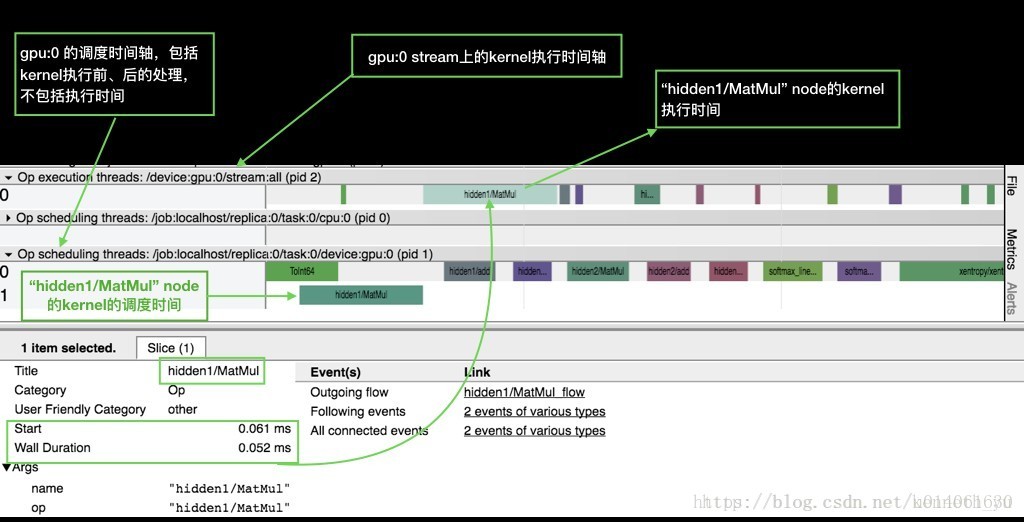转载自:https://blog.csdn.net/kenneth_yu/article/details/77466776
经验证本文的程序兼容TensorFlow 1.11.0版本
TensorFlow profiler 主要特性
从r1.3版本开始, tensorflow 提供profiler模块,参见github上的官网文档
为方便描述,下面将tf中运行的神经网络模型简称为graph,其中的节点称为node.
profiler的最大好处是:打开tf执行的黑盒,以graph node为最细的粒度,从多个维度、多个层面去统计神经网络运行的时间
和内存消耗,为进一步优化神经网络模型的运行效率提供最直接的数据依据。
profiler 分为数据搜集和数据显示两个主要步骤。
数据收集
- graph node的每一次执行,记录单步统计数据,主要是执行时间和占用内存,格式参见step_stats.proto,作为原始的最小粒度统计数据源;
- 每一次session.Run(),所有执行到的graph node的统计数据,都集中汇总保存到 RunMetadata 数据结构中;
- 用户程序把每一次搜集到的 RunMetadata 添加到profiler实例,做数据累计和加工处理。
数据显示: 数据的过滤、视图组织和显示输出
部分规则需要用户自己指定:
- 数据的过滤: 比如graph node过滤条件、 显示的字段、排序方式等。
四种视图: 对应显示节点之前的不同组织方式,下面我会结合例子描述。
- graph view
- scope view
- op view
- code view
- 视图输出方式:
- time line : 输出JSON events file, 再用chrome浏览器tracing功能进行查看,可视性很棒。
- stdout : 标准输出设备打印。
- pprof file: 输出pprof的文件格式,再用pprof工具查看。
- file: 输出到普通的文本文件。
视图和输出方式,可以自由组合,除了部分特例不能输出,比如op view 不支持time line输出,只有code view能够输出pprof格式的文件等,
详细规则参见 Options
使用tensorflow profiler举例
目前tf profiler的使用通过两种接口:
- python API
- 命令行
两者在提供的功能上面没有差别。
命令行方式需要编译一个profiler可执行文件,然后在shell运行这个可执行文件,进入其交互式界面,通过命令行操作。
这里以python API 为例讲解。
首先,确认下载安装了 r1.3 的python包。
网络模型使用简单的mnist.py .
import相关的包
import tensorflow as tf
from tensorflow.examples.tutorials.mnist import input_data
from tensorflow.python.profiler import model_analyzer
from tensorflow.python.profiler import option_builder
定义网络模型,创建session. 这段代码与tfprofiler无关,直接粘贴即可,不用读
网络模型不做修改,沿用原来的: hidden1 + hidden2 + softmax 三层架构, hidden1和hidden2都是(Wx+b)->Relu的路径。
在我的环境中默认都运行在gpu:0 上。
# placeholder
batch_size = 100
inputs = tf.placeholder(tf.float32, [batch_size,784])
targets = tf.placeholder(tf.int32, [batch_size])
# model
hidden1 = tf.layers.dense(inputs, 128, activation=tf.nn.relu, name='hidden1')
hidden2 = tf.layers.dense(hidden1, 32, activation=tf.nn.relu, name='hidden2')
logits = tf.layers.dense(hidden2, 10, activation=None, name='softmax_linear')
# loss + train_op
loss = tf.losses.sparse_softmax_cross_entropy(labels=targets, logits=logits)
global_step = tf.Variable(0, name='global_step', trainable=False)
train_op = tf.train.GradientDescentOptimizer(0.01).minimize(loss, global_step=global_step)
init = tf.global_variables_initializer()
sess = tf.Session()
sess.run(init)
创建tfprofiler实例,作为记录、处理和显示数据的主体
profiler = model_analyzer.Profiler(graph=sess.graph)
定义trace level为FULL_TRACE,这样我们才能搜集到包括GPU硬件在内的最全统计数据
run_options = tf.RunOptions(trace_level = tf.RunOptions.FULL_TRACE)
创建RunMetadata, 用于在每次session.Run()时汇总统计数据
run_metadata = tf.RunMetadata()
循环执行session.Run(),搜集统计数据并添加到tfprofiler实例中
mnist = input_data.read_data_sets(train_dir='./',fake_data=False)
feed_dict = dict()
for step in range(100):
images_feed, labels_feed = mnist.train.next_batch(batch_size, fake_data=False)
feed_dict = {inputs: images_feed, targets: labels_feed}
#每 10 步,搜集一下统计数据:
if step % 10 == 0:
_, loss_value = sess.run(fetches=[train_op, loss],feed_dict=feed_dict, options=run_options, run_metadata=run_metadata)
#将本步搜集的统计数据添加到tfprofiler实例中
profiler.add_step(step=step, run_meta=run_metadata)
else:
_, loss_value = sess.run(fetches=[train_op, loss],
feed_dict=feed_dict)
接下来我们就可以显示统计视图了
定义显示option 和 视图方式
定义显示option 和 视图方式
option用于设置过滤条件、显示字段,完整option 参见Options,常用设置项目:
- account_type_regexes:采用Google RE2规则的正则表达式,
过滤要显示的node的op type 和 device,比如 ‘.MatMul.‘, ‘.*Conv2D’, ‘.*gpu:0’等。 - select:要显示的字段:
[bytes|micros|accelerator_micros|cpu_micros|params|float_ops|occurrence|tensor_value|device|op_types|input_shapes] - order_by: 显示结果排序方式:
[name|depth|bytes|micros|accelerator_micros|cpu_micros|params|float_ops|occurrence] - output: 输出方式:stdout, file 或者 timeline。
- step: 显示在某个具体的Run() step的统计值. 缺省值-1,显示所有步骤的平均值。
一般来说, option和试图总是结合起来使用,这里举几个典型应用例子:
例子1:grpah view显示每个graph node运行时间,并输出到timeline
#统计内容为每个graph node的运行时间和占用内存
profile_graph_opts_builder = option_builder.ProfileOptionBuilder(
option_builder.ProfileOptionBuilder.time_and_memory())
#输出方式为timeline
# 输出文件夹必须存在
profile_graph_opts_builder.with_timeline_output(timeline_file='/tmp/mnist_profiler.json')
#定义显示sess.Run() 第70步的统计数据
profile_graph_opts_builder.with_step(70)
#显示视图为graph view
profiler.profile_graph(profile_graph_opts_builder.build())
我们得到第70步的详细time line结果,打开chrome浏览器,输入about:tracing, 然后load “/tmp/mnist_profiler.json” 文件,这时候可以看见time line的显示结果。
chrome tracing简介参考这篇文章:In-depth: Using Chrome://tracing to view your inline profiling data
截屏如下:
可以看到:
横向是时间轴:各device对graph node的kernel调度时间轴、执行时间轴。
整个graph中所有执行到的node在devices上的运行分布。由于本例中node缺省使用gpu:0,所以cpu:0上没有执行node的分布。
一个kernel的执行包括调度和执行两个阶段,这两个阶段是异步操作,所以我们看到同一个时间点, 当 gpu:0/stream 上还在执行hidden1/Matmul, 而gpu:0已经开始调度下一个node: hidden1/add 的kernel, 这样实现了最大程度上不同node 间的并发。
- 你可以通过tf.device()将部分node分布到其他gpu上或者cpu上,看看做model parallel的结果。
例子2:scope view显示模型中的参数数量分布
通过这种方式,查看各个layer中参数的总数,以控制模型的大小和参数分布。
#统计内容为所有trainable Variable Op
profile_scope_opt_builder = option_builder.ProfileOptionBuilder(
option_builder.ProfileOptionBuilder.trainable_variables_parameter())
#显示的嵌套深度为4
profile_scope_opt_builder.with_max_depth(4)
#显示字段是params,即参数
profile_scope_opt_builder.select(['params'])
#根据params数量进行显示结果排序
profile_scope_opt_builder.order_by('params')
#显示视图为scope view
profiler.profile_name_scope(profile_scope_opt_builder.build())
我们得到param数量从高到低的排序显示:
'''
要看到如下的排版,必须cmd中运行程序文本,IPython中不行。
'''
==================Model Analysis Report======================
node name | # parameters
_TFProfRoot (--/104.94k params)
hidden1 (--/100.48k params)
hidden1/weights (784x128, 100.35k/100.35k params)
hidden1/biases (128, 128/128 params)
hidden2 (--/4.13k params)
hidden2/weights (128x32, 4.10k/4.10k params)
hidden2/biases (32, 32/32 params)
softmax_linear (--/330 params)
softmax_linear/weights (32x10, 320/320 params)
softmax_linear/biases (10, 10/10 params)
======================End of Report==========================
最多的是:
hidden1/weights (784x128, 100.35k/100.35k params): 因为mnist数据集image的size是28*28=784, 我们定义的hidden1 layer的dim是128,所以w的大小 784*128 = 100,350.
hidden1/biases (128, 128/128 params):bias对应hidden1 layer的dim128.
比如,我们可以找出最耗时top 5 ops:
profile_op_opt_builder = option_builder.ProfileOptionBuilder()
#显示字段:op执行时间,使用该op的node的数量。 注意:op的执行时间即所有使用该op的node的执行时间总和。
profile_op_opt_builder.select(['micros','occurrence'])
#根据op执行时间进行显示结果排序
profile_op_opt_builder.order_by('micros')
#过滤条件:只显示排名top 5
profile_op_opt_builder.with_max_depth(4)
#显示视图为op view
profiler.profile_operations(profile_op_opt_builder.build())
输出结果: 可以看到MatMul是最耗时的op, 占用了整个graph node总执行时间的40.98%.
op的exection time,是所有使用该op的node的execution time的总和。这里显示的时间是所有Run step的均值,其中:
accelerator execution time - 在gpu上的执行时间
cpu execution time - 调度时间
op occurrence - 使用该op的node个数
'''
要看到如下的排版,必须cmd中运行程序文本,IPython中不行。
'''
==================Model Analysis Report======================
node name | total execution time | accelerator execution time | cpu execution time | op occurrence (run|defined)
MatMul 509us (100.00%, 40.98%), 169us (100.00%, 65.76%), 336us (100.00%, 34.53%), 9|9
ApplyGradientDescent 151us (59.02%, 12.16%), 17us (34.24%, 6.61%), 132us (65.47%, 13.57%), 6|6
Sum 111us (46.86%, 8.94%), 12us (27.63%, 4.67%), 99us (51.90%, 10.17%), 6|6
SparseSoftmaxCrossEntropyWithLogits 110us (37.92%, 8.86%), 26us (22.96%, 10.12%), 83us (41.73%, 8.53%), 1|1
Add 78us (29.07%, 6.28%), 11us (12.84%, 4.28%), 66us (33.20%, 6.78%), 3|6
======================End of Report==========================
也可以找出最占用内存的top 5 ops:
profile_op_opt_builder = option_builder.ProfileOptionBuilder()
#显示字段:op占用内存,使用该op的node的数量。 注意:op的占用内存即所有使用该op的node的占用内存总和。
profile_op_opt_builder.select(['bytes','occurrence'])
#根据op占用内存进行显示结果排序
profile_op_opt_builder.order_by('bytes')
#过滤条件:只显示排名最靠前的5个op
profile_op_opt_builder.with_max_depth(4)
#显示视图为op view
profiler.profile_operations(profile_op_opt_builder.build())
输出结果:可以看到MatMul由于需要申请大量的buffer来保存中间结果和输出结果, 占用了整个graph node总消耗内存的99.62%.
'''
要看到如下的排版,必须cmd中运行程序文本,IPython中不行。
'''
==================Model Analysis Report======================
node name | requested bytes | op occurrence (run|defined)
MatMul 866.05KB (100.00%, 99.62%), 9|9
Sum 1.02KB (0.38%, 0.12%), 6|6
Cast 1.02KB (0.27%, 0.12%), 1|2
SparseSoftmaxCrossEntropyWithLogits 1.02KB (0.15%, 0.12%), 1|1
Mean 256B (0.03%, 0.03%), 1|1
======================End of Report==========================
例子4: code view – 显示python代码的执行资源消耗
按照python代码的方式来显示统计数据,也就是统计每一行python代码产生的node的执行性能。
profile_code_opt_builder = option_builder.ProfileOptionBuilder()
#过滤条件:显示minist.py代码。
profile_code_opt_builder.with_max_depth(1000)
profile_code_opt_builder.with_node_names(show_name_regexes=['mnist.py.*'])
#过滤条件:只显示执行时间大于10us的代码
profile_code_opt_builder.with_min_execution_time(min_micros=10)
#显示字段:执行时间,且结果按照时间排序
profile_code_opt_builder.select(['micros'])
profile_code_opt_builder.order_by('micros')
#显示视图为code view
profiler.profile_python(profile_code_opt_builder.build())
显示结果:mnist.py:127行占用的执行时间最长,
这是因为我们在创建train_op时,tensorflow会自动创建Back Propagation的所有node,所以对应的执行时间也是最多的。
'''
要看到如下的排版,必须cmd中运行程序文本,IPython中不行。
'''
==================Model Analysis Report======================
node name | total execution time | accelerator execution time | cpu execution time
_TFProfRoot (--/1.44ms, --/249us, --/1.18ms)
mnist.py:127:training:train_op = optimi... (0us/790us, 0us/133us, 0us/652us)
mnist.py:64:inference:hidden1 = tf.nn.r... (0us/209us, 0us/57us, 0us/152us)
mnist.py:98:loss:labels=labels, lo... (0us/132us, 0us/23us, 0us/108us)
mnist.py:73:inference:hidden2 = tf.nn.r... (0us/109us, 0us/24us, 0us/83us)
mnist.py:82:inference:logits = tf.matmu... (0us/66us, 0us/7us, 0us/59us)
mnist.py:96:loss:labels = tf.to_in... (0us/47us, 0us/2us, 0us/45us)
mnist.py:99:loss:return tf.reduce_... (0us/38us, 0us/3us, 0us/35us)
mnist.py:124:training:global_step = tf.... (0us/10us, 0us/0us, 0us/10us)
======================End of Report==========================
高级功能Advisor
tf.profiler 实例自动输出检测结果,给出优化建议。
profiler.advise(options=model_analyzer.ALL_ADVICE)
显示结果如下:
'''
要看到如下的排版,必须cmd中运行程序文本,IPython中不行。
'''
ExpensiveOperationChecker:
top 1 operation type: MatMul, cpu: 352us, accelerator: 167us, total: 521us (38.85%)
top 2 operation type: ApplyGradientDescent, cpu: 140us, accelerator: 16us, total: 159us (11.86%)
top 3 operation type: Sum, cpu: 110us, accelerator: 12us, total: 123us (9.17%)
top 1 graph node: gradients, cpu: 0us, accelerator: 0us, total: 0us
top 2 graph node: hidden1, cpu: 0us, accelerator: 0us, total: 0us
top 3 graph node: GradientDescent, cpu: 4us, accelerator: 0us, total: 4us
OperationChecker:
AcceleratorUtilizationChecker:
device: /job:localhost/replica:0/task:0/device:gpu:0 low utilization: 0.17