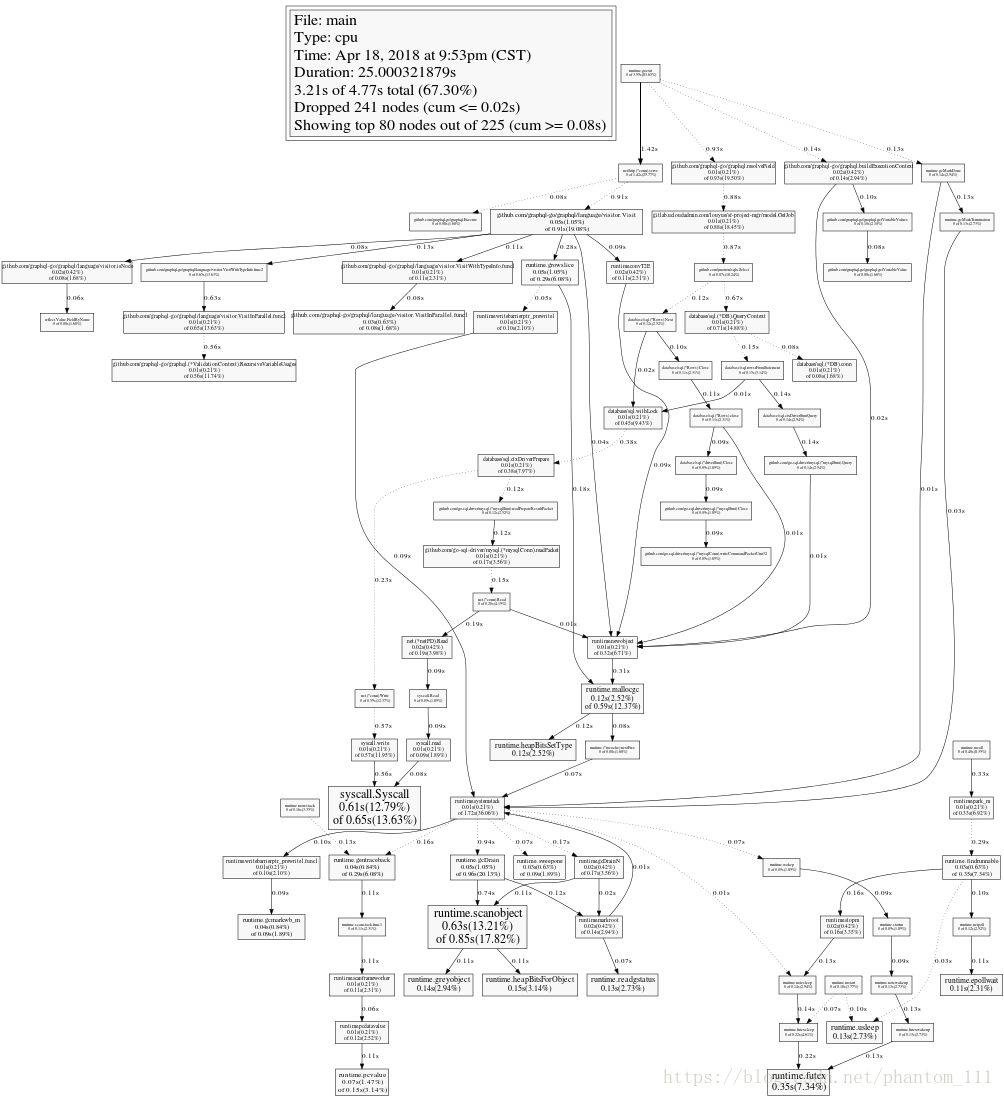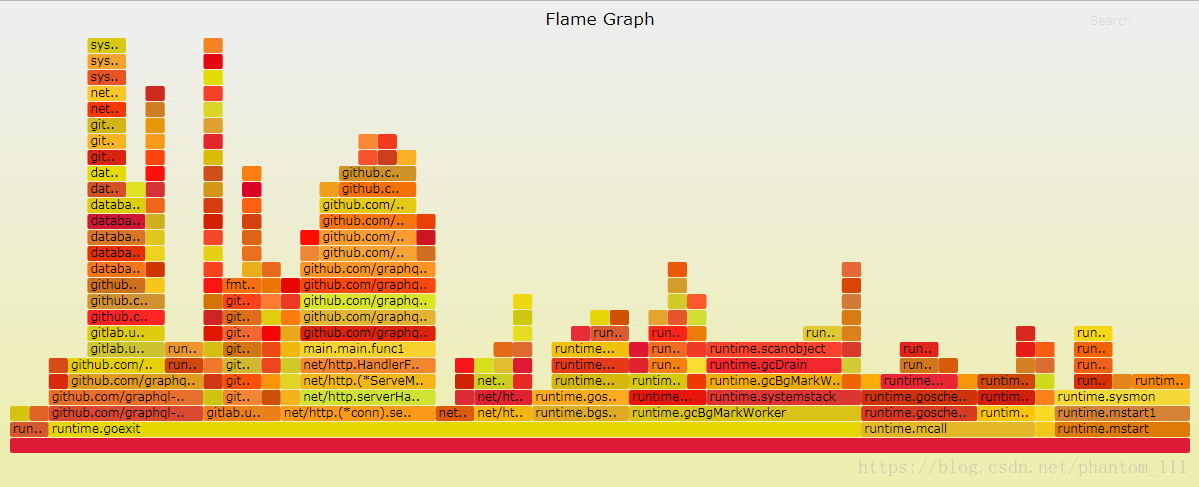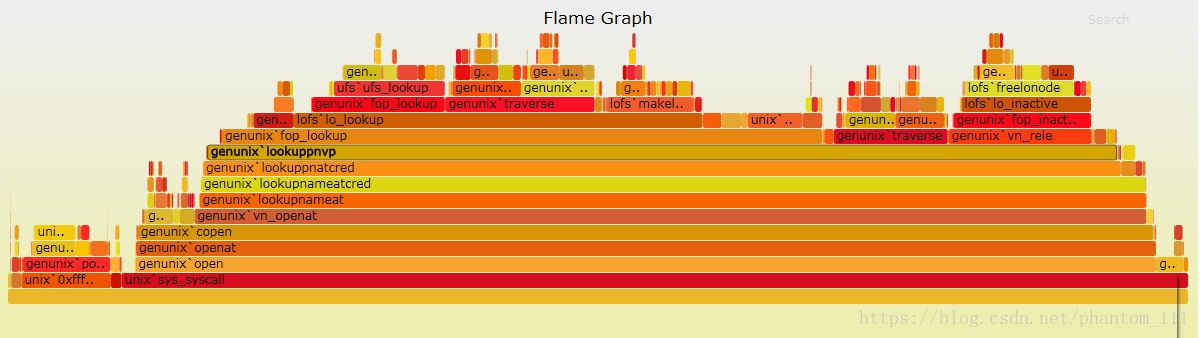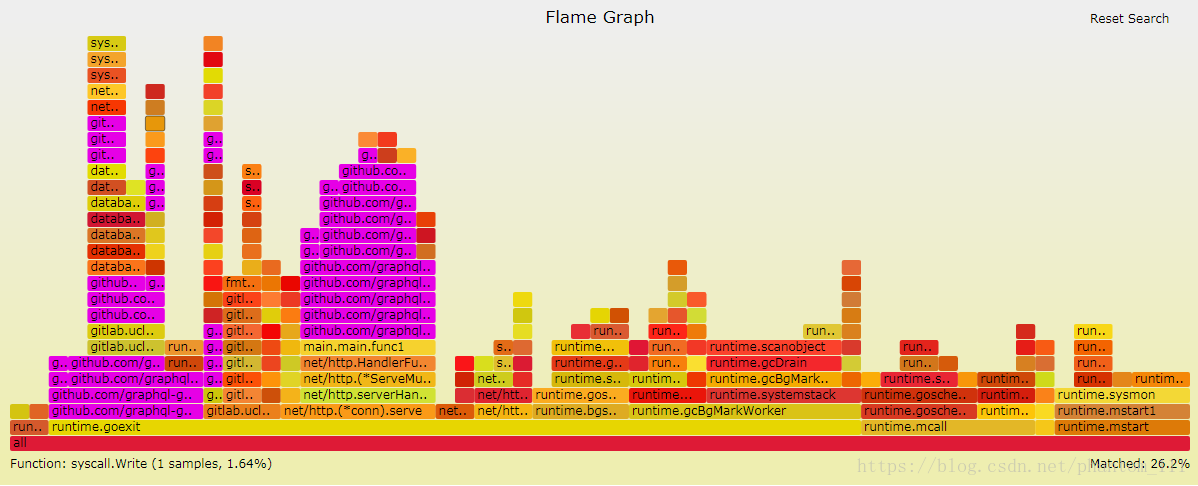最近在使用GraphQL编写golang程序,但GraphQL框架在golang上的实践比较少,很多性能上的资料也不够全面。考虑到线上抗压的问题,笔者决定对自己开发的服务模块进行性能压测,评估下服务的整体性能。测试的工具链使用Vegeta+PPof+go-torch,PProf、go-torch上一篇文章Golang工具链 已经总结过不再赘述,vegeta会简单讲解下。
工具-vegeta
Vegeta是一个用Go语言编写的多功能的HTTP负载测试工具,提供命令行工具和开发包。安装见vegeta 说明。
Usage: vegeta [global flags] <command> [command flags]
global flags:
-cpus int
使用CUP的数量 (默认 4 个)
-profile string
Enable profiling of [cpu, heap]
-version
打印版本并退出
attack command:
-body string
请求的主体文件
-cert string
TLS客户PEM编码的证书文件
-connections int
没个目标主机最大打开闲置链接数 (默认 10000)
-duration duration
持续攻击时间 [0 = forever]
-header value
请求头
-insecure
忽略无效的服务器TLS证书
-keepalive
使用持久链接 (default true)
-key string
TLS客户端PEM编码的私钥文件
-laddr value
本地IP地址 (default 0.0.0.0)
-lazy
延迟懒散的读取目标
-output string
输出文件 (default "stdout")
-rate uint
每秒请求数 (default 50)
-redirects int
遵循重定向的次数. -1 不会遵循重定向但会标记为成功 (默认 10)
-root-certs value
TLS根证书文件 (逗号分隔列表)
-targets string
目标文件 (default "stdin")
-timeout duration
请求超时时间 (default 30s)
-workers uint
初始化进程数 (default 10)
report command:
-inputs string
输入文件 (comma separated) (default "stdin")
-output string
输出文件 (default "stdout")
-reporter string
表报字符格式 [text, json, plot, hist[buckets]] (default "text")
text 文本格式
json json格式
plot 在 Dygraphs 上生成一个可以交互式的HTML5基础页面
hist 计算并打印一个基于文本的直方图
dump command:
-dumper string
Dumper [json, csv] (default "json") 指定转储格式
-inputs string
Input files (comma separated) (default "stdin") 指定转储含有统计结果的输入文件,多个逗号分隔
-output string
Output file (default "stdout") 指定把转储文件写入到输出文件
举例:
echo "GET http://localhost/" | vegeta attack -duration=5s | tee results.bin | vegeta report
vegeta attack -targets=targets.txt > results.bin
vegeta report -inputs=results.bin -reporter=json > metrics.json
cat results.bin | vegeta report -reporter=plot > plot.html
cat results.bin | vegeta report -reporter="hist[0,100ms,200ms,300ms]"注意
-targets 指定一行分隔文件中的攻击目标,格式如下:
- 简单目标
GET http://goku:9090/path/to/dragon?item=balls GET http://user:password@goku:9090/path/to HEAD http://goku:9090/path/to/success- 自定义请求头的目标
GET http://user:password@goku:9090/path/to X-Account-ID: 8675309 DELETE http://goku:9090/path/to/remove Confirmation-Token: 90215 Authorization: Token DEADBEEF- 自定义请求的主体
POST http://goku:9090/things @/path/to/newthing.json PATCH http://goku:9090/thing/71988591 @/path/to/thing-71988591.json- 自定义请求头和请求主体
POST http://goku:9090/things X-Account-ID: 99 @/path/to/newthing.json进行负载测试时,不能因为Vegeta自身机器的性能瓶颈限制无法达到预期结果,例如打开的文件数、内存大小、CPU和网络带宽,分布式的使用Vegeta是非常好的解决方案。
- 为了确保打开文件描述和进程限制设置得高一些,可以在机器上使用
ulimit命令 - 可以使用
pdsh分布式运维工具,对目标执行分布式攻击。
- 为了确保打开文件描述和进程限制设置得高一些,可以在机器上使用
程序性能分析过程
使用vegeta工具压测http服务接口
命令
echo "POST http://192.168.168.189:8181/graphql" | vegeta attack -body /tmp/rqst/rqst.txt -duration=10s -rate=400 > r.bin对
http://192.168.168.189:8181/graphql执行post请求,post的body放置在/tmp/rqst/rqst.txt目录下,对目标地址进行持续10s的攻击,每次发送400个请求, 将请求的结果统计到r.bin文件。rqst.txt的内容如下,此处对部署在远端GraphQL服务直接发送Post请求,请求的操作名称jobInfoList:
{ "query":"query jobInfoList( $projectId: String!){\n\tjobInfoList(projectId: $projectId) {\n algorithmInfo {\n algorithmId\n descInfo\n location\n name\n sourceFormat\n status\n targetFormat\n version\n }\n }\n}", "variables":{"projectId":"pr-testproject"}, "operationName":"jobInfoList" }
结果
text格式
/home# vegeta report -inputs=r.bin -reporter=text //查看text格式分析数据,默认为该格式,可不写 Requests [total, rate] 4000, 400.10 Duration [total, attack, wait] 10.0081328s, 9.997499937s, 10.632863ms Latencies [mean, 50, 95, 99, max] 3.978566ms, 3.635816ms, 6.189994ms, 11.539779ms, 18.534089ms Bytes In [total, mean] 148000, 37.00 Bytes Out [total, mean] 1380000, 345.00 Success [ratio] 100.00% Status Codes [code:count] 200:4000json格式
/home# vegeta report -inputs=r.bin -reporter=json { "latencies:{"total":15914265193,"mean":3978566,"50th":3635816,"95th":6189994,"99th":11539779,"max":18534089}, "bytes_in":{"total":148000,"mean":37}, "bytes_out":{"total":1380000,"mean":345}, "earliest":"2018-04-20T15:31:11.400851579+08:00","latest":"2018-04-20T15:31:21.398351516+08:00","end":"2018-04-20T15:31:21.408984379+08:00", "duration":9997499937, "wait":10632863, "requests":4000, "rate":400.10002752751205, "success":1, "status_codes":{"200":4000}, "errors":null }
查看生成的pprof分析的可视化图片
pprof常用作cpu、内存分析,需要使用pprof的场景

- 定位内存泄露
- 程序效率瓶颈
- 查看程序的调用图
下面这张图是CPU profile,可以清楚看到程序运行时的调用状态,主要分析各个方法的耗时。下图有些部分是虚线,是因为耗时比较少的节点没有在图上体现出来 ,但要把图连起来,有的地方就使用虚线了。
go-torch更直观的分析工具
上面的图在调用链比较简单的情况下,会比较直观,但在如此复杂的调用链下,确实看着有点乱,使用Uber开源的火焰图绝对让你打开新世界的大门。
命令
执行命令
go-torch -u http://192.168.168.189:8181 -t 10执行命令后bash展示如下内容:
INFO[14:16:19] Run pprof command: go tool pprof -raw -seconds 10 http://192.168.168.189:8181/debug/pprof/profile INFO[14:16:30] Writing svg to torch.svg
火焰图展示
下图为使用go-torch生成的火焰图,看起来比pprof分析的要更加直观一些。
火焰图是具有互动性的:
- 鼠标悬浮: 火焰的每一层都会标注函数名,鼠标悬浮时会显示完整的函数名、抽样抽中的次数、占据总抽样次数的百分比。
- 点击放大:在某一层点击,火焰图会水平放大,该层会占据所有宽度,显示详细信息。
- 搜索:按下Ctrl + F 会显示一个搜索框,可输入关键字或正则表达式,所有符合条件的函数名会高亮显示
总结
通过以上一系列分析,笔者定位到GraphQL的解析库对程序的性能造成了一定的影响,这边总结了几种解决方式:
- 用grpc替代GraphQL
- http的Client和Server之间使用长连接进行通信
- 使用http2代替http1.1