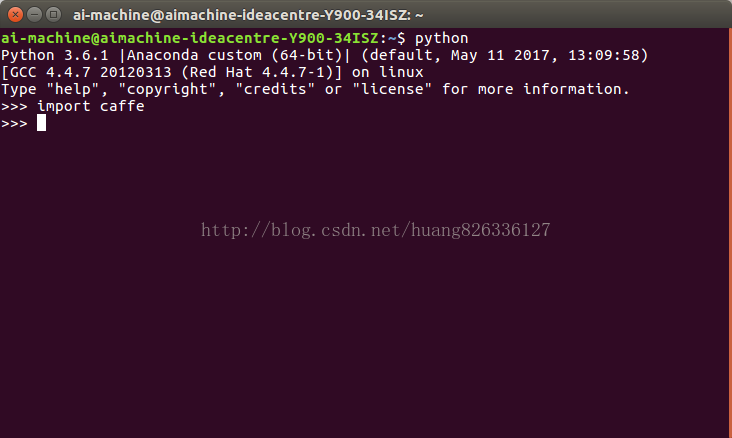安装简介
重要!重要!重要!在进行这博文内的安装步骤前,请先查阅我的另一篇博客《Ubuntu 18.04系统净化及环境配置》,按顺序安装里面提到的包,否则后面的安装是不会成功的。
当然了,如果你没有NVIDIA独立显卡,那么你可以直接跳过环境配置的前三条,并在最后安装Caffe前,对Makefile.config中关于前三条的选项(GPU/CUDA/cudnn)进行注释,然后取消CPU的注释即可
安装前的环境配置
下载压缩文件
官方最新下载地址:GitHub地址
如果官网最新的caffe资源无法支持该网页的配置方案,我这里准备了可用的旧版本。点击此处下载旧版
准备压缩文件
将下载好的压缩包提取到当前用户根目录下,并打开该文件夹
修改配置文件
找到Makefile.config.example,并重命名为Makefile.config,详细配置内容可参考下面的信息
## Refer to http://caffe.berkeleyvision.org/installation.html
# Contributions simplifying and improving our build system are welcome!
# cuDNN acceleration switch (uncomment to build with cuDNN).
USE_CUDNN := 1
# CPU-only switch (uncomment to build without GPU support).
# CPU_ONLY := 1
# uncomment to disable IO dependencies and corresponding data layers
# USE_OPENCV := 0
# USE_LEVELDB := 0
# USE_LMDB := 0
# uncomment to allow MDB_NOLOCK when reading LMDB files (only if necessary)
# You should not set this flag if you will be reading LMDBs with any
# possibility of simultaneous read and write
# ALLOW_LMDB_NOLOCK := 1
# Uncomment if you're using OpenCV 3
OPENCV_VERSION := 3
# To customize your choice of compiler, uncomment and set the following.
# N.B. the default for Linux is g++ and the default for OSX is clang++
# CUSTOM_CXX := g++
# CUDA directory contains bin/ and lib/ directories that we need.
CUDA_DIR := /usr/local/cuda-8.0
# On Ubuntu 14.04, if cuda tools are installed via
# "sudo apt-get install nvidia-cuda-toolkit" then use this instead:
# CUDA_DIR := /usr
# CUDA architecture setting: going with all of them.
# For CUDA < 6.0, comment the *_50 through *_61 lines for compatibility.
# For CUDA < 8.0, comment the *_60 and *_61 lines for compatibility.
CUDA_ARCH := -gencode arch=compute_30,code=sm_30 \
-gencode arch=compute_35,code=sm_35 \
-gencode arch=compute_50,code=sm_50 \
-gencode arch=compute_52,code=sm_52 \
-gencode arch=compute_60,code=sm_60 \
-gencode arch=compute_61,code=sm_61 \
-gencode arch=compute_61,code=compute_61
# BLAS choice:
# atlas for ATLAS (default)
# mkl for MKL
# open for OpenBlas
BLAS := mkl
# Custom (MKL/ATLAS/OpenBLAS) include and lib directories.
# Leave commented to accept the defaults for your choice of BLAS
# (which should work)!
# BLAS_INCLUDE := /path/to/your/blas
# BLAS_LIB := /path/to/your/blas
# Homebrew puts openblas in a directory that is not on the standard search path
# BLAS_INCLUDE := $(shell brew --prefix openblas)/include
# BLAS_LIB := $(shell brew --prefix openblas)/lib
# This is required only if you will compile the matlab interface.
# MATLAB directory should contain the mex binary in /bin.
MATLAB_DIR := /usr/local/MATLAB/R2014a
# MATLAB_DIR := /Applications/MATLAB_R2012b.app
# NOTE: this is required only if you will compile the python interface.
# We need to be able to find Python.h and numpy/arrayobject.h.
# PYTHON_INCLUDE := /usr/include/python2.7 \
/usr/lib/python2.7/dist-packages/numpy/core/include
# Anaconda Python distribution is quite popular. Include path:
# Verify anaconda location, sometimes it's in root.
# ANACONDA_HOME := $(HOME)/anaconda
# PYTHON_INCLUDE := $(ANACONDA_HOME)/include \
# $(ANACONDA_HOME)/include/python2.7 \
# $(ANACONDA_HOME)/lib/python2.7/site-packages/numpy/core/include
# Uncomment to use Python 3 (default is Python 2)
ANACONDA_HOME := $(HOME)/Anaconda3
PYTHON_LIBRARIES := boost_python-py35 python3.6m
PYTHON_INCLUDE := $(ANACONDA_HOME)/include \
$(ANACONDA_HOME)/include/python3.6m \
$(ANACONDA_HOME)/lib/python3.6/site-packages/numpy/core/include
# We need to be able to find libpythonX.X.so or .dylib.
PYTHON_LIB := $(ANACONDA_HOME)/lib
# Homebrew installs numpy in a non standard path (keg only)
# PYTHON_INCLUDE += $(dir $(shell python -c 'import numpy.core; print(numpy.core.__file__)'))/include
# PYTHON_LIB += $(shell brew --prefix numpy)/lib
# Uncomment to support layers written in Python (will link against Python libs)
# WITH_PYTHON_LAYER := 1
# Whatever else you find you need goes here.
INCLUDE_DIRS := $(PYTHON_INCLUDE) /usr/local/include /usr/include/hdf5/serial
LIBRARY_DIRS := $(PYTHON_LIB) /usr/local/lib /usr/lib /usr/lib/x86_64-linux-gnu/hdf5/serial
# If Homebrew is installed at a non standard location (for example your home directory) and you use it for general dependencies
# INCLUDE_DIRS += $(shell brew --prefix)/include
# LIBRARY_DIRS += $(shell brew --prefix)/lib
# NCCL acceleration switch (uncomment to build with NCCL)
# https://github.com/NVIDIA/nccl (last tested version: v1.2.3-1+cuda8.0)
# USE_NCCL := 1
# Uncomment to use `pkg-config` to specify OpenCV library paths.
# (Usually not necessary -- OpenCV libraries are normally installed in one of the above $LIBRARY_DIRS.)
# USE_PKG_CONFIG := 1
# N.B. both build and distribute dirs are cleared on `make clean`
BUILD_DIR := build
DISTRIBUTE_DIR := distribute
# Uncomment for debugging. Does not work on OSX due to https://github.com/BVLC/caffe/issues/171
# DEBUG := 1
# The ID of the GPU that 'make runtest' will use to run unit tests.
TEST_GPUID := 0
# enable pretty build (comment to see full commands)
Q ?= @
为安装matcaffe接口做准备
A:修改Makefile,在该文件411行附近,插入以下命令
CXXFLAGS += -std=c++11开始安装
cd caffe-master
make all -j
make matcaffe #若最后一行出现“MEX 已成功完成”,则代表matcaffe接口编译成功
make pycaffe
安装测试
make mattest
make pytest
如果出现以下提示则证明调用matlab接口成功,否则请看系统调整进行修复
Totals:
7 Passed, 0 Failed, 0 Incomplete.
0.31512 seconds testing time.如果出现以下提示则证明调用python接口成功,否则请看系统调整进行修复
Ran 51 tests in 13.732s
OK (skipped=8)
注意,若出现"(skipped=8)"字眼,说明在安装前,没有开启"WITH_PYTHON_LAYER",若开启之后,这个提示不应该出现
部署pycaffe
A:复制Python接口
在当前用户根目录下打开终端,输入以下命令即可
cp -r caffe-master/python/caffe Anaconda3/lib/python3.6/site-packages
B:添加环境变量
在当前用户根目录下,找到.bashrc文件并打开,在最后添加下面两行文本,保存退出即可
# added by python caffe interface
export LD_LIBRARY_PATH="$HOME/caffe-master/build/lib:$LD_LIBRARY_PATH"C:运行测试
重启终端后,进入python环境,输入以下命令,如果能正常加载caffe,则部署成功
系统调整
根据提示,缺了哪个就执行哪个命令即可
sudo ln -sf /usr/lib/x86_64-linux-gnu/libstdc++.so.6 /usr/local/MATLAB/R2014a/bin/glnxa64
sudo ln -sf /usr/local/cuda-8.0/lib64/libcublas.so.8.0 /usr/local/MATLAB/R2014a/bin/glnxa64
sudo ln -sf /usr/local/cuda-8.0/lib64/libcudart.so.8.0 /usr/local/MATLAB/R2014a/bin/glnxa64
sudo ln -sf /usr/local/cuda-8.0/lib64/libcudnn.so.5 /usr/local/MATLAB/R2014a/bin/glnxa64部分文章摘录,感谢以下的网友提供的解决方案
http://blog.csdn.net/houchaoqun_xmu/article/details/72822199
以下链接提供不存在链接使用的解决办法
http://blog.sina.com.cn/s/blog_721a75e50102wfig.htm
以下链接提供Python3的兼容问题解决思路
http://blog.sina.com.cn/s/blog_63cdc3630102wea5.html
以下链接用于解决Python3依赖项
以下链接主要为匹配Anaconda3(Python3.6.1)的boost
http://blog.csdn.net/songyu0120/article/details/77895373
如果本篇文章能让你成功安装该套配置,请顺手点个赞,毕竟这篇文章我重装了N次系统和工具才完成的。。