版权声明:本文为博主cartzhang原创文章,未经博主允许不得转载。http://blog.csdn.net/cartzhang https://blog.csdn.net/cartzhang/article/details/49884507
本文章由cartzhang编写,转载请注明出处。 所有权利保留。
文章链接:http://blog.csdn.net/cartzhang/article/details/49884507
作者:cartzhang
第一部分博客链接: http://blog.csdn.net/cartzhang/article/details/49818953
Github 地址:https://github.com/cartzhang/TestConsoleWindow github console window
一、你还是想要一个控制台来显示信息?
为什么呢?这样就不会占用Unity本身的GUI的显示,不去调用Unity的渲染,转而该为Windows的渲染了。
是不是很惬意,花费少了,还更灵活了。
好极了。
二、你都需要些什么?
当然是一个控制台窗口和写到控制台的输入了。
代码是歪果仁写的,但是很好用。
首先,输入的代码:
名字为ConsoleInput.cs
using UnityEngine;
using System;
using System.Collections;
using System.Runtime.InteropServices;
using System.IO;
namespace ConsoleTestWindows
{
public class ConsoleInput
{
//public delegate void InputText( string strInput );
public event System.Action<string> OnInputText;
public string inputString;
public void ClearLine()
{
//System.Text.Encoding test = Console.InputEncoding;
Console.CursorLeft = 0;
Console.Write( new String( ' ', Console.BufferWidth ) );
Console.CursorTop--;
Console.CursorLeft = 0;
}
public void RedrawInputLine()
{
if ( inputString.Length == 0 ) return;
if ( Console.CursorLeft > 0 )
ClearLine();
System.Console.ForegroundColor = ConsoleColor.Green;
System.Console.Write( inputString );
}
internal void OnBackspace()
{
if ( inputString.Length < 1 ) return;
inputString = inputString.Substring( 0, inputString.Length - 1 );
RedrawInputLine();
}
internal void OnEscape()
{
ClearLine();
inputString = "";
}
internal void OnEnter()
{
ClearLine();
System.Console.ForegroundColor = ConsoleColor.Green;
System.Console.WriteLine( "> " + inputString );
var strtext = inputString;
inputString = "";
if ( OnInputText != null )
{
OnInputText( strtext );
}
}
public void Update()
{
if ( !Console.KeyAvailable ) return;
var key = Console.ReadKey();
if ( key.Key == ConsoleKey.Enter )
{
OnEnter();
return;
}
if ( key.Key == ConsoleKey.Backspace )
{
OnBackspace();
return;
}
if ( key.Key == ConsoleKey.Escape )
{
OnEscape();
return;
}
if ( key.KeyChar != '\u0000' )
{
inputString += key.KeyChar;
RedrawInputLine();
return;
}
}
}
}
如下:
using UnityEngine;
using System;
using System.Collections;
using System.Runtime.InteropServices;
using System.IO;
namespace ConsoleTestWindows
{
/// <summary>
/// Creates a console window that actually works in Unity
/// You should add a script that redirects output using Console.Write to write to it.
/// </summary>
public class ConsoleWindow
{
TextWriter oldOutput;
public void Initialize()
{
//
// Attach to any existing consoles we have
// failing that, create a new one.
//
if ( !AttachConsole( 0x0ffffffff ) )
{
AllocConsole();
}
oldOutput = Console.Out;
try
{
IntPtr stdHandle = GetStdHandle( STD_OUTPUT_HANDLE );
Microsoft.Win32.SafeHandles.SafeFileHandle safeFileHandle = new Microsoft.Win32.SafeHandles.SafeFileHandle( stdHandle, true );
FileStream fileStream = new FileStream(safeFileHandle, FileAccess.Write);
System.Text.Encoding encoding = System.Text.Encoding.ASCII;
StreamWriter standardOutput = new StreamWriter( fileStream, encoding );
standardOutput.AutoFlush = true;
Console.SetOut( standardOutput );
}
catch ( System.Exception e )
{
Debug.Log( "Couldn't redirect output: " + e.Message );
}
}
public void Shutdown()
{
Console.SetOut( oldOutput );
FreeConsole();
}
public void SetTitle( string strName )
{
SetConsoleTitle( strName );
}
private const int STD_OUTPUT_HANDLE = -11;
[DllImport( "kernel32.dll", SetLastError = true )]
static extern bool AttachConsole( uint dwProcessId );
[DllImport( "kernel32.dll", SetLastError = true )]
static extern bool AllocConsole();
[DllImport( "kernel32.dll", SetLastError = true )]
static extern bool FreeConsole();
[DllImport( "kernel32.dll", EntryPoint = "GetStdHandle", SetLastError = true, CharSet = CharSet.Auto, CallingConvention = CallingConvention.StdCall )]
private static extern IntPtr GetStdHandle( int nStdHandle );
[DllImport( "kernel32.dll" )]
static extern bool SetConsoleTitle( string lpConsoleTitle );
}
}三、输入和窗口准备齐全了,问题来了。
当你试图编译代码时候,你会发现居然编译报错,各种找不到。
Console.CursorLeft等大量的方法和变量都找不到。
这是因为Untiy5 默认的目标框架Unity3.5 .net sbu base class Libraries.。在Player Setting中,可设置为.Net 2.0。
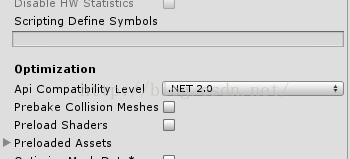
这就可以改变了VS下的编译环境了。
但是要是你想要修改编译环境为你想要的其他呢?
四、那么问题来了?怎么修改编译环境的目标框架呢?
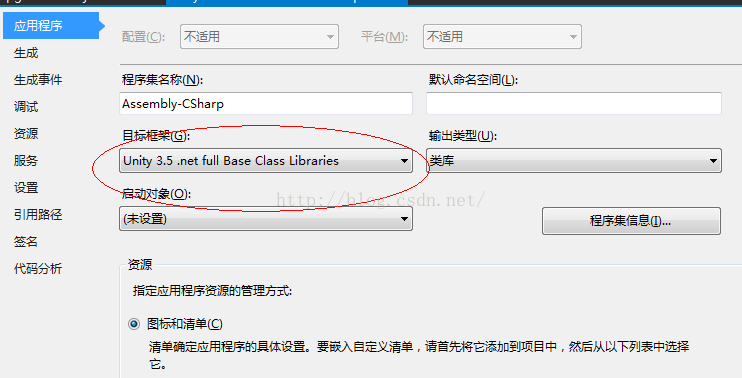
你肯定不会是想出这个问题的第一人?所以那就有人来解决问题;
动态的修改你的FrameWork,就可以解答这个问题。
代码:UpgradeVSProject.cs
//#define USE_UPGRADEVS
using UnityEngine;
using System.Collections;
using UnityEditor;
using System.IO;
using System.Text.RegularExpressions;
class UpgradeVSProject : AssetPostprocessor
{
#if USE_UPGRADEVS
private static void OnPostprocessAllAssets(string[] importedAssets, string[] deletedAssets, string[] movedAssets, string[] movedFromAssetPaths)
{
string currentDir = Directory.GetCurrentDirectory();
string[] slnFile = Directory.GetFiles(currentDir, "*.sln");
string[] csprojFile = Directory.GetFiles(currentDir, "*.csproj");
bool hasChanged = false;
if (slnFile != null)
{
for (int i = 0; i < slnFile.Length; i++)
{
if (ReplaceInFile(slnFile[i], "Format Version 10.00", "Format Version 11.00"))
hasChanged = true;
}
}
if (csprojFile != null)
{
for (int i = 0; i < csprojFile.Length; i++)
{
if (ReplaceInFile(csprojFile[i], "ToolsVersion=\"3.5\"", "ToolsVersion=\"4.0\""))
hasChanged = true;
if (ReplaceInFile(csprojFile[i], "<TargetFrameworkVersion>v3.5</TargetFrameworkVersion>", "<TargetFrameworkVersion>v4.0</TargetFrameworkVersion>"))
hasChanged = true;
}
}
if (hasChanged)
{
Debug.LogWarning("Project is now upgraded to Visual Studio 2010 Solution!");
}
else
{
Debug.Log("Project-version has not changed...");
}
}
static private bool ReplaceInFile(string filePath, string searchText, string replaceText)
{
StreamReader reader = new StreamReader(filePath);
string content = reader.ReadToEnd();
reader.Close();
if (content.IndexOf(searchText) != -1)
{
content = Regex.Replace(content, searchText, replaceText);
StreamWriter writer = new StreamWriter(filePath);
writer.Write(content);
writer.Close();
return true;
}
return false;
}
#endif
}
同样,我写了代码屏蔽的宏定义。使用的时候启用就可以了。
就可以自动升高版本到4.0上,当然你也可以修改代码来升高到其他版本的。
注意:这个代码很明显,需要放置在Editor文件夹下。
五、测试结果
我写了个几行的测试代码:
using UnityEngine;
using System.Collections;
public class Tes : MonoBehaviour {
// Use this for initialization
void Start () {
}
// Update is called once per frame
void Update ()
{
if (Input.GetKey(KeyCode.A))
{
Debug.Log("this is debug log");
System.Console.WriteLine("this is system console write line");
}
}
}
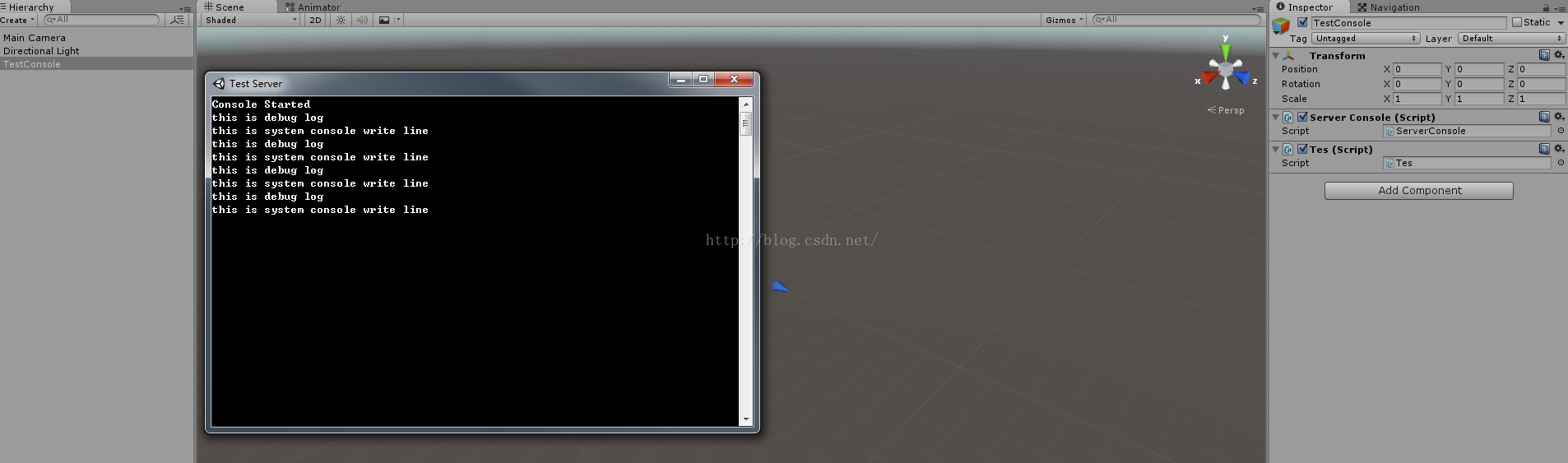
别告诉我,这不是你想要的控制台窗口。
你看看,在写Log时,会不会造成你的游戏卡顿了呢??
---------THE END------------------------
若有问题,请随时联系!
非常感谢!!