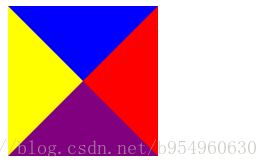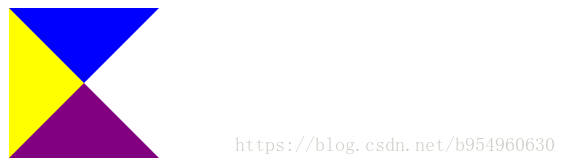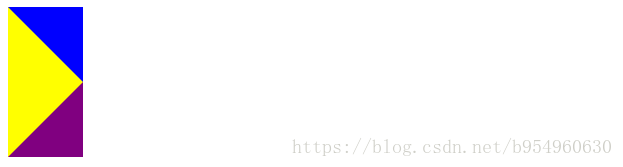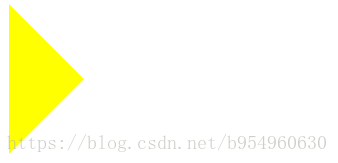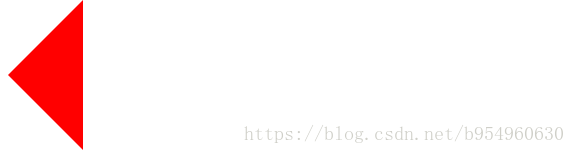版权声明:本文为博主原创文章,未经博主允许不得转载。 https://blog.csdn.net/b954960630/article/details/82352859
border边框语法:
- border 四条边框设置
- border-left 设置左边框,一般单独设置左边框样式使用
- border-right 设置右边框,一般单独设置右边框样式使用
- border-top 设置上边框,一般单独设置上边框样式使用
- border-bottom 设置下边框,一般单独设置下边框样式使用,有时可将下边框样式作为CSS下划线效果应用
一、先玩玩
1、首先让div1的每条bordor都为50px,效果如下:
<style type="text/css">
#div1{
border-left: 50px solid yellow;
border-right: 50px solid red;
border-top: 50px solid blue;
border-bottom: 50px solid purple;
}
</style>
<div id="div1">adas</div>
如果我去掉div1中间的字呢,那就长这样了:
2、如果我接着上面,把width,height都设置为0,就长这样了:
<style type="text/css">
#div1{
border-left: 50px solid yellow;
border-right: 50px solid red;
border-top: 50px solid blue;
border-bottom: 50px solid purple;
width: 0px;
height: 0px;
}
</style>
<div id="div1"></div>3、继续上面,我把其border-right 改为50px solid transparent,
就又变成了下面这样:
<style type="text/css">
#div1{
border-left: 50px solid yellow;
border-right: 50px solid transparent;
border-top: 50px solid blue;
border-bottom: 50px solid purple;
width: 0;
height: 0;
}
</style>
<div id="div1"></div>4、那如果我接着把border-right去掉呢?就是下面这样了:
<style type="text/css">
#div1{
border-left: 50px solid yellow;
border-top: 50px solid blue;
border-bottom: 50px solid purple;
width: 0;
height: 0;
}
</style>
<div id="div1"></div>5、好,咱们再去掉border-top玩玩,成这样啦:
<style type="text/css">
#div1{
border-left: 50px solid yellow;
border-bottom: 50px solid purple;
width: 0;
height: 0;
}
</style>
<div id="div1"></div>二、上下左右小三角
由上面我们看的出来,CSS小三角的关键:
- 让
width,height均为0 - 利用border的
transparent属性让部分变透明
原理:将宽高设置为0,再用border斜切。
1、箭头向右:
#div1{
border-left: 50px solid yellow;
border-top: 50px solid transparent;
border-bottom: 50px solid transparent;
width: 0;
height: 0;
}2、箭头向下
#div1{
border-left: 50px solid transparent;
border-top: 50px solid red;
border-right: 50px solid transparent;
width: 0;
height: 0;
}3、箭头向上
#div1{
border-left: 50px solid transparent;
border-bottom: 50px solid red;
border-right: 50px solid transparent;
width: 0;
height: 0;
}4、箭头向左
#div1{
border-right: 50px solid red;
border-bottom: 50px solid transparent;
border-top: 50px solid transparent;
width: 0;
height: 0;
}