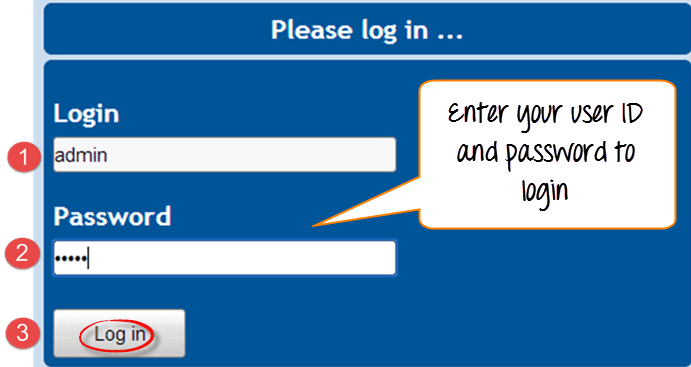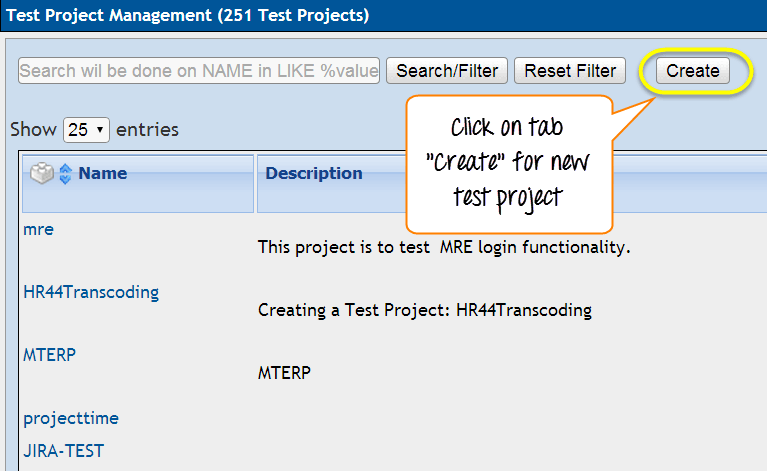https://www.guru99.com/testlink-tutorial-complete-guide.html#13
TestLink Tutorial: A Complete Guide
What is TestLink?
Test-link is most widely used web based open source test management tool. It synchronizes both requirements specification and test specification together. User can create test project and document test cases using this tool. With Test-Link you can create an account for multiple users and assign different user roles. Admin user can manage test cases assignment task.
It supports both automated and manual execution of Test cases. The testers can generate Test Plan and Test Report in a fraction of the time with this tool. It supports test reports in various formats like Excel, MS word, and HTML formats. Apart from these, it also supports integration with many popular Defect tracking system like JIRA, MANTIS, BUGZILLA, TRAC, etc. Since it is a web based tool, multiple users can access its functionality at the same time with their credentials and assigned roles.
In this tutorial we will learn
- What is TestLink?
- Advantages of TestLink
- Login to TestLink
- Creating a Test Project
- Creating a Test Plan
- Build Creation
- Creating Testsuite
- Creating a Testcase
- Assigning test case to test plan
- Creating Users and Assigning Roles in TestLink
- Writing Requirements:
- Executing a test case
- Generating Test Reports
- Export Test case/ Test Suite
- Importing Test case/ Test suite
Advantages of TestLink
- It supports multiple projects
- Easy export and import of test cases
- Easy to integrate with many defect management tools
- Automated test cases execution through XML-RPC
- Easy filtration of test cases with version, keywords, test case ID and version
- Easy to assign test cases to multiple users
- Easy to generate test plan and test reports in various formats
- Provide credentials to multiple users and assign roles to them
Login to TestLink
Step 1 : Open the Testlink home-page and enter the login details
- Enter the userID – admin
- Enter the password
- Click on the login tab
Creating a Test Project
Step 1: In the main window click on Test Project Management, it will open another window
Step 2: Click on the tab "create" to create a new project.
Step 3: Enter all the required fields in the window like a category for a test project, name of the project, prefix, description, etc. After filling all necessary details, click on tab "Create" at the end of the window.
This will create your project "Guru99" successfully.
.......