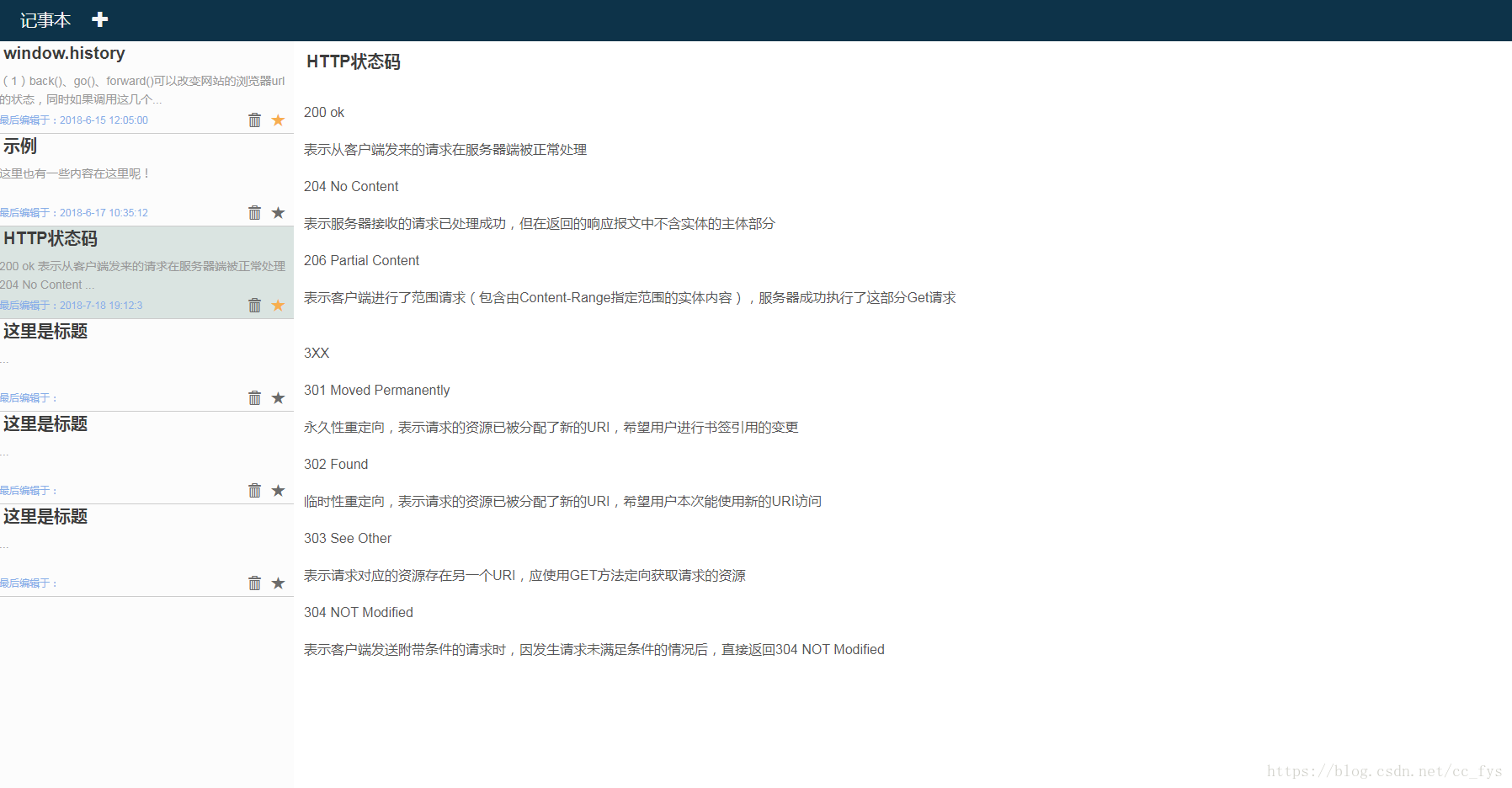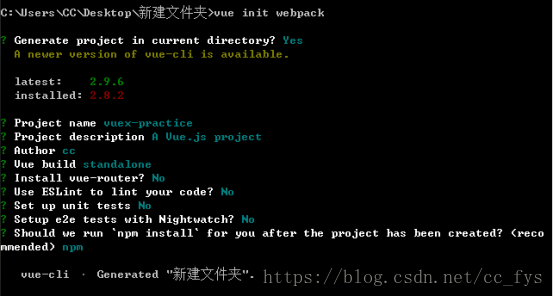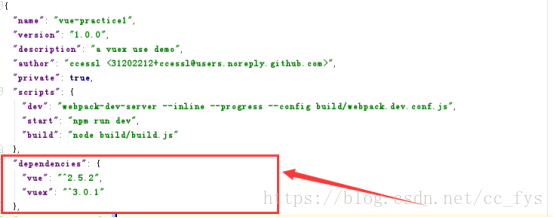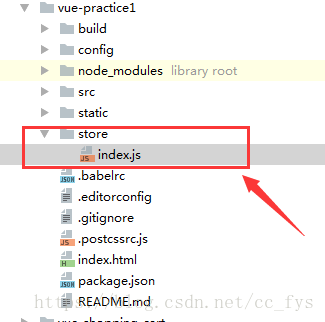学习vuex文档稍微了解了一下vuex,这个练习用于应用一下vuex。构建一个简单的单页笔记本应用,加深对vuex的理解。
Demo:https://ccessl.github.io/test/
实现效果:
安装npm和vue-cli这里就略过了,首先创建一个webpack模板项目
在命令提示符终端输入: npm init webpack
之后输入项目名称、描述等信息。因为没有用到vue-rounter 、ESLint、unit test都选择No就可以了,npm inatall自动运行安装项目依赖。
安装vuex,在命令提示符终端输入:npm install vuex --save
完成之后可以看到package.json中的dependencies依赖中增加了vuex,这里的版本为3.0.1
为了方便编辑,将文件夹移动到WebStrom中打开。新建一个store文件夹,并添加一个index.js文件。项目结构如下:
strore/index.js中的内容如下:
import Vue from 'vue'
import Vuex from 'vuex'
Vue.use(Vuex)
var listArr = [{
title: 'window.history',
edit: '2018-6-15 12:05:00',
text: '(1)back()、go()、forward()可以改变网站的浏览器url的状态,同时如果调用这几个方法的话会触发事件popState,子啊浏览器中点击相关的按钮也会触发该事件window.history.length可以返回历史浏览列表中的url的个数。' +
'(2)H5中新增的方法:' +
'pushState(state,title,url),将某个浏览的url保存到history中,但是不会触发事件popstate' +
'replaceState(state,title,url),将指定的url替换当前的url但是也不会触发popstate事件',
mark: true
},
{
title: '示例',
edit: '2018-6-17 10:35:12',
text: '这里也有一些内容在这里呢!',
mark: false
}
];
export default new Vuex.Store({
state: {
listArr: listArr,
nowEdit: listArr[0]
},
mutations: {
//添加一个笔记
add_file: function (state) {
var temp = {
title: '这里是标题',
edit: '',
text: '',
mark: false
};
state.listArr.push(temp);
state.nowEdit = temp;
},
//设置为active
set_active (state, note)
{
state.nowEdit = note;
},
//设置笔记内容
set_text(state, text)
{
state.nowEdit.text = text;
},
//设置编辑时间
set_time(state, time)
{
state.nowEdit.edit = time;
},
//删除一个笔记
delete_file: function (state, item) {
for (var i = 0, len = state.listArr.length; i < len; i++) {
if (state.listArr[i] == item) {
if (state.listArr[i] == state.nowEdit) {
state.nowEdit = state.listArr[0];
}
state.listArr.splice(i, 1);
break;
}
}
},
//标记一个笔记
mark_file: function (state, item) {
item.mark = !item.mark;
},
//设置笔记标题
set_title: function (state, text) {
state.nowEdit.title = text;
}
}
})
里面的状态对象会包含所有应用级别的状态,也就是各个组件需要共享的状态。其中state中的listArr数组用于记录每一篇笔记。一个笔记定义了四个属性:
- title:标题
- edit:最后编辑的时间
- text:文本内容
- mark:是否标记
State中的nowEdit数组用于记录正在编辑的笔记,设置nowEdit:listArr[0]表示默认打开第一篇笔记。我们知道更改 Vuex 的 store 中的状态的唯一方法是提交 mutation,根据需要在mutations中定义了一些方法用于更改state中的状态。
src文件夹下面的main.js是应用的入口文件,里面有根实例,我们要把 Vuex store 加到到这个根实例里面,进而注入到它所有的子组件里面。
main.js:
// The Vue build version to load with the `import` command
// (runtime-only or standalone) has been set in webpack.base.conf with an alias.
import Vue from 'vue'
import App from './App'
import store from '../store/index'
Vue.config.productionTip = false
/* eslint-disable no-new */
new Vue({
store,
el: '#app',
components: { App },
template: '<App/>'
})用vue构建的模板很周到了,该有的基本文件都有了。因为要用到bootstrap中的glyphicon图标,在index.html的导入外部样式文件,其中main.css用于页面基本初始化布局。
index.html:
<!DOCTYPE html>
<html>
<head>
<meta charset="utf-8">
<meta name="viewport" content="width=device-width,initial-scale=1.0">
<link rel="stylesheet" href="https://maxcdn.bootstrapcdn.com/bootstrap/3.3.6/css/bootstrap.min.css">
<link rel="stylesheet" href="static/css/main.css">
<title>vue-practice1</title>
</head>
<body>
<div id="app"></div>
<!-- built files will be auto injected -->
</body>
</html>main.css :(放在static/css文件夹下)
/**
* Created by CC on 2018/7/17.
*/
html, #app {
height: 100%;
overflow: hidden;
}
body {
margin: 0;
padding: 0;
border: 0;
height: 100%;
max-height: 100%;
position: relative;
}
这里将页面划分成了三个组件HeadPart,EditTool,LeftTool。在scr/components目录下新建这三个组件,组件在页面中对应的位置如下:
在根组件App.vue中import这三个组件,并放在components中。
App.vue:
<template>
<div id="app">
<HeadPart></HeadPart>
<div>
<LeftTool></LeftTool>
<EditTool></EditTool>
</div>
</div>
</template>
<script>
import HeadPart from './components/HeadPart.vue';
import EditTool from './components/EditTool.vue';
import LeftTool from './components/LeftTool.vue';
export default {
name: 'App',
components: {
HeadPart,
EditTool,
LeftTool
}
}
</script>
HeadPart.vue很简单,头部提供了一个+的标价。在点击的时候使用store.commit 方法触发一个类型为 add_file的 mutation 。进而更改Vuex.Store中的state.listArr,Vuex.Store中的状态改变,用到这些状态的子组件也会同步更新,非常方便。
HeadPart.vue
<template>
<div id="ccHead">
记事本
<i class="glyphicon glyphicon-plus" style="margin-left: 20px" @click="addFile"></i>
</div>
</template>
<script>
export default {
methods: {
addFile:function(){
this.$store.commit('add_file');
}
}
}
</script>
<style>
#ccHead{
background-color: #0d3349;
color:whitesmoke;
height:50px;
font-size:20px;
line-height:50px;
padding-left:25px;
}
#addFile
{
height:50px;
line-height:50px;
float:right;
margin-right:100px;
}
</style>
LeftTool组件用于展示所有笔记的列表,使用v-for指令基于源数据重复渲染元素。可以在computed计算属性中返回store中的状态。注意text的内容过多的话LeftTool组件不会显示笔记的所有信息,使用filters过滤器,返回过滤器处理的数据结果。当text长度大于50的话就截取前50的字符加上省略号返回。
LeftTool.vue:
<template>
<div id="myLeft">
<ul>
<li class="myli" v-for="item in dataList" :class="{'myactive':nowEdit===item}">
<div class="myitem">
<div @click="setNowActive(item)">
<div class="ccTitle">{{item.title}}</div>
<p class="content">
{{item.text | subInfor}}
</p>
</div>
<div class="myinfor">
<span style="color: #86aee8;">最后编辑于:</span><span style="color: #86aee8;" class="date">{{item.edit}}</span>
<div style="float:right">
<i class="glyphicon glyphicon glyphicon-trash myicon"
@click="deleteFile(item)"></i>
<i class="glyphicon glyphicon-star myicon"
:class="{mystart:item.mark}"
@click="markFile(item)"></i>
</div>
</div>
</div>
</li>
</ul>
</div>
</template>
<script>
export default {
computed: {
// 返回store中的值
dataList () {
return this.$store.state.listArr;
},
nowEdit(){
return this.$store.state.nowEdit;
},
},
methods: {
setNowActive:function(item){
this.$store.commit('set_active',item);
},
deleteFile:function(item){
this.$store.commit('delete_file',item);
},
markFile:function(item){
this.$store.commit('mark_file',item);
}
},
filters: {
subInfor: function (value) {
if(value.length&&value.length<50)
return value;
else
return value.substring(0,50)+'...';
}
},
}
</script>
<style>
#myLeft
{
left: 0px;
width: 350px;
position: absolute;
top: 50px;
bottom: 0px;
background-color: #fcfcfc;
overflow-y: auto;
}
ul
{
list-style: none;
padding:0;
}
.myitem
{
height:110px;
border-bottom: 1px solid #cccccc;
}
.mystart
{
color:#F7AE4F;
font-size:20px;
}
.content
{
font-size: 14px;
line-height: 1.57142857;
color: #999;
height:40px;
overflow: hidden;
}
.myinfor
{
font-size: 12px;
color: #6b6b6b;
}
.myli:hover
{
background-color: antiquewhite;
}
.ccTitle
{
margin-bottom: 8px;
font-size: 20px;
line-height: 28px;
color: #3d3d3d;
font-weight: bold;
padding-left:5px;
}
.myli.myactive
{
color: #fff;
background-color: #dae4e1;
}
.myicon
{
font-size:16px;
margin-right:10px;
}
.myicon:hover
{
color:#428bca;
}
</style>
最后是EditTool组件,用于展示和编辑标题和笔记内容。使用v-on指令监听DOM事件。在<textarea>触发input事件时,注意同时要更新最后编辑时间和文本内容。
Edit.vue
<template>
<div id="ccContainer">
<div class="mytitle">
<input type="text" class="ccTitle"
:value="activeNoteText.title"
@input="editTitle"/>
</div>
<textarea id="ccEdit"
:value="activeNoteText.text"
@input="editNote">
</textarea>
</div>
</template>
<script>
function getTime()
{
var date=new Date();
var year=date.getFullYear(); //获取当前年份
var mon=date.getMonth()+1; //获取当前月份
var da=date.getDate(); //获取当前日
var day=date.getDay(); //获取当前星期几
var h=date.getHours(); //获取小时
var m=date.getMinutes(); //获取分钟
var s=date.getSeconds(); //获取秒
return year+'-'+mon+'-'+da+' '+h+':'+m+':'+s;
}
export default {
computed: {
// 返回store中的值
activeNoteText () {
return this.$store.state.nowEdit;
}
},
methods: {
editNote: function (e) {
var text=e.target.value;
this.$store.commit('set_text',text);
var time=getTime();
this.$store.commit('set_time',time);
},
editTitle:function(e){
var text=e.target.value;
this.$store.commit('set_title',text);
}
}
}
</script>
<style>
#ccContainer{
left:350px;
position: absolute;
top: 50px;
bottom: 0px;
right:0px;
}
#ccEdit
{
width: 100%;
height:100%;
border: none;
outline: none;
border-radius: 0;
padding: 6px 12px;
font-size: 16px;
line-height: 1.42857143;
color: #555;
padding-top:5px;
}
.mytitle
{
padding-left:10px;
font-size: 1.8em;
line-height: 1.8em;
color: #0d3349;
}
.ccTitle
{
width: auto;
border: none;
outline: none;
}
</style>
最后在命令提示符终端输入:npm run dev
启动项目