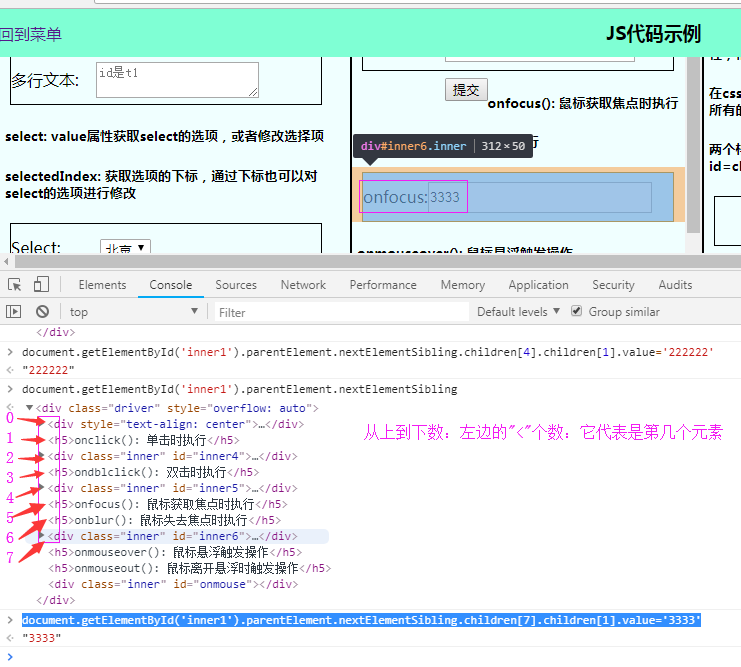HTML基础知识
如下所有操作都是基于这个文档http://ui.imdsx.cn/menu/
1.HTML基础知识:head
参考文档如下:http://www.imdsx.cn/index.php/2017/07/27/html0/
需要在pycharm中新建一上html File
1 <!DOCTYPE html> <!--指定标准的html代码 格式--> 2 <!--一个标签 通过<> 来定义--> 3 <html lang="en"> 4 <head> 5 <!--head标签中大部分的标签都是不可见 前端页面不可见--> 6 <!--配置html字符集--> 7 <!--写在标签中的charset="UTF-8" 叫做属性 --> 8 <meta charset="UTF-8"> 9 <!--每隔一秒钟 刷新一次--> 10 <meta http-equiv="refresh" content="1;http://www.baidu.com"> 页面展示一秒钟,然后跳转到百度 11 <!--关键字检索:表示百度要检索的关键字,输入如下content里面的内容,就能找到--> 12 <meta name="keywords" content="xxxx"> 13 <!--描述--> 14 <meta name="description" content="xxxx"> 15 16 <!--修改浏览器tab页的名字的--> 17 <title>水瓶座</title> 18 <!--链接标签 rel指定 要展示要链接的功能 href 路径--> 19 <link rel="shortcut icon" href="http://ui.imdsx.cn/static/image/dsx_Small.jpg"> 20 <!--链接样式表 rel指定 要展示要链接的功能 href 路径 --> 21 <link rel="stylesheet" href=""> 22 23 <!--自闭合标签--> 24 <!--它没有另一对,自己就是一个整体--> 25 <!--主动闭合标签--> 26 <!--成对出现--> 27 </head> 28 <body> 29 <a>水瓶座</a> 30 </body> 31 </html>
运行结果如下:(需要在代码中,晃动一下鼠标,右侧出一各种浏览器,打开浏览器,就能看到如下结果)

展示1秒后,又跳转到百度界面

2.HTML基础知识:body
s1.html
1 <!DOCTYPE html> 2 <html lang="en"> 3 <head> 4 <meta charset="UTF-8"> 5 <title>Title</title> 6 </head> 7 <body> 8 9 <span>span标签是html中的 白版标签(没有任何css的样式),行内标签(内联标签),自己有多大 就占多大</span> 10 11 <div>它是html中出场率最高的标签,伪白版标签,块级标签,无论自己有多大 都占一整行</div> 12 13 <p>上下换行 段落标签</p> 14 15 标题标签 一共有6个 16 <h1>我是标题标签h1</h1> 17 <h2>我是标题标签h2</h2> 18 <h3>我是标题标签h3</h3> 19 <h4>我是标题标签h4</h4> 20 <h5>我是标题标签h5</h5> 21 <h6>我是标题标签h6</h6> 22 23 <!--多行文本--> 24 <textarea>行内标签(内联标签)块级标签(文本框可以随意拖动它的大小)</textarea> 25 26 <div> 27 <!--特殊符号--> 28 <p> 29 <span>浏览器只识别一个空格:百    测</span> 30 </div> 31 32 <!--单行文本框 也叫 input框--> 33 <!--name代表传递给后端JSON的key 输入的字符串就是传递给后端的value--> 34 <!--placeholder 提示文案 type代表当前input的类型 默认是text--> 35 <input name="user" value="123456" placeholder="请输入用户名" type="text"> 36 <input name="password" placeholder="请输入密码" type="password"> 37 38 <!--{"user":"abdce","password":"123456"}--> 39 <!--是思考下 前端和后端如何交互?--> 40 41 <!--checkbox 多选框 checked代表默认勾选--> 42 <input type="checkbox" name="sex" value="1" checked="checked"> 43 <input type="checkbox" name="sex" value="2"> 44 <input type="checkbox" name="sex" value="3"> 45 <!--radio 单选 name相同则互斥--> 46 <input type="radio" name="sex" value="1"> 47 <input type="radio" name="sex" value="2"> 48 49 <!--上传文件--> 50 <!-- *****对于ui自动化来说 如果你需要上传文件的操作时,如果是input的方式实现的文件上传则可以通过sendkey直接搞--> 51 <input type="file" name="file"> 52 <!--button只是一个单纯的按钮 需要和js联动绑定事件来才可以进行动作操作--> 53 <input type="button" value="登录1"> 54 <input type="submit" value="登录2"> 55 56 <p>=======================================【表单标签】=======================================================</p> 57 <!--【表单标签】 理解为一张白纸 他是一个载体 承载的数据--> 58 <form action="http://www.baidu.com" method="get"> 59 <div> 60 <!--label扩展input可点击的范围,,点击用户名文本也可以定位到输入框--> 61 <label for="i1">用户名:</label> 62 <input id="i1" type="text" name="username" placeholder="请输入用户名"> 63 </div> 64 65 <div> 66 <label for="i2">密码:</label> 67 <input id="i2" type="password" placeholder="请输入密码" name="passwd"> 68 </div> 69 <!--如果submit和form连用,则点击时自动触发action请求--> 70 <div> 71 <input type="submit" value="登录Submit"> <!--form和submit一起用。点击submit时,会跳转到百度--> 72 </div> 73 74 <!--button必须和js连用--> 75 <div> 76 <input type="button" value="登录button"></div> <!--form和button一起用。点击button时,界面没有反映--> 77 <!--如果reset不和form表单连用 那将毫无作用 重置form中所有input变为默认模式--> 78 <input type="reset"> 79 </form> 80 81 <!--像后端发送请求的方式--> 82 <!--1、通过ajax进行异步请求--> 83 <!--每次提交不会刷新页面 如果验证通过才会跳转--> 84 <!--2、通过form表单进行请求--> 85 <!--提交时整个页面进行刷新提交--> 86 <!--会导致用户填写的数据被清空--> 87 88 <p>=======================================下拉框=======================================================</p> 89 <!--select先写框 在写value 具有层级关系 selected默认选择那一项--> 90 <select name="area"> 91 <option value="1">北京</option> 92 <option value="2">上海</option> 93 <option value="3" selected="selected">深圳</option> 94 </select> 95 <!--{“area”:“3”}--> 96 97 <select> 98 <!--label分组名--> 99 <optgroup label="黑龙江"> 100 <option value="1">牡丹江</option> 101 <option value="2">哈尔滨</option> 102 </optgroup> 103 <optgroup label="河北"> 104 <option value="3">秦皇岛</option> 105 <option value="4">石家庄</option> 106 </optgroup> 107 </select> 108 109 <p>=======================================超链接=======================================================</p> 110 <!--超链接标签 href 连接地址 target新建 一个tab再打开 --> 111 <a href="http://www.besttest.cn" target="_blank">跳转besttest官网</a> 112 <!--图片标签 alt 当图片加载失败后显示的文字 title 鼠标悬浮到图片时显示的文字 --> 113 <img src="http://ui.imdsx.cn/static/image/dsx_Small.jpg1" alt="这是加载失败的文案" title="这是鼠标炫悬浮式显示文字"> 114 115 <p>=======================================表格=======================================================</p> 116 <table border="1"> 117 <thead> <!--表格横向字段--> 118 <tr> <!--行--> 119 <th>id</th> <!---列---> 120 <th>name</th> 121 <th>method</th> 122 <th colspan="2">操作</th> <!--表格字段:2个合并成一个--> 123 </tr> <!--行--> 124 </thead> 125 <tbody> 126 <tr> <!--行--> 127 <td>1</td> 128 <td rowspan="4">dsx</td> <!--第1行,第2列中所有数据合并--> 129 <td>post</td> 130 <td>执行</td> 131 <td>修改</td> 132 </tr> 133 <tr> 134 <td>1</td> 135 <td>post</td> 136 <td>执行</td> 137 <td>修改</td> 138 </tr> 139 <tr> 140 <td>1</td> 141 <td>post</td> 142 <td>执行</td> 143 <td>修改</td> 144 </tr> 145 <tr> 146 <td>1</td> 147 <td>post</td> 148 <td><a href="s.html">执行</a></td> 149 <td>修改</td> 150 </tr> 151 </tbody> 152 </table> 153 </body> 154 </html>
运行结果如下:
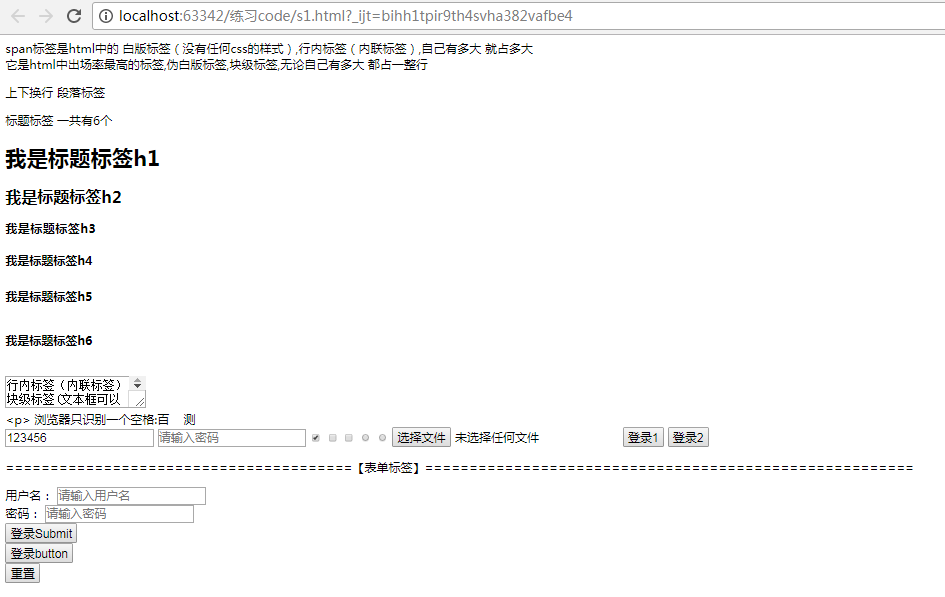
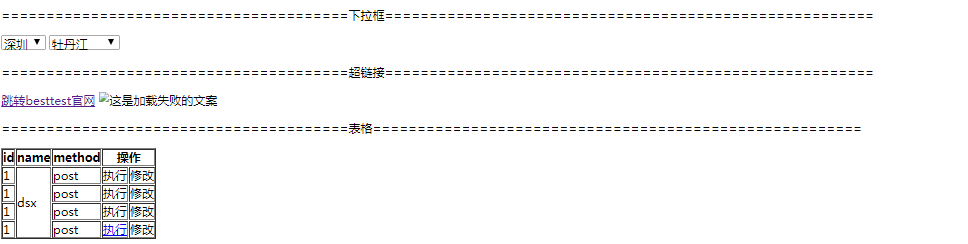
一般用到的注释有以下几种:==============================================
html:<!-- -->;
css:/* */
js://注释单行
/*注释多行*/
====================================================================
3.HTML基础知识:CSS选择器
参考文档:http://www.imdsx.cn/index.php/2017/07/27/html1/
s2.html
1 <!DOCTYPE html> 2 <html lang="en"> 3 <head> 4 <meta charset="UTF-8"> 5 <title>Title</title> 6 <!--选择器 定位body中的标签--> 7 <!--在style标签中添加CSS样式 写在head中--> 8 <style> 9 /*******1.*id选择器 关键符号是# */ 10 #i1{ 11 /*高度 <!--#i1表示:已经定位到body体中,id是i1的属性 --> */ 12 height: 100px; 13 /*!*宽度*!*/ 14 width: 100px; 15 /*!*背景色*!*/ 16 background-color: red; 17 } 18 /*2. id组合选择器*/ 19 #i1,#i2,#i3{ 20 /*高度*/ 21 height: 100px; 22 /*宽度*/ 23 width: 100px; 24 /*背景色*/ 25 background-color: red; 26 } 27 28 /*3. class选择器 <!-- .c1表示:已经定位到body体中,class是c1的属性 --> */ 29 .c1{ 30 height: 100px; 31 width: 100px; 32 background-color: black; 33 } 34 /*4. class组合选择器*/ 35 .c2,.c3,.c4{ 36 /*高度*/ 37 height: 100px; 38 /*宽度*/ 39 width: 100px; 40 /*背景色*/ 41 background-color: red; 42 margin-top: 10px; 43 } 44 45 /* 5. 标签选择器*/ 46 div{ 47 height: 100px; 48 width: 100px; 49 background-color: black; 50 } 51 52 /*!* 6. id层级选择器*!*/ 53 #i31 span{ 54 background-color: red; 55 } 56 /*!* 7. class层级选择器*!*/ 57 .c33 span{ 58 background-color: red; 59 } 60 /* 8. 属性选择器*/ 61 div[dsx="dsx"]{ 62 height: 100px; 63 width: 100px; 64 background-color: blue; 65 } 66 </style> 67 </head> 68 <body> 69 70 <!--1和2. id的属性随意写 但是一个html标签中只允许出现一个id 不能重复--> 71 <div id="i1"></div> 72 <div id="i2"></div> 73 <div id="i3"></div> 74 <!--3. class也可以随意写,一个html标签中可以存在多个相同的class属性--> 75 <!--css样式中 class 应用的最频繁--> 76 <div class="c1"></div> 77 <div class="c1"></div> 78 <div class="c1"></div> 79 80 <!--4. class组合选择器 知道就行 不要用--> 81 <div class="c2"></div> 82 <div class="c3"></div> 83 <div class="c4"></div> 84 85 <!--5. 标签选择器是以"标签的名字来定位" 应用于所有div标签--> 86 <div></div> 87 88 <!--6. id层次选择器--> 89 <div id="i31"> 90 <span>id选择器</span> 91 </div> 92 <span>id选择外</span> 93 94 <!-- 7. class层次选择器--> 95 <div class="c33"> 96 <span>class选择器</span> 97 </div> 98 <span>class选择外</span> 99 100 <!--8. 属性选择器--> 101 <div dsx="dsx"></div> 102 103 104 </body> 105 </html>
运行结果如下:
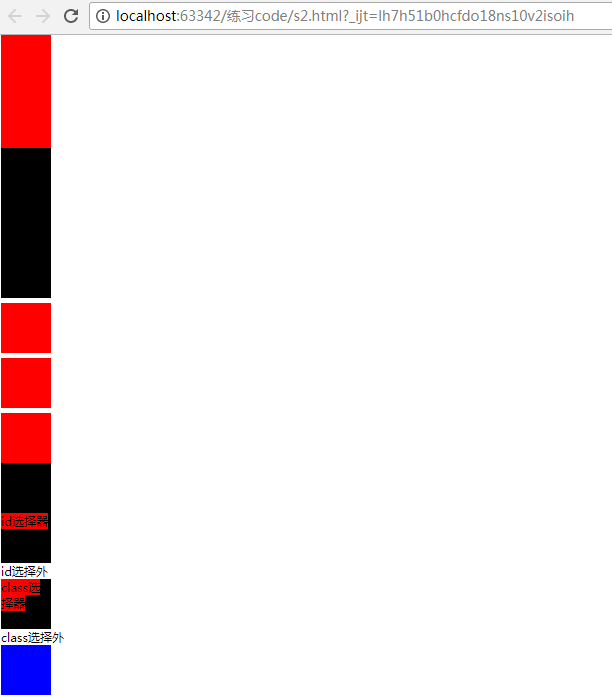
4.HTML基础知识:CSS样式1
1.新建一个stylesheet
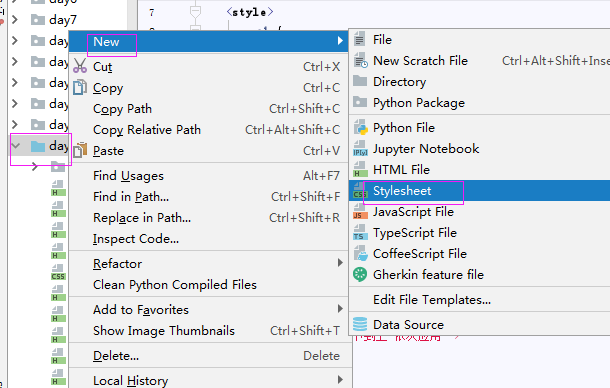
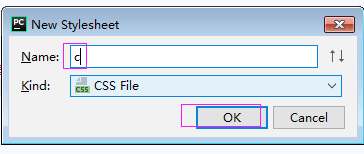
2. 按ctrl + 鼠标,进入c.css

.c1{
height: 100px;
width: 100px;
background-color: black;
}
s3.html代码如下:
1 <!DOCTYPE html> 2 <html lang="en"> 3 <head> 4 <meta charset="UTF-8"> 5 <title>Title</title> 6 <!--1、head中添加一个style标签可以写css样式--> 7 <style> 8 .c1 { 9 height: 100px; 10 width: 100px; 11 background-color: pink; 12 } 13 </style> 14 <!--3、通过link标签导入的css样式表 rel代表类型 href路径--> 15 <link rel="stylesheet" href="c.css"> 16 17 </head> 18 <body> 19 <!--那些位置可以写css样式 如何修改css样式--> 20 <!--2、在标签中增加style属性 也可以写css样式--> 21 <div class="c1" style="height: 100px;width: 100px;background-color: red"></div> 22 <!--优先级 23 1、标签上引用的css样式优先级最高 24 以标签为基准 由内 而外 由下到上 依次应用--> 25 </body> 26 </html>
运行结果如下:
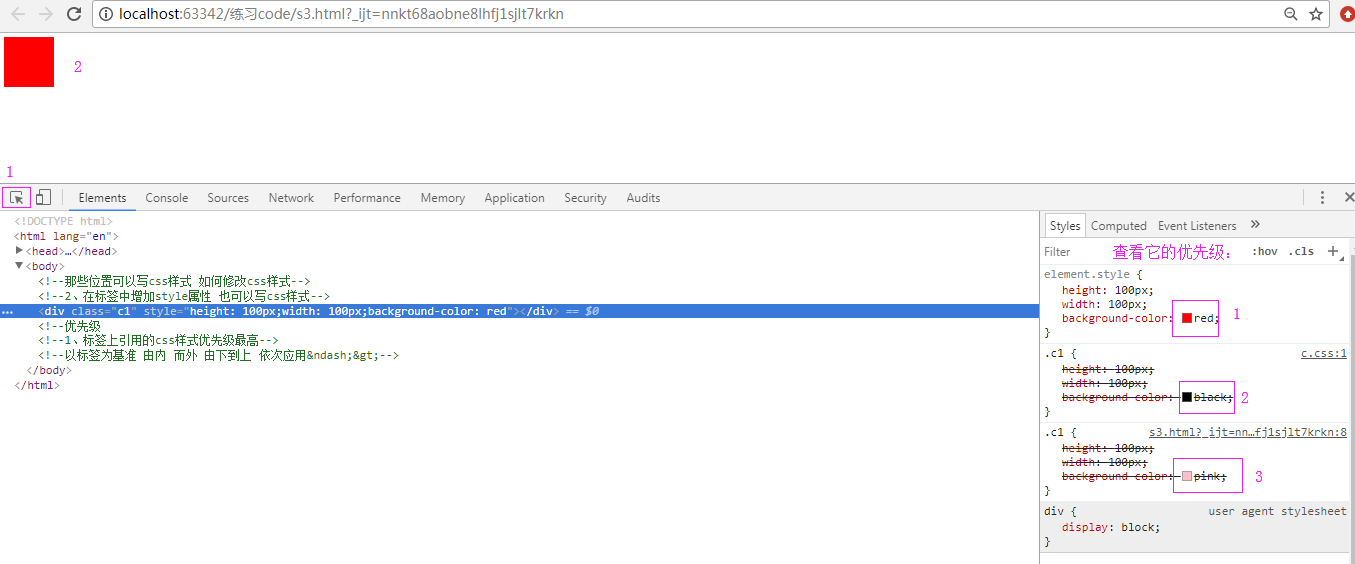
5.HTML基础知识:CSS样式2
s4.html代码如下:
1 <!DOCTYPE html> 2 <html lang="en"> 3 <head> 4 <meta charset="UTF-8"> 5 <title>Title</title> 6 <style> 7 .active{ 8 display: none; 9 } 10 .c1{ 11 height: 100px; 12 width: 100px; 13 background-color: blue; 14 } 15 16 .c11{ 17 height: 100px; 18 /*宽度可以写百分比的 高度不可以*/ 19 width: 100%; 20 background-color: blue; 21 } 22 .c2{ 23 /*字体加大加粗*/ 24 font-size: xx-large; 25 font-weight: bolder; 26 } 27 28 .c21{ 29 width: 100%; 30 height: 48px; 31 background-color: blue; 32 /*水平居中*/ 33 text-align: center; 34 /*垂直居中*/ 35 line-height: 48px; 36 } 37 38 .c12{ 39 height: 48px; 40 width: 100px; 41 /*边框 1像素 红色 实线*/ 42 border: 1px red solid; 43 } 44 45 .c6{ 46 height: 100px; 47 width: 100px; 48 display: inline-block; 49 border: 1px red solid 50 } 51 52 53 .c9{ 54 height: 100px; 55 width: 100%; 56 border: 1px red solid; 57 } 58 59 .c0{ 60 height: 50px; 61 width: 100%; 62 background-color: blue; 63 } 64 .head{ 65 height: 48px; 66 background-color: green; 67 position: fixed; 68 top: 0; 69 right: 0; 70 left: 0 71 } 72 .go-top{ 73 height: 48px; 74 width: 100px; 75 position: fixed; 76 right: 0; 77 bottom: 0; 78 } 79 </style> 80 </head> 81 <body style="margin: 0"> 82 83 <!--外边距--> 84 <div class="head"></div> 85 <div id="i1"></div> 86 <div style="height: 10000px;width: 100%;margin-top: 48px"></div> 87 <div class="go-top"> 88 <!--a标签可以用作锚点--> 89 <a href="#i1">返回顶部</a> 90 </div> 91 92 <!--<div class="c9">--> 93 <!--<!–外边距margin top代表距离外层上边10px–>--> 94 <!--<!–外边距自己本身不做变化而相对于外层做移动–>--> 95 <!--<div class="c0" style="margin-top: 10px"></div>--> 96 <!--</div>--> 97 98 内边距 99 <div class="c9"> 100 <!--内边距padding top代表距自身增加10px--> 101 <!--内边距改变自身--> 102 <div class="c0" style="padding-top: 10px"></div> 103 </div> 104 105 106 107 <!--标签中的class属性是可以同时引用多个选择器--> 108 <div class="c1 active"></div> 109 <div class="c11"></div> 110 111 <div class="c2">水瓶座</div> 112 <div class="c21">HTML</div> 113 <!--浮动:可以左漂,也可以右飘--> 114 <div class="c12" style="float: right"></div> 115 <div class="c12" style="float: left"></div> 116 <div class="c12" style="float: left"></div> 117 <div class="c12" style="float: left"></div> 118 119 120 <span>span标签是html中的 白版标签(没有任何css的样式),【**行内标签***】(内联标签),自己有多大 就占多大</span> 121 <div>它是html中出场率最高的标签,伪白版标签,【**块级标签***】,无论自己有多大 都占一整行</div> 122 123 <!--display属性--> 124 <!--行内标签 不可以应用宽、高、外边距、内边距等css样式--> 125 <!--行内标签转块级标签 通过display block--> 126 <!--<span style="height: 100px;width: 100px;display: block">行内标签转块级标签block</span>--> 127 <!--块转行内 通过display的inline--> 128 <div style="height: 100px;width: 100px;display: inline">块转行内inline</div> 129 <!--即使行内 也是 块级--> 130 <span class="c6">水瓶座</span> 131 <!--display: none 隐藏当前元素--> 132 <div style="height: 100px;width: 100px;background-color: blue;display: none"></div> 133 134 135 <!--postion分层--> 136 <!--postion fixed 绝对定位 写完后永远都在哪一个地方--> 137 <!--<div style="height: 48px;background-color: green;position: fixed;top: 0;right: 0;left: 0"></div>--> 138 <!--<div style="height: 1000px;width: 100%"></div>--> 139 <!--<div style="height: 48px;width: 48px;position: fixed;right: 0;bottom: 0;background-color: blue"></div>--> 140 141 </body> 142 </html>
运行结果如下:
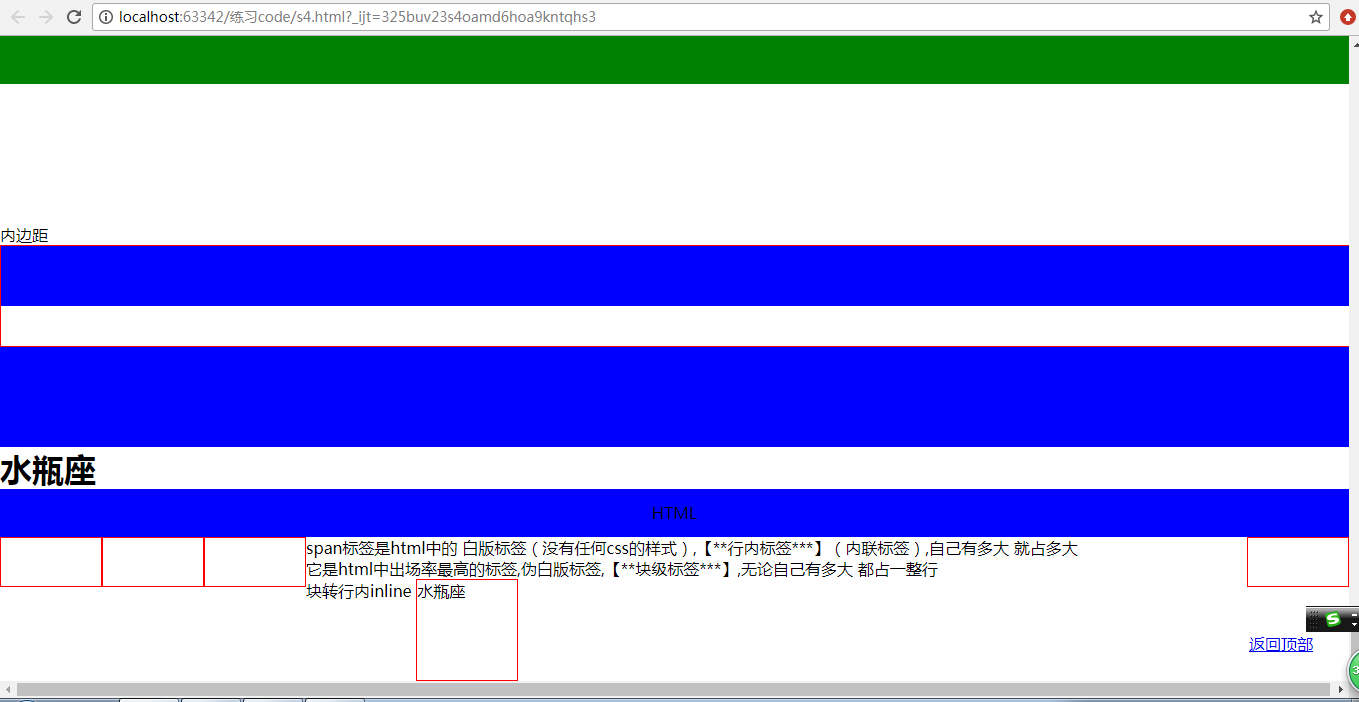
6.HTML基础知识:CSS样式3
s5.html代码如下:
1 <!DOCTYPE html> 2 <html lang="en"> 3 <head> 4 <meta charset="UTF-8"> 5 <title>Title</title> 6 7 <style> 8 .out { 9 height: 400px; 10 width: 400px; 11 border: 6px red solid; 12 position: relative; 13 } 14 /*postion:absolute与relative是成对出现的,不能单独使用*/ 15 .inner { 16 height: 100px; 17 width: 100px; 18 position: absolute; 19 } 20 21 .out-zindex { 22 height: 100px; 23 width: 100px; 24 border: 6px red solid; 25 position: relative; 26 } 27 28 .inner-zindex { 29 height: 100px; 30 width: 100px; 31 position: absolute; 32 } 33 .image{ 34 height:100px;width:100px;border: 1px pink solid; 35 background-image: url('http://ui.imdsx.cn/static/image/dsx_Small.jpg'); 36 /*当图片小于外层时不做堆叠操作*/ 37 /*background-repeat: no-repeat;*/ 38 /*横向堆叠*/ 39 /*background-repeat: repeat-x;*/ 40 /*纵向堆叠*/ 41 background-repeat: repeat-y; 42 43 } 44 45 </style> 46 </head> 47 <body> 48 <!--相对定位--> 49 <div class="out"> 50 <div class="inner" style="background-color: blue;right: 0;bottom: 0"></div> 51 <div class="inner" style="background-color: red;right: 0;top: 0"></div> 52 <div class="inner" style="background-color: black;left: 0;bottom: 0"></div> 53 <div class="inner" style="background-color: pink;left: 0;top:0"></div> 54 </div> 55 56 <!--z-index的例子:z-index:10的值越高,它就越在最前面,如下部分颜色重叠了--> 57 <div class="out-zindex"> 58 <div class="inner-zindex" style="background-color: blue;z-index:10"></div> 59 <div class="inner" style="background-color: red;z-index: 11"></div> 60 <div class="inner" style="background-color: black;"></div> 61 <div class="inner" style="background-color: pink;"></div> 62 </div> 63 <!--鼠标悬浮的样式--> 64 <input type="button" value="小手" style="cursor: pointer"> 65 <!--滚动条--> 66 <!--当图片或内容超过外层div的宽和高时,overflow auto将自动添加滚动条--> 67 <div style="height: 100px;width: 100px;border: 1px red solid;overflow: auto"> 68 <img src="http://ui.imdsx.cn/static/image/dsx.jpg"> 69 </div> 70 <!--当图片或内容超过外层div的宽和高时,overflow scroll将自动添加滚动条. 区别于auto: 如果父类大于图片或内容大小 71 则,scroll依旧展示滚动条 而auto是自动识别的 --> 72 <div style="height: 100px;width: 100px;border: 1px red solid;overflow: scroll"> 73 <img src="http://ui.imdsx.cn/static/image/dsx_Small.jpg"> 74 </div> 75 <!--overflow hidden 当父类小于内部的图片或内容时,自动裁剪 以左上角为基准--> 76 <div style="height: 100px;width: 100px;border: 1px red solid;overflow: hidden"> 77 <img src="http://ui.imdsx.cn/static/image/dsx.jpg"> 78 </div> 79 80 <div class="image" style=""></div> 81 <!--background-position:0 0 表示调整它的x,y值后,可以取到图片中不同的值 --> 82 <div style="height: 20px;width: 20px;border: 1px red solid;background-image: url('http://ui.imdsx.cn/static/image/icon.png');background-position: 0 0"></div> 83 84 </body> 85 </html>
运行结果如下:
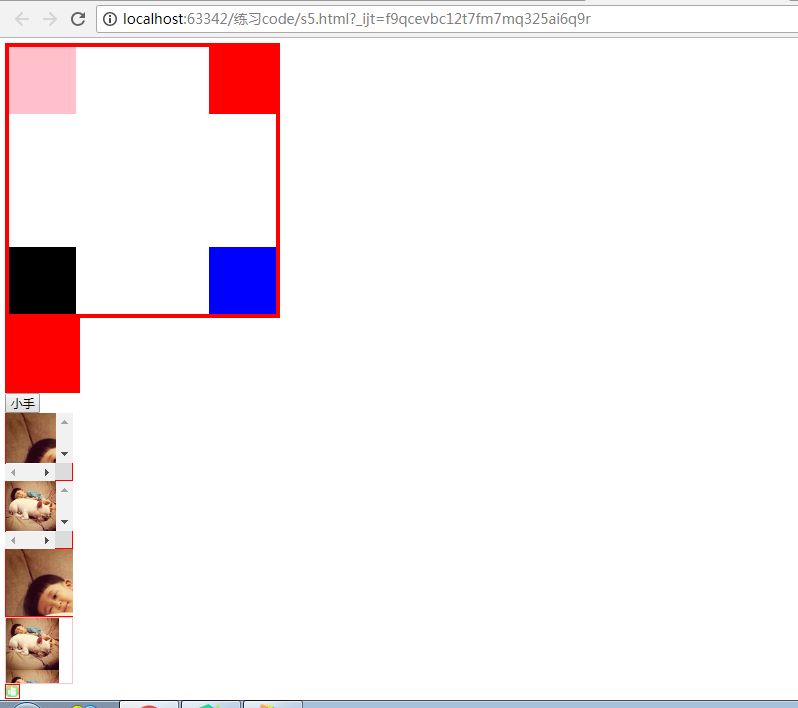
7.HTML基础知识:dom
参考文档如下:http://www.imdsx.cn/index.php/2017/07/27/html2/
练习网址http://ui.imdsx.cn/js/
DOM(Document Object Model 文档对象模型)
一个web页面的展示,是由html标签组合成的一个页面,dom对象实际就是将html标签转换成了一个文档对象。可以通过dom对象中js提供的方法,找到html的各个标签。通过找到标签就可以操作标签使页面动起来,让页面动起来。
获取标签
1 // 直接获取标签 2 3 document.getElementById('i1'); //获取id为i1的标签 4 5 document.getElementsByTagName('div'); //根据标签名称获得标签数组 6 7 document.getElementsByClassName('c1'); //根据class属性获取标签的数组 8 9 document.getElementsByName('dsx'); //根据name属性获取标签数组 10 11 // 间接获取标签 12 13 var tmp=document.getElementById('h-test'); 14 15 tmp.parentElement; // 父节点标签元素 16 17 tmp.children; //所有子标签 18 19 tmp.firstElementChild; //第一个子标签元素 20 21 tmp.lastElementChild; // 最后一个子标签元素 22 23 tmp.nextElementSibling; //下一个兄弟标签元素 24 25 tmp.previousElementSibling; //上一个兄弟标签元素
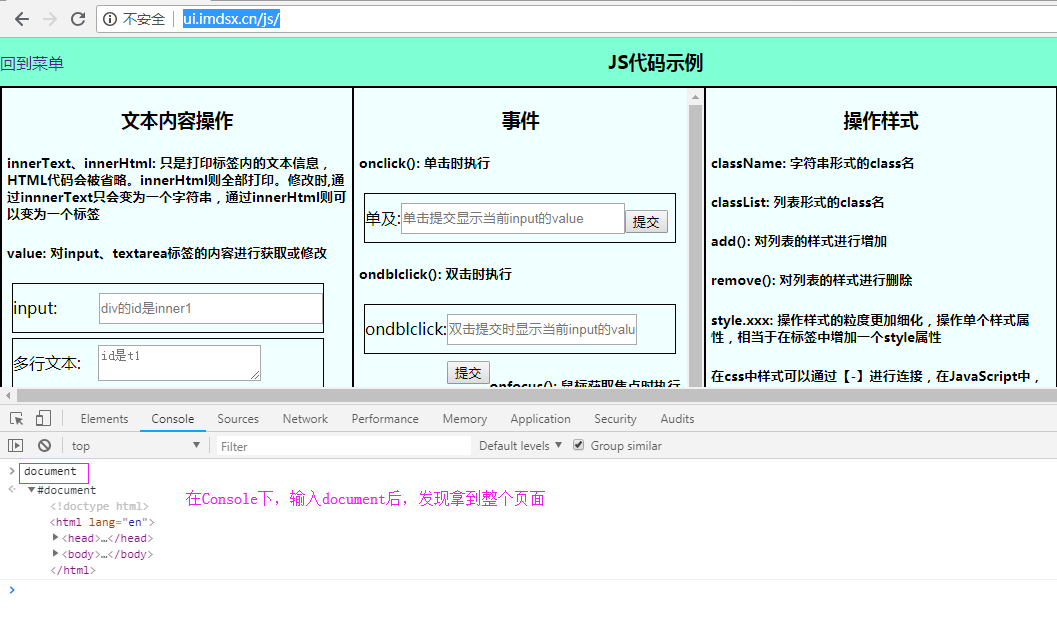
1. 如下如何找到这个inner1
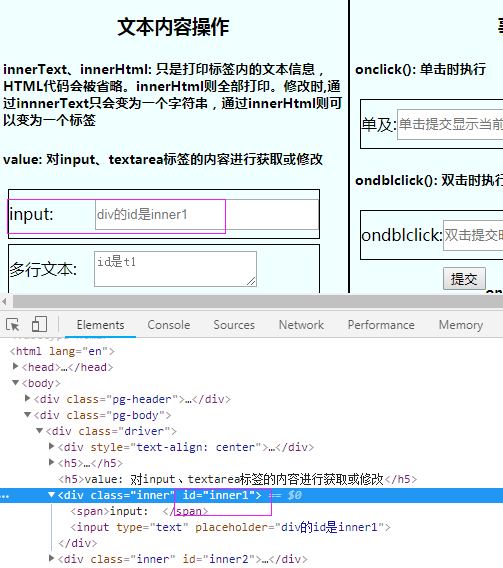
2. 在Console目录下,输入命令:document.getElementById('inner1')
3. 取inner1的输入框: document.getElementById('inner1').children[1]
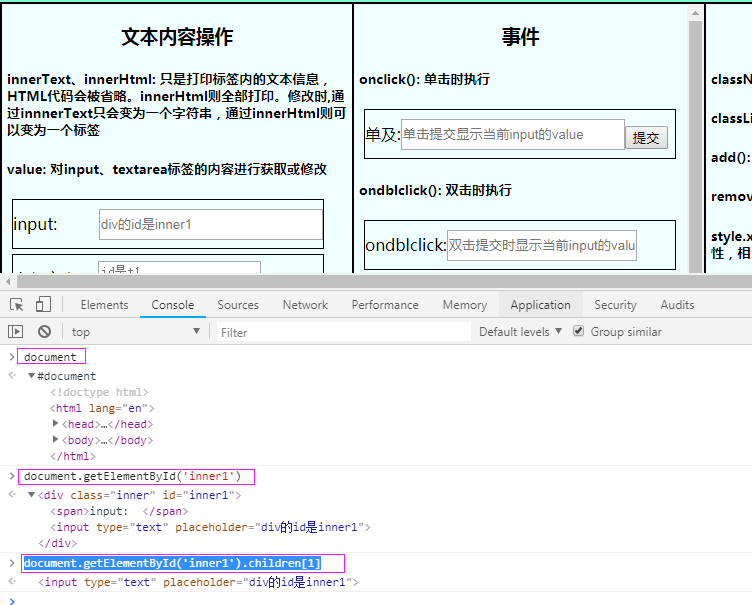
4. 操作这个inner1的属性值: document.getElementById('inner1').children[1].value='123123'
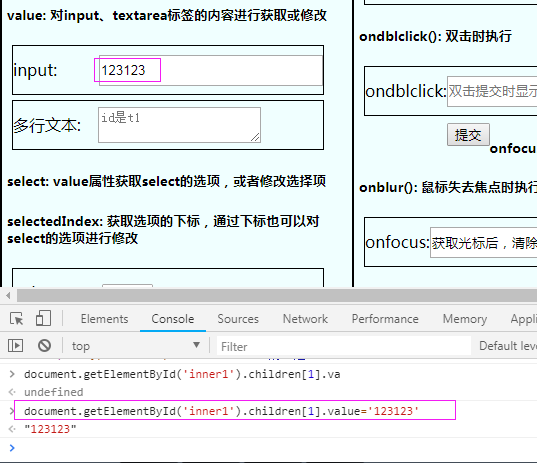
5. 通过inner1为坐标,找到inner4对应的input值
document.getElementById('inner1').parentElement.nextElementSibling.children[2].children[1].value='111111111'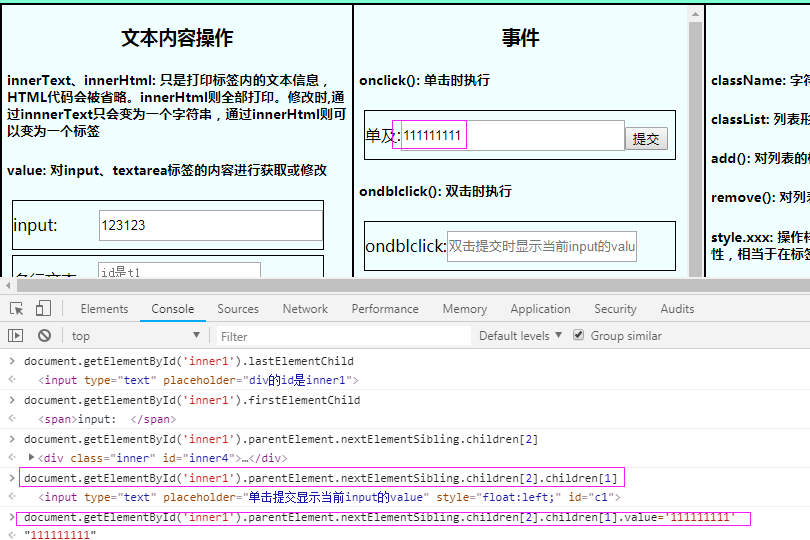
6.通过inner1找到 innner5的值 : document.getElementById('inner1').parentElement.nextElementSibling.children[4].children[1].value='222222'
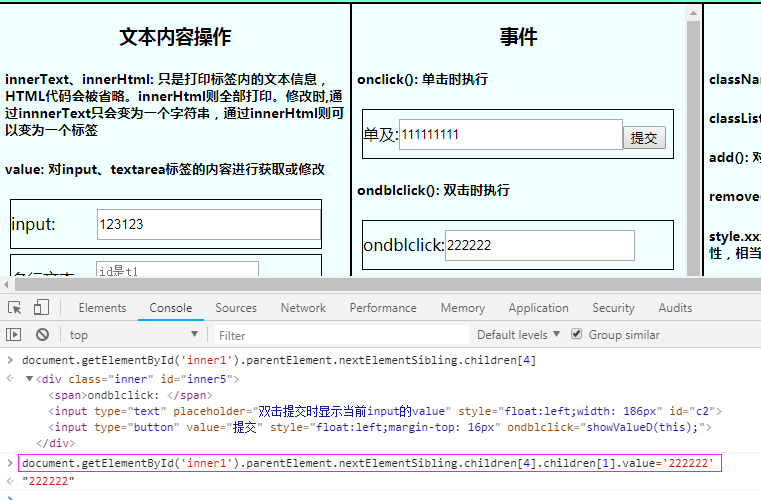
7. 通过 inner1 为基准,找inner7 :
document.getElementById('inner1').parentElement.nextElementSibling.children[7].children[1].value='3333'