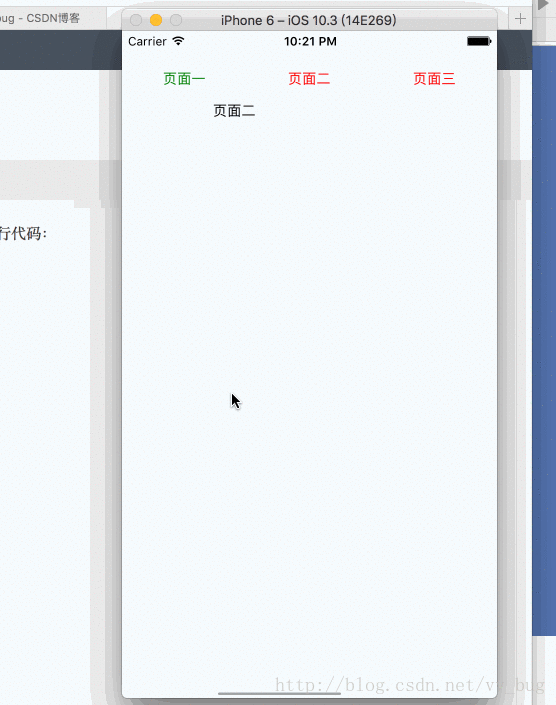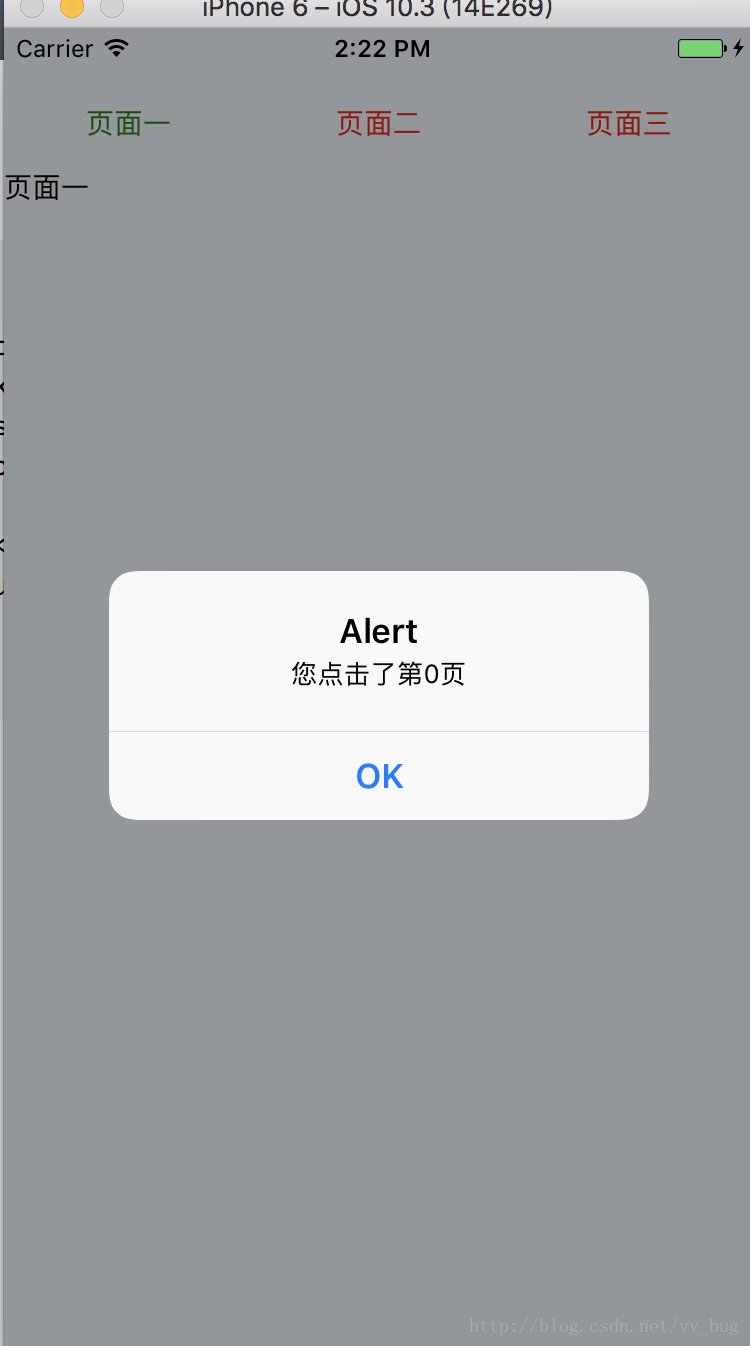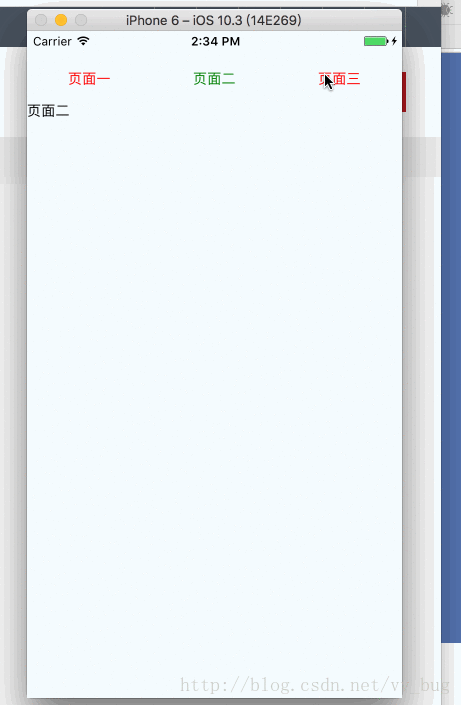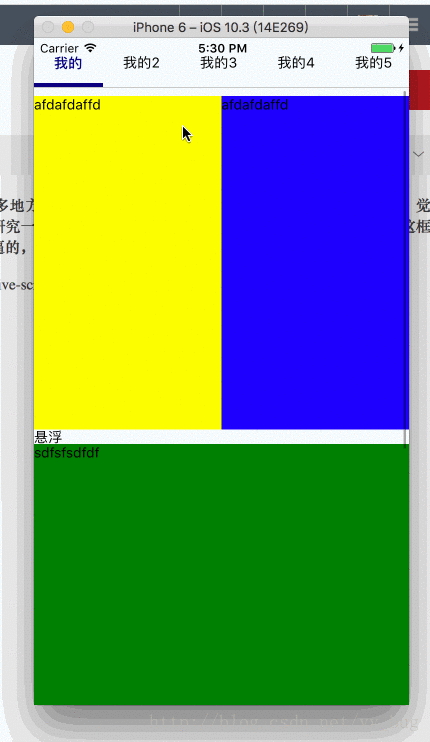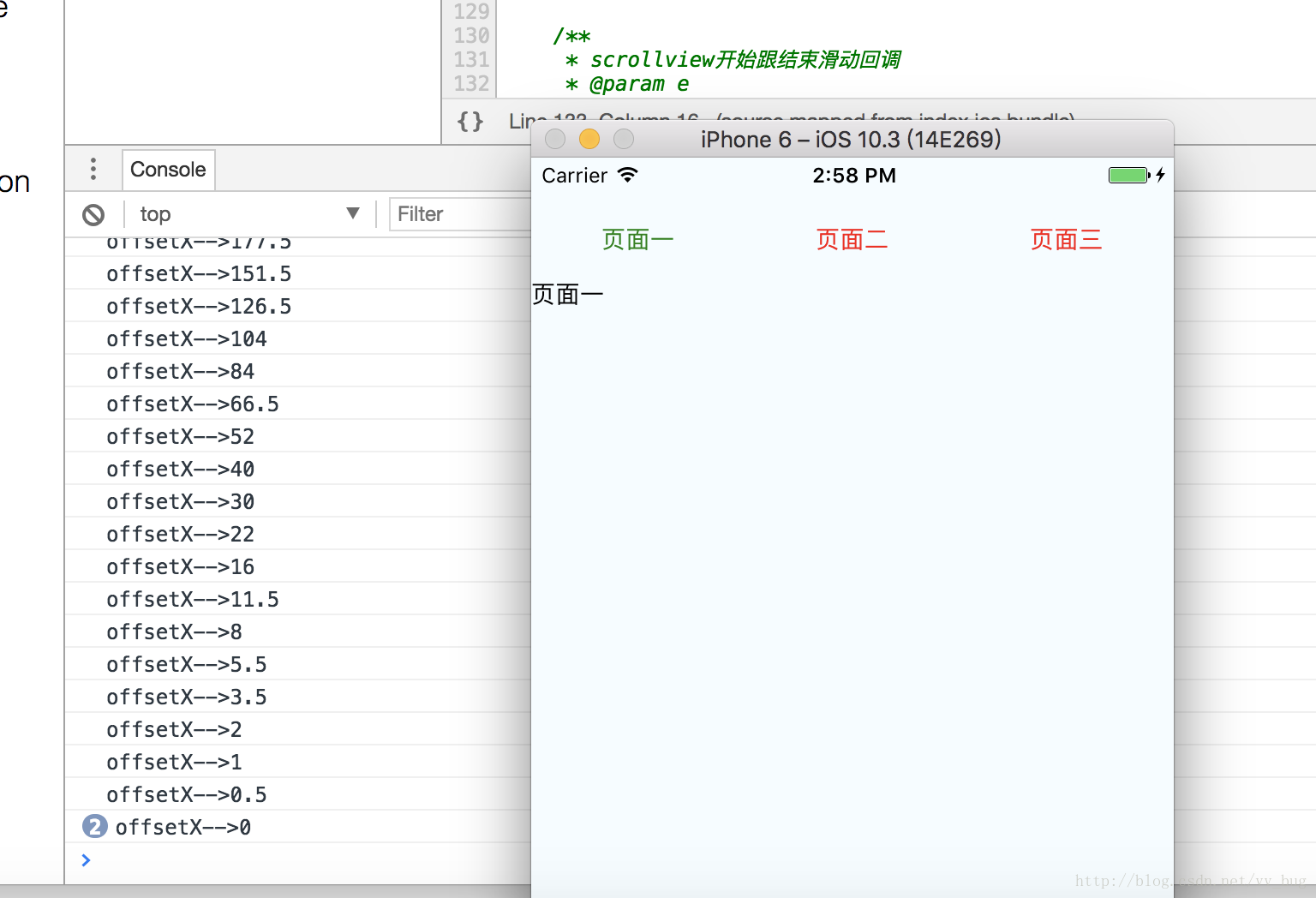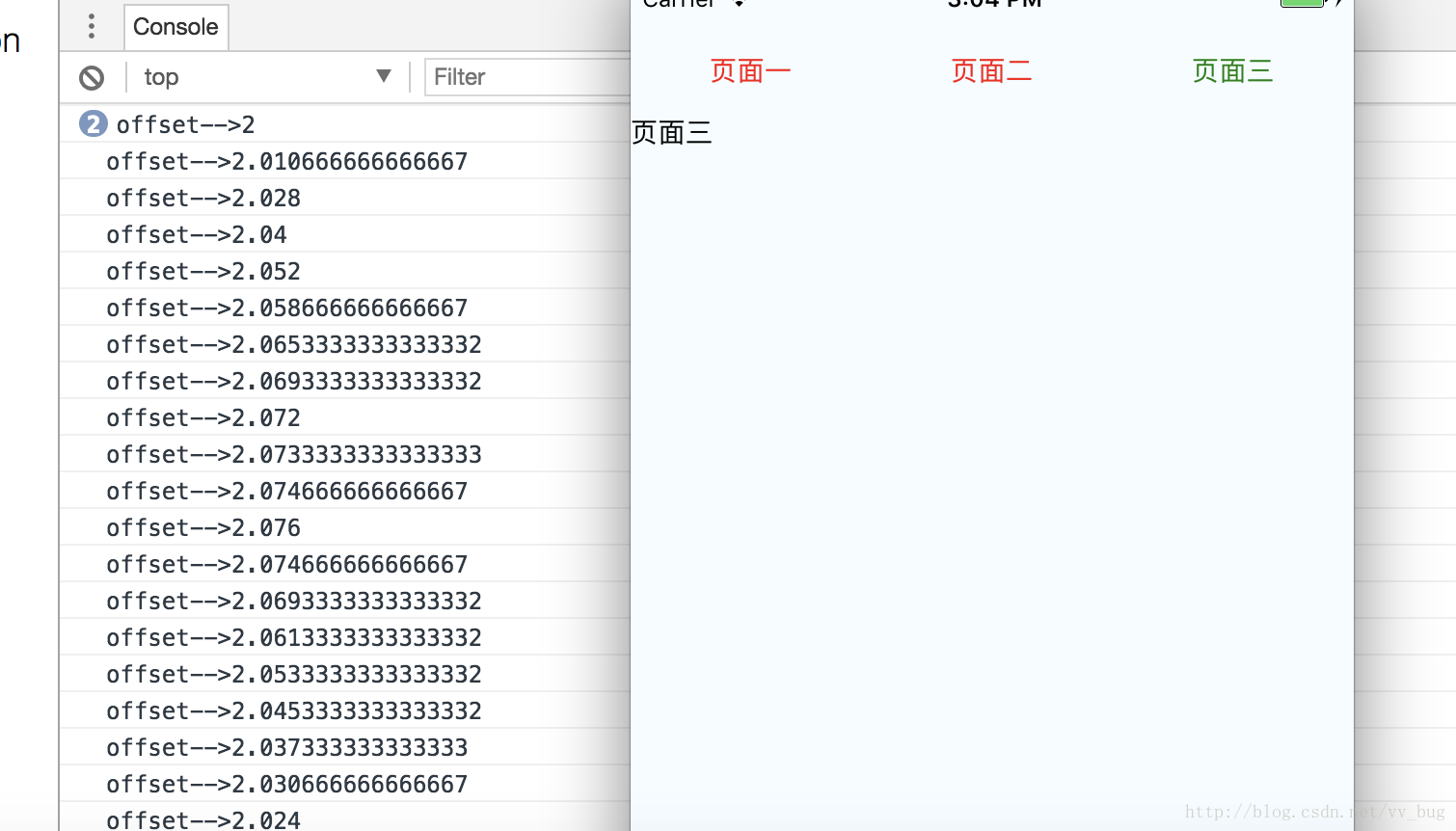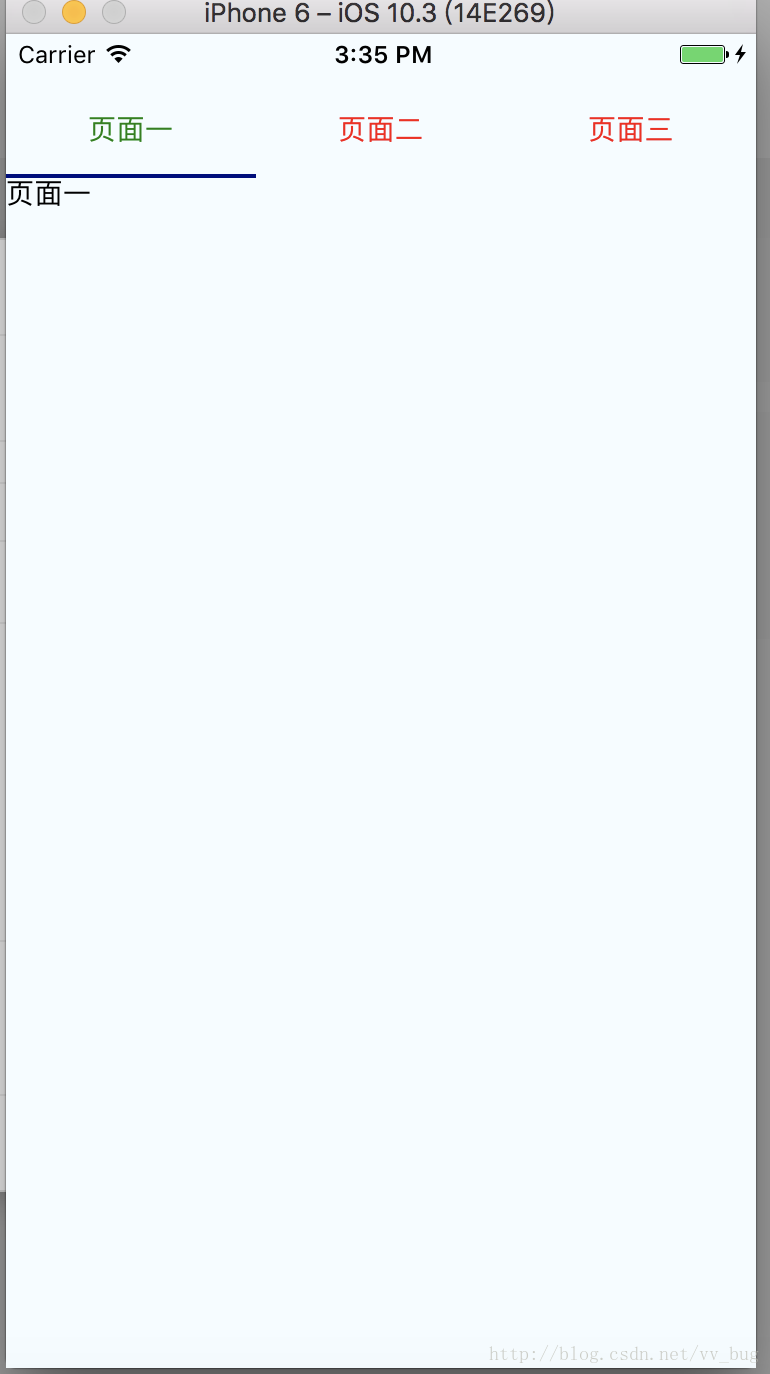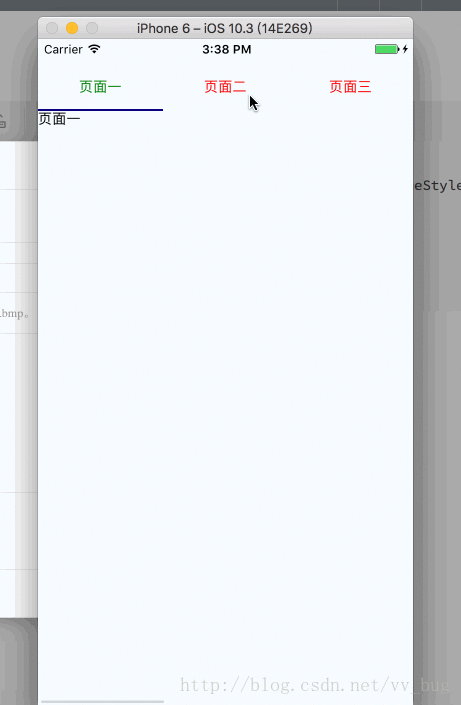上一节React Native带你实现scrollable-tab-view(二)中我们最后实现了我们scrollable-tab-view的效果为:
我们接下来来实现一下点击某个tab跳转到指定的页面,所以当我们点击了哪个tab我们得回调给scrolltabview,于是我们传入回调函数给DefaultTabBar:
/**
* 渲染tabview
* @private
*/
_renderTabView() {
let tabParams = {
tabs: this._children().map((child)=>child.props.tabLabel),
activeTab: this.state.currentPage,
};
return (
<DefaultTabBar
{...tabParams}
style={[{width: this.state.containerWidth}]}
onTabClick={(page)=>{
alert('您点击了第'+page+'页');
}}
/>
);
}然后DefaultTabBar.js:
/**
* 渲染tab
* @param name 名字
* @param page 下标
* @param isTabActive 是否是选中的tab
* @private
*/
_renderTab(name, page, isTabActive) {
let tabTextStyle = null;
//如果被选中的style
if (isTabActive) {
tabTextStyle = {
color: 'green'
};
} else {
tabTextStyle = {
color: 'red'
};
}
let self = this;
return (
<TouchableOpacity
key={name + page}
style={[styles.tabStyle]}
onPress={()=>this.props.onTabClick(page)}
>
<Text style={[tabTextStyle]}>{name}</Text>
</TouchableOpacity>
);
}这个应该没有啥难度哈,我们继续往下走,当点击了某个tab让scrollview滑动到指定的位置,也就是(page*this.state.containerWidth):
/**
* @author YASIN
* @version [React-Native Pactera V01, 2017/9/5]
* @date 2017/9/5
* @description index
*/
import React, {
Component
} from 'react';
import {
View,
Text,
StyleSheet,
ScrollView,
Dimensions,
TouchableOpacity,
Animated,
} from 'react-native';
const screenW = Dimensions.get('window').width;
const screenH = Dimensions.get('window').height;
import DefaultTabBar from './DefaultTabBar';
export default class ScrollableTab extends Component {
static propTypes = {}
// 构造
constructor(props) {
super(props);
// 初始状态
this.state = {
containerWidth: screenW,
currentPage: 0,//当前页面
};
}
render() {
return (
<View
style={styles.container}
onLayout={this._onLayout}
>
{/*渲染tabview*/}
{this._renderTabView()}
{/*渲染主体内容*/}
{this._renderScrollableContent()}
</View>
);
}
/**
* 渲染tabview
* @private
*/
_renderTabView() {
let tabParams = {
tabs: this._children().map((child)=>child.props.tabLabel),
activeTab: this.state.currentPage,
};
return (
<DefaultTabBar
{...tabParams}
style={[{width: this.state.containerWidth}]}
onTabClick={(page)=>this.goToPage(page)}
/>
);
}
/**
* 渲染主体内容
* @private
*/
_renderScrollableContent() {
return (
<Animated.ScrollView
ref={(ref) => {
this._scrollView = ref;
}}
style={{width: this.state.containerWidth}}
pagingEnabled={true}
horizontal={true}
onMomentumScrollBegin={this._onMomentumScrollBeginAndEnd}
onMomentumScrollEnd={this._onMomentumScrollBeginAndEnd}
>
{this.props.children}
</Animated.ScrollView>
);
}
/**
* 获取子控件数组集合
* @param children
* @returns {*}
* @private
*/
_children(children = this.props.children) {
return React.Children.map(children, (child)=>child);
}
/**
* 获取控件宽度
* @param e
* @private
*/
_onLayout = (e)=> {
let {width}=e.nativeEvent.layout;
if (this.state.containerWidth !== width) {
this.setState({
containerWidth: width,
});
}
}
/**
* scrollview开始跟结束滑动回调
* @param e
* @private
*/
_onMomentumScrollBeginAndEnd = (e) => {
let offsetX = e.nativeEvent.contentOffset.x;
let page = Math.round(offsetX / this.state.containerWidth);
if (this.state.currentPage !== page) {
this.setState({
currentPage: page,
});
}
}
/**
* 滑动到指定位置
* @param pageNum page下标
* @param scrollAnimation 是否需要动画
*/
goToPage(pageNum, scrollAnimation = true) {
if (this._scrollView && this._scrollView._component && this._scrollView._component.scrollTo) {
this._scrollView._component.scrollTo({x: pageNum * this.state.containerWidth, scrollAnimation});
this.setState({
currentPage: pageNum,
});
}
}
}
const styles = StyleSheet.create({
container: {
width: screenW,
flex: 1,
marginTop: 22,
},
});然后运行app:
哈哈! 是不是很容易就实现了呢?我们接下来就来实现一下底部线条跟随的效果:
原理很简单,就是监听scrollview的滑动,然后改变view的left的偏移量,我们直接把srollview的滑动跟动画绑定(不懂的小伙伴自己去看文档):
/**
* 渲染主体内容
* @private
*/
_renderScrollableContent() {
return (
<Animated.ScrollView
ref={(ref) => {
this._scrollView = ref;
}}
style={{width: this.state.containerWidth}}
pagingEnabled={true}
horizontal={true}
onMomentumScrollBegin={this._onMomentumScrollBeginAndEnd}
onMomentumScrollEnd={this._onMomentumScrollBeginAndEnd}
scrollEventThrottle={15}
onScroll={Animated.event([{
nativeEvent: {contentOffset: {x: this.state.scrollXAnim}}
}], {
useNativeDriver: true,
})}
>
{this.props.children}
</Animated.ScrollView>
);
}
可以看到,我们的scrollview的滑动跟动画绑定在一起了:
onScroll={Animated.event([{
nativeEvent: {contentOffset: {x: this.state.scrollXAnim}}
}], {
useNativeDriver: true,
})}
>然后我们在页面初始化完毕后去做动画监听,然后在页面移除的时候去除动画监听:

componentDidMount() {
//设置scroll动画监听
this.state.scrollXAnim.addListener(({value})=> {
console.log('offsetX-->' + value);
});
}
componentWillUnMount() {
//移除动画监听
this.state.scrollXAnim.removeAllListeners();
}然后运行代码,看log:
可以看到,我们看到的是scrollview在x轴上的偏移量,我们做一下处理,让offset为(0—>1—->2—->3)这样的改变:
componentDidMount() {
//设置scroll动画监听
this.state.scrollXAnim.addListener(({value})=> {
let offset = value / this.state.containerWidth;
console.log('offset-->' + offset);
});
}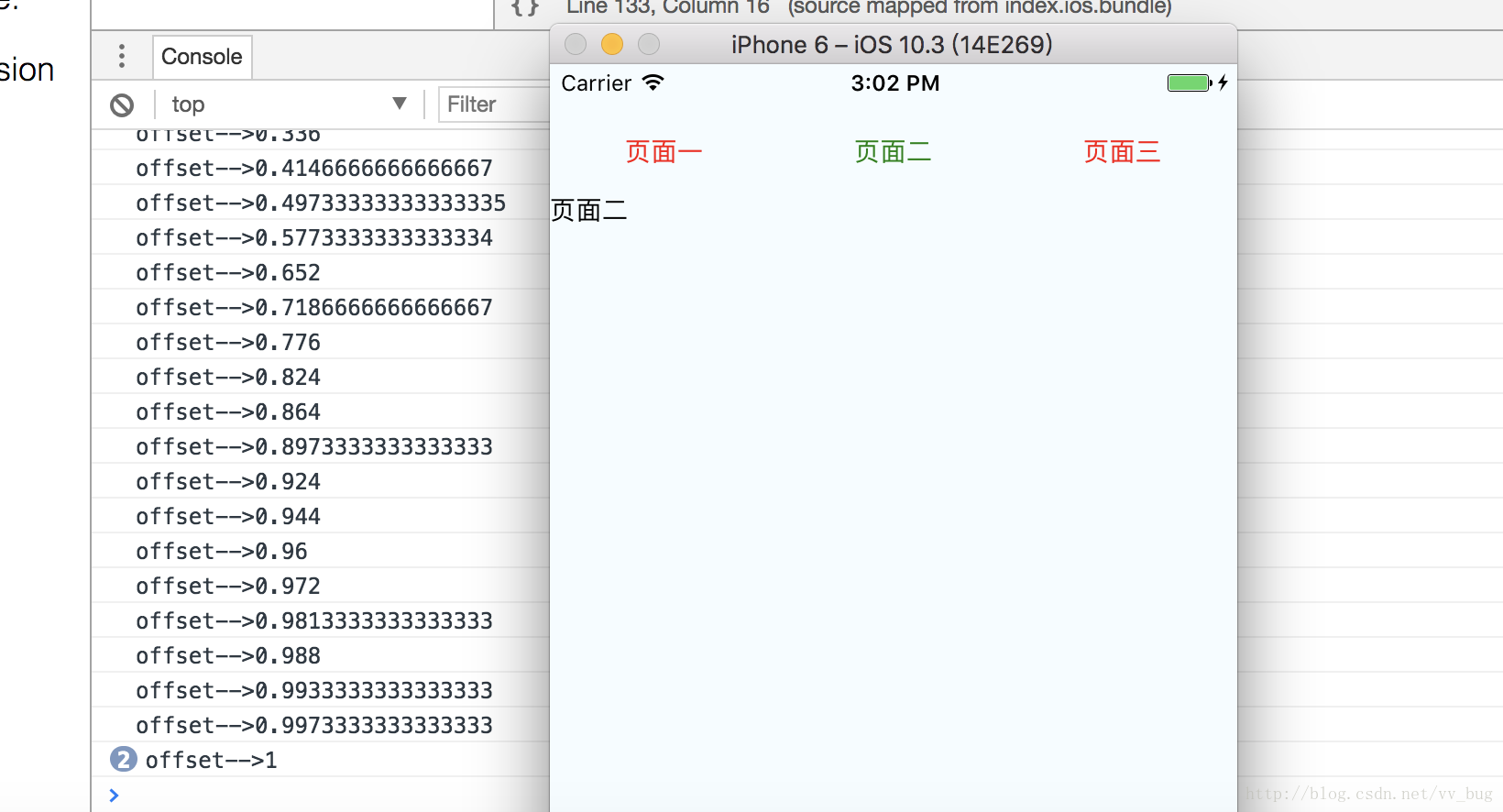
因为ios有bounce效果,所以会出现>2的情况,所以我们直接把iosbounce去掉:
_renderScrollableContent() {
return (
<Animated.ScrollView
....
bounces={false}
scrollsToTop={false}
>
{this.props.children}
</Animated.ScrollView>
);
}然后我们把offset也跟一个动画绑定起来,然后再通过监听动画来查看offset:
componentDidMount() {
//设置scroll动画监听
this.state.scrollXAnim.addListener(({value})=> {
let offset = value / this.state.containerWidth;
this.state.scrollValue.setValue(offset);
});
this.state.scrollValue.addListener(({value})=>{
console.log('offset-->' + value);
})
}然后我们把this.state.scrollValue传入给DefaultTabBar组件:
/**
* 渲染tabview
* @private
*/
_renderTabView() {
let tabParams = {
....
scrollValue: this.state.scrollValue,
};
return (
<DefaultTabBar
{...tabParams}
style={[{width: this.state.containerWidth}]}
onTabClick={(page)=>this.goToPage(page)}
/>
);
}然后我们在DefaultTabBar中先画出底部线条:
return (
let tabStyle = {
width: containerWidth / tabs.length,
position: 'absolute',
bottom: 0,
}
<View style={[styles.container, this.props.style]}>
{this.props.tabs.map((name, page) => {
const isTabActive = this.props.activeTab === page;
return this._renderTab(name, page, isTabActive);
})}
<Animated.View
style={[styles.tabLineStyle, tabStyle]}
/>
</View>
);
} tabLineStyle: {
height: 2,
backgroundColor: 'navy',
}然后我们可以看到:
最后要让线动起来,我们需要给传过来的scrollValue动画一个监听,然后给一个插值器,(0->1->2)—> (0,tabWidth*1,tabWidth*2):
DefaultTabBar:
render() {
let {containerWidth, tabs, scrollValue}=this.props;
//给传过来的动画一个插值器
const left = scrollValue.interpolate({
inputRange: [0, 1,], outputRange: [0, containerWidth / tabs.length,],
});
let tabStyle = {
width: containerWidth / tabs.length,
position: 'absolute',
bottom: 0,
left,
}
return (
<View style={[styles.container, this.props.style]}>
{this.props.tabs.map((name, page) => {
const isTabActive = this.props.activeTab === page;
return this._renderTab(name, page, isTabActive);
})}
<Animated.View
style={[styles.tabLineStyle, tabStyle]}
/>
</View>
);
}
然后运行代码:
DefaultTabBar全部代码:
/**
* @author YASIN
* @version [React-Native Pactera V01, 2017/9/5]
* @date 17/2/23
* @description DefaultTabBar
*/
import React, {
Component, PropTypes,
} from 'react';
import {
View,
Text,
StyleSheet,
TouchableOpacity,
Dimensions,
Animated,
} from 'react-native';
const screenW = Dimensions.get('window').width;
const screenH = Dimensions.get('window').height;
export default class DefaultTabBar extends Component {
static propTypes = {
tabs: PropTypes.array,
activeTab: PropTypes.number,//当前选中的tab
style: View.propTypes.style,
onTabClick: PropTypes.func,
containerWidth: PropTypes.number,
}
// 构造
constructor(props) {
super(props);
// 初始状态
this.state = {};
}
render() {
let {containerWidth, tabs, scrollValue}=this.props;
//给传过来的动画一个插值器
const left = scrollValue.interpolate({
inputRange: [0, 1,], outputRange: [0, containerWidth / tabs.length,],
});
let tabStyle = {
width: containerWidth / tabs.length,
position: 'absolute',
bottom: 0,
left,
}
return (
<View style={[styles.container, this.props.style]}>
{this.props.tabs.map((name, page) => {
const isTabActive = this.props.activeTab === page;
return this._renderTab(name, page, isTabActive);
})}
<Animated.View
style={[styles.tabLineStyle, tabStyle]}
/>
</View>
);
}
/**
* 渲染tab
* @param name 名字
* @param page 下标
* @param isTabActive 是否是选中的tab
* @private
*/
_renderTab(name, page, isTabActive) {
let tabTextStyle = null;
//如果被选中的style
if (isTabActive) {
tabTextStyle = {
color: 'green'
};
} else {
tabTextStyle = {
color: 'red'
};
}
let self = this;
return (
<TouchableOpacity
key={name + page}
style={[styles.tabStyle]}
onPress={()=>this.props.onTabClick(page)}
>
<Text style={[tabTextStyle]}>{name}</Text>
</TouchableOpacity>
);
}
}
const styles = StyleSheet.create({
container: {
width: screenW,
flexDirection: 'row',
alignItems: 'center',
height: 50,
},
tabStyle: {
flex: 1,
alignItems: 'center',
justifyContent: 'center',
},
tabLineStyle: {
height: 2,
backgroundColor: 'navy',
}
});ScrollableTab全部代码:
/**
* @author YASIN
* @version [React-Native Pactera V01, 2017/9/5]
* @date 2017/9/5
* @description index
*/
import React, {
Component
} from 'react';
import {
View,
Text,
StyleSheet,
ScrollView,
Dimensions,
TouchableOpacity,
Animated,
} from 'react-native';
const screenW = Dimensions.get('window').width;
const screenH = Dimensions.get('window').height;
import DefaultTabBar from './DefaultTabBar';
export default class ScrollableTab extends Component {
static propTypes = {}
// 构造
constructor(props) {
super(props);
// 初始状态
this.state = {
containerWidth: screenW,
currentPage: 0,//当前页面
scrollXAnim: new Animated.Value(0),
scrollValue: new Animated.Value(0),
};
}
render() {
return (
<View
style={styles.container}
onLayout={this._onLayout}
>
{/*渲染tabview*/}
{this._renderTabView()}
{/*渲染主体内容*/}
{this._renderScrollableContent()}
</View>
);
}
componentDidMount() {
//设置scroll动画监听
this.state.scrollXAnim.addListener(({value})=> {
let offset = value / this.state.containerWidth;
this.state.scrollValue.setValue(offset);
});
}
componentWillUnMount() {
//移除动画监听
this.state.scrollXAnim.removeAllListeners();
this.state.scrollValue.removeAllListeners();
}
/**
* 渲染tabview
* @private
*/
_renderTabView() {
let tabParams = {
tabs: this._children().map((child)=>child.props.tabLabel),
activeTab: this.state.currentPage,
scrollValue: this.state.scrollValue,
containerWidth: this.state.containerWidth,
};
return (
<DefaultTabBar
{...tabParams}
style={[{width: this.state.containerWidth}]}
onTabClick={(page)=>this.goToPage(page)}
/>
);
}
/**
* 渲染主体内容
* @private
*/
_renderScrollableContent() {
return (
<Animated.ScrollView
ref={(ref) => {
this._scrollView = ref;
}}
style={{width: this.state.containerWidth}}
pagingEnabled={true}
horizontal={true}
onMomentumScrollBegin={this._onMomentumScrollBeginAndEnd}
onMomentumScrollEnd={this._onMomentumScrollBeginAndEnd}
scrollEventThrottle={15}
onScroll={Animated.event([{
nativeEvent: {contentOffset: {x: this.state.scrollXAnim}}
}], {
useNativeDriver: true,
})}
bounces={false}
scrollsToTop={false}
>
{this.props.children}
</Animated.ScrollView>
);
}
/**
* 获取子控件数组集合
* @param children
* @returns {*}
* @private
*/
_children(children = this.props.children) {
return React.Children.map(children, (child)=>child);
}
/**
* 获取控件宽度
* @param e
* @private
*/
_onLayout = (e)=> {
let {width}=e.nativeEvent.layout;
if (this.state.containerWidth !== width) {
this.setState({
containerWidth: width,
});
}
}
/**
* scrollview开始跟结束滑动回调
* @param e
* @private
*/
_onMomentumScrollBeginAndEnd = (e) => {
let offsetX = e.nativeEvent.contentOffset.x;
let page = Math.round(offsetX / this.state.containerWidth);
if (this.state.currentPage !== page) {
this.setState({
currentPage: page,
});
}
}
/**
* 滑动到指定位置
* @param pageNum page下标
* @param scrollAnimation 是否需要动画
*/
goToPage(pageNum, scrollAnimation = true) {
if (this._scrollView && this._scrollView._component && this._scrollView._component.scrollTo) {
this._scrollView._component.scrollTo({x: pageNum * this.state.containerWidth, scrollAnimation});
this.setState({
currentPage: pageNum,
});
}
}
}
const styles = StyleSheet.create({
container: {
width: screenW,
flex: 1,
marginTop: 22,
},
});有个问题,就是现在我们只有三个页面,但是如果有10多个页面,都显示在srollview中,是不是件很恐怖的事情呢? 所以我们待会要做的就是支持预加载功能,做一些优化,跟android的viewpager实现原理优点像,小伙伴也可以试着实现一下哈。
欢迎入群,欢迎交流,大牛勿喷,下一节见!