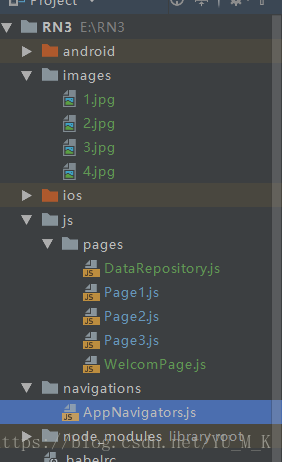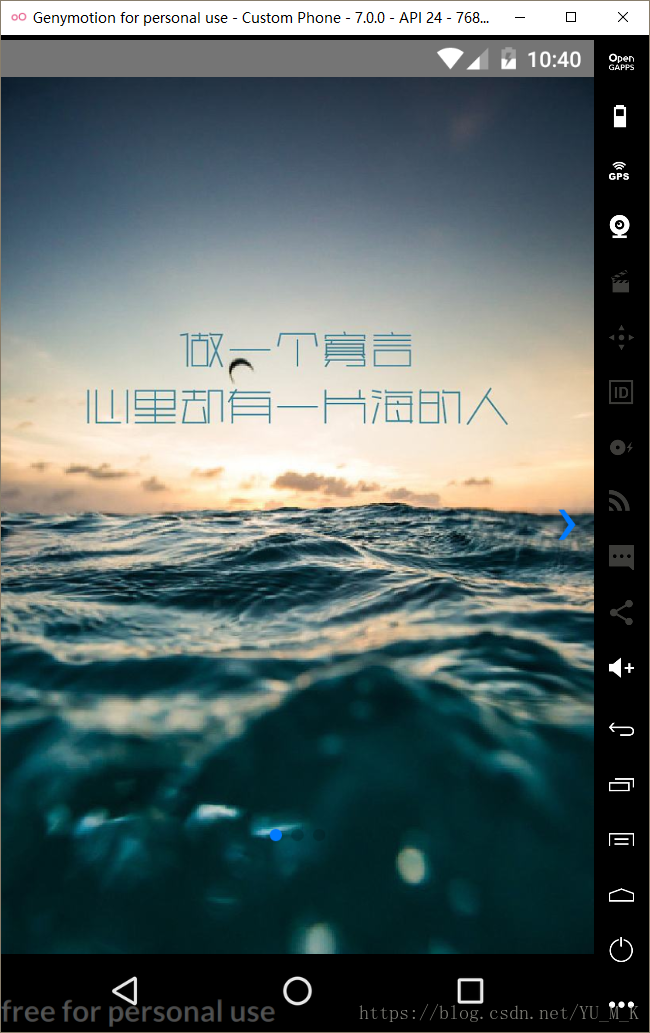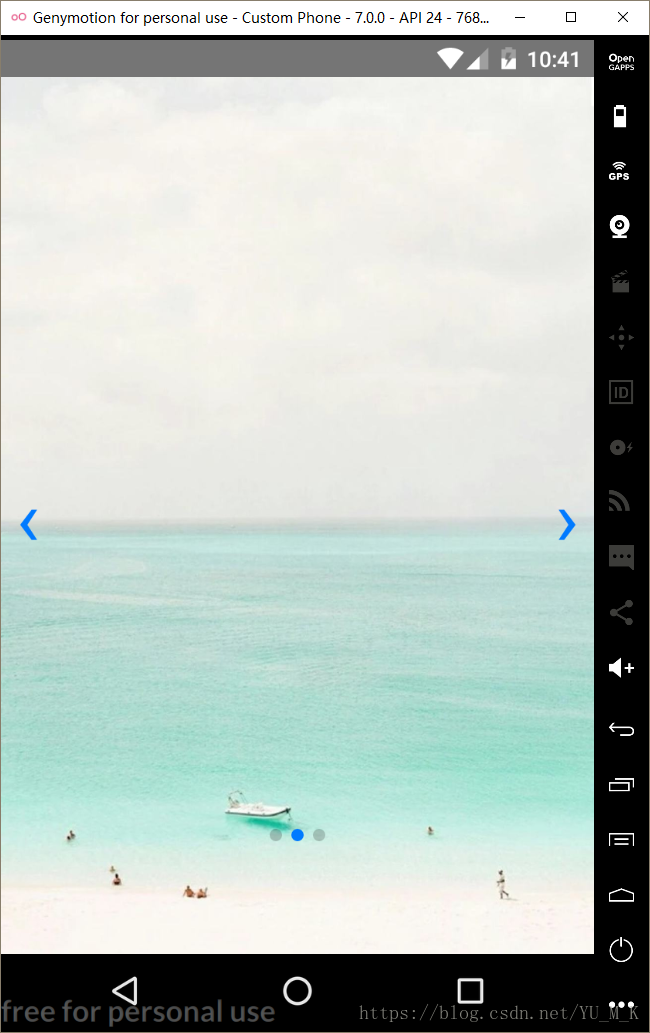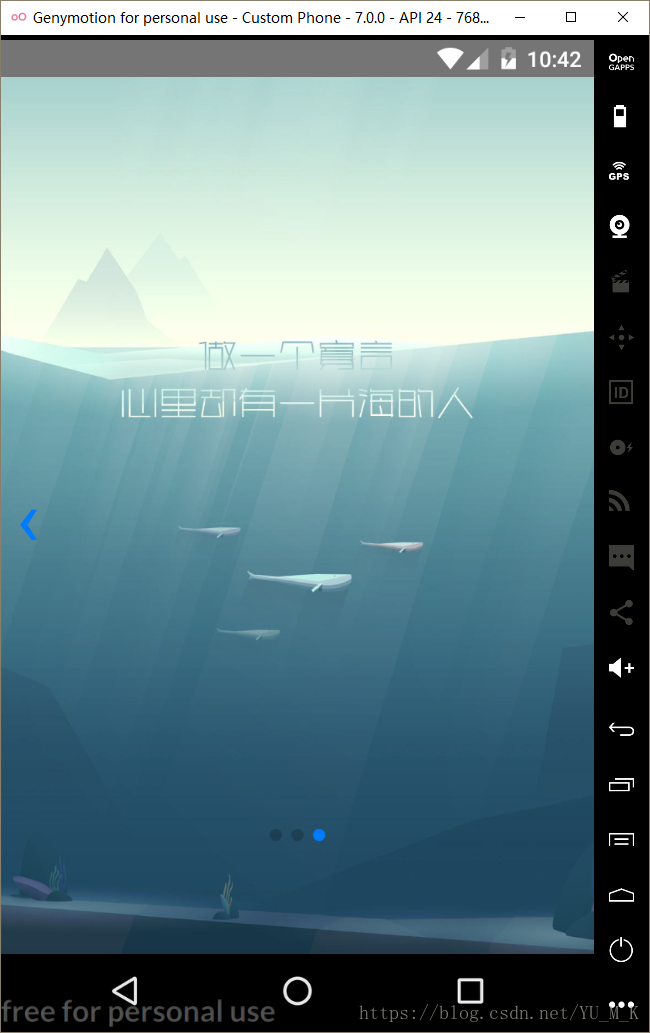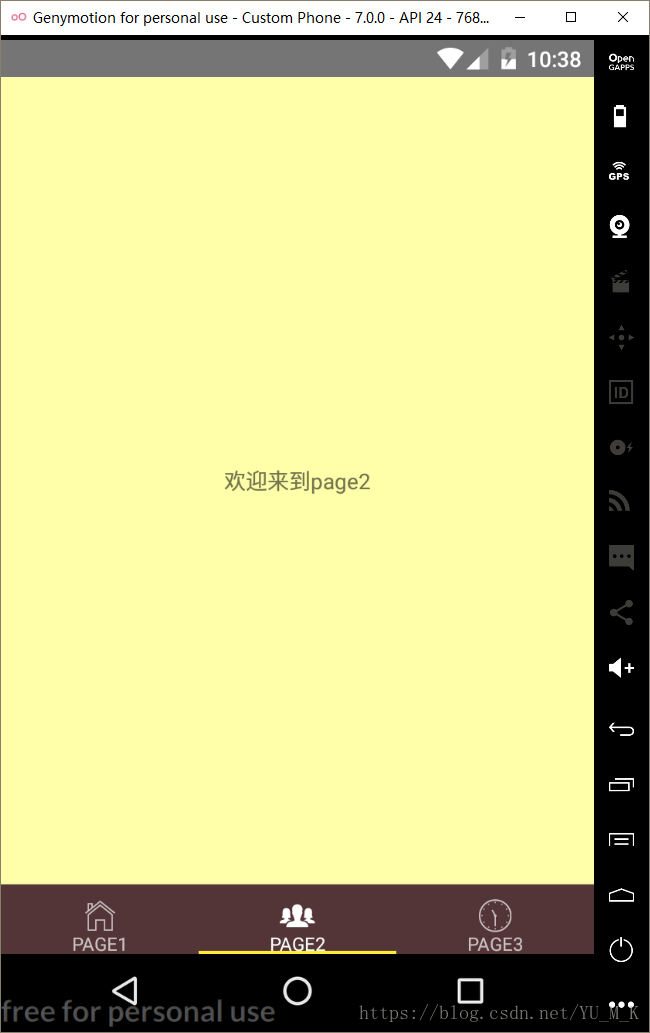前提:安装react-native-scrollable-tab-view和react-native-vector-icons和react-native-swiper
地址:https://github.com/oblador/react-native-vector-icons(图标)
https://github.com/skv-headless/react-native-scrollable-tab-view(顶部侧滑导航)
https://github.com/leecade/react-native-swiper(轮播图)
1:目录结构
2:App.js页
import {AppStackNavigator} from "./navigations/AppNavigators"; export default AppStackNavigator;
3:AppTabNavigators.js页(路由页)
import React from 'react'; import { createStackNavigator, createTabNavigator, } from 'react-navigation'; import Ionicons from 'react-native-vector-icons/Ionicons'; import Welcome from '../js/pages/WelcomPage'; import Page1 from '../js/pages/Page1'; import Page2 from '../js/pages/Page2'; import Page3 from '../js/pages/Page3'; //底部导航 const AppTabNavigators =createTabNavigator({ Page1: { screen:Page1, navigationOptions: { tabBarLabel: 'page1',//底部标题 tabBarIcon: (({tintColor, focused}) => (//底部图标(具体用法参考官网) <Ionicons name={focused?'ios-home':'ios-home-outline'} size={26} style={{color:tintColor}} /> )) }, }, Page2:{ screen:Page2, navigationOptions:{ tabBarLabel: 'page2', tabBarIcon: (({tintColor, focused}) => ( <Ionicons name={focused?'ios-people':'ios-people-outline'} size={26} style={{color:tintColor}} /> )) } }, Page3:{ screen:Page3, navigationOptions:{ tabBarLabel: 'page3', tabBarIcon: (({tintColor, focused}) => ( <Ionicons name={focused?'ios-clock':'ios-clock-outline'} size={26} style={{color:tintColor}} /> )) } } },{ tabBarPosition:'bottom',//位置 tabBarOptions: { showIcon: true,//是否显示图标!!!!!!! style: { height: 45,//底部导航的宽度 backgroundColor: '#533537',//底部导航的颜色 }, labelStyle: { fontSize: 12,//字体大小 marginTop:-2,//字体距离图标大小 }, } }); //顶部导航,主入口,要放在其他导航后面,(加载顺序) export const AppStackNavigator=createStackNavigator({ Welcome:{ screen:Welcome, navigationOptions:{ header:null, } }, HomeTab:{//底部导航(也是主页) screen:AppTabNavigators, navigationOptions:{ header:null, } } } );
4:Welcome.js页(引导页)
import React, { Component } from 'react' import { View, Image, Dimensions, StyleSheet } from 'react-native' import Swiper from 'react-native-swiper'; const { width, height } = Dimensions.get('window');//获取手机的宽和高 const styles =StyleSheet.create( { wrapper: { }, container: { flex: 1,//必写 }, image: { width,//等于width:width height, } }); export default class WelcomPage extends Component { //加载计时器 componentDidMount(){ this.timer=setTimeout(()=>{ this.props.navigation.navigate('HomeTab');//7秒后进入底部导航主页 },7000) } //卸载计时器 componentWillUnmount(){ this.timer&&clearTimeout(this.timer);//同时为真的才执行卸载 } render () { return ( <View style={styles.container}> <Swiper style={styles.wrapper} showsButtons={true} //为false时不显示控制按钮 paginationStyle={{ //小圆点位置 bottom: 70 }} loop={false} //如果设置为false,那么滑动到最后一张时,再次滑动将不会滑到第一张图片。 autoplay={true} //自动轮播 autoplayTimeout={2} //每隔2秒切换 > <Image style={styles.image} source={require('../../images/1.jpg')}/> <Image style={styles.image} source={require('../../images/2.jpg')}/> <Image style={styles.image} source={require('../../images/4.jpg')}/> </Swiper> </View> ) } }:
5:Page1.js页
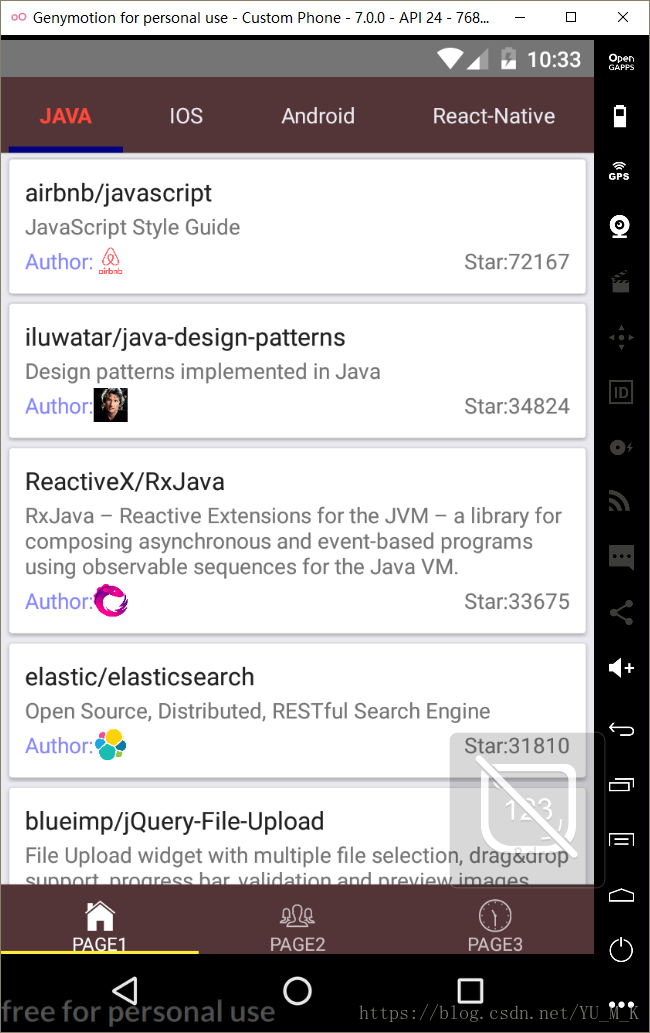

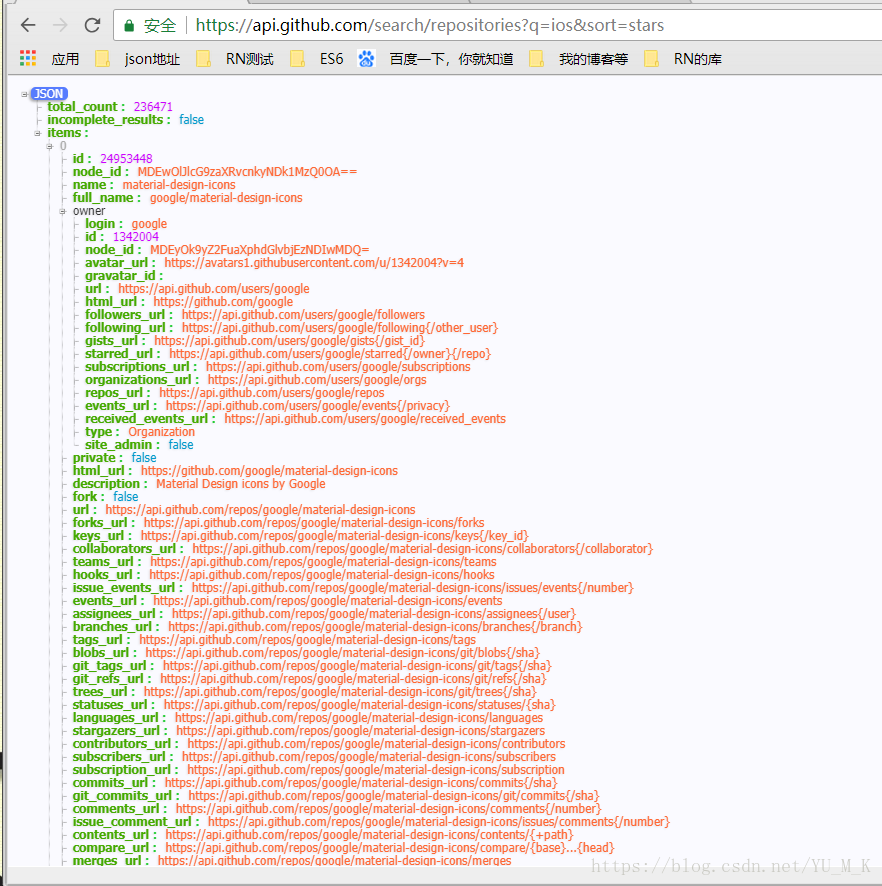
import React, { Component } from 'react'; import { StyleSheet, Text, View, ListView, Image, TouchableOpacity, } from 'react-native'; import ScrollableTabView, { ScrollableTabBar, } from 'react-native-scrollable-tab-view'; import DataRepository from './DataRepository';//加载封装的获取数据的组件 const Url='https://api.github.com/search/repositories?q=';//url的第一段 //完整的urlhttps://api.github.com/search/repositories?q=React-Native&sort=stars(React-Native是可变的,这也是切割url的原因) const QUERY_STR='&sort=stars';//url第三段的查询条件 type Props = {}; export default class Page1 extends Component<Props> { render( ) {//渲染函数 return ( <ScrollableTabView tabBarBackgroundColor="#533537" tabBarInactiveTextColor={"#e9e9ef"} tabBarActiveTextColor={"#ff473a"} initialPage={0} renderTabBar={() => <ScrollableTabBar />} > <PopularTab tabLabel='JAVA'>1</PopularTab> <PopularTab tabLabel='IOS'>2</PopularTab> <PopularTab tabLabel='Android'>3</PopularTab> <PopularTab tabLabel='React-Native'>4</PopularTab> </ScrollableTabView> ); } } class PopularTab extends Component{ constructor(props){ super(props); this.dataRepository=new DataRepository();//初始化(获取数据组件)对象 this.state={//初始数据 result:'', dataSource:new ListView.DataSource({rowHasChanged: (r1, r2) => r1 !== r2}), // rowHasChanged(prevRowData, nextRowData):指定我们更新row的策略,一般来说都是prevRowData和nextRowData不相等时更新row } } componentDidMount(){//页面一加载就加载数据 this.loadData(); } loadData(){//通过完整的url加载数据(通过调用自己定义的加载组件DataRepository) let url=this.getUrl();//根据用户输入的text生成完整的url this.dataRepository.fetchNetRepository(url) .then(result=>{ this.setState({ dataSource:this.state.dataSource.cloneWithRows(result.items) //要更新datasource中的数据,请(每次都重新)调用cloneWithRows方法(如果用到了section,则对应cloneWithRowsAndSections方法)。 // 数据源中的数据本身是不可修改的,所以请勿直接尝试修改。 // clone方法会自动提取新数据并进行逐行对比(使用rowHasChanged方法中的策略),这样ListView就知道哪些行需要重新渲染了。 }) }) .catch(error=>{ this.setState({ result:JSON.stringify(error)//设置错误 }) }) } //生成完整的url getUrl(){ return Url+this.props.tabLabel+QUERY_STR; } //列表渲染 renderRow(item) { return <TouchableOpacity style={styles.container}> <View style={styles.cell_container}> <Text style={styles.title}>{item.full_name}</Text> <Text style={styles.description}>{item.description}</Text> <View style={styles.row}> <View style={styles.row}> <Text style={{color:'#8585ff'}}>Author:</Text> <Image style={{height: 22, width: 22}} source={{uri: item.owner.avatar_url}} /> </View> <View style={{justifyContent: 'space-between', flexDirection: 'row'}}> <Text>Star:</Text> <Text>{item.stargazers_count}</Text> </View> </View> </View> </TouchableOpacity> } //渲染结果 render(){ return<View> <ListView dataSource={this.state.dataSource}//列表渲染数据源 renderRow={(data)=>this.renderRow(data)} /> </View> } } const styles = StyleSheet.create({ container: { flex: 1, }, row: { justifyContent: 'space-between', flexDirection: 'row', alignItems: 'center', }, title: { fontSize: 16, marginBottom: 2, color: '#212121', flex: 1 }, description: { fontSize: 14, marginBottom: 2, color: '#757575' }, cell_container: { backgroundColor: 'white', padding: 10, marginLeft: 5, marginRight: 5, marginVertical: 3, borderColor: '#dddddd', borderWidth: 0.5, borderRadius: 2, //阴影 shadowColor: 'gray', shadowOffset: {width:0.5, height: 0.5}, shadowOpacity: 0.4, shadowRadius: 1, elevation:2 }, });
注意:page1.js的获取数据(fetchNetRepository)是封装在DataRepository.js组件内的
6:DataRepository.js页(封装的获取数据组件)
//封装网络请求 export default class DataRepository{ fetchNetRepository(url){ return new Promise((resolve,reject)=>{ fetch(url) .then(response=>response.json()) .then(result=>{ resolve(result)//成功状态则返回数据 }) .catch(error=>{ reject(error)//失败状态则返回错误 }) }) } }
7:page2,page3页(忽略)
import React, { Component } from 'react'; import { StyleSheet, Text, View, Button, } from 'react-native'; type Props = {}; export default class Page2 extends Component<Props> { render() { const {navigation}=this.props; return ( <View style={styles.container}> <Text>欢迎来到page2</Text> </View> ); } } const styles = StyleSheet.create({ container: { flex: 1, justifyContent: 'center', alignItems: 'center', backgroundColor: '#ffffaa', } });