js获取当前时间或者时间戳的转换:
function timeStampToDate(timestamp) {
var date;
if (timestamp == undefined || timestamp == '') {
date = new Date();
} else {
if (timestamp.toString().length == 10) {
date = new Date(timestamp * 1000);
}
if (timestamp.toString().length == 13) {
date = new Date(timestamp);
}
}
var year = date.getFullYear() + '-';
var month = (date.getMonth() + 1 < 10 ? '0' + (date.getMonth() + 1) : date.getMonth() + 1) + '-';
var day = (date.getDate() < 10 ? '0' + date.getDate() : date.getDate()) + ' ';
var hours = (date.getHours() < 10 ? '0' + date.getHours() : date.getHours()) + ':';
var minutes = (date.getMinutes() < 10 ? '0' + date.getMinutes() : date.getMinutes()) + ':';
var seconds = (date.getSeconds() < 10 ? '0' + date.getSeconds() : date.getSeconds());
return year + month + day + hours + minutes + seconds;
}——————————————————————————————————————————
常用正则验证
//验证手机号
function isPhone(phone_no) {
return /^(13[0-9]|14[5-9]|15[012356789]|166|17[0-8]|18[0-9]|19[8-9])[0-9]{8}$/.test(phone_no);
}
//验证身份证号
function isIDCard(id_no) {
return /^[1-9]\d{5}(18|19|20)\d{2}((0[1-9])|(1[0-2]))(([0-2][1-9])|10|20|30|31)\d{3}[0-9Xx]$/.test(id_no);
}
//验证邮箱
function isEmail(email_no) {
return /^([A-Za-z0-9_\-\.\u4e00-\u9fa5])+\@([A-Za-z0-9_\-\.])+\.([A-Za-z]{2,8})$/.test(email_no);
}——————————————————————————————————————————
1、短信验证码倒计时:
var time = 60;
//获取验证码
function getVertifyCode() {
if (time==1) {
$api.removeCls(vertify_code, 'unclick');//移除不可点击class
vertify_code.innerHTML = "重新发送";
time = 60;
}else{
$api.addCls(vertify_code, 'unclick');//添加不可点击class
time--;
vertify_code.innerHTML = time + "s";
setTimeout(function() {
getVertifyCode();
}, 1000);
}
}其中动态控制一个样式,来控制按钮是否可点击:
.unclick{
pointer-events:none;
}也可以用自身api来控制点击事件
$api.removeAttr(vertify_code, 'onclick');//移除点击事件
$api.attr(vertify_code,'onclick','getVertifyCode()');//恢复点击事件下面看一下小程序中是如何实现的:
布局:(一个按钮)
<button type='primary' bindtap='daojishi' disabled='{{enable}}'>{{text}}</button>Page:
var time = 60;
/**
* 初始变量
*/
data: {
text: "获取验证码",
enable: false
},daojishi: function () {
if (time == 1) {
this.setData({
text: '重新获取',
enable: false,
});
time = 60;
} else {
time--;
this.setData({
text: time + 's',
enable: true,
});
setTimeout(()=> {
this.daojishi();
}, 1000);
}
},都是相似的!
——————————————————————————————————————————
2、input标签弹出软键盘时,会挤扁控件,解决方案
var h = document.body.scrollHeight;
window.onresize = function(){
if (document.body.scrollHeight < h) {
$api.byId('new_user').style.display = "none";
}else{
$api.byId('new_user').style.display = "block";
}
}——————————————————————————————————————————
3、设置图片旋转动画
.rotate{
-webkit-animation:rotateImg 1s linear infinite;
width: 50px;
height: 50px;
vertical-align: middle;
}
@keyframes rotateImg {
0% {transform : rotate(0deg);}
100% {transform : rotate(360deg);}
}
@-webkit-keyframes rotateImg {
0%{-webkit-transform : rotate(0deg);}
100%{-webkit-transform : rotate(360deg);}
}——————————————————————————————————————————
4、再按一次退出APP:
function exitApp() {
api.addEventListener({
name: 'keyback'
}, function(ret, err) {
api.toast({
msg: '再按一次退出',
duration: 2000,
location: 'bottom'
});
api.addEventListener({
name: 'keyback'
}, function(ret, err) {
api.closeWidget({
silent: true
});
});
setTimeout(function() {
exitApp();
}, 2000);
});
}——————————————————————————————————————————
5、电商抢购倒计时效果:
首先引入js
<script type="text/javascript" src="../script/jquery.min.js"></script>
<script type="text/javascript" src="../script/timer-simple-seconds.js"></script>布局里显示
.timer-simple-seconds,.day,.hour,.minute,.second{
font-size:14px;
color: #2BBC5B;
}
<div class="timer-simple-seconds" timer="3600">
<span class="day">00</span>:
<span class="hour">00</span>:
<span class="minute">00</span>:
<span class="second">00</span>
</div>timer就是秒数。
两个js下载地址:https://download.csdn.net/download/androidstudioo/10342550
——————————————————————————————————————————
6、textarea标签去掉右下角可拉伸按钮。
resize: none;——————————————————————————————————————————
7、img标签的边距问题。
消除2个img标签的左右间距问题:去除空格就行了
<img src="" alt="" class="pic"><img src="" alt="" class="pic1">
底部边距问题,设置父布局,比如div的font-size: 0即可——————————————————————————————————————————
8、input textarea标签placeholder字体颜色调整。
.edit::-webkit-input-placeholder {
color: #f00;
}
edit就是class——————————————————————————————————————————
9、设置input只能输入正整数
<input type="tel" placeholder="请输入购买数量" onkeyup="if(this.value.length==1){this.value=this.value.replace(/[^1-9]/g,'')}else{this.value=this.value.replace(/\D/g,'')}" onafterpaste="if(this.value.length==1){this.value=this.value.replace(/[^1-9]/g,'')}else{this.value=this.value.replace(/\D/g,'')}">——————————————————————————————————————————
10、设置文本内容过长时显示省略号
.text{
overflow: hidden;
text-overflow: ellipsis;
display: -webkit-box;
-webkit-line-clamp:1;
-webkit-box-orient:vertical
}——————————————————————————————————————————
11、设置图片旋转180°
-webkit-transform: rotate(180deg);
transform: rotate(180deg);——————————————————————————————————————————
12、软键盘右下角显示搜索按钮
type="search"//设置一下type,但是右边会出现一个小叉号,在有的手机上奇丑无比,可以去掉
input[type=search]::-webkit-search-cancel-button {
-webkit-appearance: none;
}
//如果想要换成自定义的图标呢?再加上:
position: relative;
height: 18px;
width: 18px;
background-image: url(../image/icon_delete.png);
background-repeat: no-repeat;
background-position: center;
background-size: contain;
//那搜索按钮点击事件监听呢?
document.onkeyup = function(e) {
if (e.keyCode == '13') {
$api.byId('search').blur();//点击搜索后让软键盘消失
}
}
//如果想让ios上软键盘显示搜索按键,需要用form嵌套起来
<form>
<input type="search" id="search">
</form>
//去掉ios上input的默认自带lowB样式:
-webkit-appearance: none;——————————————————————————————————————————
13、实现水平居中的常用几种方式
//对于行内元素:
text-align:center;
//对于已知宽度的元素:
margin:auto;
//对于未知宽度的元素:
display: table;
margin: auto;
//通过相对定位:
position: relative;
left: 50%;
transform: translateX(-50%);——————————————————————————————————————————
14、自定义单选或者多选的图标:如下图:
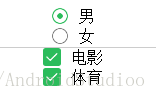
文字前面都是图片资源,可自行替换。
单选:
<div style="width:100px;margin:auto;text-align:center">
<input type="radio" id="radio1" name="radio" checked="" />
<label for="radio1">男</label>
</div>
<div style="width:100px;margin:auto;text-align:center">
<input type="radio" id="radio2" name="radio" />
<label for="radio2">女</label>
</div>样式:
label {
height: 20px;
line-height: 20px
}
input {
display: none;
}
input[type="radio"]+label:after {
content: "";
float: left;
width: 18px;
height: 18px;
background-image: url(../image/radio_unselected.png);
background-repeat: no-repeat;
background-size: contain;
margin-right: 10px;
}
input[type="radio"]:checked+label:after {
float: left;
background-image: url(../image/radio_selected.png);
background-repeat: no-repeat;
background-size: contain;
}多选:
<div style="width:100px;margin:auto;text-align:center">
<input type="checkbox" id="checkbox1" />
<label for="checkbox1">电影</label>
</div>
<div style="width:100px;margin:auto;text-align:center">
<input type="checkbox" id="checkbox2" />
<label for="checkbox2">体育</label>
</div>样式:
input[type="checkbox"]+label:after {
content: "";
float: left;
width: 18px;
height: 18px;
background-image: url(../image/checkbox_unselected.png);
background-repeat: no-repeat;
background-size: contain;
margin-right: 10px;
}
input[type="checkbox"]:checked+label:after {
float: left;
background-image: url(../image/checkbox_selected.png);
background-repeat: no-repeat;
background-size: contain;
}——————————————————————————————————————————
15、移动端html上传文件,通过input type=file来实现,修改一下样式就行了
<div class="file-box">
<input type="file" class="file-btn" />
<div style="font-size:14px">上传文件</div>
</div>css样式:
.file-box {
display: table;
position: relative;
margin: auto;
padding: 3px 5px;
overflow: hidden;
color: #fff;
background-color: #ccc;
margin-top: 10px;
}
.file-btn {
position: absolute;
width: 100%;
height: 100%;
top: 0;
left: 0;
outline: none;
background-color: transparent;
filter: alpha(opacity=0);
opacity: 0;
}回调:
$("input[type='file']").change(function() {
var file = this.files[0]; //file.name获取文件名
if (window.FileReader) {
var reader = new FileReader();
reader.readAsDataURL(file);
//监听文件读取结束后事件
reader.onloadend = function(e) {
console.log(e.target.result);
};
}
});通过回调e.target.result处理一下可以拿到base64字符串传给后台,后台进行解析还原一下,实在想不到别的办法来拿到文件的路径了,如果有知道的大佬,麻烦私信我一下,谢谢
——————————————————————————————————————————
16、html 0.5px的实现
.line {
margin-top: 10px
}
.line:after {
position: absolute;
content: '';
width: 100%;
height: 1px;
background-color: #f00;
-webkit-transform: scale(1, .5);
transform: scale(1, .5);
-webkit-transform-origin: center bottom;
transform-origin: center bottom
}——————————————————————————————————————————
17、图片加载过程中先显示默认图片,如果显示失败,也显示默认图片
事先用一个背景样式来显示加载过程中的图片
.swiper-slide{
background-image: url(../image/default.png);
background-repeat: no-repeat;
background-size: contain;
}<img class="swiper-slide" src="url" onerror="this.src='../image/default.png'">——————————————————————————————————————————
18、通过css样式来实现一个箭头(通过旋转角度改变指向)
.arrow{
width: 20rpx;
height: 20rpx;
margin: 30rpx;
border-right: 1px solid #f00;
border-bottom: 1px solid #f00;
-webkit-transform: rotate(-45deg);
transform: rotate(-45deg);
}——————————————————————————————————————————
19、js对数组的常用操作:
push:在数组末尾位置添加项
unshift:在数组开头位置添加项
.concat:数组合并
.slice(start,end):数组分割,不包含end下标,不会改变原数组
.splice(index,1):去掉index下标的元素,会改变原数组——————————————————————————————————————————
20、设置渐变色(默认上下渐变)
background: linear-gradient(to right,#fff 30%,#f00);——————————————————————————————————————————
21、实时监听input中的值:
$('#edit').bind('input propertychange', function() {
if ($(this).val().length == 0) {
$api.html($api.byId('button'), '不可用');
} else {
$api.html($api.byId('button'), '可用');
}
});