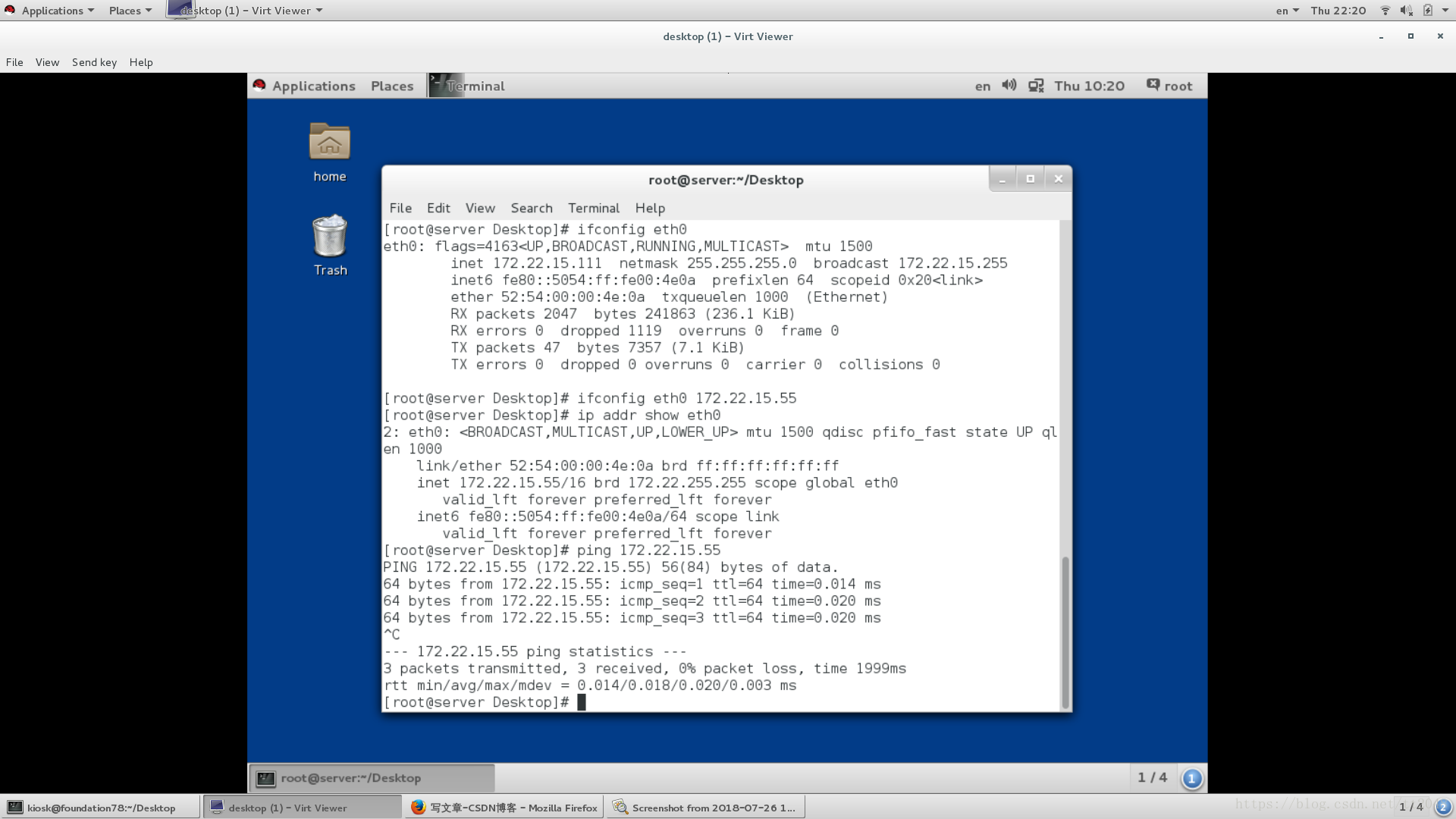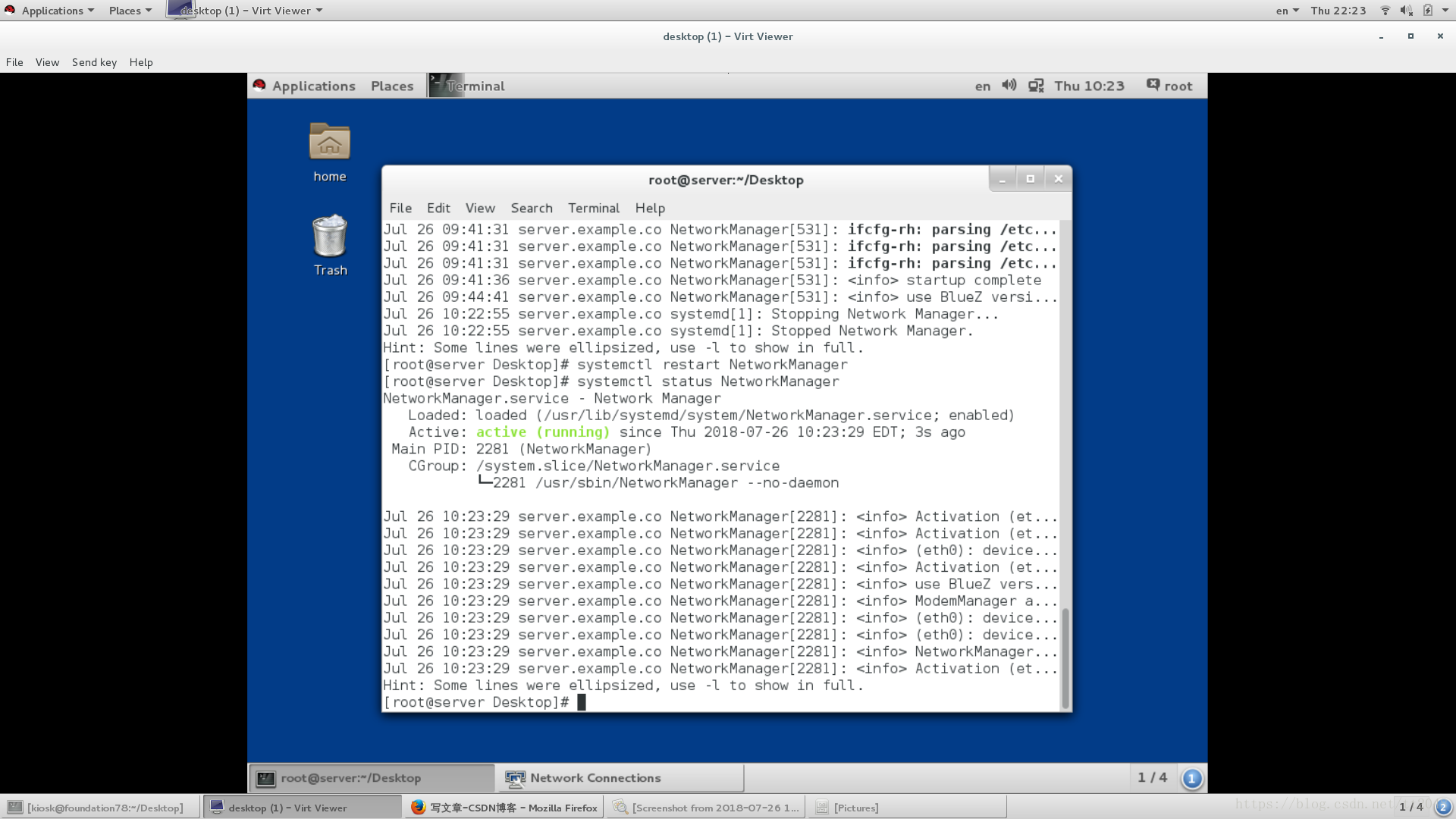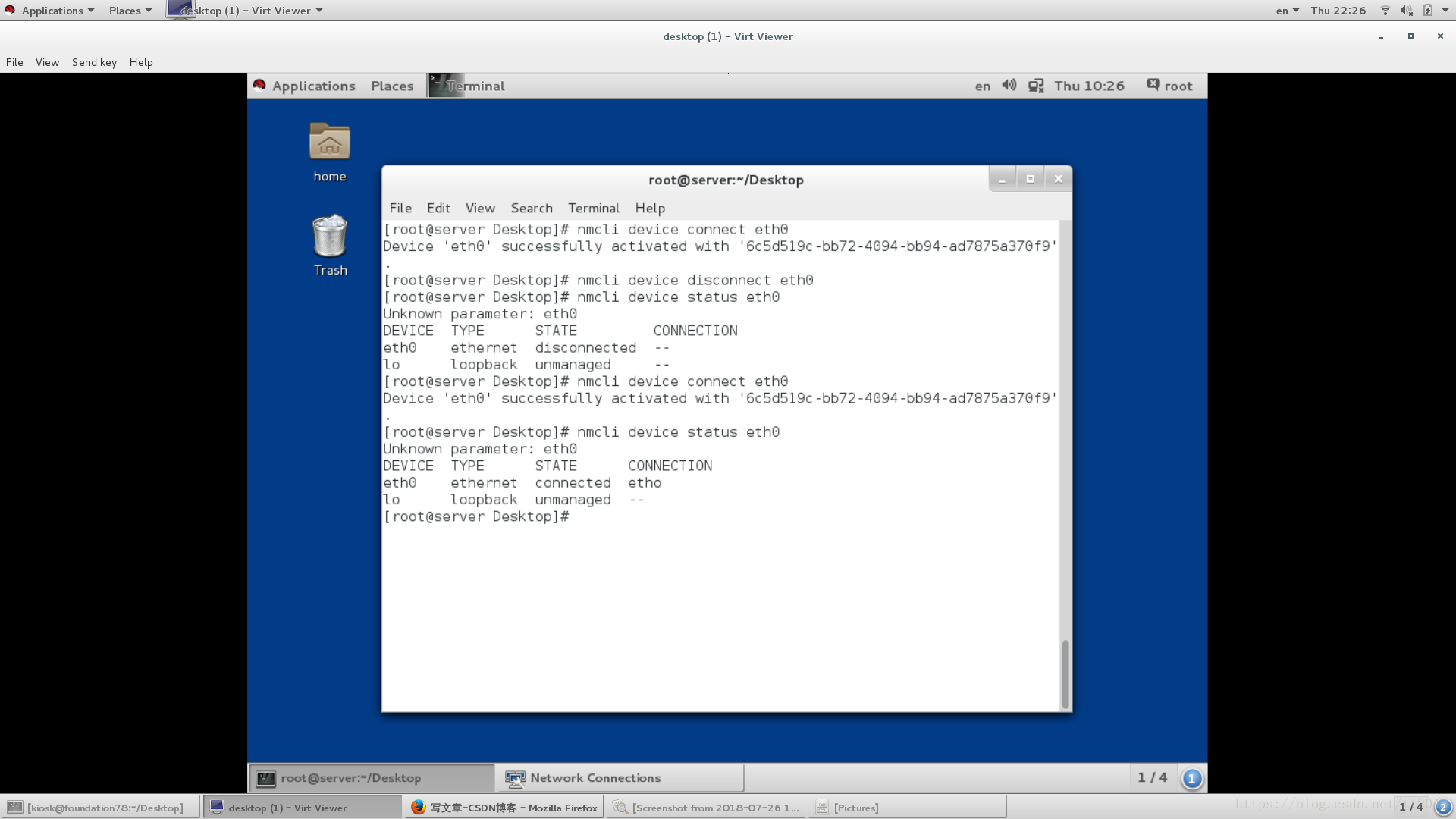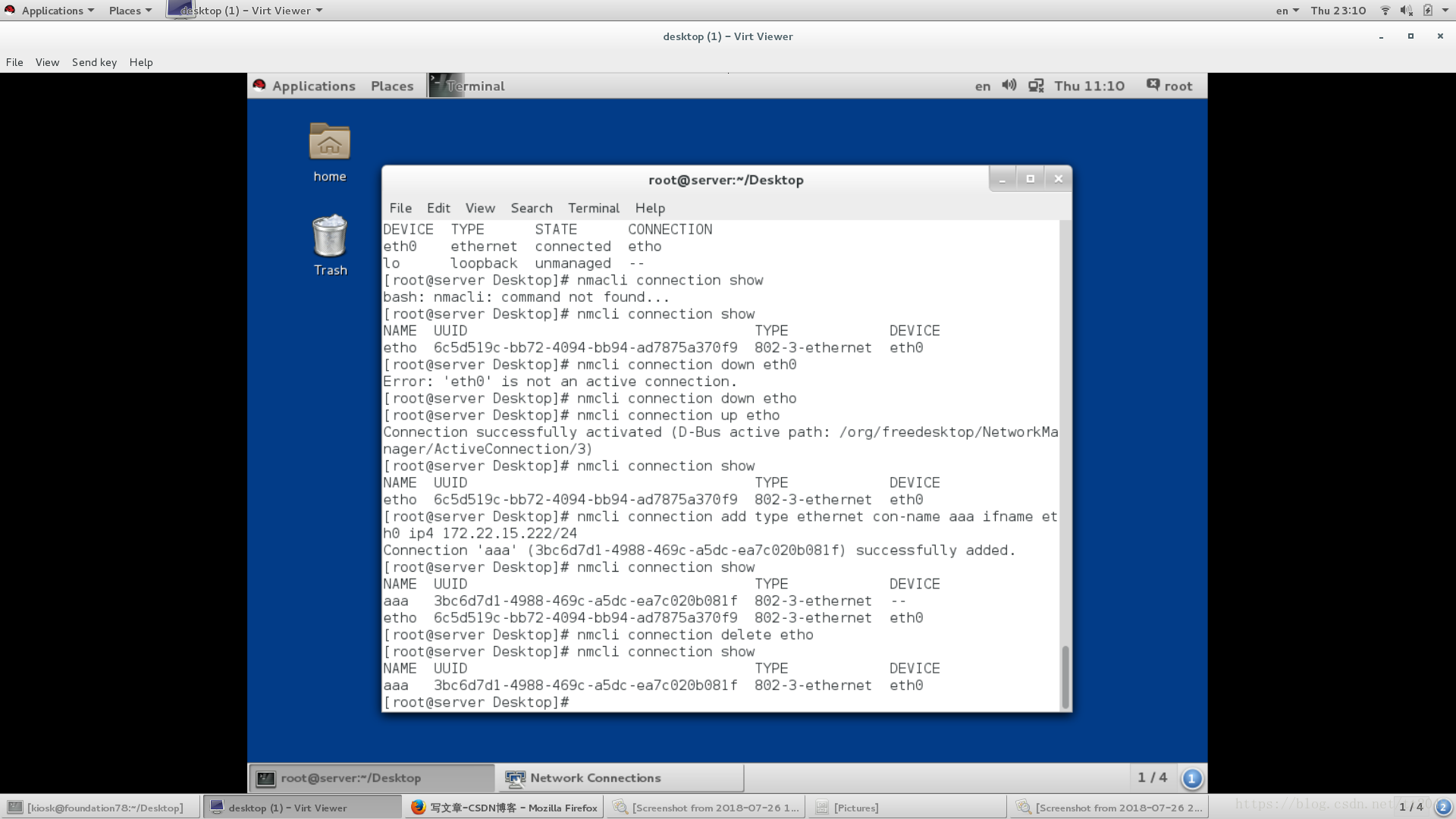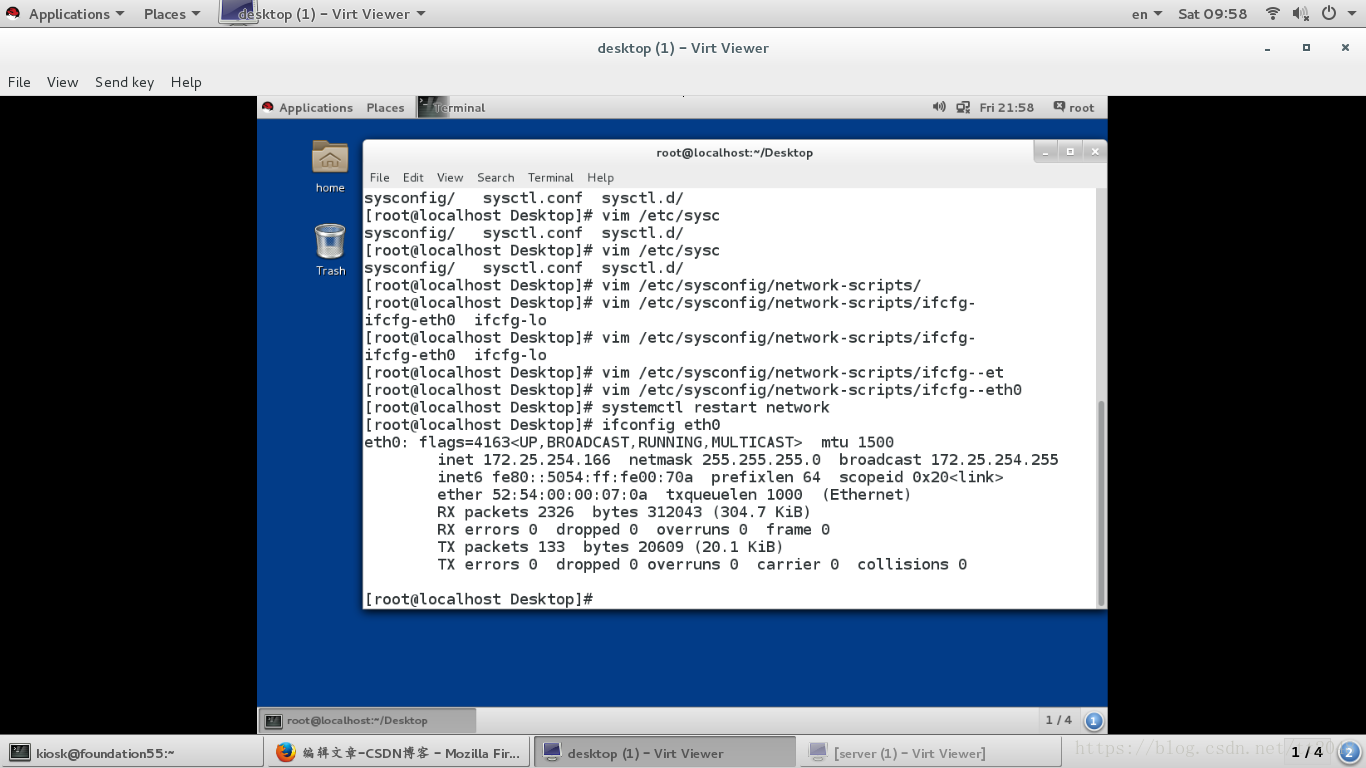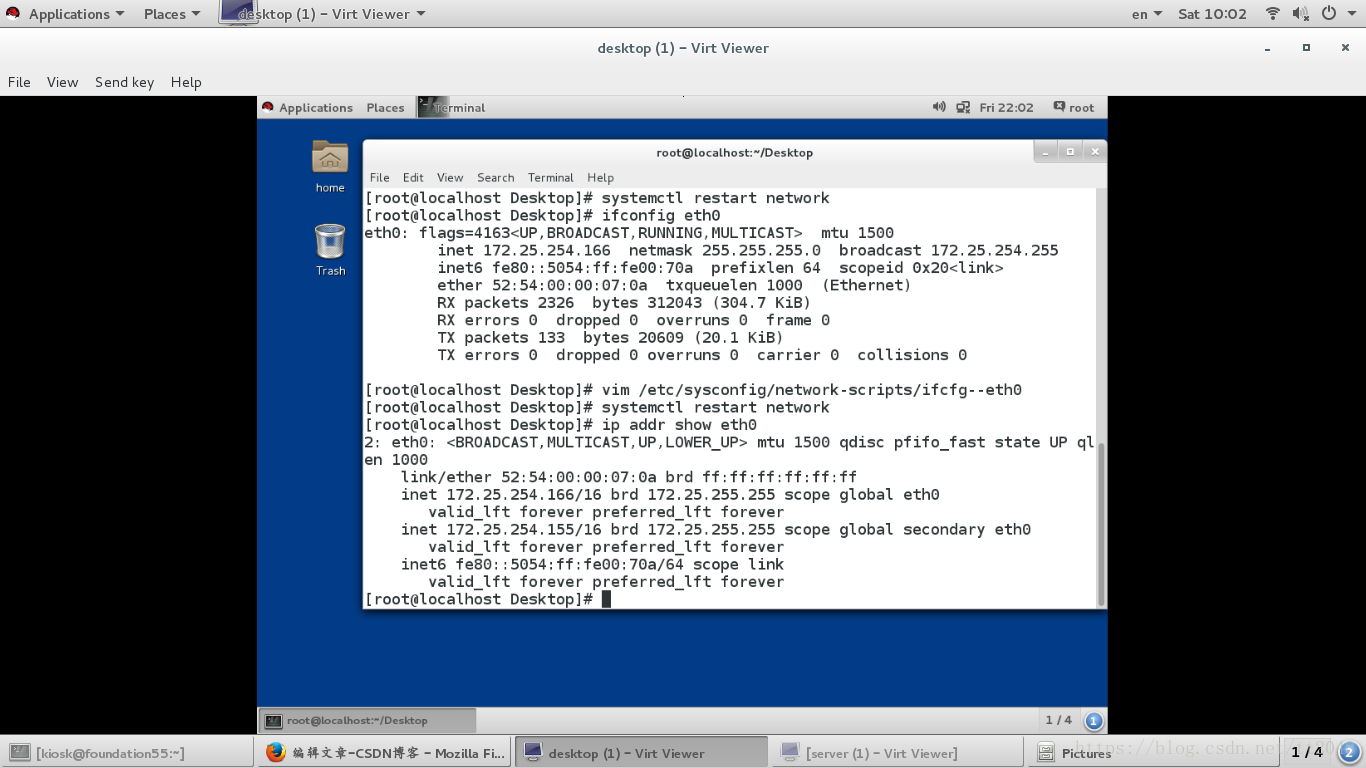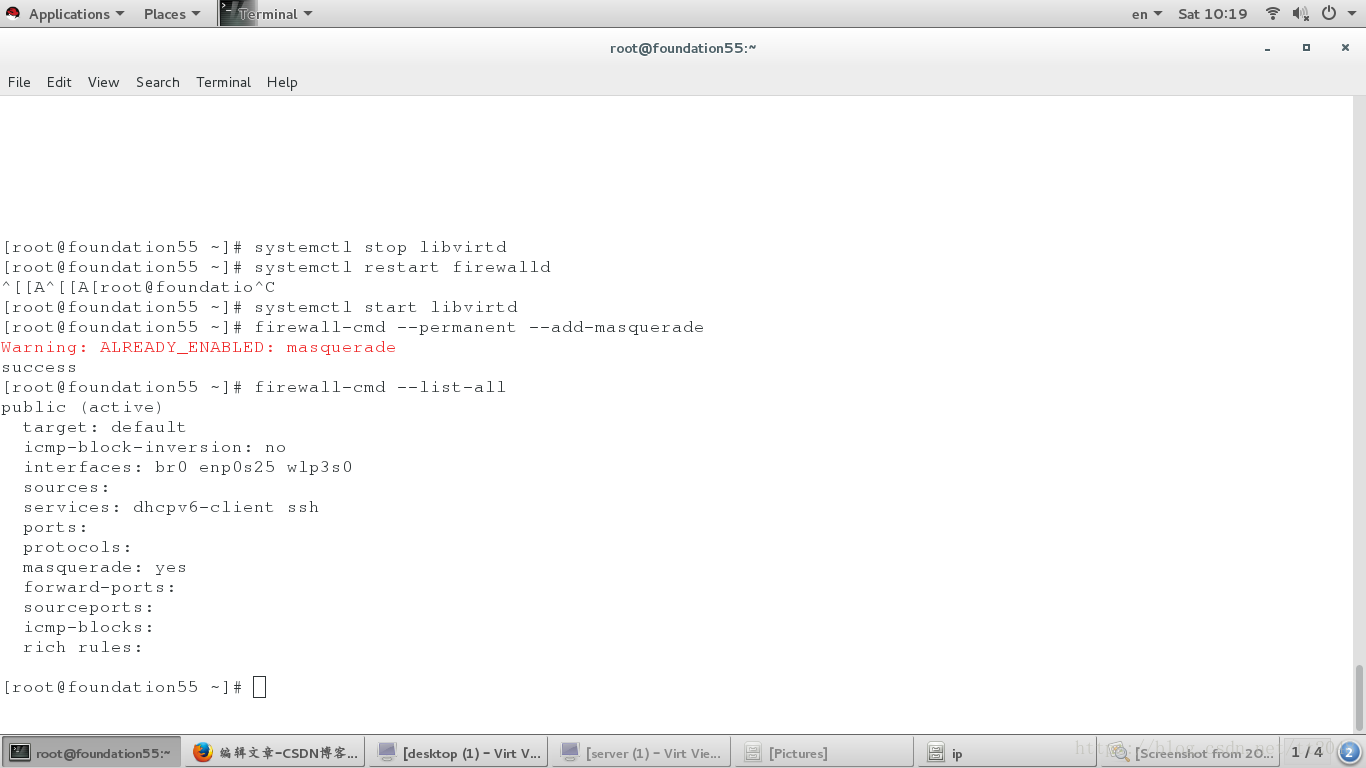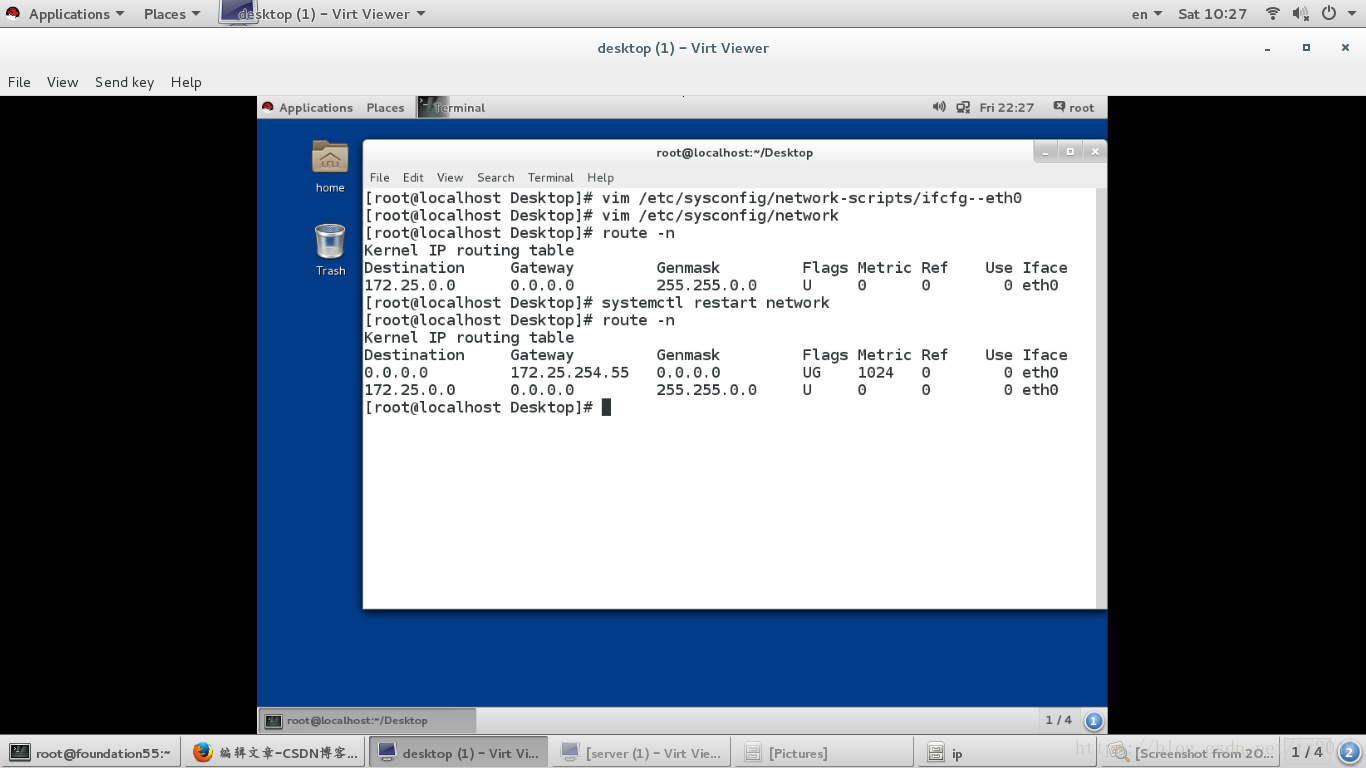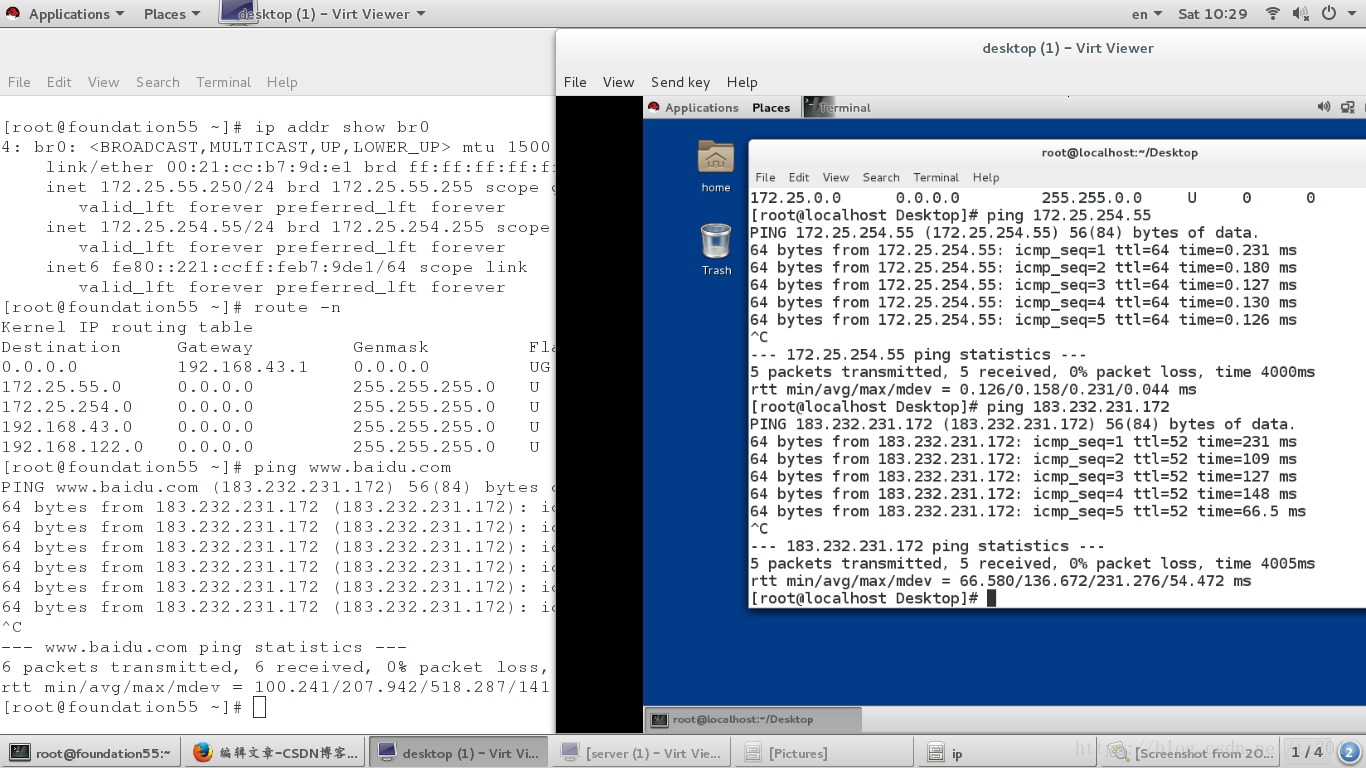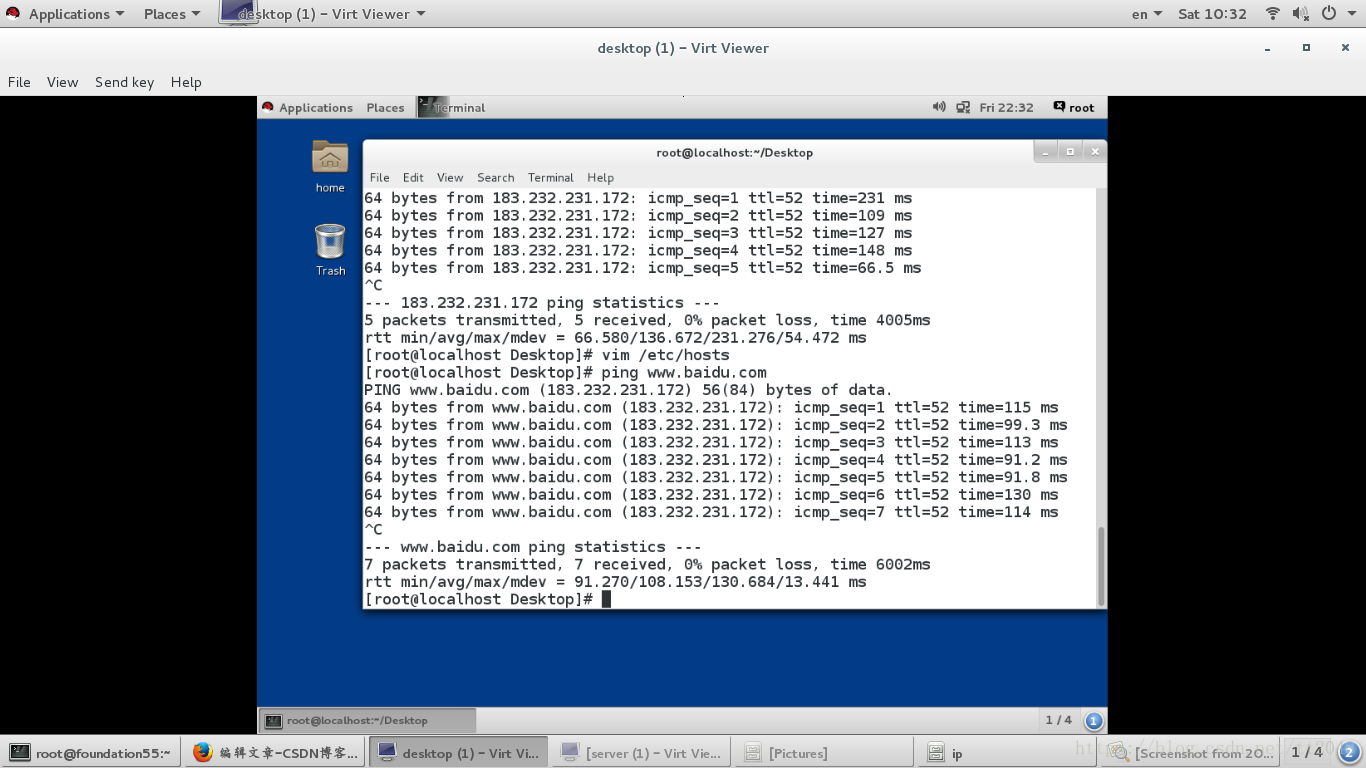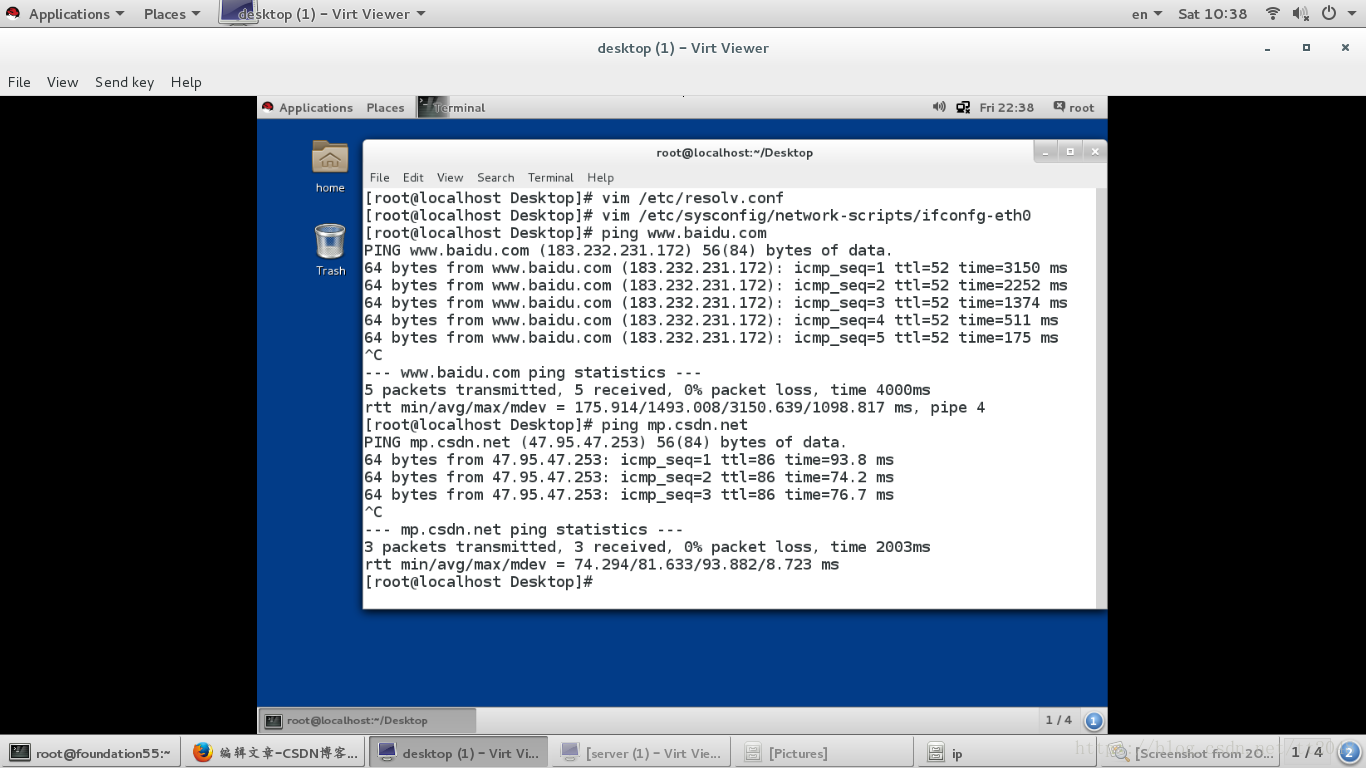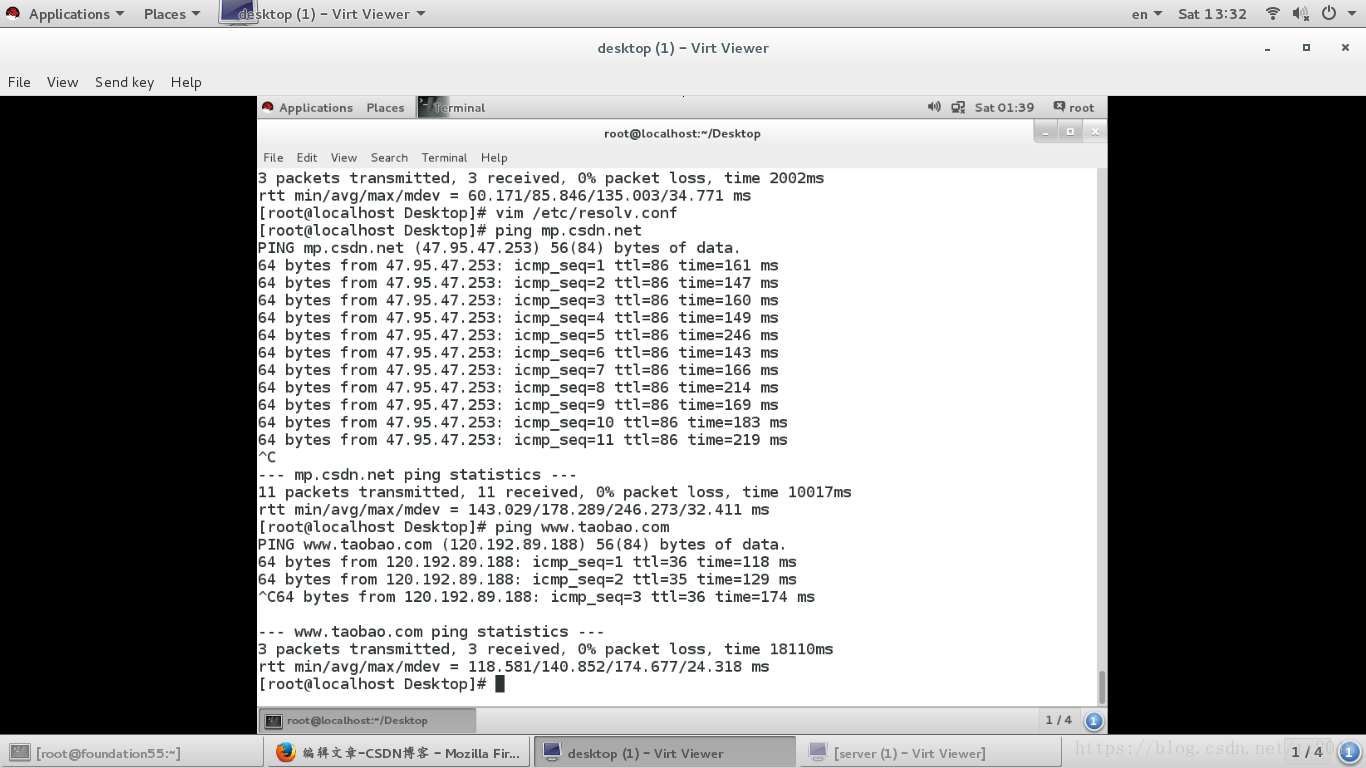1.什么是IP
internet protocol ADDRESS ###网络进程地址
ipv4 internet protocol version 4
1.2x32
ip是由32个01组成
11111110.11111110.11111110.11111110 = 254.254.254.254
2.子网掩码
用来划分网络区域
子网掩码非0的位对应的ip上的数字表示这个ip的网络位
子网掩码0位对应的数字时ip的主机位
网络位表示网络区域
主即位表示网络区域内某台主机
3.ip通信判定
网络位一致,主机位不一致的2个IP可以直接通讯
172.25.254.1/24 24=255.255.255.0
172.25.254.2/24
172.25.0.1/16
4.网络设定工具
ping ##检测网络是否通畅
ifconfig ##查看或设定网络接口
ifconfig ##查看
ifconfig device ip/24 ##设定
ifconfig device down ##关闭
ifconfig device up ##开启
ip add ##检测网络接口
ip addr show ##检测
ip addr add ip/24 dev device ##设定
注意:device的名字是一个物理事实,看到什么名字只能用什么名字“
#####5.图形方式设定IP
1.nm-connection-editor
systemctl stop NetworkManager
systenctl restart network
systemctl start NetworkManager
2.nmtui
###6.命令方式设定网络
nmcli ###NetworkManger必须开启
nmcli device connect eth0 ##启用eth0网卡
nmcli device disconnect etho ##关闭eth0网卡
nmcli device status eth0 ##查看网卡接口信息
nmcli connection show
nmcli connection down westos
nmcli connection up westos
nmcli connection delete westos
nmcli connection add type ethernet con-name westos ifname eth0 ip4 172.25.254.0/24
nmcli connection modify westos ipv4.method auto
nmcli connection modify westos ipv4.method mamual
nmcli connection modify westos ipv4.addresses 172.25.254.200/24
####7.管理网络配置文件###
网络配置目录
/etc/sysconfg/network-scripts/
网络配置文件的命名规则
ifcfg-xxxx
DEVICE=xxx ##设备名称
BOOTPROTO=dhcp|static|none ##设备工作方式
ONBOOT=yes ##网络服务开启时自动激活网卡
IPADDR= ##IP地址
PREFIX=24 ##子网掩马
NETMARK=255.255.255.0 ##子网掩马
NAME= ##接口名称
示例:静态网络设定
vim /etc/sysconfig/network-scipts/ifcfg-eth0
DEVICE=eth0
ONBOOT=yes
IDADDR=172.25.254.166
PREFIX=24
BOOTPROTO=none
NAME=aaa
systemctl restart network
##一块网卡上配置多个IP##
vim /etc/sysconfig/network-scipts/ifcfg-eth0
DEVICE=eth0
ONBOOT=yes
IDADDR0=172.25.254.166
PREFIX=24
BOOTPROTO=none
NAME=westos
IDADDR1=172.25.254.155
PREFIX=24
systemctl restart network
ip addr show eth0
####8.lo回环接口####
回环接口---人的神经---127.0.0.1---localhost
###9.网关####
1.把真实主机变成路由器
systemctl stop libvirtd
systemctl restart firewalld
systemctl start libvirtd
firewall-cmd --list
firewall-cmd --permanent --add-masquerade
firewall-cmd --reload
firewall-cmd --list-all
public (active)
target: default
icmp-block-inversion: no
interfaces: br0 enp0s25 wlp3s0
sources:
services: dhcpv6-client ssh
ports:
protocols:
masquerade: yes <<<地址伪装功能开启,真实主机变成路由器>>>
forward-ports:
sourceports:
icmp-blocks:
rich rules:
2.设定虚拟机网管
vim /etc/sysconfig/network ##全局网关,针对于所有没有设定网管的 网卡生效
GATEWAY=172.25.254.250
vim /etc/sysconfig/network-scripts/ifcfg-eth0
GATEWAY0=172.25.254.250 ###当网卡中有多个IP时,指定对于哪个IP生效
GATEWAY=172.25.254.250 ##当网卡中设定的IP只有一小时
route -n ###查看网关
Destination Gateway Genmask Flags Metric Ref Use Iface
0.0.0.0 "172.25.254.250" 0.0.0.0 UG 1024 0 0 eth0
172.25.0.0 0.0.0.0 255.255.255.0 U 0 0 0 eth0
172.25.254.0 0.0.0.0 255.255.255.0 U 0 0 0 eth0
###10.dns##
domain name server ==域名解析服务 ##解析就是把域名变成IP
vim /etc/hosts ##本地解析文件
ip 域名
220.181.111.188 www.baidu.com
vim /etc/resolv.conf ##dns的指向文件
nameserver 114.114.114.114 ##当需要某个域名的Ip地址去问114.。。
vim /etc/sysconfig/network-scripts/ifconfg-xxxx
DNS1=114.114.114.114
注意:
当网络工作模式为dhcp时
系统会自动获得IP网关dns
那么/etc/resolv.conf会被获得道德信息修改
如果不需要获得dns信息
在网卡配置文件中加入
PREEDNS=no
###11.设定解析的优先级
系统默认:
/etc/hosts > /etc/resolv.conf
vim /etc/nsswitch.conf
39 hosts: files dns ##/etc/hosts优先
vim /etc/nsswitch.conf
39 hosts: dns files ##/etc/resolv.conf dns 指向优先