元素水平+垂直居中
昨天的用户页的用户头像,是根据已知的像素大小,设置固定的值,达到居中的效果。
今日切换机型进行适配,发现对不同尺寸大小的屏幕不匹配。所以对wxss进行修改,真正达到水平+垂直居中。
参考博客:https://blog.csdn.net/qq_32623363/article/details/77101971
修改部分的wxss代码:
.portrait-user {
position: absolute;
width: 64px;
height: 94px;
/* 水平+垂直居中 */
margin: auto;
top: 0;
bottom: 0;
left: 0;
right: 0; justify-content: center; }
/* 该元素的父元素,需要设置position: relative; */
用户页--设置模块
暂时只做了四个部分:
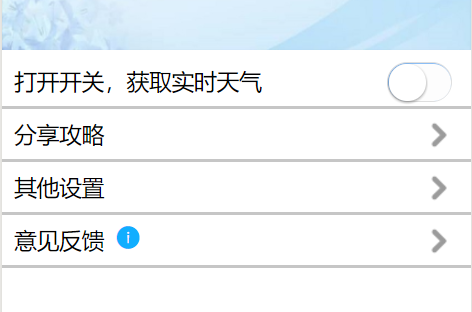
wxml+wxss代码:
<view class='settingMod'> <view class='settingItem'> <text class='settingText'>{{weather}}</text> <switch class='switch-weather' color='#8CBEF5' bindchange='switchChange'></switch> </view> <view class='settingItem' bindtap='toEdit'> <text class='settingText'>分享攻略</text> <image class='arrow' src='{{arrowUrl}}'></image> </view> <view class='settingItem'> <text class='settingText'>其他设置</text> <image class='arrow' src='{{arrowUrl}}'></image> </view> <view class='settingItem'> <text class='settingText'>意见反馈</text> <icon class='settingIcon' type='info' size='18'></icon> <image class='arrow' src='{{arrowUrl}}'></image> </view> </view>
.settingItem { height: 35px; border-bottom: solid #7676776b; padding-top: 5px; } .settingText,.settingIcon { font-size: 18px; vertical-align: middle;/*垂直对齐方式*/ padding-left: 10px; } .switch-weather { float: right; padding-right: 10px; } .arrow { float: right; width: 32px; height: 32px; padding-right: 10px; }
开关获取天气
开关用了switch组件,通过bindchange属性来触发开关事件。
天气信息,是从和风天气获取的实时天气信息。
js代码:
/** * 获取实时天气数据 */ switchChange: function(e){ // console.log(e); if(e.detail.value){ wx.request({ url: 'https://free-api.heweather.com/s6/weather/now?parameters', data: { location: "上海", key: "***" }, success:(res)=>{ console.log(res); var location = res.data.HeWeather6[0].basic.location; var weather = res.data.HeWeather6[0].now.cond_txt; var tmp = res.data.HeWeather6[0].now.tmp; this.setData({ weather: location + " " + weather + " " + tmp + "度" }) } }) } else{ this.setData({ weather: "打开开关,获取实时天气" }) } }
location,这里暂时设定为固定城市,后续会根据获取的位置信息而改变。
key,需要到和风天气的网站注册后获取。
分享攻略页面
点击分享攻略,会跳转到分享编辑页面。该页面有上传图片、发送位置信息等功能。
用wx.navigateTo进行页面跳转;当然,用navigator组件也是同样的效果。
攻略编辑页面,是一个form表单,里面的数据都要向服务器传输。
第一部分,文字输入框 + 图片输入框
wxml+wxss代码:
<view class='editMod'> <textarea name="blog" placeholder='分享你的美食'></textarea> <image src='{{PicUrl}}' class='addPic' wx:if="{{upImg}}"></image> <image src='{{addPicUrl}}' class='addPic' bindtap='addImg'></image> </view>
.editMod { border-bottom: solid #7676776b; padding-top: 5px; } .editMod textarea { padding: 20px; } .addPic { width: 80px; height: 80px; padding-left: 20px; padding-bottom: 20px; }
在对图片进行添加后,因为要上传到服务器进行保存,所以我们在腾讯云上,来搭建小程序的服务器。