11.1 LAMP架构介绍
LAMP即Linux+Apache(即httpd)+MySQL+PHP
Apache:提供web服务的软件
MySQL:用于存储字符串的数据库软件,无法存储图片、声音等文件,主要用于存储文字性内容(帖子、消息、用户名密码信息、账户积分信息等)
PHP:
一个脚本语言,类似shell,但比shell复杂,使用C语言开发,主要用于做网站,用PHP写的网站多用于PC端访问;
移动app也需要调用服务端的接口,在服务端取数据,假如数据存在mysql,mysql会和PHP通信,所以服务端的程序也可能是PHP写的
安装时Apache必须和PHP在一台服务器,其他服务可以分别装在不同的服务器上
LAMP架构如何工作:
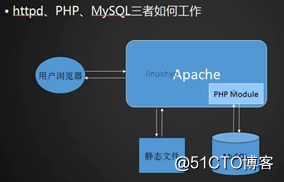
PHP以一个模块的形式和Apache结合在一起;
Apache无法直接与MySQL通信,只能通过PHP模块去MySQL取数据,然后PHP将数据交给Apache,Apache再交给用户;
PHP和MySQL相连取数据的行为叫动态请求;
动态请求:
用户登录论坛:
用户在浏览器输入网址并输入用户名密码点击请求登录,此时apache检查用户的请求是动态或静态,若为动态请求,则apache通过PHP模块和MySQL通信查询该用户的密码,然后PHP进行比对,正确则apache会返回登录的状态
静态请求:
网站的logo属于静态文件,此时服务器会从某个目录下或其他服务器拿到logo图片再返回给用户,此时没有用到PHP,不与MySQL通信,属于静态请求
11.2 MySQL_MariaDB介绍
MySQL是一个关系型数据库,由mysql ab公司开发;
2008年mysql被sun公司收购;
2009年sun被Oracle公司收购;
Oracle是一家专门做数据库的公司;
小型机一般使用收费的unix操作系统;
mysql最新版本5.7GA/8.0DMR;
MySQL被Oracle收购实现商业化后,原MySQL作者独立创建SkySQL公司(后改名MariaDB公司),该公司开发了MariaDB数据库;
5.5版本的MySQL对应5.5版本的MariaDB,5.5版本后MariaDB的版本从10.0开始(对应MySQL的5.6版本);
版本区分:
Community:社区版本,可以免费、自由使用
Enterprise:企业版,会提供一些服务,有一些额外的高级功能
GA(generally available):通用版本,在生产环境中使用,经过反复验证的较稳定的版本
DMR:开发里程碑发布版,通常指产生较大变化的版本
RC:发行候选版本,已经较稳定,作为发行候选版本随时可能被发布
Beta:开放测试版本,该版本还未正式发布,会被开放给用户或公司外的人进行使用测试,反馈问题
Alpha:内部测试版本,软件开发完成后开放前先在公司内部测试、使用
11.3 MySQL安装(上)
MySQL常用安装包:
rpm包、源码包、二进制免编译包
rpm包:直接yum安装
源码包:需要生成可编译文件并编译再安装,所有包都默认装在/usr目录下,无法指定安装路径
二进制免编译:
发布前先在linux服务器进行编译再将编译完成的文件放到一个目录下,再将目录打包压缩并发布;
这种包不需要编译和配置,直接使用即可;
二进制免编译包可以放在任意目录下(即可以指定路径安装);
如果追求服务在机器上运行的最佳性能,一般使用源码包安装;
二进制的包会区分平台(32或64位):
确定平台:
[root@hyc-01-01 ~]# uname -a
Linux hyc-01-01 3.10.0-693.el7.x86_64 #1 SMP Tue Aug 22 21:09:27 UTC 2017 x86_64 x86_64 x86_64 GNU/Linux
一般32位会显示i686或i586,64位为x86_64
下载mysql二进制免编译包:
[root@hyc-01-01 ~]# wget http://mirrors.163.com/mysql/Downloads/MySQL-5.6/mysql-5.6.39-linux-glibc2.12-x86_64.tar.gz
11.4 MySQL安装(中)
解压包:
[root@hyc-01-01 src]# tar zxvf mysql-5.6.39-linux-glibc2.12-x86_64.tar.gz
将解压包生成的目录移动位置并改名:
[root@hyc-01-01 src]# mv mysql-5.6.39-linux-glibc2.12-x86_64 /usr/local/mysql
查看移动后的目录:
[root@hyc-01-01 src]# cd /usr/local/mysql
[root@hyc-01-01 mysql]# ls
bin data include man README share support-files
COPYING docs lib mysql-test scripts sql-bench
注意:
需要注意/usr/local路径下原先是否存在目录mysql;
若存在则mv命令执行的结果可能与正常操作不同导致实验失败;
需要查看/usr/local/mysql目录的内容以确定mv执行结果正确;
创建mysql用户:
[root@hyc-01-01 mysql]# useradd mysql
创建/data/目录:
[root@hyc-01-01 mysql]# mkdir /data/
若该目录已存在则该步骤省略;
约定将下载的包放在/usr/local/src目录下
初始化生成/data/mysql目录:
[root@hyc-01-01 mysql]# ./scripts/mysql_install_db --user=mysql --datadir=/data/mysql
--user=mysql 指定用户为mysql
--datadir=/data/mysql 指定存放数据的目录
报错1:
FATAL ERROR: please install the following Perl modules before executing ./scripts/mysql_install_db:
Data::Dumper
报错提示缺少perl模块
在不清楚具体缺少什么模块时进行模糊查找:
[root@hyc-01-01 mysql]# yum list |grep perl|grep -i dump
perl-Data-Dumper.x86_64 2.145-3.el7 base
perl-Devel-Symdump.noarch 1:2.10-2.el7 base
perl-XML-Dumper.noarch 0.81-17.el7 base
以上3个包均有可能是报错信息中提到的包,可以尝试安装这些包解决问题;
或者使用浏览器在网络上输入报错信息搜索(百度、bing或google);
r.aminglinux.com提供谷歌镜像,推荐使用google搜索;
[root@hyc-01-01 mysql]# yum install -y perl-XML-Dumper.noarch
安装以上包后执行初始化,原来的报错依然存在
[root@hyc-01-01 mysql]# yum install -y perl-Data-Dumper.x86_64
[root@hyc-01-01 mysql]# ./scripts/mysql_install_db --user=mysql --datadir=/data/mysql
报错2:
Installing MySQL system tables..../bin/mysqld: error while loading shared libraries: libaio.so.1: cannot open shared object file: No such file or directory
原因:缺少libaio库文件
解决:
[root@hyc-01-01 mysql]# yum install -y libaio
[root@hyc-01-01 mysql]# ./scripts/mysql_install_db --user=mysql --datadir=/data/mysql
检查初始化是否成功:
1 查看执行过程中是否有两个ok
2
[root@hyc-01-01 mysql]# echo $?
0 为0说明执行成功
拷贝并移动配置文件:
[root@hyc-01-01 support-files]# ls my-default.cnf mysql模板配置文件路径
my-default.cnf
[root@hyc-01-01 support-files]# pwd
/usr/local/mysql/support-files
[root@hyc-01-01 support-files]# cp my-default.cnf /etc/my.cnf
cp:是否覆盖"/etc/my.cnf"? /etc目录下本来就有my.cnf文件
可能系统原先就被安装了mysql或mariaDB所以本来就有my.cnf文件;
mysql的默认配置文件和路径为/etc/my.cnf,想要指定配置文件和路径需要在启动脚本中指定;
修改配置文件:
[root@hyc-01-01 support-files]# vim /etc/my.cnf
[mysqld]
datadir=/data/mysql 指定数据存放位置
socket=/tmp/mysql.sock 指定socket通信地址
# Disabling symbolic-links is recommended to prevent assorted security risks
symbolic-links=0
# Settings user and group are ignored when systemd is used.
# If you need to run mysqld under a different user or group,
# customize your systemd unit file for mariadb according to the
# instructions in http://fedoraproject.org/wiki/Systemd
[mysqld_safe]
#log-error=/var/log/mariadb/mariadb.log
#pid-file=/var/run/mariadb/mariadb.pid
#
# include all files from the config directory
…
注释掉的部分不会生效,暂时不看,后期遇到需求再增加即可;
11.5 MySQL安装(下)
mysql启动脚本
[root@hyc-01-01 mysql]# ls support-files/mysql.server
support-files/mysql.server
[root@hyc-01-01 mysql]# pwd
/usr/local/mysql
拷贝启动脚本
[root@hyc-01-01 mysql]# cp support-files/mysql.server /etc/init.d/mysqld
编辑启动脚本
[root@hyc-01-01 mysql]# vim /etc/init.d/mysqld
#!/bin/sh
# Copyright Abandoned 1996 TCX DataKonsult AB & Monty Program KB & Detron HB
# This file is public domain and comes with NO WARRANTY of any kind
# MySQL daemon start/stop script.
# Usually this is put in /etc/init.d (at least on machines SYSV R4 based
# systems) and linked to /etc/rc3.d/S99mysql and /etc/rc0.d/K01mysql.
# When this is done the mysql server will be started when the machine is
# started and shut down when the systems goes down.
# Comments to support chkconfig on RedHat Linux
# chkconfig: 2345 64 36
# description: A very fast and reliable SQL database engine.
# Comments to support LSB init script conventions
### BEGIN INIT INFO
# Provides: mysql
# Required-Start: $local_fs $network $remote_fs
# Should-Start: ypbind nscd ldap ntpd xntpd
# Required-Stop: $local_fs $network $remote_fs
# Default-Start: 2 3 4 5
# Default-Stop: 0 1 6
# Short-Description: start and stop MySQL
# Description: MySQL is a very fast and reliable SQL database engine.
### END INIT INFO
# If you install MySQL on some other places than /usr/local/mysql, then you
# have to do one of the following things for this script to work:
#
# - Run this script from within the MySQL installation directory
# - Create a /etc/my.cnf file with the following information:
# [mysqld]
# basedir=<path-to-mysql-installation-directory>
# - Add the above to any other configuration file (for example ~/.my.ini)
# and copy my_print_defaults to /usr/bin
# - Add the path to the mysql-installation-directory to the basedir variable
# below.
#
# If you want to affect other MySQL variables, you should make your changes
# in the /etc/my.cnf, ~/.my.cnf or other MySQL configuration files.
# If you change base dir, you must also change datadir. These may get
# overwritten by settings in the MySQL configuration files.
basedir=/usr/local/mysql 指定mysql程序位置
datadir=/data/mysql 指定mysql数据存放位置
修改启动脚本权限
[root@hyc-01-01 init.d]# ls -l mysqld
-rwxr-xr-x. 1 root root 10592 7月 30 07:21 mysqld
确保启动脚本权限为755,默认即755;
将mysqld加入系统服务列表
[root@hyc-01-01 init.d]# chkconfig --list
注:该输出结果只显示 SysV 服务,并不包含
原生 systemd 服务。SysV 配置数据
可能被原生 systemd 配置覆盖。
要列出 systemd 服务,请执行 'systemctl list-unit-files'。
查看在具体 target 启用的服务请执行
'systemctl list-dependencies [target]'。
mysqld 0:关 1:关 2:开 3:开 4:开 5:开 6:关
netconsole 0:关 1:关 2:关 3:关 4:关 5:关 6:关
network 0:关 1:关 2:开 3:开 4:开 5:关 6:关
启动mysql
[root@hyc-01-01 init.d]# /etc/init.d/mysqld start
[root@hyc-01-01 init.d]# service mysqld start
Starting MySQL. SUCCESS! 启动成功
命令行启动mysql(无启动脚本时也可使用):
[root@hyc-01-01 init.d]# /usr/local/mysql/bin/mysqld_safe --defaults-file=/etc/my.cnf --user=mysql --datadir=/data/mysql &
[1] 28413
[root@hyc-01-01 init.d]# 180730 08:00:12 mysqld_safe Logging to '/data/mysql/hyc-01-01.err'.
180730 08:00:12 mysqld_safe Starting mysqld daemon with databases from /data/mysql
[root@hyc-01-01 init.d]# !ps
ps aux|grep mysql
root 28413 0.2 0.1 113260 1588 pts/0 S 08:00 0:00 /bin/sh /usr/localmysql/bin/mysqld_safe --defaults-file=/etc/my.cnf --user=mysql --datadir=/data/mysq
mysql 28540 6.8 44.6 1302676 449736 pts/0 Sl 08:00 0:00 /usr/local/mysql/bin/mysqld --defaults-file=/etc/my.cnf --basedir=/usr/local/mysql --datadir=/data/mysql --plugin-dir=/usr/local/mysql/lib/plugin --user=mysql --log-error=hyc-01-01.err --pid-file=hyc-01-01.pid --socket=/tmp/mysql.sock
root 28563 0.0 0.0 112676 980 pts/0 R+ 08:00 0:00 grep --color=auto mysql
查看进程和监听的端口
[root@hyc-01-01 init.d]# netstat -lntp
Active Internet connections (only servers)
Proto Recv-Q Send-Q Local Address Foreign Address State PID/Program name
tcp 0 0 0.0.0.0:22 0.0.0.0:* LISTEN 849/sshd
tcp 0 0 127.0.0.1:25 0.0.0.0:* LISTEN 953/master
tcp 0 0 192.168.31.129:1122 0.0.0.0:* LISTEN 10724/rsync
tcp6 0 0 :::22 :::* LISTEN 849/sshd
tcp6 0 0 ::1:25 :::* LISTEN 953/master
tcp6 0 0 :::3306 :::* LISTEN 28248/mysqld
[root@hyc-01-01 init.d]# ps aux|grep mysql
root 28109 0.0 0.1 11772 1572 pts/0 S 07:49 0:00 /bin/sh /usr/local、mysql/bin/mysqld_safe --datadir=/data/mysql --pid-file=/data/mysql/hyc-01-01.pid
mysql 28248 0.4 44.6 1302676 449728 pts/0 Sl 07:49 0:00 /usr/local/mysql/bin/mysqld --basedir=/usr/local/mysql --datadir=/data/mysql --plugin-dir=/usr/local/mysql/lib/plugin --user=mysql --log-error=hyc-01-01.err --pid-file=/data/mysql/hyc-01-01.pid --socket=/tmp/mysql.sock
root 28273 0.0 0.0 112676 980 pts/0 R+ 07:50 0:00 grep --color=auto mysql
关闭mysqld服务
[root@hyc-01-01 init.d]# service mysqld stop
用killall杀死mysqld进程:
[root@hyc-01-01 init.d]# yum install -y psmisc
[root@hyc-01-01 init.d]# killall mysqld
[root@hyc-01-01 init.d]# ps aux|grep mysql
root 28772 0.0 0.0 112676 976 pts/0 R+ 08:11 0:00 grep --color=auto mysql